What is Light Tab?
According to experienced security experts, Light Tab is a potentially unwanted program, browser extension that belongs to the family of browser hijackers. The goal of browser hijackers is to generate ad revenue. Examples: a browser hijacker redirects the user’s homepage to the browser hijacker’s page that contains ads or sponsored links; a browser hijacker redirects the user web searches to a link the browser hijacker wants the user to see, rather than to legitimate search engine results. The the developers behind browser hijackers can gather privacy information such as user browsing habits as well as browsing history and sell this information to third parties for marketing purposes.
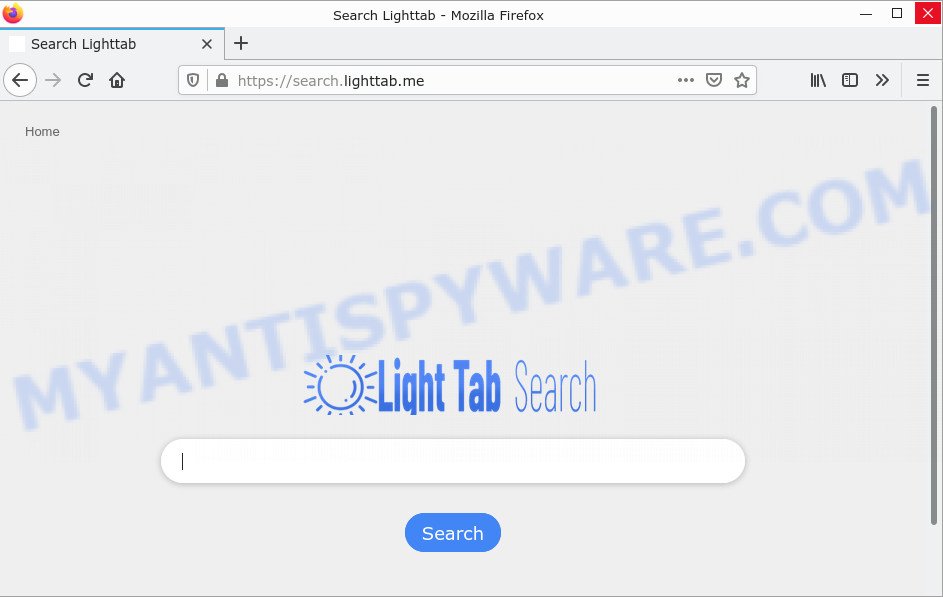
Most often, browser hijackers promote fake search engines by setting their address as the default search provider. In this case, the hijacker installs search.lighttab.me as a search provider. This means that users whose web-browser is affected with the hijacker are forced to visit search.lighttab.me each time they search in the Internet, open a new window or tab. And since search.lighttab.me is not a real search provider and does not have the ability to find the information users need, this web-page redirects the user’s internet browser to the Bing search engine. When the user clicks on advertisements in the search results, the developers behind Light Tab gets paid.
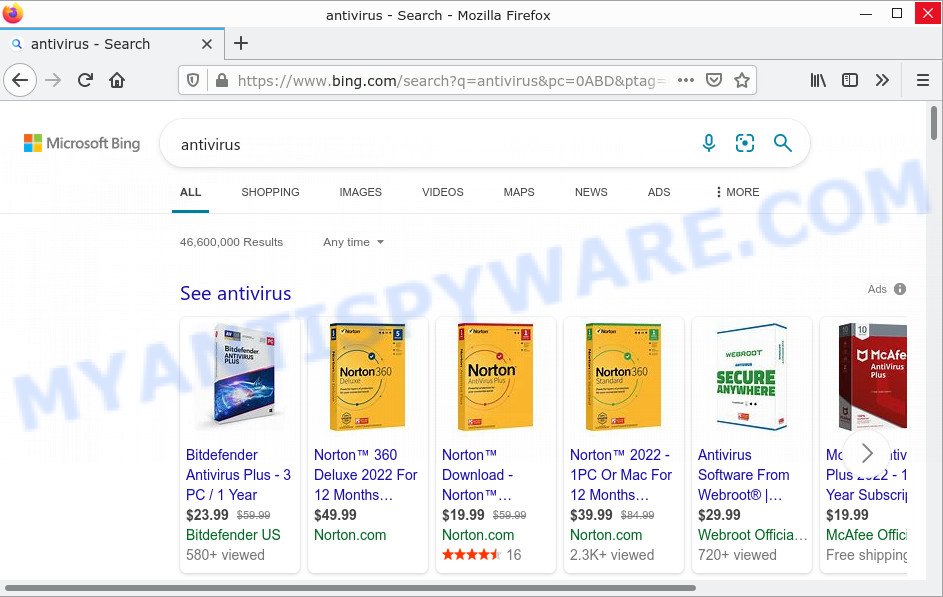
Light Tab can collect your Internet surfing activity by saving IP addresses, web browser version and type, Internet Service Provider (ISP), cookie information, webpages visited and URLs visited. Such kind of behavior can lead to serious security problems or privacy info theft. This is another reason why the browser hijacker should be removed as quickly as possible.
We advise you remove Light Tab from Internet Explorer, Google Chrome, Mozilla Firefox and MS Edge as quickly as possible. This will also prevent the browser hijacker from tracking your online activities. A full Light Tab removal can be easily carried out using manual or automatic method listed below.
How can a browser hijacker get on your computer
Browser hijackers and PUPs such as Light Tab can get installed to your internet browser or computer when you visit a web-site and click an Install button, or when you download and run a dubious program, or when you install free software that includes a potentially unwanted program (PUP). Be very attentive when installing any apps and make sure you deselect any options for optional programs that you do not want.
Threat Summary
| Name | Light Tab, “Light Tab Search” |
| Type | browser hijacker, home page hijacker, PUP, search provider hijacker, redirect virus |
| Affected Browser Settings | home page, newtab page URL, search provider |
| Related domains | search.lighttab.me |
| Distribution | dubious popup ads, freeware installers, fake update tools |
| Symptoms | Pop-ups and new tabs load without you asking. Your browser is being redirected to unwanted web pages. Your computer automatically starts installing unexpected programs. New web browser toolbars suddenly appear in your web browser. Your browser home page has been modified without your permission. |
| Removal | Light Tab removal guide |
How to remove Light Tab from Windows 11 (10, 8, 7, XP)
Light Tab is a browser hijacker that you may find difficult to remove from your PC. Luckily, you have found an effective removal guide in this post. Both manual and automatic removal method will be presented below, and you can simply choose the one that works best for you. If you have any questions or need help, write a comment below. Some steps will require you to restart your device or exit this web page. So, read this guide carefully and then bookmark this page or open it on your smartphone for future reference.
To remove Light Tab, perform the steps below:
- Uninstall Light Tab associated software
- Remove Light Tab hijacker from web-browsers
- Automatic Removal of Light Tab
- How to stop Light Tab redirect
How to manually get rid of Light Tab
Read this section to know how to manually remove the Light Tab hijacker. Even if the step-by-step guide does not work for you, there are several free removers below which can easily handle such hijackers.
Uninstall Light Tab associated software
You can manually get rid of nonaggressive hijacker by removing the program that it came with or removing the browser hijacker itself using ‘Add/Remove programs’ or ‘Uninstall a program’ option in Microsoft Windows Control Panel.
|
|
|
|
Remove Light Tab hijacker from web-browsers
If you are still seeing Light Tab that won’t go away, you might have malicious addons installed on your web browser. Check your web browser for unwanted add-ons using the steps below.
You can also try to remove Light Tab hijacker by reset Chrome settings. |
If you are still experiencing issues with Light Tab removal, you need to reset Mozilla Firefox browser. |
Another method to get rid of Light Tab hijacker from Internet Explorer is reset Internet Explorer settings. |
|
Automatic Removal of Light Tab
The above manual guide is tedious to follow and may not always help you remove the Light Tab hijacker easily. Here I will tell you an automatic solution to completely get rid of this browser hijacker from your browser. Zemana, MalwareBytes Anti-Malware, and Hitman Pro are anti-malware tools that can detect and remove all types of malware, including browser hijackers.
How to remove Light Tab with MalwareBytes Anti-Malware
You can automatically get rid of the Light Tab hijacker with MalwareBytes Anti-Malware. We recommend this free malware removal tool because it can easily remove hijackers, adware, potentially unwanted programs and toolbars with all their components such as files, folders and registry entries.

- Download MalwareBytes Anti-Malware by clicking on the link below. Save it on your Windows desktop.
Malwarebytes Anti-malware
327049 downloads
Author: Malwarebytes
Category: Security tools
Update: April 15, 2020
- Once the download is done, close all applications and windows on your personal computer. Open a folder in which you saved it. Double-click on the icon that’s named MBsetup.
- Choose “Personal computer” option and press Install button. Follow the prompts.
- Once installation is finished, press the “Scan” button to perform a system scan for the Light Tab hijacker. A scan can take anywhere from 10 to 30 minutes, depending on the number of files on your computer and the speed of your PC. While the MalwareBytes AntiMalware utility is scanning, you can see number of objects it has identified as being infected by malicious software.
- When MalwareBytes is finished scanning your personal computer, it will produce a list of unwanted software and hijackers. Review the report and then press “Quarantine”. After the process is done, you can be prompted to reboot your computer.
The following video demonstrates how to remove hijackers, adware and other malware with MalwareBytes.
How to delete Light Tab with Zemana
Zemana Anti-Malware is highly recommended because it can detect security threats such as hijackers and adware that most “classic” anti-malware applications cannot detect. Moreover, if you have any problems with Light Tab hijacker removal that cannot be fixed by this utility automatically, Zemana provides 24/7 online help from highly trained support staff.
Now you can install and use Zemana AntiMalware to get rid of Light Tab hijacker from your internet browser by following the steps below:
Visit the following page to download Zemana setup file called Zemana.AntiMalware.Setup on your computer. Save it on your Windows desktop or in any other place.
164794 downloads
Author: Zemana Ltd
Category: Security tools
Update: July 16, 2019
Start the installation package after it has been downloaded successfully and then follow the prompts to set up this tool on your computer.

During installation you can change some settings, but we suggest you do not make any changes to default settings.
When setup is complete, this malicious software removal tool will automatically start and update itself. You will see its main window as displayed in the following example.

Now click the “Scan” button for scanning your computer for the Light Tab hijacker. While Zemana AntiMalware is scanning, you can see number of objects it has identified either as being malware.

Once Zemana AntiMalware has completed scanning your PC, it will open the Scan Results. Next, you need to click “Next” button.

The Zemana AntiMalware will start to remove Light Tab hijacker. After that process is complete, you can be prompted to restart your computer to make the change take effect.
Remove Light Tab hijacker and malicious extensions with Hitman Pro
Hitman Pro is one of the most useful tools for deleting hijackers, adware software, potentially unwanted programs and other malware. It can scan for hidden malware in your device and delete all malicious folders and files linked to hijacker. Hitman Pro will allow you to get rid of Light Tab from your personal computer and Firefox, Chrome, IE and Edge. We strongly advise you to download this utility as the creators are working hard to make it better.
Installing the Hitman Pro is simple. First you’ll need to download Hitman Pro by clicking on the link below.
Download and use Hitman Pro on your computer. Once started, press “Next” button for scanning your personal computer for the Light Tab hijacker. Depending on your computer, the scan can take anywhere from a few minutes to close to an hour. While the Hitman Pro is scanning, you can see count of objects it has identified either as being malware..

When HitmanPro has completed scanning your computer, HitmanPro will show a list of all threats found by the scan.

You may remove threats (move to Quarantine) by simply press Next button.
It will display a prompt, press the “Activate free license” button to start the free 30 days trial to remove all malware found.
How to stop Light Tab redirect
We suggest to install an adblocker program which can block scam sites and other browser redirects. The ad blocker utility such as AdGuard is a program which basically removes advertising from the Internet and stops access to malicious websites. Moreover, security experts says that using ad-blocking apps is necessary to stay safe when surfing the World Wide Web.
Visit the page linked below to download the latest version of AdGuard for MS Windows. Save it to your Desktop so that you can access the file easily.
26840 downloads
Version: 6.4
Author: © Adguard
Category: Security tools
Update: November 15, 2018
After downloading it, start the downloaded file. You will see the “Setup Wizard” screen as shown on the image below.

Follow the prompts. After the installation is finished, you will see a window as displayed in the following example.

You can click “Skip” to close the setup program and use the default settings, or click “Get Started” button to see an quick tutorial that will assist you get to know AdGuard better.
In most cases, the default settings are enough and you don’t need to change anything. Each time, when you start your computer, AdGuard will launch automatically and stop unwanted ads, block malicious and misleading websites. For an overview of all the features of the program, or to change its settings you can simply double-click on the AdGuard icon, which can be found on your desktop.
Finish words
Once you have removed the hijacker using the few simple steps, MS Edge, Google Chrome, Mozilla Firefox and Internet Explorer will no longer show the Light Tab page on startup. Unfortunately, if the few simple steps does not help you, then you have caught a new hijacker, and then the best way – ask for help.
Please create a new question by using the “Ask Question” button in the Questions and Answers. Try to give us some details about your problems, so we can try to help you more accurately. Wait for one of our trained “Security Team” or Site Administrator to provide you with knowledgeable assistance tailored to your problem with the Light Tab hijacker.



















