What is TerminalGenerate
TerminalGenerate is an adware application that targets Mac computers. Adware is a form of malicious software designed to display unwanted advertisements on the browser screen. Some of these advertisements are scams or fake alerts designed to trick users. Even the harmless advertisements can become really irritating. Adware software can be installed accidentally and without users knowing about it, when they open email attachments, install malicious downloads, fake updates and even free apps.
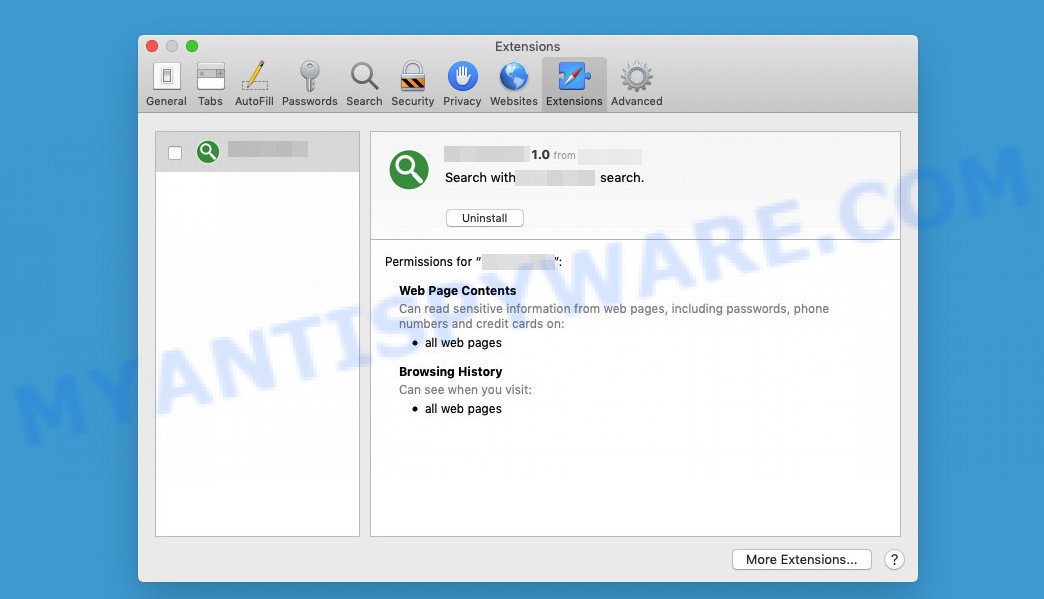
TerminalGenerate app displays unwanted ads
Does adware software steal your confidential data? The TerminalGenerate adware can gather and transmit confidential info without your knowledge. It can be used to track information about webpages visited, web browser and system information, and your MAC IP address.
Below we are discussing the ways which are very effective in uninstalling adware. The steps will also assist you to get rid of TerminalGenerate from your machine for free.
How does TerminalGenerate get on your Mac computer
Most adware ends up on Apple computers along with free or even paid applications that Web users can easily download on the Internet. The installation packages of such applications usually clearly state that they will install additional applications. Users are given the option to block the installation of any bundled software. So, to avoid installing any adware: carefully read all the disclaimers and installation screens, choose only custom or advanced installation, and disable any additional apps in which you are unsure.
The pop-up window that appears after the installation of the TerminalGenerate adware is complete:
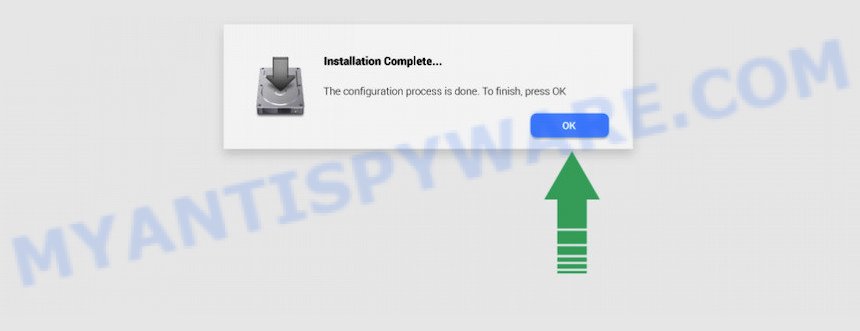
Threat Summary
| Name | TerminalGenerate, “TerminalGenerate 1.0” |
| Type | adware software, potentially unwanted program (PUP), Mac malware, Mac virus |
| Detection Names | Adware/Adload!OSX, Adware.MAC.Generic, Osx.Adware.Cimpli, Trojan-Downloader.OSX.Adload, MacOS.Agent-MT, Program:MacOS/Vigram.A, ApplicUnwnt and OSX.Trojan.Gen |
| Distribution | Freeware installers, fake updaters, torrent downloads and suspicious popup advertisements |
| Symptoms | The webpage links redirect to a web pages different from what you expected, advertising banners appear on web-pages that you are visiting, unwanted program installed without your knowledge, unwanted internet browser toolbars, your browser search engine has replaced without your permission, fast Internet but slow browsing speeds. |
| Removal | TerminalGenerate removal guide |
How to remove TerminalGenerate from Mac computer
No doubt, adware is harmful to your Mac. Therefore, you need to quickly and completely remove TerminalGenerate. To remove this adware, you can use the manual removal guide below or a free malware removal tool such as MalwareBytes AntiMalware. We suggest you use the automatic removal method which will help you to remove TerminalGenerate easily and safely. Manual removal is best used only if you are well versed with MAC computers or if the adware is not removed automatically. Read this once and then bookmark this page (or open it on your smartphone) as you may need to exit your web browser or restart your MAC.
To remove TerminalGenerate, use the following steps:
- Remove unwanted profiles on Mac device
- Check the list of installed software
- Remove TerminalGenerate related files and folders
- Scan your Mac with MalwareBytes
- Remove TerminalGenerate from Safari, Chrome, Firefox
- How to stay safe online
Remove unwanted profiles on Mac device
TerminalGenerate can install a configuration profile on the Mac system to block changes made to the browser settings. Therefore, you need to open system preferences, find and delete the profile installed by the adware software.
Click the System Preferences icon ( ![]() ) in the Dock, or choose Apple menu (
) in the Dock, or choose Apple menu ( ![]() ) > System Preferences.
) > System Preferences.

In System Preferences, click Profiles, then select a profile related to TerminalGenerate.

Click the minus button ( – ) located at the bottom-left of the Profiles screen to remove the profile.
Note: if you do not see Profiles in the System Preferences, that means there are no profiles installed on your Apple computer, which is normal.
Check the list of installed software
Try to identify and delete the program that causes the appearance of intrusive ads or web-browser redirect, using the Applications list which is located in the Finder.
Open Finder and click “Applications”.

Carefully browse through the list of installed apps and remove all suspicious and unknown applications.
When you have found anything suspicious that may be the TerminalGenerate adware or other potentially unwanted program, then right click this application and select “Move to Trash”. Once complete, Empty Trash.
Remove TerminalGenerate related files and folders
Now you need to try to find TerminalGenerate related files and folders, and then delete them manually. You need to look for these files in certain directories. To quickly open them, we recommend using the “Go to Folder…” command.
TerminalGenerate creates several files, these files must be found and removed. Below is a list of files associated with this unwanted application.
- /Library/LaunchDaemons/com.TerminalGenerate.system.plist
- ~/Library/LaunchAgents/com.TerminalGenerate.service.plist
- /Library/Application Support/.(RANDOM)/System/com.TerminalGenerate.system
- ~/Library/Application Support/.(RANDOM)/Services/com.TerminalGenerate.service.app
Some files created by TerminalGenerate are hidden from the user. To find and delete them, you need to enable “show hidden files”. To do this, use the shortcut CMD + SHIFT + . Press once to show hidden files and again to hide them. There is another way. Click Finder -> Applications -> Utilities -> Terminal. In Terminal, paste the following text: defaults write com.apple.finder AppleShowAllFiles YES

Press Enter. Hold the ‘Option/alt’ key, then right click on the Finder icon in the dock and click Relaunch.

Click on the Finder icon. From the menu bar, select Go and click “Go to Folder…”. As a result, a small window opens that allows you to quickly open a specific directory.

Check for TerminalGenerate generated files in the /Library/LaunchAgents folder

In the “Go to Folder…” window, type the following text and press Go:
/Library/LaunchAgents

This will open the contents of the “/Library/LaunchAgents” folder. Look carefully at it and pay special attention to recently created files, as well as files that have a suspicious name. Move all suspicious files to the Trash. A few examples of files: macsearch.plist, com.machelper.plist, installapp.plist, com.google.defaultsearch.plist, , search.plist, com.net-preferences.plist and com.TerminalGenerate.service.plist. Most often, adware, browser hijackers and PUPs create several files with similar names.
Check for TerminalGenerate generated files in the /Library/Application Support folder

In the “Go to Folder…” window, type the following text and press Go:
/Library/Application Support

This will open the contents of the “Application Support” folder. Look carefully at its contents, pay special attention to recently added/changed folders and files. Check the contents of suspicious folders, if there is a file with a name similar to com.TerminalGenerate.system, then this folder must be deleted. Move all suspicious folders and files to the Trash.
Check for TerminalGenerate generated files in the “~/Library/LaunchAgents” folder

In the “Go to Folder…” window, type the following text and press Go:
~/Library/LaunchAgents

Proceed in the same way as with the “/Library/LaunchAgents” and “/Library/Application Support” folders. Look for suspicious and recently added files. Move all suspicious files to the Trash.
Check for TerminalGenerate generated files in the /Library/LaunchDaemons folder
In the “Go to Folder…” window, type the following text and press Go:
/Library/LaunchDaemons

Carefully browse the entire list of files and pay special attention to recently created files, as well as files that have a suspicious name. Move all suspicious files to the Trash. A few examples of files to be deleted: com.TerminalGenerate.system.plist, com.machelper.system.plist, com.installapp.system.plist, com.search.system.plist and com.macsearch.system.plist. In most cases, adware, browser hijackers and PUPs create several files with similar names.
Scan your Mac with MalwareBytes
If you’re still having issues with the TerminalGenerate removal or just wish to scan your Mac computer occasionally for adware and other malicious software, then download MalwareBytes. It is free for home use, and detects and removes various unwanted software that attacks your Mac or degrades system performance. MalwareBytes can remove adware, toolbars, PUPs and browser hijackers as well as malicious software, including ransomware and trojans.

- Installing the MalwareBytes AntiMalware is simple. First you will need to download MalwareBytes AntiMalware from the link below.
Malwarebytes Anti-malware (Mac)
20944 downloads
Author: Malwarebytes
Category: Security tools
Update: September 10, 2020
- Once downloading is complete, close all applications and windows on your MAC OS. Open a folder in which you saved it. Run the downloaded file and follow the prompts.
- Click the “Scan” button for checking your MAC OS for the TerminalGenerate adware. This procedure can take some time, so please be patient. While the MalwareBytes Anti-Malware tool is scanning, you may see how many objects it has identified as being infected by malicious software.
- After that process is done, a list of all items found is produced. Review the results once the tool has finished the system scan. If you think an entry should not be quarantined, then uncheck it. Otherwise, simply click “Quarantine”.
Remove TerminalGenerate from Safari, Chrome, Firefox
Remove unwanted addons is a easy solution to get rid of TerminalGenerate ads and revert back browser’s settings that have been replaced by adware.
You can also try to remove TerminalGenerate adware by reset Google Chrome settings. |
If you are still experiencing problems with TerminalGenerate adware removal, you need to reset Firefox browser. |
|
How to stay safe online
It’s also critical to protect your web-browsers from malicious webpages and advertisements by using an ad-blocker program such as AdGuard. Security experts says that it’ll greatly reduce the risk of malicious software, and potentially save lots of money. Additionally, AdGuard can also protect your privacy by blocking almost all trackers.

Download AdGuard by clicking on the link below.
3753 downloads
Author: © Adguard
Category: Security tools
Update: January 17, 2018
When the download is finished, start the downloaded file. You will see the “Setup Wizard” screen. Follow the prompts.
Each time, when you start your machine, AdGuard will start automatically and stop annoying ads, block harmful and misleading web pages.
To sum up
Once you have removed the TerminalGenerate adware using the step-by-step tutorial, Safari, Google Chrome and Firefox will no longer display any unwanted ads when you surf the Internet. Unfortunately, if the few simple steps does not help you, then you have caught a new adware, and then the best way – ask for help.
Please create a new question by using the “Ask Question” button in the Questions and Answers. Try to give us some details about your problems, so we can try to help you more accurately. Wait for one of our trained “Security Team” or Site Administrator to provide you with knowledgeable assistance tailored to your problem with the TerminalGenerate adware.

















