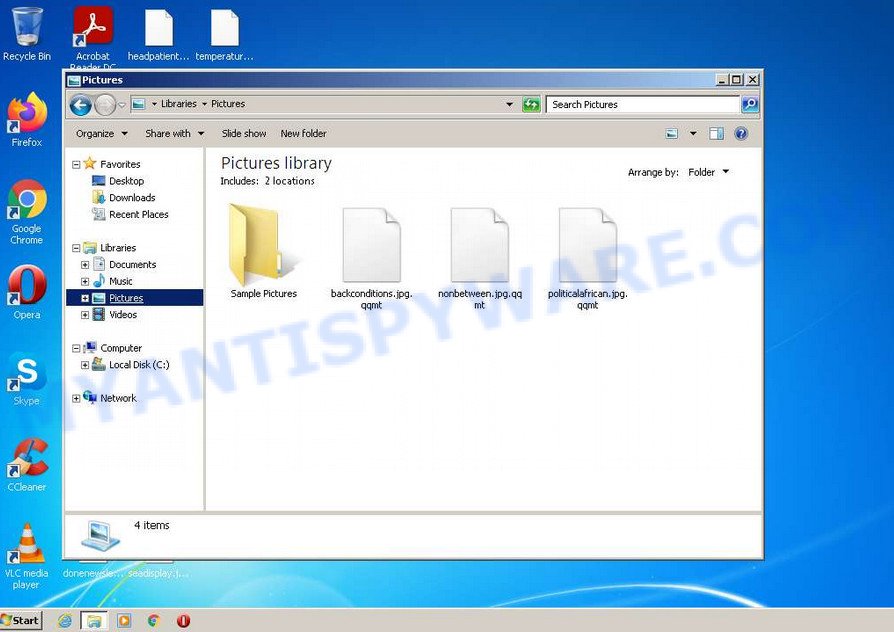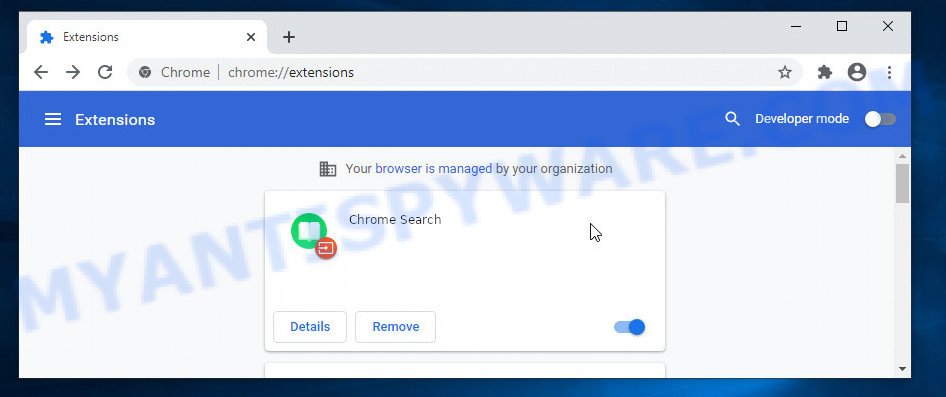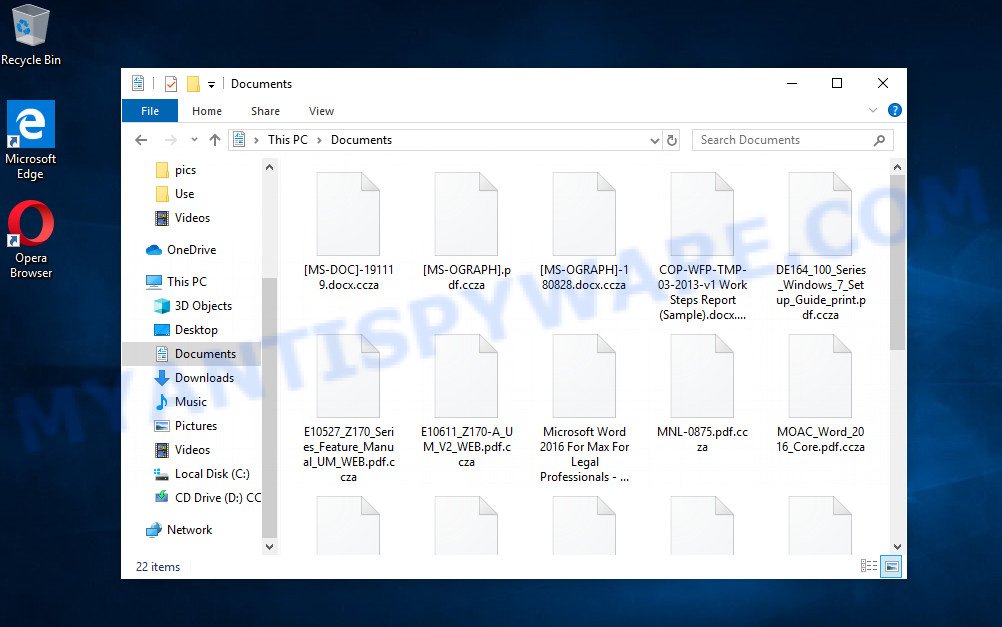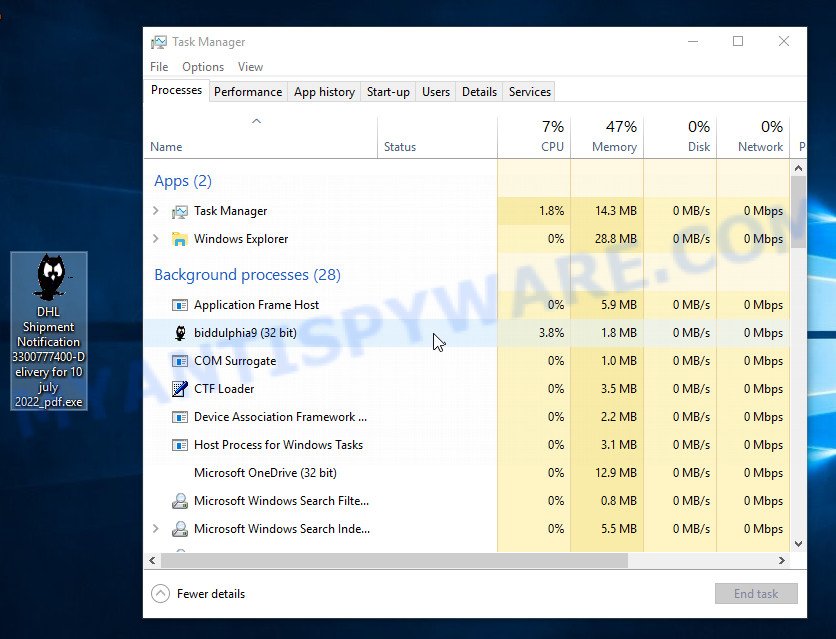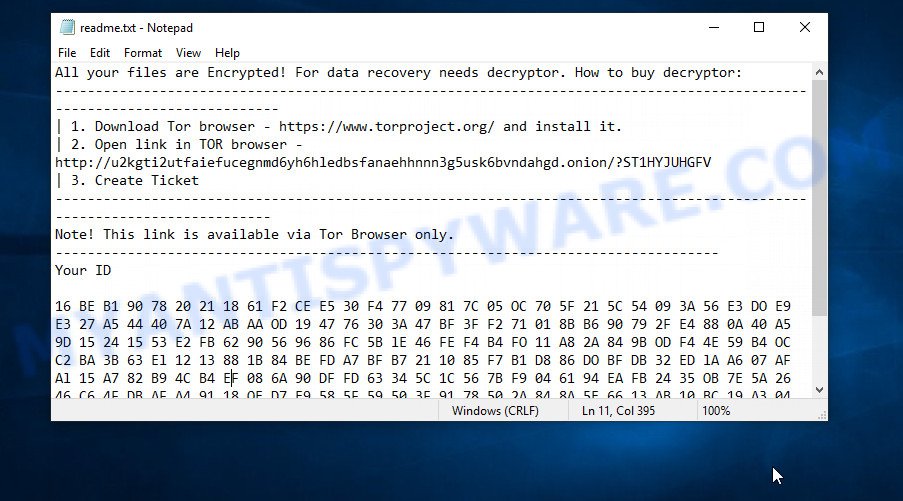What is Qqlo virus?
Qqlo virus is a ransomware that belongs to the ransomware family called STOP (Djvu). Ransomware is a form of malware that encrypts the victim’s files and demands a ransom for decrypting them. The Qqlo virus encrypts files, renames them by appending the .qqlo extension, and creates files named “_readme.txt” containing the ransom demand message. For example, a file named “image.jpg” will be renamed to “image.jpg.qqlo”, a “document.docx” file to “document.docx.qqlo”, “invoice.pdf” to “invoice.pdf.qqlo”, and so on.
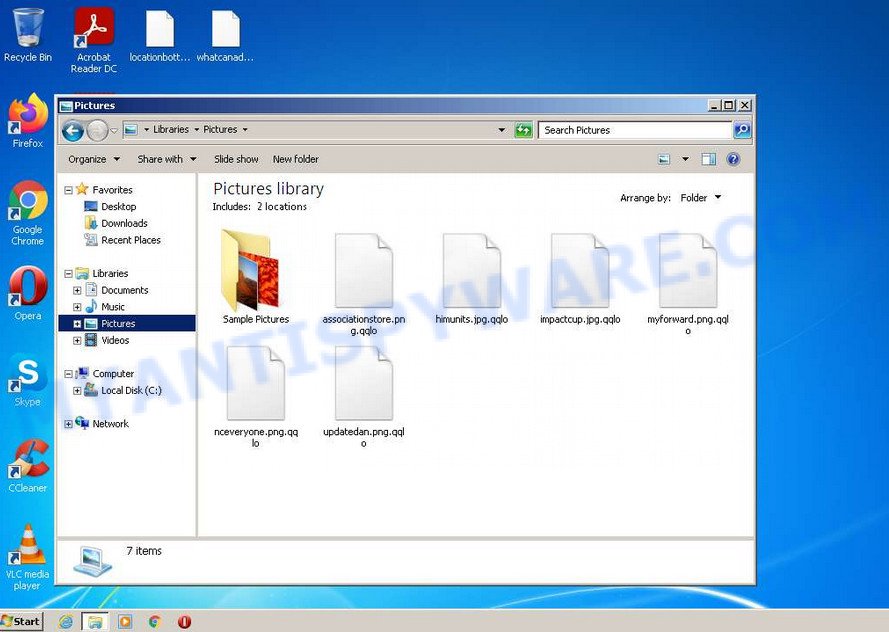
Screenshot of files encrypted by Qqlo virus (‘.qqlo’ file extension)
QUICK LINKS
- What is Qqlo virus?
- Remove Qqlo virus (ransomware)
- Decrypt .qqlo files
- Restore .qqlo files
- Video Guide
Qqlo ransomware in detail
Qqlo ransomware is a malware that is the 543th variant of STOP (DJVU) ransomware. Like other variants of this ransomware, it is distributed through Windows/Office key generators, hacked software, adware and torrents web-sites. Upon execution, Qqlo creates a folder in the Windows system directory and copies itself there. Then the virus changes some Windows OS settings so that it starts automatically every time the PC is turned on or restarted.
Qqlo ransomware collects information about the victim’s computer, after which it tries to establish a connection with its command-and-control server (C&C). If the connection has been established, the virus receives a key (so called ‘online key’) that will be used to encrypt files. In addition, Qqlo virus may receive additional commands and files that will be executed on the victim’s computer. If Qqlo ransomware could not connect to the command server, then it uses a fixed key, which the security researchers called ‘offline key’.
There is a significant difference between ‘online key’ and ‘offline key’. The online key is unique for each victim, meaning the key from one victim will not help decrypt another victim’s files. The offline key is the same for all victims. So it can be used to decrypt files no matter where they were encrypted.

Having a key to encrypt files, Qqlo virus proceeds directly to the process of encrypting files. It encrypts file by file, so all the victim’s files will be encrypted. Wherever the files are located, on the internal drive, flash drive, external media, cloud storage, they can all be encrypted. There is a small exception, the virus does not encrypt files located in the Windows system directories, files with the extension from the list ‘.lnk, .bat, ini, .sys, .dll’ and files with the name ‘_readme.txt’. Thus, almost all of the victim’s data will be encrypted, including documents, pictures, databases, archives and other types of files, such as:
.accdb, .das, .rofl, .wp6, .xbdoc, .js, .m2, .xyw, .epk, .zi, .cr2, .map, .wpe, .m3u, .zdb, .wri, .vpk, .xy3, .wp, .pdf, .raf, .doc, .rim, .apk, .dba, .wps, .zabw, .ibank, .dmp, .0, .slm, .rwl, .wdp, .wma, .jpeg, .wm, .wmv, .ltx, .asset, .xmind, .mp4, .itdb, .raw, .bik, .pdd, .wpd, .jpe, .kdc, .wmf, .xlsm, .d3dbsp, .pef, .wp5, .wb2, .wpd, .tax, .xx, .hkdb, .bsa, .p7c, .bay, .fpk, .y, .sb, .wot, .3ds, .xbplate, .wpa, .avi, .css, .wsd, .wn, .xdb, .mdbackup, .mef, .odc, .mpqge, .xlsx, .2bp, .xpm, .wp7, .big, .1st, .wbmp, .zdc, .ff, .mdb, .sr2, .arw, .wdb, .zif, .xlsb, .odb, .wotreplay, .iwd, .hvpl, .p7b, .wpl, .sum, .r3d, .srw, .cas, .dcr, .xwp, .xls, .pak, .ods, .xml, .erf, .upk, .txt, .xar, .desc, .vtf, .xlgc, .cer, .pfx, .rtf, .wav, .itl, .z3d, .1, .pst, .wpb, .lvl, .vfs0, .x3d, .wmv, .wbk, .wbd, .zip, .snx, .ztmp, .hplg, .forge, .7z, .ybk, .sav, .dng, .wpw, .orf, .sql, .xf, .syncdb, .wbz, .dxg, .tor, .lrf, .jpg, .x3f, .rar, .z, .ntl, .gho, .svg, .psd, .wmd, .docx, .odt, .sidn, .xls, .xmmap, .ppt, .x, .layout, .gdb, .bc7, .xld, .wma, .nrw, .lbf, .csv, .sie, .wcf, .xxx, .py, .wsc, .yal, .vpp_pc, .mdf, .x3f, .xll, .rb, .mcmeta, .icxs, .zw, .bkf, .eps, .crt, .vdf, .rgss3a, .wbc, .sis, .webp, .esm, wallet, .cdr, .m4a, .mrwref, .wire, .mov, .ysp, .pptm, .3fr, .psk, .pkpass, .t13, .ptx, .sid, .docm, .sidd, .wp4, .wps, .bkp, .der, .indd, .ws, .xdl, .dazip, .hkx, .fos, .xyp, .t12, .pptx, .cfr, .w3x, .bar, .webdoc, .ncf, .crw, .re4, .dbf, .iwi, .wpg
The Qqlo virus renames encrypted files. It will append the ‘.qqlo’ extension to the name of each encrypted file. To encrypt as many files as possible in the minimum time, the virus does not encrypt the entire file, but only its initial part in the amount of 154 kb. Qqlo virus encrypts files sequentially, when all files in the directory are encrypted, it places a new file in it. This file is called ‘_readme.txt’ and its contents are shown below.
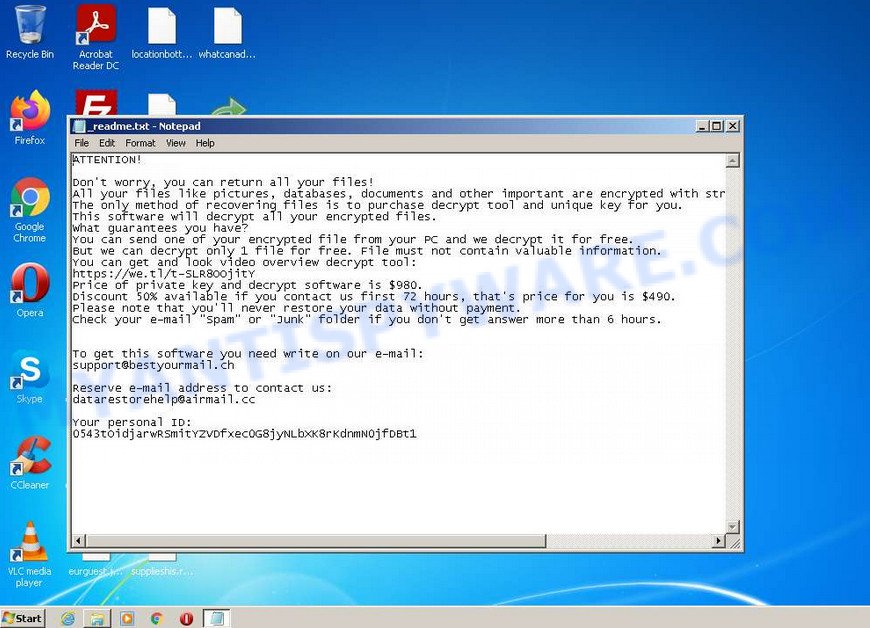
Screenshot of the contents of ‘_readme.txt’ file (ransom note)
This file is a ransom note that is a message from Qqlo creators. In this message, the criminals say that the victim’s files are encrypted and there is only one way to decrypt them – purchase the key and the decryptor from them. Attackers set the price for the key and decryptor at $980. If the victim pays the ransom within 72 hours, then Qqlo authors agree to make a discount of half the ransom, that is, reduce the size of the ransom to $490. Criminals offer to decrypt one file for free. To do this, the victim needs to send this file to one of the email addresses listed in the ransom demand message. But successful decryption of one file does not guarantee the possibility of decryption of files even after payment of the ransom.
The presented in the Qqlo ransomnote:
ATTENTION!
Don’t worry, you can return all your files!
All your files like pictures, databases, documents and other important are encrypted with strongest encryption and unique key.
The only method of recovering files is to purchase decrypt tool and unique key for you.
This software will decrypt all your encrypted files.
What guarantees you have?
You can send one of your encrypted file from your PC and we decrypt it for free.
But we can decrypt only 1 file for free. File must not contain valuable information.
You can get and look video overview decrypt tool:
https://we.tl/t-SLR8OOjitY
Price of private key and decrypt software is $980.
Discount 50% available if you contact us first 72 hours, that’s price for you is $490.
Please note that you’ll never restore your data without payment.
Check your e-mail “Spam” or “Junk” folder if you don’t get answer more than 6 hours.To get this software you need write on our e-mail:
support@bestyourmail.chReserve e-mail address to contact us:
datarestorehelp@airmail.ccYour personal ID:
0543xxxxxxxx
In the ransom note, the Qqlo authors say that it is impossible to decrypt files without a key and a decryptor. In general, this is true; to decrypt .qqlo files, you must use the key and the decryptor. This is confirmed by the security researchers. Fortunately, there is a free Qqlo File Decrypt Tool, which in some cases can decrypt .qqlo files. In the case when it could not decrypt encrypted files, there are several more methods, each of which can help you restore the files encrypted by Qqlo virus. These methods do not require the use of a key and decryptor, and therefore are suitable in all cases.
Threat Summary
| Name | Qqlo ransomware (Qqlo File Virus) |
| Type | Crypto virus, Crypto malware, Filecoder, Ransomware, File locker |
| File extension | .qqlo |
| Ransom note | _readme.txt |
| Contact | support@bestyourmail.ch, datarestorehelp@airmail.cc |
| Ransom amount | $490 or $980 in Bitcoins |
| Detection Names | Win32:CrypterX-gen [Trj], Win32.Trojan-Ransom.STOP.5F9Z05, BehavesLike.Win32.Ransomware.bc, W32/Kryptik.GVX.gen!Eldorado, Trojan.MalPack.GS, UDS:Trojan.Win32.Agent.gen, Ransom:Win32/StopCrypt.PBE!MTB, ML/PE-A + Mal/Agent-AWV |
| Symptoms | Photos, documents and music won’t open. Your photos, documents and music have new extension appended at the end of the file name. Files called such as ”, ‘#_README_#’, ‘_DECRYPT_’ or ‘recover’ in each folder with at least one encrypted file.. Your desktop is locked with a message about How to pay to unlock your system. |
| Distribution methods | Malicious email attachments. Malicious downloads that happen without a user’s knowledge when they visit a compromised web-page. Social media, such as web-based instant messaging applications. Malicious web sites. |
| Removal | Qqlo ransomware removal guide |
| Decryption | Qqlo File Decrypt Tool |
Malware examples
On the Internet, users can come across many malicious programs that perform various malicious actions. Among them there are such as Wacatac trojan, PLAY ransomware, AnarchyGrabber Stealer, Advanced Windows Manager, DPD Delivery Email virus, ClearBar adware, although, of course, there are many more.
Some of the malware designed to collect user data, others install ransomware and trojans on computers, and still others add infected computers to botnets, and so on. In any case, each malicious program (adware, browser hijacker, trojan, spyware, ransomware, …) is a huge threat to both user privacy and computer security. Therefore, malicious programs must be removed immediately after detection; using an infected computer is very dangerous.
- Qqmt virus (‘.qqmt’ file extension)
- Chrome Search is a malicious extension (adware) that delivers ads on your internet browser
- Ccza virus (‘.ccza’ file extension)
- Wacatac trojan virus (process)
- U2k virus ransomnote
How to remove Qqlo virus (ransomware)
Before you start decrypting or recovering .qqlo files, you need to remove the Qqlo autostart entries. This must be done since otherwise the ransomware may re-encrypt the restored files. You can stop the ransomware from working, as it is not difficult to do. Another option is to perform a full system scan using free malware removal tools capable of detecting and removing ransomware infection. Read the entire manual carefully. To make it easier for you to follow the instructions, we recommend that you print it or open it on your smartphone.
It is very important to scan the computer for malware, as security researchers found that spyware could be installed on the infected computer along with the Qqlo ransomware. Spyware is a very dangerous security threat as it is designed to steal the user’s personal information such as passwords, logins, contact details, etc. If you have any difficulty removing the Qqlo virus, then let us know in the comments, we will try to help you.
To remove Qqlo virus, follow the steps below:
Kill Qqlo virus
Press CTRL, ALT, DEL keys together.

Click Task Manager. Select the “Processes” tab, look for something suspicious that is the Qqlo ransomware then right-click it and select “End Task” or “End Process” option. If your Task Manager does not open or the Windows reports “Task manager has been disabled by your administrator”, then follow the guide: How to Fix Task manager has been disabled by your administrator.

It is not difficult to detect a process related to the Qqlo ransomware. When looking for a malicious process, pay attention to the process icon and its name. Most often, this ransomware has a process name in the following format: 4-characters.tmp.exe or 4-characters.exe. For example: 7533.tmp.exe, A4b1.exe, CD15.tmp.exe, 19b2.exe. The process name can also contain “(32 bit)”. If you do not find a process with a similar name in the list of processes, then most likely the Qqlo ransomware has finished working. But keep in mind, if you do not remove the ransomware autostart entries, as demonstrated below, and do not delete its file, then after a while it may start again, and if it finds unencrypted files, immediately encrypt them.
Disable Qqlo Start-Up
Select the “Start-Up” tab, look for something similar to the one shown in the example below, right click to it and select Disable.

Close Task Manager.
Delete Qqlo Task
Type “Task Scheduler” in the search bar. Click Task Scheduler app in the search results. Click “Task Scheduler Library” in the left panel. On the right panel, right-click to “Time Trigger Task” and select Delete.

Close Task Scheduler.
Remove Qqlo virus
Run Task Manager and select the “Start-Up” tab. Right click to the Qqlo ransomware Start-Up entry and select Open File Location as shown below.

A directory containing one file will open in front of you, this file is the Qqlo virus. It needs to be removed. If you try to delete it immediately, then you will not succeed, since this file is protected from deletion.

To delete this file, you need to do the following. Right-click on the file, select Properties. In the window that opens, select Security tab. Next, click the Advanced button below. A window will open as shown in the following example.

Click Disable inheritance. In the Block inheritance dialog box that opens, select the first item (Convert inherited permissions…) as shown below.

In the Permission entries list, select “Deny Everyone”, click Remove button and then OK. Close the file properties window. You should now be able to remove the Qqlo virus. Right-click on the file and select Delete.
Scan computer for malware
We advise using MalwareBytes AntiMalware. You can download and install MalwareBytes to detect and remove Qqlo ransomware from your computer. One of the biggest advantages of using MalwareBytes is that is easy to use and is free. Also, it constantly keeps updating its virus/malware signatures DB. Let’s see how to install and scan your computer in order to remove Qqlo from the system.
MalwareBytes can be downloaded from the following link. Save it on your Desktop.
327040 downloads
Author: Malwarebytes
Category: Security tools
Update: April 15, 2020
After the downloading process is complete, close all programs and windows on your PC. Double-click the install file named MBSetup. If the “User Account Control” dialog box pops up as displayed in the figure below, click the “Yes” button.

It will open the Setup wizard which will help you setup MalwareBytes on your personal computer. Follow the prompts and don’t make any changes to default settings.

Once the install is done successfully, press “Get Started” button. MalwareBytes AntiMalware will automatically start and you can see its main screen as shown on the image below.

Now press the “Scan” button to scan your computer for ransomware, spyware, worms, trojans and other malicious software. During the scan MalwareBytes will locate security threats exist on your computer.

Once the scan is done, the results are displayed in the scan report. Review the scan results and then press “Quarantine” button. MalwareBytes will remove Qqlo related folders,files and registry keys and move the selected threats to the program’s quarantine. When finished, you may be prompted to restart the computer.

Download Kaspersky virus removal tool from the link below. Save it to your Desktop.
129229 downloads
Author: Kaspersky® lab
Category: Security tools
Update: March 5, 2018
Once the downloading process is finished, double-click on the Kaspersky virus removal tool icon. Once initialization process is done, you will see the Kaspersky virus removal tool screen as shown below.

Click Change Parameters and set a check near all your drives. Press OK to close the Parameters window. Next click Start scan button to detect the Qqlo virus other malware and security threats. During the scan KVRT will look for threats present on your computer.

After Kaspersky virus removal tool has completed scanning your computer, you’ll be shown the list of all detected items on your PC like the one below.

Once you’ve selected what you wish to remove from your PC click on Continue to begin a cleaning task.
How to decrypt .qqlo files
To decrypt .qqlo files, you need to use a unique key and decryptor. Security researchers confirm that it is impossible to access the contents of encrypted files without decryption. Renaming files and changing their extension will not help, the files will remain encrypted. Fortunately, there is a free Qqlo File Decrypt Tool called STOP Djvu decryptor. In some cases, it can help decrypt .qqlo files.

Free Qqlo File Decrypt Tool (STOP Djvu decryptor)
To decrypt .qqlo files, use Qqlo File Decrypt Tool
- Download Qqlo File Decrypt Tool from the following link.
STOP Djvu decryptor - Scroll down to ‘New Djvu ransomware’ section.
- Click the download link and save the decrypt_STOPDjvu.exe file to your desktop.
- Run decrypt_STOPDjvu.exe, read the license terms and instructions.
- On the ‘Decryptor’ tab, using the ‘Add a folder’ button, add the directory or disk where the encrypted files are located.
- Click the ‘Decrypt’ button.
Qqlo File Decrypt Tool is a free software that can decrypt files only in some cases, when the files were encrypted with an ‘offline key’. If the files were encrypted with an ‘online key’, then they cannot be decrypted. The reason for this is that the decryption key is in the hands of criminals and this key can not be determined. But even in this case, there is a chance to restore the contents of encrypted files, we will talk about this in section “How to restore .qqlo files” of this article.
How to find out which key was used to encrypt files
Since Qqlo Decrypt Tool only decrypts files encrypted with the offline key, each Qqlo’s victim needs to find out which key was used to encrypt the files. Determining the type of key used is not difficult. Below we give two ways. Use any of them.
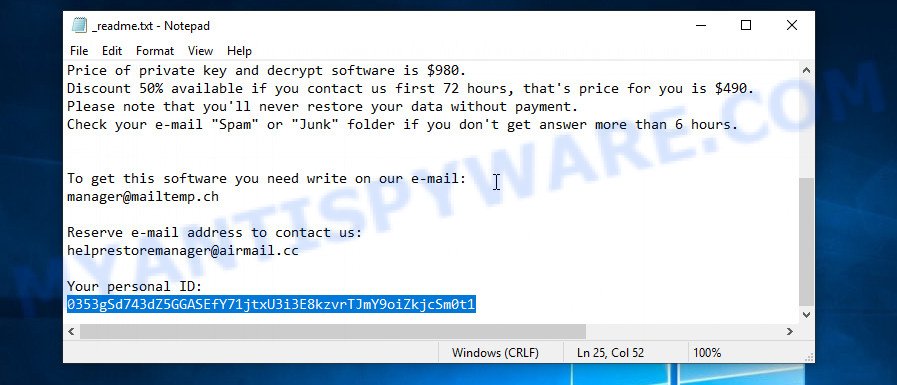
Personal ID is highlighted here
Find out the type of key using ‘_readme.txt’ file
- Open the ransom demand message (‘_readme.txt’ file).
- Scroll down to the end of the file.
- There you will see a line with the text ‘Your personal ID’.
- Below is a line of characters that starts with ‘0543’ – this is your personal id.
Find out the type of key using ‘PersonalID.txt’ file
- Open disk C.
- Open directory ‘SystemID’.
- Open file named ‘PersonalID.txt’. This file lists ‘Personal ID’s that match the keys that the virus used to encrypt files.
The ‘Personal ID’ is not a key, it is an identifier related to a key that was used to encrypt files. If the ID ends with ‘t1’, then the files are encrypted with an offline key. If the ID does not end with ‘t1’, Qqlo virus used an online key. If you could not figure out how to determine which key was used to encrypt files, then we can help. Just write a request here or in the comments below.
Qqlo File Decrypt Tool : “No key for New Variant online ID”

If, when you try to decrypt .qqlo files, Qqlo File Decrypt Tool reports:
No key for New Variant online ID: *
Notice: this ID appears to be an online ID, decryption is impossible
It means that your files are encrypted with an ‘online key’ and their decryption is impossible, since only the Qqlo authors have the key necessary for decryption. In this case, you need to use alternative methods listed below to restore the contents of encrypted files.
Qqlo File Decrypt Tool : “No key for New Variant offline ID”

If, during decryption of .qqlo files, Qqlo File Decrypt Tool reports:
No key for New Variant offline ID: *t1
Notice: this ID appears be an offline ID, decryption MAY be possible in the future.
It means the following: your files are encrypted with an ‘offline key’, but the key itself has not yet been obtained by security researchers, in this case, you need to be patient and wait a while, in addition, you can also use alternative ways for recovering encrypted data.
If for some reason you were unable to decrypt the encrypted files, then We recommend to follow the news on our Facebook or YouTube channels. So you ‘ll know right away that it ‘s possible to decrypt .qqlo files.
This video step-by-step guide will demonstrate How to use STOP Djvu decryptor to Decrypt encrypted files.
How to restore .qqlo files
If Qqlo File Decrypt Tool did not help you, or your files are encrypted using an online key, then there is no need to panic! There are several other alternative methods that may allow you to restore the contents of encrypted files. Once again, remember to be sure to scan your computer for ransomware and malware using free malware removal tools. You must be sure that Qqlo ransomware is completely removed.
Restore .qqlo files with ShadowExplorer
First of all, try to recover .qqlo files from Shadow Volume Copies, which are automatically created by Windows OS. In order to recover photos, documents and music encrypted by Qqlo ransomware from Shadow Volume Copies you can use a tool called ShadowExplorer. We recommend using this free utility because it is small in size, has a simple interface and does not require installation on a computer. Unfortunately, ransomware often removes all Shadow copies. Therefore, if Shadow Explorer cannot help you, then immediately proceed to the second method, which is given below.
Visit the page linked below to download ShadowExplorer. Save it directly to your Microsoft Windows Desktop.
439427 downloads
Author: ShadowExplorer.com
Category: Security tools
Update: September 15, 2019
After the download is complete, extract the saved file to a directory on your PC system. This will create the necessary files as shown in the following example.

Launch the ShadowExplorerPortable application. Now select the date (2) that you wish to recover from and the drive (1) you want to restore files (folders) from as on the image below.

On right panel navigate to the file (folder) you wish to restore. Right-click to the file or folder and click the Export button as on the image below.

And finally, specify a directory (your Desktop) to save the shadow copy of encrypted file and click ‘OK’ button.
This video step-by-step guide will demonstrate How to recover encrypted files using Shadow Explorer.
Restore .qqlo files with PhotoRec
Another alternative way to recover .qqlo files is to use data recovery software. This method requires a lot of time, but in most cases it allows you to recover part, and sometimes all, encrypted files. To restore .qqlo files, use a free tool called Photo Rec. It has a simple interface and does not require installation.
Download PhotoRec on your MS Windows Desktop from the link below.
When downloading is done, open a directory in which you saved it. Right click to testdisk-7.0.win and choose Extract all. Follow the prompts. Next please open the testdisk-7.0 folder like below.

Double click on qphotorec_win to run PhotoRec for MS Windows. It will open a screen like below.

Select a drive to recover as displayed on the image below.

You will see a list of available partitions. Choose a partition that holds encrypted files as displayed in the following example.

Press File Formats button and select file types to restore. You can to enable or disable the restore of certain file types. When this is finished, click OK button.

Next, click Browse button to choose where recovered documents, photos and music should be written, then press Search. We strongly recommend that you save the recovered files to an external drive.

Count of restored files is updated in real time. All recovered documents, photos and music are written in a folder that you have selected on the previous step. You can to access the files even if the restore process is not finished.
When the restore is done, press on Quit button. Next, open the directory where restored photos, documents and music are stored. You will see a contents as shown in the figure below.

All restored personal files are written in recup_dir.1, recup_dir.2 … sub-directories. If you are searching for a specific file, then you can to sort your recovered files by extension and/or date/time.
This video step-by-step guide will demonstrate How to recover encrypted files using PhotoRec.
How to protect your PC from Qqlo ransomware
Most antivirus software already have built-in protection system against the crypto virus. Therefore, if your PC does not have an antivirus application, make sure you install it. As an extra protection, run the HitmanPro.Alert. All-in-all, HitmanPro.Alert is a fantastic utility to protect your system from any ransomware. If ransomware is detected, then HitmanPro.Alert automatically neutralizes malware and restores the encrypted files. HitmanPro.Alert is compatible with all versions of Microsoft Windows OS from Windows XP to Windows 10.
HitmanPro Alert can be downloaded from the following link. Save it to your Desktop so that you can access the file easily.
When the downloading process is complete, open the file location. You will see an icon like below.

Double click the HitmanPro Alert desktop icon. Once the tool is started, you will be displayed a window where you can select a level of protection, as displayed in the following example.

Now click the Install button to activate the protection.
To sum up
This guide was created to help all victims of Qqlo ransomware virus. We tried to give answers to the following questions: how to remove ransomware; how to decrypt .qqlo files; how to recover encrypted files; what is an online key and what is an offline key. We hope that the information presented in this manual has helped you.
If you have questions, then write to us, leaving a comment below. If you need more help with Qqlo related issues, go to here.