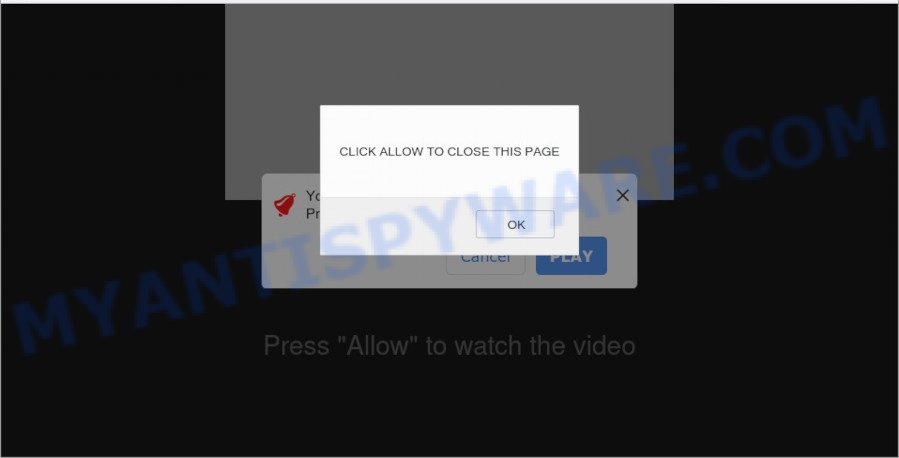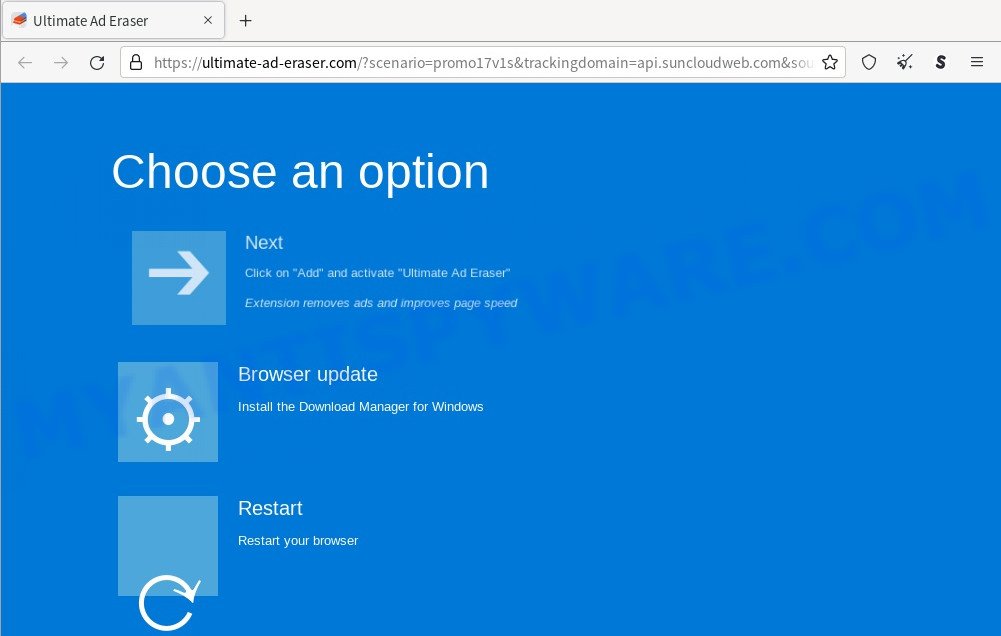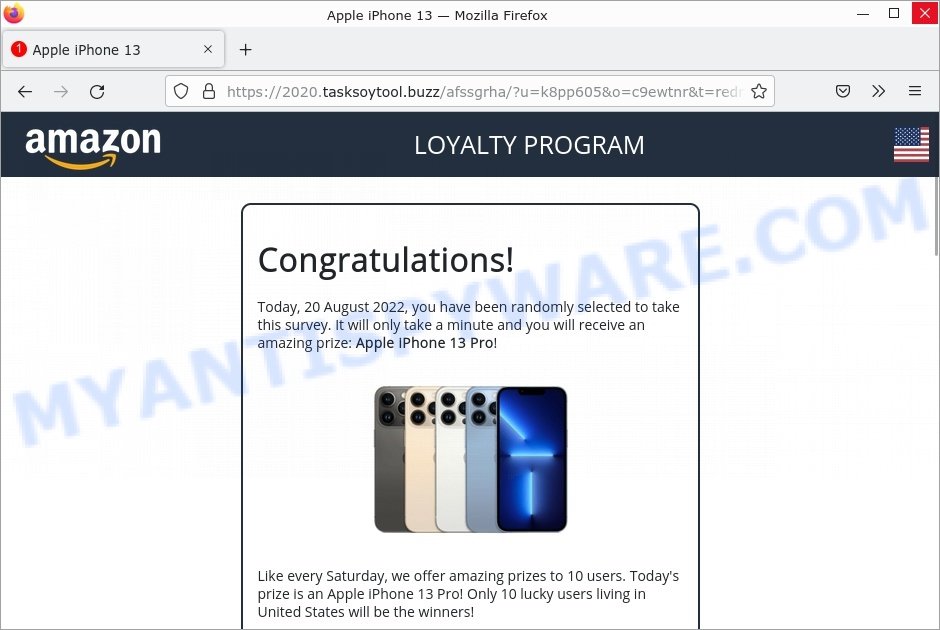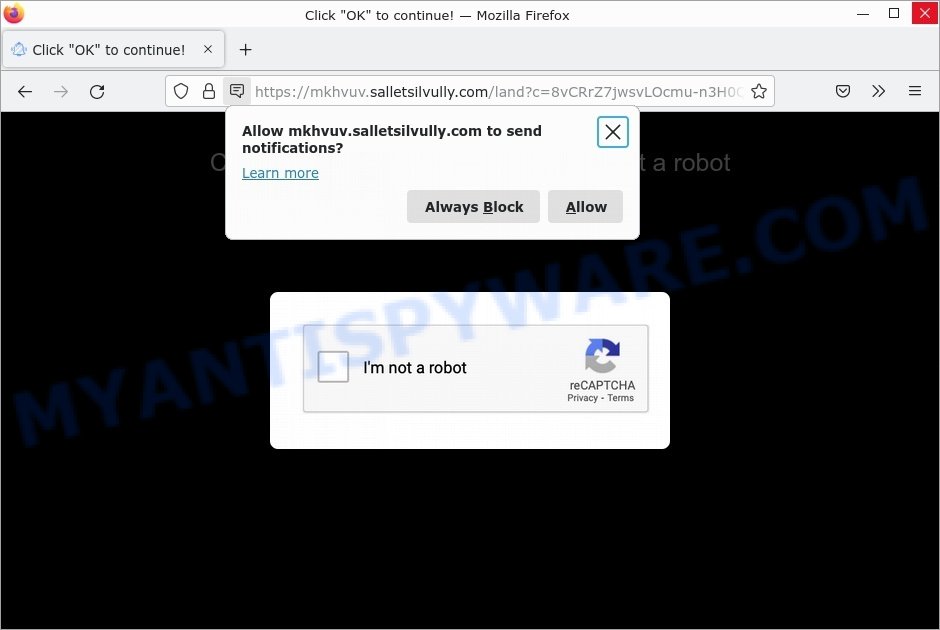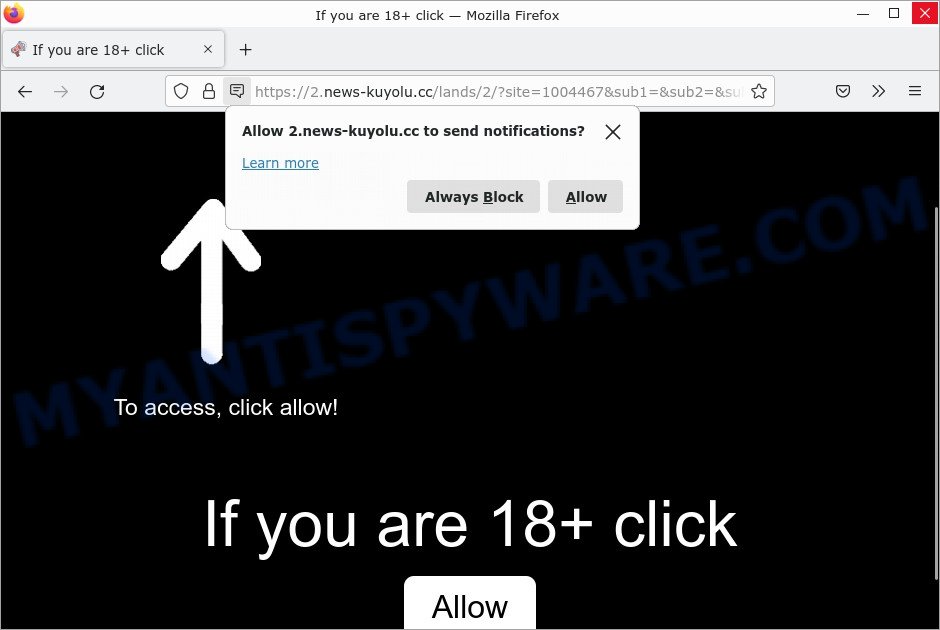What is SmartRecord
SmartRecord is an adware application that targets Apple computers. Adware is a form of malware designed to display unwanted advertisements, which are often offensive and always unsolicited. Adware can harm your Mac by slowing it down, deleting important files, hijacking your browser (Safari, Chrome, Firefox, etc) and installing trojans, PUPs, keyloggers and spyware. Cybercriminals can use adware to collect a broad range of data, including emails, photos, videos, audio files, calendar entries and so on.
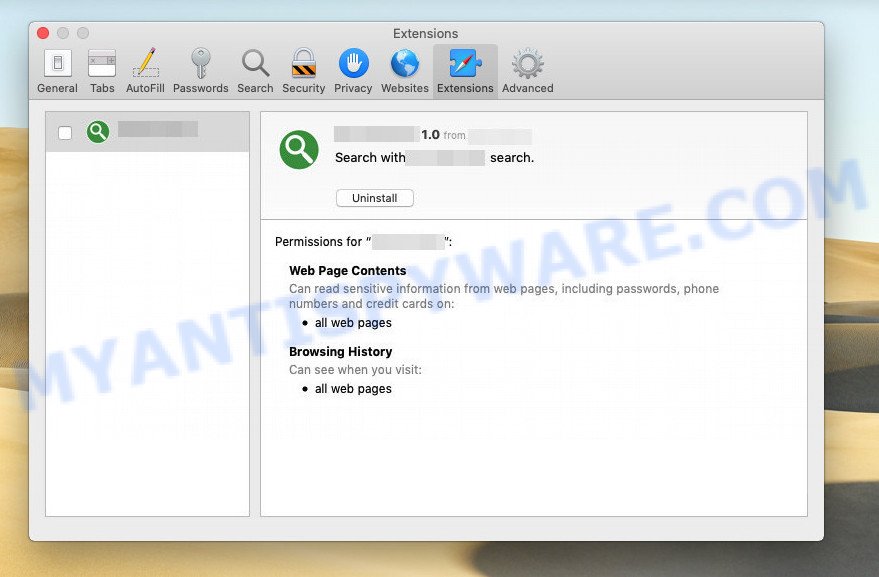
SmartRecord is an adware that changes browser settings and displays ads[
SmartRecord adware in detail
SmartRecord is a malicious application that displays ads on your Mac while the app is running. It can display pop-up ads, various offers and deals, unclosable windows, push notifications, and even fake virus alerts, change search results in browsers to earn money for their creators from user clicks.
Additionally, the adware can function as a browser hijacker. It can modify the browser settings (browser’s homepage and the default search engine), can inject fake results into search pages and can also inject malicious ads into legitimate websites or trigger unclosable pop-up windows in the browser. The goal of its creators is to earn commission money fraudulently by abusing pay-per-view or pay-per-clickadvertising schemes.
Attackers often use adware to redirect users to pornographic content, various diet pills, fake virus alerts that trick users to buy or install applications that are not needed, work-at-home schemes and other questionable content. Below are some examples of such sites:
- Wow-celebrity-news.com “click allow” scam
- A scam that installs adware
- Fuveexohd.in.net “Amazon Loyality program” Scam
- “Click OK to continue – Salletsilvully.com” pop-ups are a SCAM
- “If you are 18+ click News-kuyolu.cc” pop-ups are a scam
In summary, SmartRecord adware can seriously affect your privacy, your computer’s performance and security.
How does SmartRecord get on your MAC computer
Adware usually comes bundled with freeware that downloaded from the Internet. Which means that you need to be proactive and carefully read the Terms of use and the License agreement properly. For the most part, adware and potentially unwanted apps will be clearly described, so take the time to carefully read all the information about the software that you downloaded and want to install on your Apple Mac.
The pop-up window that appears after the installation of the SmartRecord adware is complete:
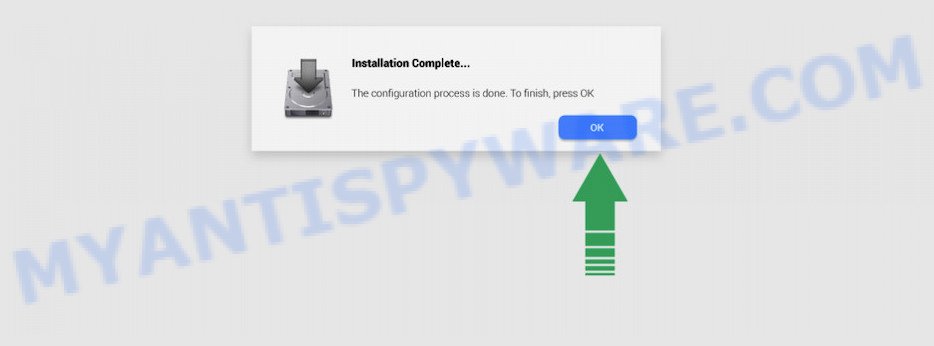
Threat Summary
| Name | SmartRecord, “SmartRecord 1.0” |
| Type | adware, PUP (potentially unwanted program), Mac malware, Mac virus |
| Detection Names | MacOS.Agent-MT, Adware.MAC.Generic, Program:MacOS/Vigram.A, Osx.Adware.Cimpli, Trojan-Downloader.OSX.Adload, OSX.Trojan.Gen, ApplicUnwnt and Adware/Adload!OSX |
| Distribution | Freeware installers, torrent downloads, shady popup ads and fake software updaters |
| Symptoms | You keep getting redirected to suspicious websites, unexpected ads appear on webpages that you are visiting, new entries appear in your Applications folder, new addons suddenly added on your web browser, your computer settings are being changed without your request, speed test good but internet slow. |
| Removal | SmartRecord removal guide |
How can you protect against adware?
There are a number of methods that you can use to protect against malicious adware. It is better to use them together, this will provide stronger protection.
- Use an ad blocker. Ad blockers allow you to browse sites without ads, thus eliminating the possibility of clicking on something malicious and preventing it from being downloaded to the machine.
- Pay for premium versions of popular services. The easiest way to avoid adware is to pay for the service you use. Many Internet services make it possible to use them without ads if you purchase a premium subscription. This helps ensure that malicious adware cannot reach you.
- Buy devices from trusted companies with built-in security. There have already been many cases where people who bought inexpensive Android devices found that adware was already installed on their devices. Cheap Android devices do not receive security updates and are therefore particularly susceptible to infection and should be avoided.
- Use an antivirus. Most antivirus programs can block malicious adware. Some malicious adware can block antiviruses, in which case a more aggressive method should be used, which is to use adware removal software. This software can detect and remove adware that has a negative impact on the device.
How to remove SmartRecord adware
If you have constant pop-ups or unwanted ads, slow Mac, system crashing issues, you need help removing adware. The steps below will help you remove the SmartRecord adware and get your PC running at peak performance again.
To remove SmartRecord, execute the following steps:
- Remove unwanted profiles on Mac device
- Delete SmartRecord related software through the Finder
- Remove SmartRecord related files and folders
- Scan your Mac with MalwareBytes
- Remove SmartRecord from Safari, Chrome, Firefox
- How to stay safe online
Remove unwanted profiles on Mac device
SmartRecord can install a configuration profile on the Mac system to block changes made to the browser settings. Therefore, you need to open system preferences, find and delete the profile installed by the adware.
Click Apple menu ( ![]() ) > System Preferences.
) > System Preferences.

In System Preferences, select Profiles. if there is no Profiles in the list of preferences, that means there are no profiles installed on the Apple computer. If there is Profiles in the list, then click on it, then select a profile associated with SmartRecord.

To delete a malicious profile, click on the minus button ( – ) located at the bottom-left of the Profiles screen.
Delete SmartRecord related software through the Finder
Go to the Finder and delete suspicious programs, all applications you don’t remember installing. It is important to pay the most attention to apps you have recently installed. If you do not know what a program does, look for the answer on the Net.
Open Finder and click “Applications”.

Very carefully look around the entire list of programs installed on your MAC system. Most likely, one of them is the SmartRecord . Once you have found a questionable, unwanted or unused application, right click to it and select “Move to Trash”. Another way is drag the program from the Applications folder to the Trash.
Don’t forget, select Finder -> “Empty Trash”.
Remove SmartRecord related files and folders
Now you need to try to find SmartRecord related files and folders, and then delete them manually. You need to look for these files in certain directories. To quickly open them, we recommend using the “Go to Folder…” command.
SmartRecord creates several files, these files must be found and removed. Below is a list of files associated with this unwanted program.
- /Library/LaunchDaemons/com.SmartRecord.system.plist
- ~/Library/LaunchAgents/com.SmartRecord.service.plist
- /Library/Application Support/.(RANDOM)/System/com.SmartRecord.system
- ~/Library/Application Support/.(RANDOM)/Services/com.SmartRecord.service.app
Some files created by SmartRecord are hidden from the user. To find and delete them, you need to enable “show hidden files”. To do this, use the shortcut CMD + SHIFT + . Press once to show hidden files and again to hide them. There is another way. Click Finder -> Applications -> Utilities -> Terminal. In Terminal, paste the following text: defaults write com.apple.finder AppleShowAllFiles YES

Press Enter. Hold the ‘Option/alt’ key, then right click on the Finder icon in the dock and click Relaunch.

Click on the Finder icon. From the menu bar, select Go and click “Go to Folder…”. As a result, a small window opens that allows you to quickly open a specific directory.

Check for SmartRecord generated files in the /Library/LaunchAgents folder

In the “Go to Folder…” window, type the following text and press Go:
/Library/LaunchAgents

This will open the contents of the “/Library/LaunchAgents” folder. Look carefully at it and pay special attention to recently created files, as well as files that have a suspicious name. Move all suspicious files to the Trash. A few examples of files: installapp.plist, macsearch.plist, com.net-preferences.plist, com.SmartRecord.service.plist, com.google.defaultsearch.plist, , com.machelper.plist and search.plist. Most often, browser hijackers, PUPs and adware create several files with similar names.
Check for SmartRecord generated files in the /Library/Application Support folder

In the “Go to Folder…” window, type the following text and press Go:
/Library/Application Support

This will open the contents of the “Application Support” folder. Look carefully at its contents, pay special attention to recently added/changed folders and files. Check the contents of suspicious folders, if there is a file with a name similar to com.SmartRecord.system, then this folder must be deleted. Move all suspicious folders and files to the Trash.
Check for SmartRecord generated files in the “~/Library/LaunchAgents” folder

In the “Go to Folder…” window, type the following text and press Go:
~/Library/LaunchAgents

Proceed in the same way as with the “/Library/LaunchAgents” and “/Library/Application Support” folders. Look for suspicious and recently added files. Move all suspicious files to the Trash.
Check for SmartRecord generated files in the /Library/LaunchDaemons folder
In the “Go to Folder…” window, type the following text and press Go:
/Library/LaunchDaemons

Carefully browse the entire list of files and pay special attention to recently created files, as well as files that have a suspicious name. Move all suspicious files to the Trash. A few examples of files to be deleted: com.macsearch.system.plist, com.installapp.system.plist, com.search.system.plist, com.machelper.system.plist and com.SmartRecord.system.plist. In most cases, potentially unwanted programs, adware and browser hijackers create several files with similar names.
Scan your Mac with MalwareBytes
We suggest using MalwareBytes Anti-Malware to scan the Mac computer for potentially unwanted programs, browser hijackers and adware. This free tool is an advanced malicious software removal program developed by (c) Malwarebytes lab. This program uses the world’s most popular antimalware technology. It is able to help you delete ransomware and other security threats from your Mac for free.
Please go to the following link to download the latest version of MalwareBytes AntiMalware for Mac OS.
20949 downloads
Author: Malwarebytes
Category: Security tools
Update: September 10, 2020
When the download is finished, close all programs and windows on your machine. Open a directory in which you saved it. Run the saved file and follow the prompts.
Once installation is complete, you’ll see window as shown on the screen below.

Now click the “Scan” button for checking your computer for the SmartRecord adware.

When finished, MalwareBytes will display you the results. When you’re ready, press “Quarantine” button.

The Malwarebytes will now get rid of SmartRecord adware software.
Remove SmartRecord from Safari, Chrome, Firefox
If you’re still seeing SmartRecord ads that won’t go away, you might have harmful extensions installed on your internet browser. Check your browser for unwanted add-ons using the steps below.
You can also try to remove SmartRecord adware software by reset Chrome settings. |
If you are still experiencing problems with SmartRecord removal, you need to reset Firefox browser. |
|
How to stay safe online
We advise to install an ad blocking application. The adblocker utility like AdGuard is a program which basically removes advertising from the World Wide Web and blocks access to malicious web sites. Moreover, security experts says that using ad-blocking software is necessary to stay safe when surfing the Internet.

Download AdGuard by clicking on the link below.
3755 downloads
Author: © Adguard
Category: Security tools
Update: January 17, 2018
After the download is finished, run the downloaded file. The “Setup Wizard” window will show up on the computer screen.
Follow the prompts. AdGuard will then be installed. A window will show up asking you to confirm that you want to see a quick tutorial. Click “Skip” button to close the window and use the default settings, or press “Get Started” to see an quick guidance which will help you get to know AdGuard better.
Each time, when you start your machine, AdGuard will start automatically and stop intrusive pop up ads, block malicious and misleading web-sites.
Finish words
Once you have removed the SmartRecord adware using the tutorial, Safari, Mozilla Firefox and Google Chrome will no longer display any unwanted ads when you surf the World Wide Web. Unfortunately, if the step-by-step instructions does not help you, then you have caught a new adware, and then the best way – ask for help.
Please create a new question by using the “Ask Question” button in the Questions and Answers. Try to give us some details about your problems, so we can try to help you more accurately. Wait for one of our trained “Security Team” or Site Administrator to provide you with knowledgeable assistance tailored to your problem with the SmartRecord adware.