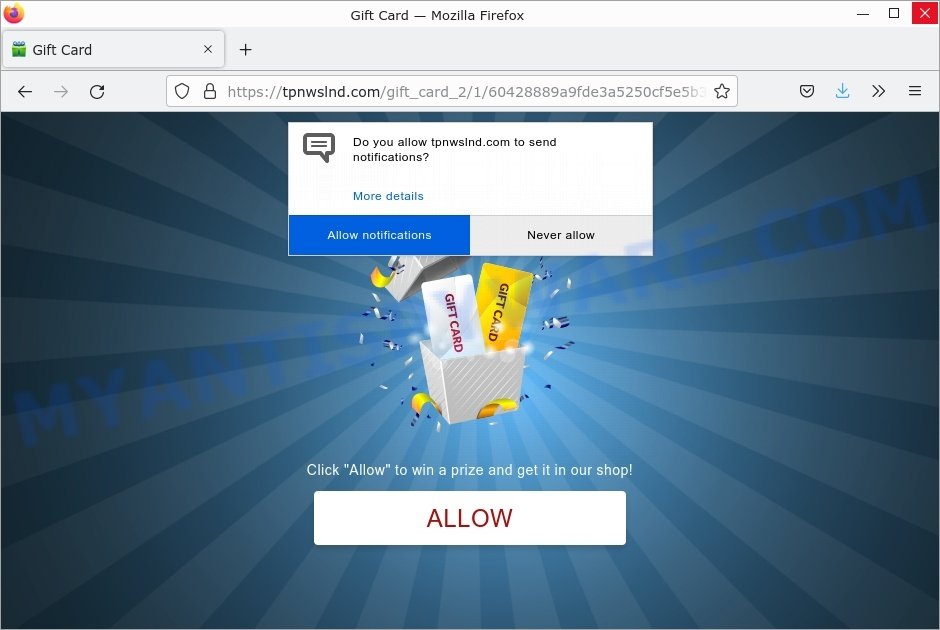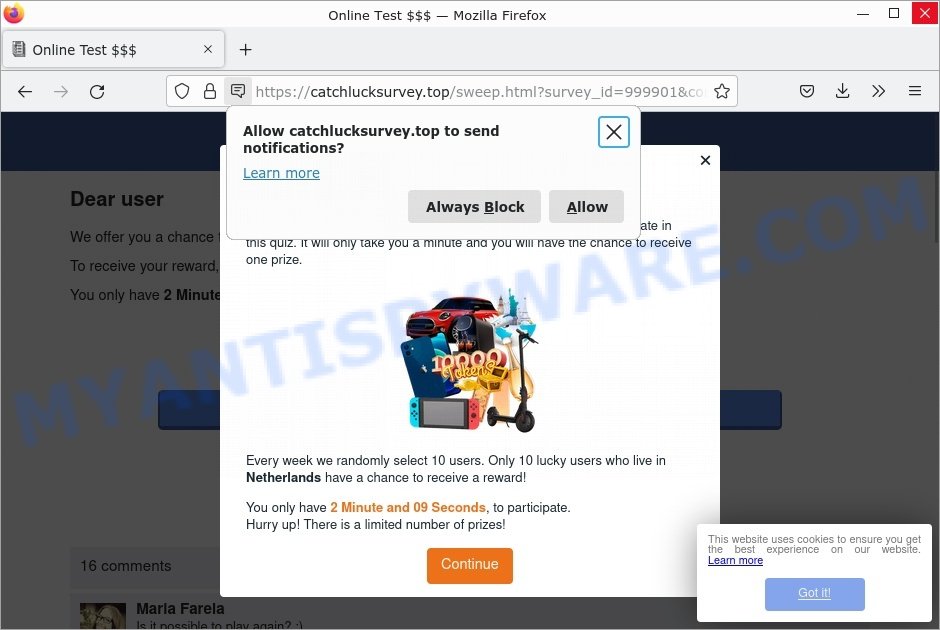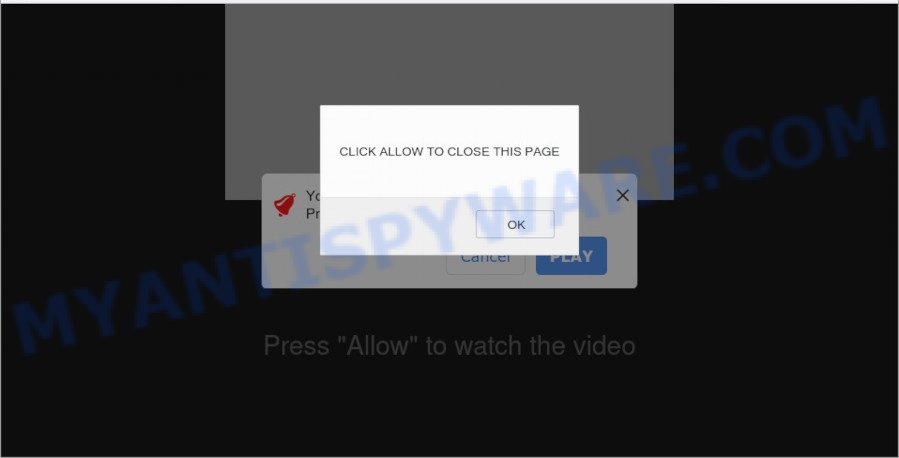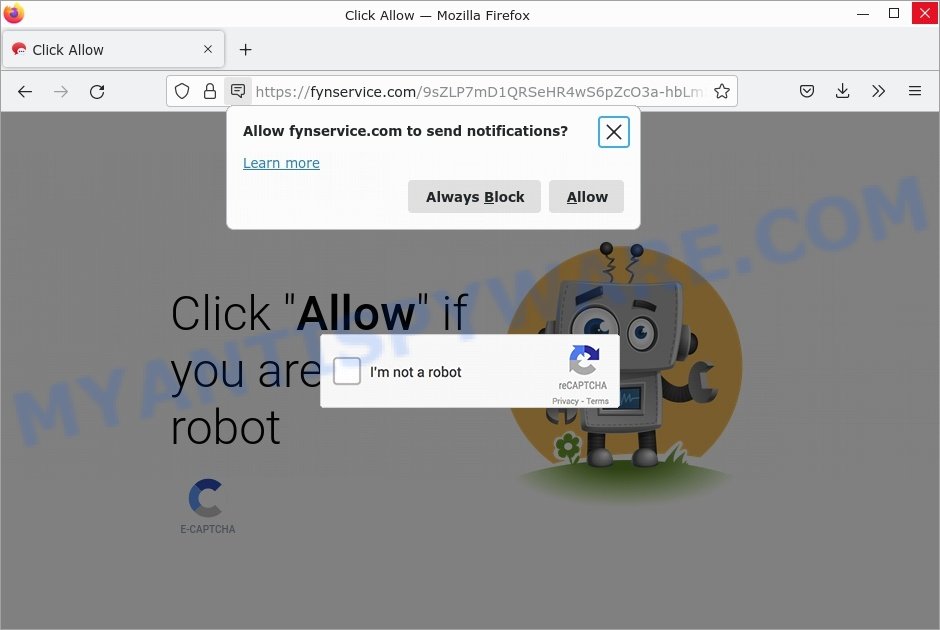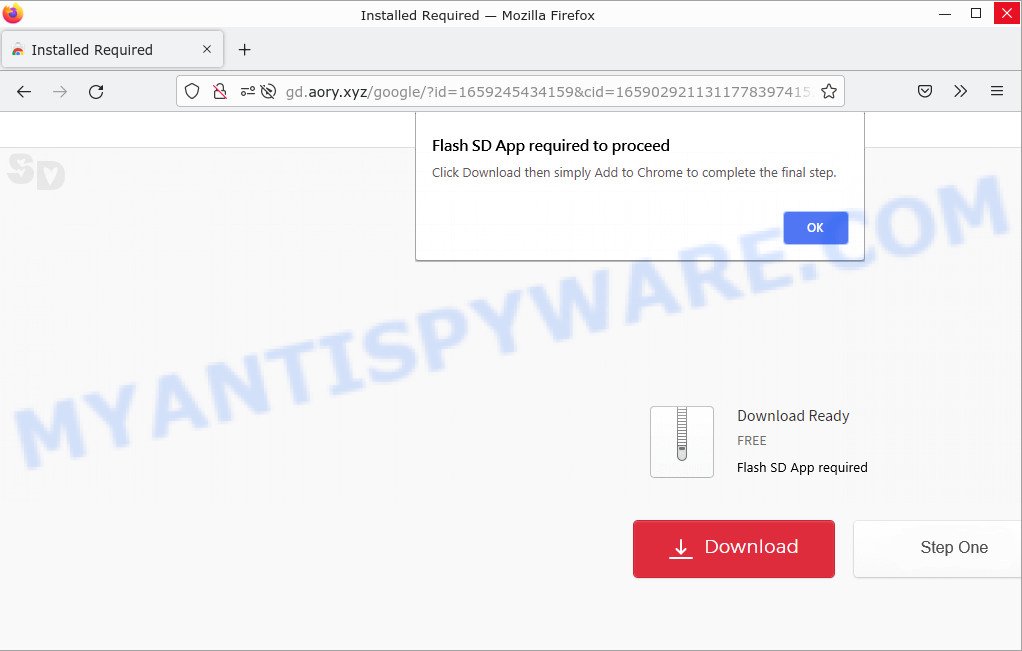What is Search.intellectualdesk.com?
According to IT security specialists, Search.intellectualdesk.com is a fake search engine promoted by Browser hijackers. Browser hijacker is a standalone program or browser extension designed to change browser settings (homepage, default search engine, new tab URL, etc). In most cases, it changes a browser’s behavior, settings, or appearance without user consent. Browser Hijackers are usually promoted from bundled download packages of free software.
Search.intellectualdesk.com usually targets the Google Chrome browser, but it is possible that it can hijack other web-browsers as well. It changes computer’s browser settings (homepage, sarch engine, etc) and redirects user seaches to Bing:
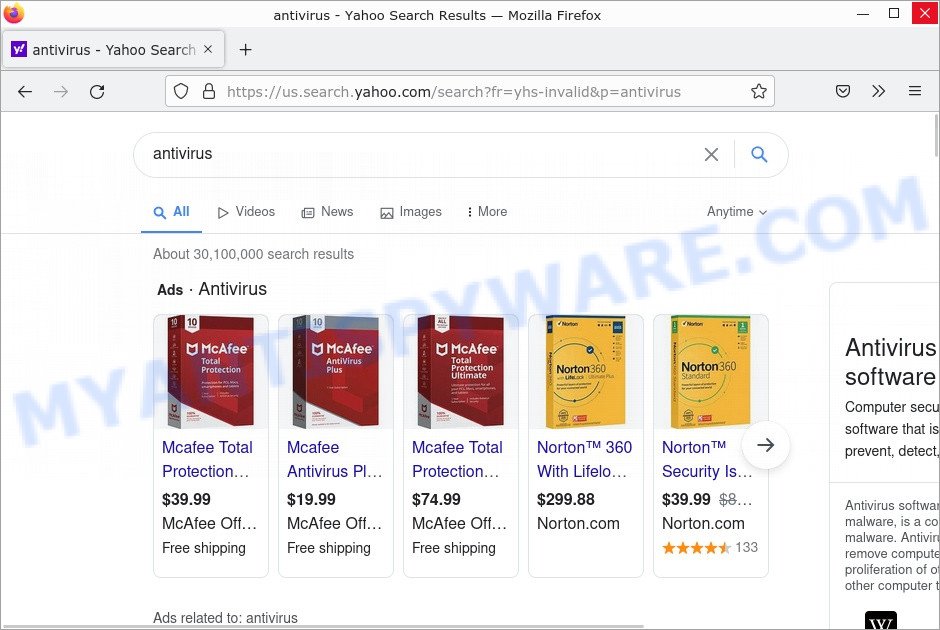
QUICK LINKS
Search.intellectualdesk.com in detail
When your browser is hijacked, you will be forced to use Search.intellectualdesk.com as your search engine. This means that your browser will be redirected to Search.intellectualdesk.com each time you search in the Internet, open a new window or tab. And since Search.intellectualdesk.com is not a real search provider and does not have the ability to find the information you need, it redirects your internet browser to Yahoo search engine. Search.intellectualdesk.com developers use a legitimate search engine as they can make money from ads displayed in search results.

Search.intellectualdesk.com can monitor your online activities and steal personal information that can be used for identity theft. It can can steal sensitive information such as cookie information, IP addresses, URLs visited, Internet Service Provider (ISP), web-browser version and type and websites visited. This is another reason why the hijacker should be removed without a wait.
Attackers can use browser hijackers to redirect users to various diet pills scams, work-at-home schemes, fake virus alerts that trick users to buy or install applications that are not needed, pornographic content, and other questionable content. Below are some examples of such sites:
- Tpnwslnd.com “Gift Card” Scam
- Catchlucksurvey.top pop-ups are a survey scam
- Wow-celebrity-news.com “click allow” scam
- Fynservice.com “Click Allow” scam
- A Scam that installs adware
In summary, Search.intellectualdesk.com can seriously affect your privacy, your computer’s performance and security.
Threat Summary
| Name | Search.intellectualdesk.com, “Search.intellectualdesk.com redirect”, “The online search” |
| Type | browser hijacker, PUP, redirect virus, home page hijacker, search engine hijacker |
| Affected Browser Settings | home page, search provider, newtab URL |
| Related malicious software | ResultsPanelEngine 1.0 |
| Distribution | freeware installation packages, malicious popup ads, fake software updaters |
| Symptoms | Advertising links appear in places they shouldn’t be. Every time you perform an Internet search, your browser is redirected to another web page. Unwanted application installed without your knowledge. New web-browser extensions suddenly installed on your web-browser. Your PC settings are being modified without your request. |
| Removal | Search.intellectualdesk.com removal guide |
Examples of Browser hijackers
Browser hijackers can be used to distribute other malware. They install trojans, adware, keyloggers, ransomware, spyware and more. Some of the malware designed to collect user data, others install ransomware and trojans on computers, and still others add infected computers to botnets, and so on. In any case, each malicious program is a huge threat to both user privacy and computer security. Therefore, malicious programs must be removed immediately after detection; using an infected computer is very dangerous.
More examples of browser hijackers are below:
- Quick App is a browser hijacker
- SearchMusicStream is a browser hijacker
- BestSearchConverter is a hijacker
- Bar1 New Tab is a browser hijacker
- Media Tab browser hijacker
How can a browser hijacker get on your computer
Usually, browser hijackers get into personal computers as part of a bundle with freeware, sharing files and other unsafe programs that users downloaded from the World Wide Web. Browser hijackers, adware and PUPs are often included as part of the install package. In order to avoid the installation of any browser hijackers like Search.intellectualdesk.com: choose only Manual, Custom or Advanced installation mode and reject all bundled apps in which you are unsure.
Examples of scam pages that are deigned to trick users into installing browser hijackers and adware:
- Gd.aory.xyz pop-ups are a SCAM
- TO CONTINUE – ADD EXTENSION TO CHROME pop-ups promote a browser hijacker
- “TO CONTINUE – ADD EXTENSION TO CHROME” POP-UP is a SCAM
- Install the extension for Chrome to protect your privacy POP-UPS are a SCAM
How to remove Search.intellectualdesk.com redirect
We can help you remove Search.intellectualdesk.com from your Mac without the help of a professional. Just follow the removal guide below if you currently have malicious adware installed on your MAC and you want to remove it. If you are having difficulty trying to get rid of the adware, feel free to contact us for help in the comments section below. Read it once and then bookmark this page (or open it on your smartphone) as you may need to exit your web browser or restart your MAC.
To remove Search.intellectualdesk.com, use the steps below:
- Remove unwanted profiles on Mac computer
- Uninstall Search.intellectualdesk.com associated software by using the Finder
- Remove Search.intellectualdesk.com related files and folders
- Scan your Mac with MalwareBytes
- Remove Search.intellectualdesk.com from Safari, Chrome, Firefox
- How to stay safe online
Remove unwanted profiles on Mac computer
The browser hijacker can install a configuration profile on the Mac system to block changes made to the browser settings. Therefore, you need to open system preferences, find and delete the profile installed by the adware.
Click the System Preferences icon ( ![]() ) in the Dock, or choose Apple menu (
) in the Dock, or choose Apple menu ( ![]() ) > System Preferences.
) > System Preferences.

In System Preferences, click Profiles, then select a profile related to Search.intellectualdesk.com.

Click the minus button ( – ) located at the bottom-left of the Profiles screen to remove the profile.
Note: if you do not see Profiles in the System Preferences, that means there are no profiles installed on your Apple computer, which is normal.
Uninstall Search.intellectualdesk.com associated software by using the Finder
Go to the Finder and remove questionable applications, all programs you don’t remember installing. It is important to pay the most attention to software you have recently installed. If you don’t know what a program does, look for the answer on the Internet.
Open Finder and click “Applications”.

It will display a list of all apps installed on your MAC system. Scroll through the all list, and uninstall any dubious and unknown applications. Right click to questionable program and select “Move to Trash”. Another solution is drag the application from the Applications folder to the Trash.
Most important, scroll through the all list, and move to trash any unknown applications. Don’t forget, select Finder -> Empty Trash.
Remove Search.intellectualdesk.com related files and folders
Now you need to try to find Search.intellectualdesk.com related files and folders, and then delete them manually. You need to look for these files in certain directories. To quickly open them, we recommend using the “Go to Folder…” command.
Some files created by browser hijackers are hidden from the user. To find and delete them, you need to enable “show hidden files”. To do this, use the shortcut CMD + SHIFT + . Press once to show hidden files and again to hide them. There is another way. Click Finder -> Applications -> Utilities -> Terminal. In Terminal, paste the following text: defaults write com.apple.finder AppleShowAllFiles YES

Press Enter. Hold the ‘Option/alt’ key, then right click on the Finder icon in the dock and click Relaunch.

Click on the Finder icon. From the menu bar, select Go and click “Go to Folder…”. As a result, a small window opens that allows you to quickly open a specific directory.

Check for Search.intellectualdesk.com generated files in the /Library/LaunchAgents folder

In the “Go to Folder…” window, type the following text and press Go:
/Library/LaunchAgents

This will open the contents of the “/Library/LaunchAgents” folder. Look carefully at it and pay special attention to recently created files, as well as files that have a suspicious name. Move all suspicious files to the Trash. A few examples of files: com.intellectualdesk.service.plist, com.machelper.plist, com.google.defaultsearch.plist, , search.plist, macsearch.plist, installapp.plist and com.net-preferences.plist. Most often, adware, potentially unwanted programs and browser hijackers create several files with similar names.
Check for Search.intellectualdesk.com generated files in the /Library/Application Support folder

In the “Go to Folder…” window, type the following text and press Go:
/Library/Application Support

This will open the contents of the “Application Support” folder. Look carefully at its contents, pay special attention to recently added/changed folders and files. Check the contents of suspicious folders, if there is a file with a name similar to com.intellectualdesk.system, then this folder must be deleted. Move all suspicious folders and files to the Trash.
Check for Search.intellectualdesk.com generated files in the “~/Library/LaunchAgents” folder

In the “Go to Folder…” window, type the following text and press Go:
~/Library/LaunchAgents

Proceed in the same way as with the “/Library/LaunchAgents” and “/Library/Application Support” folders. Look for suspicious and recently added files. Move all suspicious files to the Trash.
Check for Search.intellectualdesk.com generated files in the /Library/LaunchDaemons folder
In the “Go to Folder…” window, type the following text and press Go:
/Library/LaunchDaemons

Carefully browse the entire list of files and pay special attention to recently created files, as well as files that have a suspicious name. Move all suspicious files to the Trash. A few examples of files to be deleted: com.macsearch.system.plist, com.intellectualdesk.system.plist, com.search.system.plist, com.machelper.system.plist and com.installapp.system.plist. In most cases, adware, potentially unwanted programs and browser hijackers create several files with similar names.
Scan your Mac with MalwareBytes
We advise using MalwareBytes. You can download and install MalwareBytes AntiMalware to scan for and get rid of Search.intellectualdesk.com related apps from your Mac. When installed and updated, the malware remover automatically identifies and deletes all security threats present on the MAC system.
Download MalwareBytes AntiMalware by clicking on the link below.
21174 downloads
Author: Malwarebytes
Category: Security tools
Update: September 10, 2020
When downloading is done, close all programs and windows on your machine. Open a directory in which you saved it. Run the saved file and follow the prompts.
Once setup is complete, you will see window as shown on the image below.

Now press the “Scan” button to perform a system scan for the Search.intellectualdesk.com hijacker. Depending on your MAC system, the scan can take anywhere from a few minutes to close to an hour.

Once the scan is complete, the results are displayed in the scan report. Next, you need to click “Quarantine” button.

Remove Search.intellectualdesk.com from Safari, Chrome, Firefox
The step will show you how to get rid of harmful addons. This can help to remove Search.intellectualdesk.com redirect and fix some browsing issues, especially after adware software infection.
You can also try to remove Search.intellectualdesk.com by reset Chrome settings. |
If you are still experiencing problems with Search.intellectualdesk.com removal, you need to reset Mozilla Firefox browser. |
|
How to stay safe online
Run ad-blocking program like AdGuard in order to block ads, malvertisements, pop-ups and online trackers, avoid having to install malicious and adware browser plug-ins and add-ons which affect your MAC OS performance and impact your MAC security. Browse the World Wide Web anonymously and stay safe online!

- Please go to the link below to download AdGuard.
AdGuard for Mac download
3887 downloads
Author: © Adguard
Category: Security tools
Update: January 17, 2018
- Once the downloading process is done, launch the downloaded file. You will see the “Setup Wizard” program window. Follow the prompts.
- When the setup is done, press “Skip” to close the installation program and use the default settings, or click “Get Started” to see an quick tutorial which will assist you get to know AdGuard better.
- In most cases, the default settings are enough and you do not need to change anything. Each time, when you run your Apple Mac, AdGuard will run automatically and stop intrusive advertisements, block malicious and misleading websites.
To sum up
We suggest that you keep MalwareBytes AntiMalware (to periodically scan your MAC for new adware, browser hijackers and other malicious software) and AdGuard (to help you block unwanted pop-up advertisements and harmful web-pages). Moreover, to prevent any adware, please stay clear of unknown and third party apps.
If you need more help with Search.intellectualdesk.com related issues, go to here.