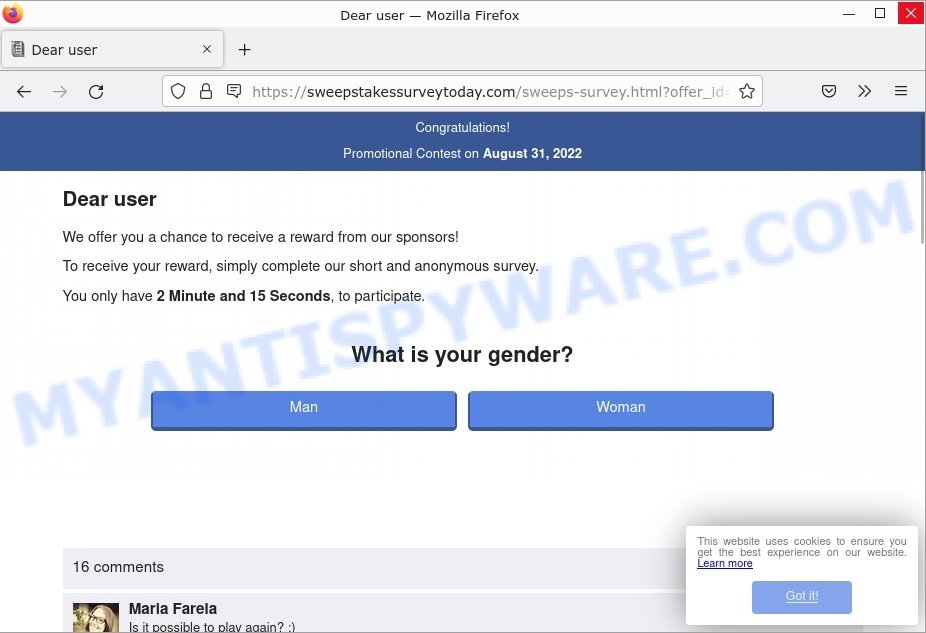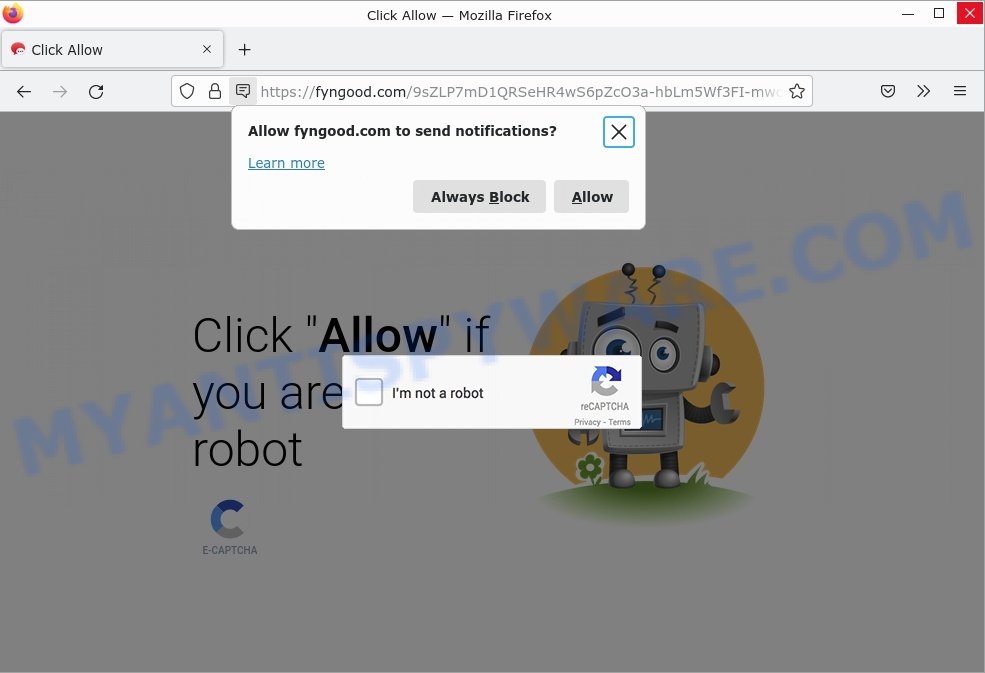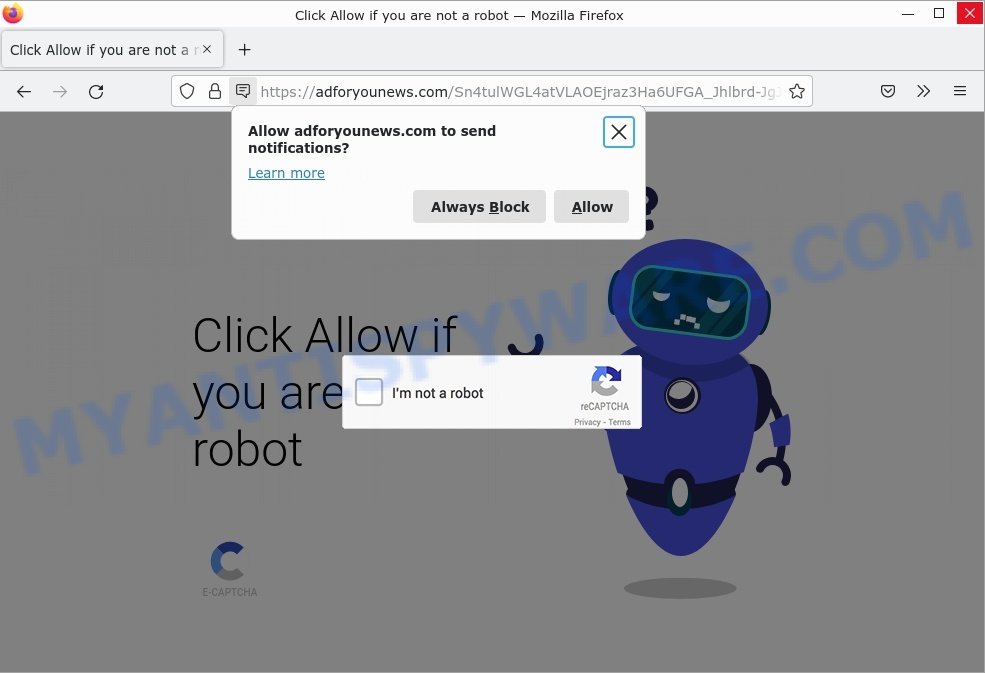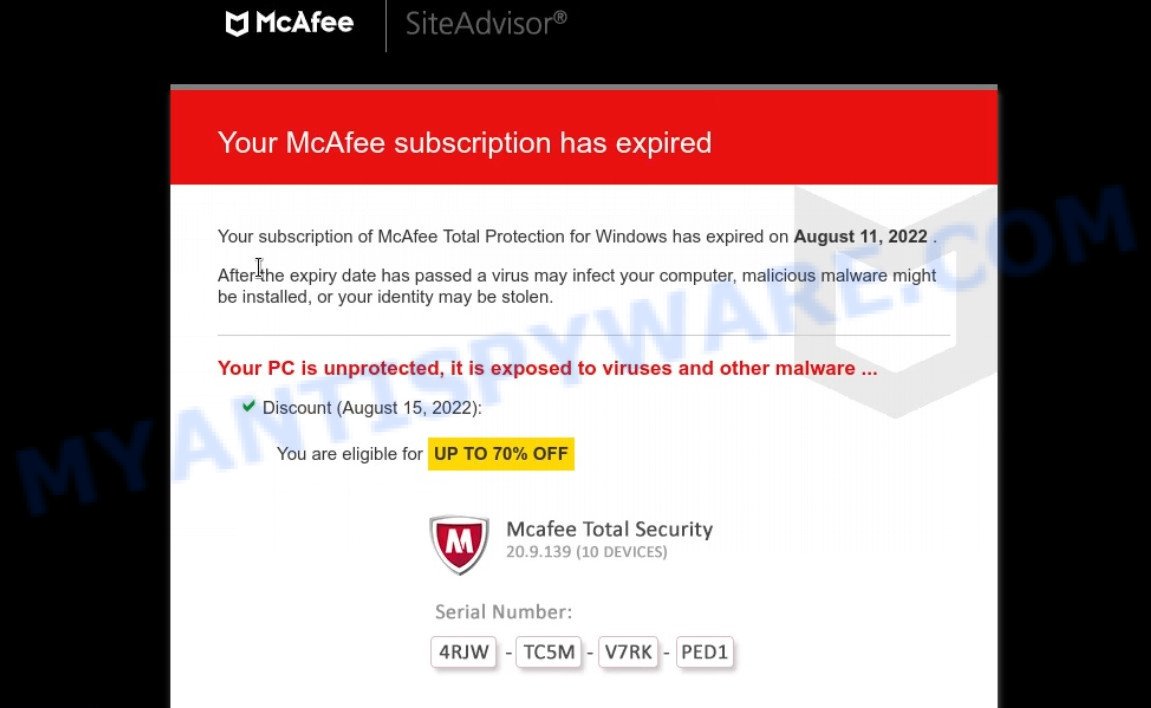What is PremiumContinental?
According to security professionals, PremiumContinental is an Adware application that targets Mac platform. Adware is a form of malicious software that pop-up various advertisements and offers, often based on the websites users visit. Some of these advertisements are scams or fake ads designed to trick users. Even the harmless ads can become really irritating. Adware can give cybercriminals full access to sensitive information such as your passwords, banking details, and so on. Adware authors can gather and sell your browsing information and behavior to third parties.
Adware software can be installed unintentionally and without users knowing about it, when they open email attachments, install malicious downloads, fake updates or freeware.
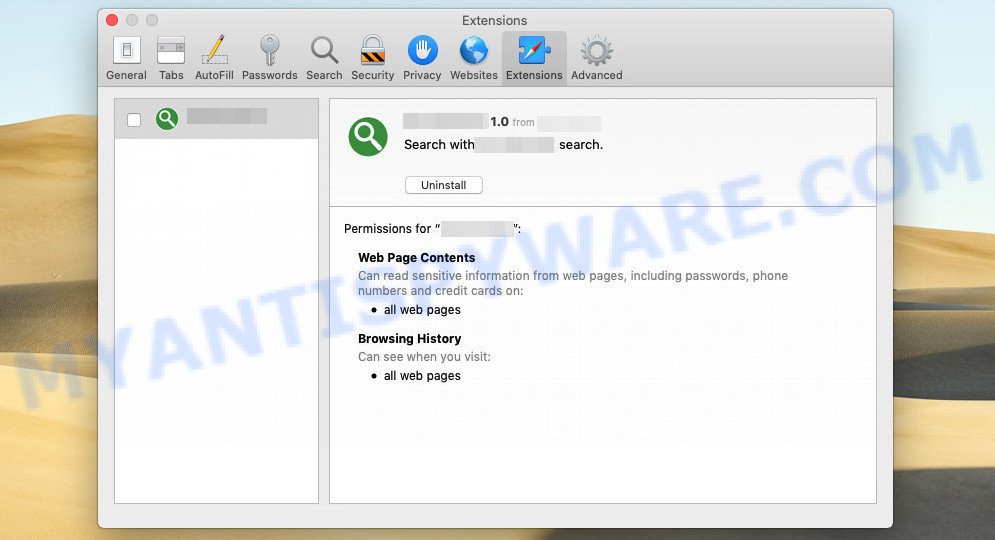
PremiumContinental is an adware app designed to change browser settings, install malicious extension and display ads
QUICK LINKS
PremiumContinental adware in detail
PremiumContinental is a malicious application that runs in the background while you are browsing the web. It displays unwanted ads (pop-ups, various offers and deals, unclosable windows, push notifications, and even fake virus alerts) on computers or changes search results in browsers to earn money for their creators from user clicks.
It can change the browser’s homepage and the default search engine, can inject fake results into search pages and can also inject malicious ads into legitimate websites or trigger unclosable pop-up windows in the browser. The goal of its creators is to earn commission money fraudulently by abusing pay-per-view or pay-per-clickadvertising schemes.
Attackers often use adware to redirect users to pornographic content, various diet pills, fake virus alerts that trick users to buy or install applications that are not needed, work-at-home schemes and other questionable content. Below are some examples of such sites:
- Sweepstakessurveytoday.com Survey Scam
- Fyngood.com “Click Allow” Scam
- Adforyounews.com “Click Allow” Scam
- Your McAfee Subscription Has Expired pop-ups Scam
- Winnenmetje.info pop-ups are a survey scam
How does PremiumContinental get on your MAC
The most common way to get adware is a freeware installer. In most cases, a user have a chance to disable all unnecessary software, but certain installers are designed to confuse average users, in order to trick them into installing PUPs and adware. Anyway, easier to prevent adware rather than clean up a computer after one. So, keep your browser updated (turn on automatic updates), run good antivirus software, double check free programs before you start it (do a google search, scan a downloaded file with VirusTotal), avoid dubious and malicious webpages.
The pop-up window that appears after the installation of the PremiumContinental adware is complete:

Threat Summary
| Name | PremiumContinental, “PremiumContinental 1.0” |
| Type | adware software, PUP (potentially unwanted program), Mac malware, Mac virus |
| Detection Names | Adware.MAC.Generic, Program:MacOS/Vigram.A, Osx.Adware.Cimpli, MacOS.Agent-MT, OSX.Trojan.Gen, ApplicUnwnt, Adware/Adload!OSX and Trojan-Downloader.OSX.Adload |
| Distribution | Freeware installers, misleading pop up ads, torrent downloads and fake updaters |
| Symptoms | You keep getting redirected to unfamiliar pages, unwanted advertising links appear on websites that you are visiting, new entries appear in your Applications folder, an unwanted toolbar appears in your web-browser, unwanted changes in your browser such as using a new default search provider, speed test good but internet slow. |
| Removal | PremiumContinental removal guide |
How can you protect against adware?
There are a number of methods that you can use to protect against malicious adware. It is better to use them together, this will provide stronger protection.
- Use an ad blocker. Ad blockers allow you to browse sites without ads, thus eliminating the possibility of clicking on something malicious and preventing it from being downloaded to the machine.
- Pay for premium versions of popular services. The easiest way to avoid adware is to pay for the service you use. Many Internet services make it possible to use them without ads if you purchase a premium subscription. This helps ensure that malicious adware cannot reach you.
- Buy devices from trusted companies with built-in security. There have already been many cases where people who bought inexpensive Android devices found that adware was already installed on their devices. Cheap Android devices do not receive security updates and are therefore particularly susceptible to infection and should be avoided.
- Use an antivirus. Most antivirus programs can block malicious adware. Some malicious adware can block antiviruses, in which case a more aggressive method should be used, which is to use adware removal software. This software can detect and remove adware that has a negative impact on the device.
How to remove PremiumContinental from Mac computer
In the guide below, we’ll take a look at adware and how to remove PremiumContinental ads from Google Chrome, Firefox, and Safari for Mac either manually or with several free removal tools. Some of the steps below will require you to exit this web page. So please read the guide carefully and then bookmark it or open it on your smartphone for future reference.
To remove PremiumContinental, complete the steps below:
- Remove unwanted profiles on Mac device
- Delete PremiumContinental associated software by using the Finder
- Remove PremiumContinental related files and folders
- Scan your Mac with MalwareBytes
- Remove PremiumContinental from Safari, Chrome, Firefox
- How to stay safe online
Remove unwanted profiles on Mac device
PremiumContinental can install a configuration profile on the Mac system to block changes made to the browser settings. Therefore, you need to open system preferences, find and delete the profile installed by the adware software.
Click the System Preferences icon ( ![]() ) in the Dock, or choose Apple menu (
) in the Dock, or choose Apple menu ( ![]() ) > System Preferences.
) > System Preferences.

In System Preferences, click Profiles, then select a profile associated with PremiumContinental.

Click the minus button ( – ) located at the bottom-left of the Profiles screen to remove the profile.
Note: if you do not see Profiles in the System Preferences, that means there are no profiles installed on your Mac device, which is normal.
Delete PremiumContinental associated software by using the Finder
Some of browser hijackers, PUPs and adware can be removed using the Move to Trash tool that can be found in the Finder. So, if you’re using any version of Apple Mac and you have noticed an unwanted program, then first try to remove it through the Finder.
Open Finder and click “Applications”.

Very carefully look around the entire list of software installed on your computer. Most probably, one of them is the PremiumContinental adware software. Once you’ve found a questionable, unwanted or unused program, right click to it and choose “Move to Trash”. Another solution is drag the program from the Applications folder to the Trash.
Don’t forget, select Finder -> “Empty Trash”.
Remove PremiumContinental related files and folders
Now you need to try to find PremiumContinental related files and folders, and then delete them manually. You need to look for these files in certain directories. To quickly open them, we recommend using the “Go to Folder…” command.
PremiumContinental creates several files, these files must be found and removed. Below is a list of files associated with this unwanted program.
- /Library/LaunchDaemons/com.PremiumContinental.system.plist
- ~/Library/LaunchAgents/com.PremiumContinental.service.plist
- /Library/Application Support/.(RANDOM)/System/com.PremiumContinental.system
- ~/Library/Application Support/.(RANDOM)/Services/com.PremiumContinental.service.app
Some files created by PremiumContinental are hidden from the user. To find and delete them, you need to enable “show hidden files”. To do this, use the shortcut CMD + SHIFT + . Press once to show hidden files and again to hide them. There is another way. Click Finder -> Applications -> Utilities -> Terminal. In Terminal, paste the following text: defaults write com.apple.finder AppleShowAllFiles YES

Press Enter. Hold the ‘Option/alt’ key, then right click on the Finder icon in the dock and click Relaunch.

Click on the Finder icon. From the menu bar, select Go and click “Go to Folder…”. As a result, a small window opens that allows you to quickly open a specific directory.

Check for PremiumContinental generated files in the /Library/LaunchAgents folder

In the “Go to Folder…” window, type the following text and press Go:
/Library/LaunchAgents

This will open the contents of the “/Library/LaunchAgents” folder. Look carefully at it and pay special attention to recently created files, as well as files that have a suspicious name. Move all suspicious files to the Trash. A few examples of files: com.PremiumContinental.service.plist, macsearch.plist, com.net-preferences.plist, installapp.plist, com.google.defaultsearch.plist, , com.machelper.plist and search.plist. Most often, browser hijackers, adware software and PUPs create several files with similar names.
Check for PremiumContinental generated files in the /Library/Application Support folder

In the “Go to Folder…” window, type the following text and press Go:
/Library/Application Support

This will open the contents of the “Application Support” folder. Look carefully at its contents, pay special attention to recently added/changed folders and files. Check the contents of suspicious folders, if there is a file with a name similar to com.PremiumContinental.system, then this folder must be deleted. Move all suspicious folders and files to the Trash.
Check for PremiumContinental generated files in the “~/Library/LaunchAgents” folder

In the “Go to Folder…” window, type the following text and press Go:
~/Library/LaunchAgents

Proceed in the same way as with the “/Library/LaunchAgents” and “/Library/Application Support” folders. Look for suspicious and recently added files. Move all suspicious files to the Trash.
Check for PremiumContinental generated files in the /Library/LaunchDaemons folder
In the “Go to Folder…” window, type the following text and press Go:
/Library/LaunchDaemons

Carefully browse the entire list of files and pay special attention to recently created files, as well as files that have a suspicious name. Move all suspicious files to the Trash. A few examples of files to be deleted: com.installapp.system.plist, com.machelper.system.plist, com.search.system.plist, com.PremiumContinental.system.plist and com.macsearch.system.plist. In most cases, PUPs, browser hijackers and adware create several files with similar names.
Scan your Mac with MalwareBytes
If you are still having problems with the PremiumContinental removal or just wish to check your Mac occasionally for adware and other malicious software, then download MalwareBytes. It’s free for home use, and detects and removes various undesired applications that attacks your machine or degrades machine performance. MalwareBytes can remove browser hijackers, adware, toolbars and potentially unwanted programs as well as malicious software, including ransomware and trojans.

- Visit the following page to download MalwareBytes.
Malwarebytes Anti-malware (Mac)
21179 downloads
Author: Malwarebytes
Category: Security tools
Update: September 10, 2020
- When the download is complete, please close all programs and open windows on your MAC. Run the downloaded file. Follow the prompts.
- The MalwareBytes will start and show the main window.
- Further, click the “Scan” button . MalwareBytes program will scan through the whole machine for the PremiumContinental adware. A system scan can take anywhere from 5 to 30 minutes, depending on your Apple Mac. While the MalwareBytes Anti-Malware is checking, you can see number of objects it has identified either as being malware.
- Once MalwareBytes completes the scan, the results are displayed in the scan report.
- When you’re ready, click the “Remove Selected Items” button.
- Close the AntiMalware and continue with the next step.
Remove PremiumContinental from Safari, Chrome, Firefox
If you are still getting PremiumContinental adware, then you can try to get rid of it by uninstalling malicious plugins.
You can also try to delete PremiumContinental by reset Chrome settings. |
If you are still experiencing issues with PremiumContinental adware removal, you need to reset Firefox browser. |
|
How to stay safe online
One of the worst things is the fact that you cannot block all malicious web-pages using only built-in Windows capabilities. However, there is a program out that you can use to stop intrusive web browser redirects, ads and pop-ups in any modern web browsers including Firefox, Safari and Chrome. It is called Adguard and it works very well.

AdGuard can be downloaded from the following link.
3899 downloads
Author: © Adguard
Category: Security tools
Update: January 17, 2018
Once downloading is done, run the downloaded file. You will see the “Setup Wizard” screen. Follow the prompts.
Each time, when you launch your MAC OS, AdGuard will run automatically and stop unwanted advertisements, block harmful and misleading web pages.
Finish words
Once you have removed the PremiumContinental adware using the step-by-step guide, Chrome, Mozilla Firefox and Safari will no longer display any intrusive ads when you surf the Web. Unfortunately, if the few simple steps does not help you, then you have caught a new adware, and then the best way – ask for help.
Please create a new question by using the “Ask Question” button in the Questions and Answers. Try to give us some details about your problems, so we can try to help you more accurately. Wait for one of our trained “Security Team” or Site Administrator to provide you with knowledgeable assistance tailored to your problem with the PremiumContinental adware.