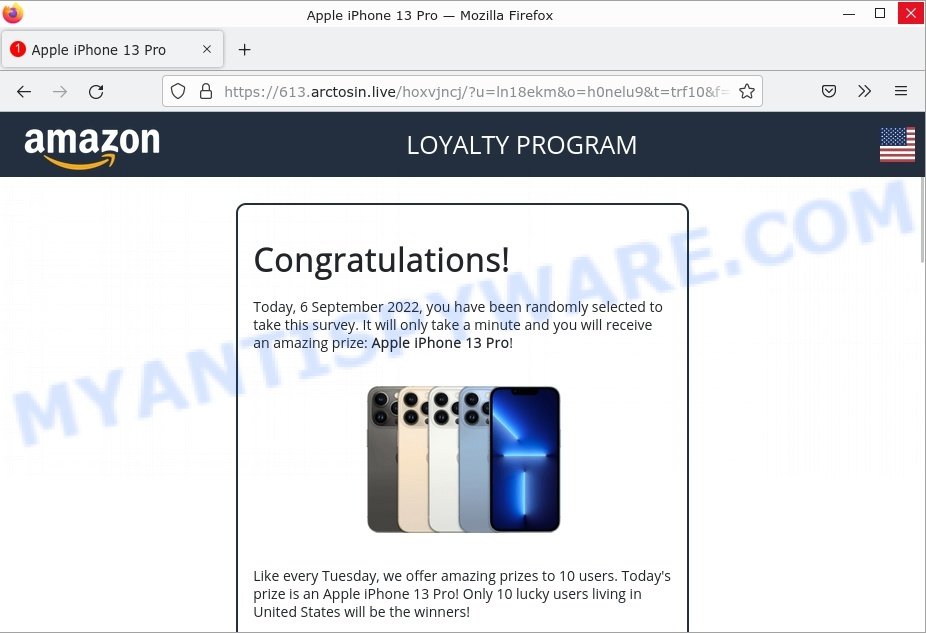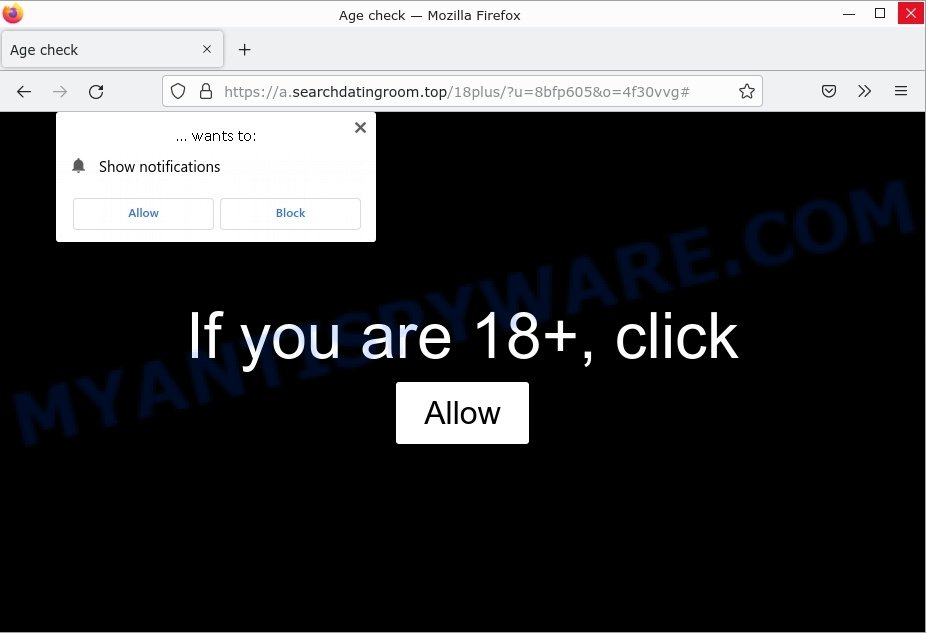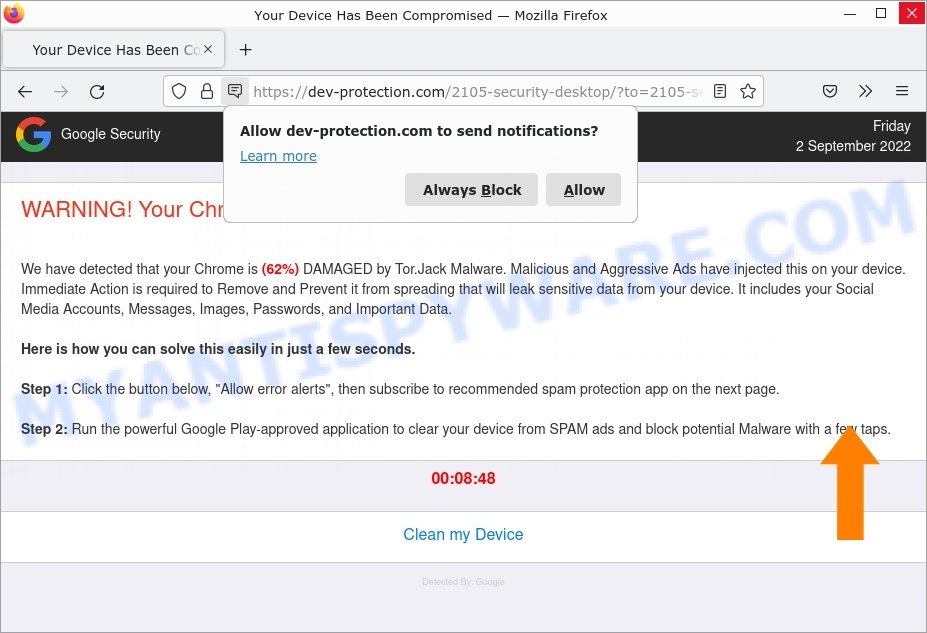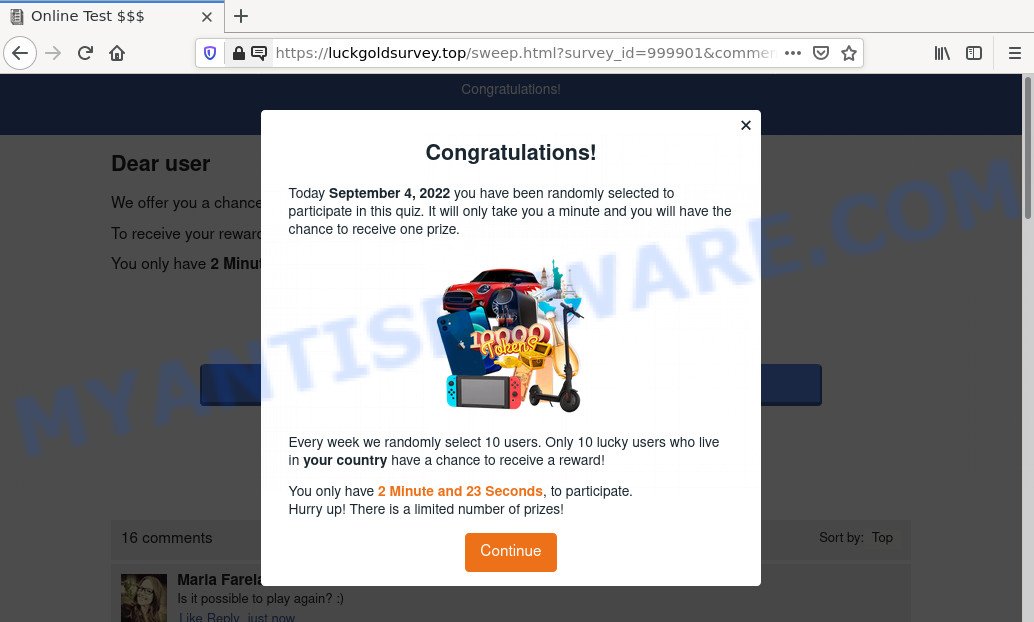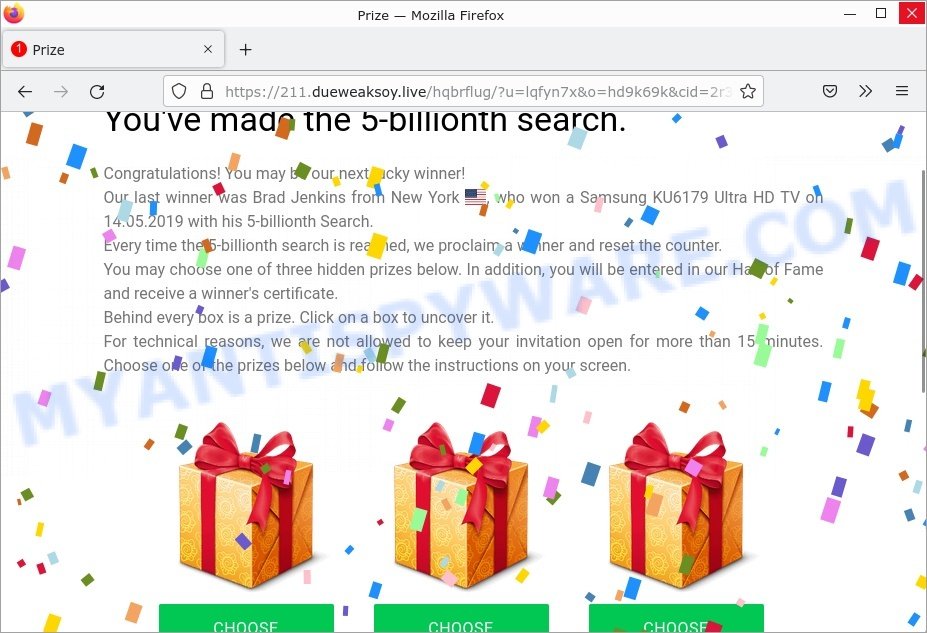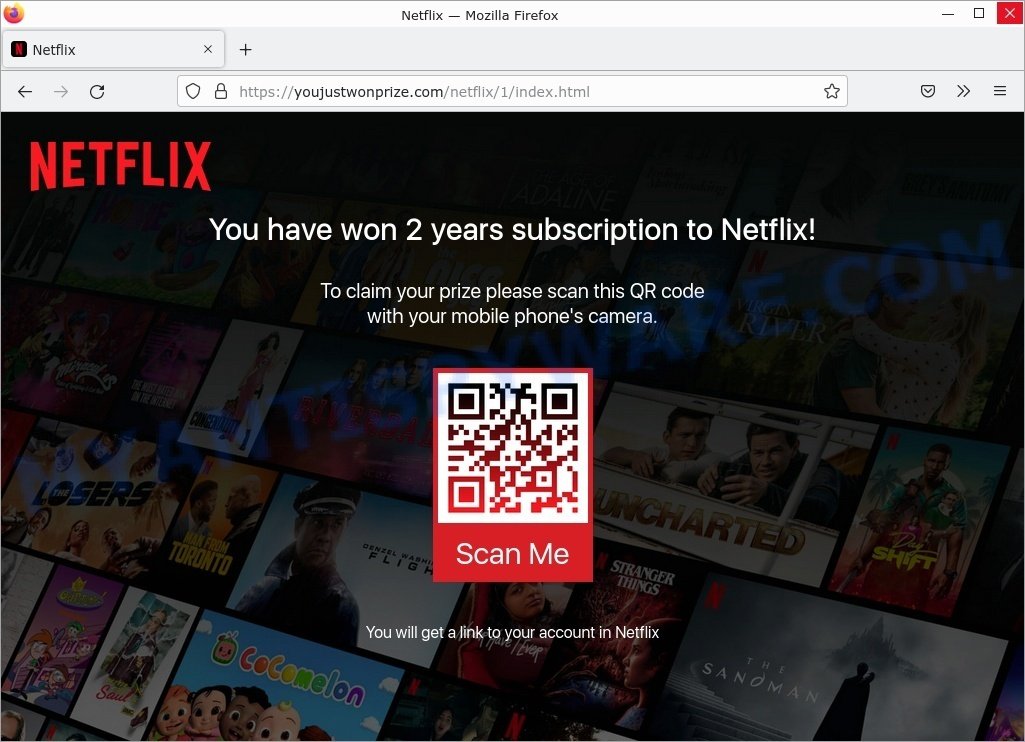What is Cash soft?
Cash soft (Cash.exe) is an adware program. Adware is considered by many to be synonymous with ‘malware’. It is a form of malicious software that displays unwanted advertisements to computer users. Some examples include pop-up ads, advertising links, unclosable windows, pop-ups, various offers and deals, push notifications and even fake virus alerts. Clicks on the advertisements produce a monetary payoff for the adware creators. Some adware can be used for spying, data collection and monitoring that can be extremely harmful to victims.
Typically, adware requires that users take an action, like clicking on a link or downloading a piece of content. Torrents, file shares, hacked software, freeware, Windows/Office key generators and other similar software are a very common method of spreading adware and malware.
VirusTotal flagged Cash.exe (Cash soft) as malware:
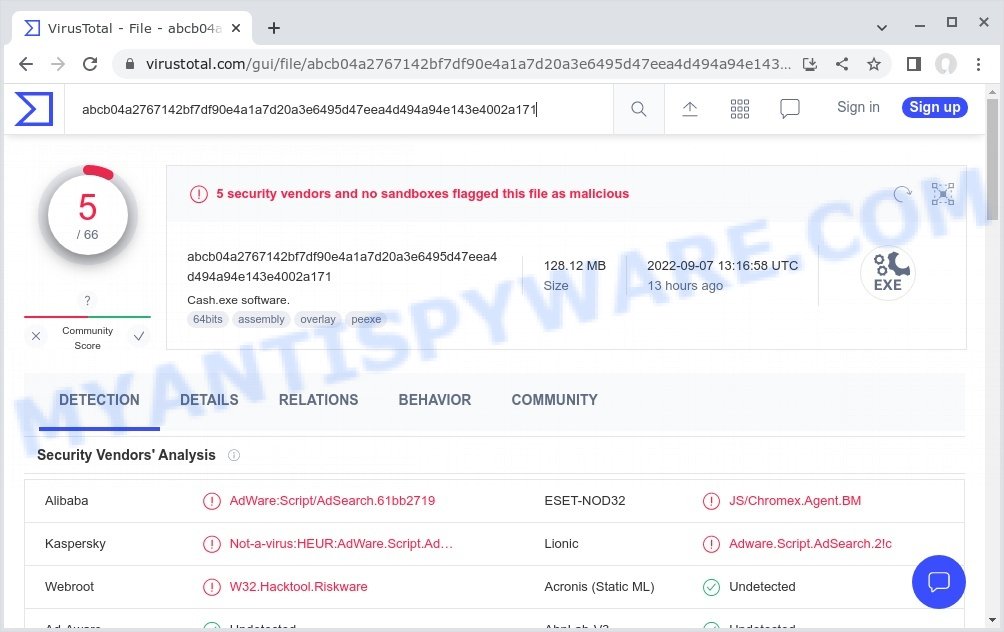
QUICK LINKS
Cash soft adware in detail
The Cash soft adware can redirect your searches, change browser settings, install multiple toolbars, display banner ads, full-screen advertisements, pop ups, videos, or other varieties of online advertising. Maybe you approve the idea that the ads or pop-ups are just a small problem. But these unwanted advertisements eat computer resources and slow down your web-browser performance. Cash soft.exe can be used as a backdoor to deliver malware on your computer and steal data.

Unwanted ads
Another reason why it is necessary to remove Cash soft is that it is able to monitor and report on your activity and provide information to a third party. It can install a component (spyware) that enables its creators to track which web pages you visit, what products you look at upon those pages. They are then choose the type of ads they show you. So, if you have adware installed on your personal computer, there is a good chance that you have spyware that collects and shares your sensitive information with third parties without your consent.
Attackers often use adware to redirect users to malicious and scam websites. Below are some examples of such sites:
- Girlsdatingsvip.com Amazon Survey Scam
- Searchdatingroom.top Age check Scam
- Dev-protection.com “Device Has Been Compromised” Scam
- Luckgoldsurvey.top Survey Scam
- Stream-trust.xyz Survey Scam
- Unwillingsnick.com Netflix SCAM
To summarize, Cash soft adware can lead to malware infection and financial losses. It can seriously affect your privacy, your computer’s performance and security.
How does Cash soft get on your computer
Most adware gets installed when users visit an infected website, download a malicious app, or click on a link or an attachment, install freeware that includes a bundled program. Sometimes it is possible to avoid the setup of any adware: run only reputable software which download from reputable sources, never install any unknown and suspicious apps, keep internet browser updated (turn on automatic updates), use good antivirus software, double check freeware before install it (do a google search, scan a downloaded file with VirusTotal), avoid malicious and unknown web pages.
Examples of scam pages that are designed to trick users into installing malicious software:
- TO CONTINUE – ADD EXTENSION TO CHROME pop-ups promote a browser hijacker
- Fake “Flash Video Player” updates Adware
- “TO CONTINUE – ADD EXTENSION TO CHROME” POP-UP is a SCAM
- Install the extension for Chrome to protect your privacy POP-UPS are a SCAM
How can you protect against adware?
There are a number of methods that you can use to protect against malicious adware. It is better to use them together, this will provide stronger protection.
- Use an ad blocker. Ad blockers allow you to browse sites without ads, thus eliminating the possibility of clicking on something malicious and preventing it from being downloaded to the machine.
- Pay for premium versions of popular services. The easiest way to avoid adware is to pay for the service you use. Many Internet services make it possible to use them without ads if you purchase a premium subscription. This helps ensure that malicious adware cannot reach you.
- Buy devices from trusted companies with built-in security. There have already been many cases where people who bought inexpensive Android devices found that adware was already installed on their devices. Cheap Android devices do not receive security updates and are therefore particularly susceptible to infection and should be avoided.
- Use an antivirus. Most antivirus programs can block malicious adware. Some malicious adware can block antiviruses, in which case a more aggressive method should be used, which is to use adware removal software. This software can detect and remove adware that has a negative impact on the device.
Threat Summary
| Name | Cash soft, “Cash.exe”, “Cash soft virus”, CashSoftware, “Cash.exe software”, “Cash soft Application” |
| Type | adware, potentially unwanted program (PUP), pop-up advertisements, pop-up virus |
| Related software | Your File Is Ready To Download.iso, SHRIFT_8.06.rar.iso |
| Detection names | Adware.Script.AdSearch.2!c, Trojan.Agent.Script.1721515, Not-a-virus:HEUR:AdWare.Script.AdSearch.gen, W32.Hacktool.Riskware, JS/Chromex.Agent.BM |
| Symptoms |
|
| Removal | Cash soft removal guide |
Malware examples
On the Internet, users can come across many malicious programs that perform various malicious actions. Among them there are such as YglSearch extension Virus, Dropbox Update Setup virus, AnarchyGrabber Stealer, Wacatac trojan, Advanced Windows Manager, DPD Delivery Email virus although, of course, there are many more.
Some of the malware designed to collect user data, others install ransomware and trojans on computers, and still others add infected computers to botnets, and so on. In any case, each malicious program (adware, browser hijacker, trojan, worm, …) is a huge threat to both user privacy and computer security. Therefore, malicious programs must be removed immediately after detection; using an infected computer is very dangerous.
How to remove Cash soft from computer (Adware removal guide)
We can help you remove Cash.exe from your computer without the help of a professional. Just follow the removal guide below if you currently have malicious adware installed on your PC and you want to remove it. If you are having difficulty trying to get rid of the adware, feel free to contact us for help in the comments section below. Read it once and then bookmark this page (or open it on your smartphone) as you may need to exit your web browser or restart your computer.
To remove Cash soft, use the following steps:
- Kill Cash.exe adware
- Disable Cash soft start-up
- Uninstall Cash soft related software
- Scan computer for malware
- Reset Google Chrome
- Reset Internet Explorer
- Reset Firefox
Kill Cash.exe adware
Press CTRL, ALT, DEL keys together.

Click Task Manager. Select the “Processes” tab, look for “Cash soft” or “Cash.exe” then right-click it and select “End Task” or “End Process” option. If your Task Manager does not open or the Windows reports “Task manager has been disabled by your administrator”, then follow the guide: How to Fix Task manager has been disabled by your administrator.

Adware can mask itself to avoid detection by imitating legitimate Microsoft Windows processes. A process is particularly suspicious: it’s taking up a lot of memory (despite the fact that you closed all of your applications), its name is not familiar to you (if you’re in doubt, you can always check the program by doing a search for its name in Google, Yahoo or Bing).
Disable Cash soft start-up
Select the “Start-Up” tab, look for something suspicious that is the Cash soft app, right click to it and select Disable.

Close Task Manager.
Uninstall Cash soft related software
Check the list of installed apps on your computer and remove Cash soft application, other suspicious and recently installed apps. If you see an unknown program with incorrect spelling or varying capital letters, it have most likely been installed by malware and you should clean it off first with malware removal utility such as MalwareBytes Anti-Malware.
|
|
|
|
Scan computer for malware
Antimalware tools differ from each other by many features such as performance, scheduled scans, automatic updates, virus signature database, technical support, compatibility with other antivirus programs and so on. We recommend you use the following free malware removal tools: Zemana Anti-Malware, MalwareBytes Anti-Malware and Hitman Pro. Each of these programs has all of needed features, but most importantly, they can be used to identify the Cash soft adware and remove it from the computer.
You can remove Cash soft automatically with a help of MalwareBytes AntiMalware. We recommend this free malware removal utility because it can easily remove browser hijackers, adware, PUPs and toolbars with all their components such as files, folders and registry entries.

First, visit the page linked below, then click the ‘Download’ button in order to download the latest version of MalwareBytes.
327047 downloads
Author: Malwarebytes
Category: Security tools
Update: April 15, 2020
Once the downloading process is complete, run it and follow the prompts. Once installed, MalwareBytes will try to update itself and when this procedure is done, click the “Scan” button to perform a system scan with this utility for the Cash soft adware. A scan can take anywhere from 10 to 30 minutes, depending on the count of files on your computer and the speed of your personal computer. During the scan MalwareBytes AntiMalware will locate threats exist on your computer. Make sure all threats have ‘checkmark’ and click “Quarantine” button.
MalwareBytes AntiMalware is a free malware removal tool that you can use to remove all detected folders, files, services, registry entries and so on. To learn more about this software, we advise you to read and follow the steps or the video guide below.
There is another anti-malware tool that can remove adware for free and that is Zemana AntiMalware. It will scan Windows registry keys and files on your PC, as well as system settings and web browser add-ons. If it detects any malware, adware, or malicious add-on, Zemana will completely remove them from your PC.
Installing Zemana Anti-Malware is simple. First you will need to download it from the link below.
164789 downloads
Author: Zemana Ltd
Category: Security tools
Update: July 16, 2019
After the downloading process is complete, close all windows on your personal computer. Further, open the set up file named Zemana.AntiMalware.Setup. If the “User Account Control” prompt pops up like below, click the “Yes” button.

It will display the “Setup wizard” that will allow you install Zemana on the computer. Follow the prompts and do not make any changes to default settings.

Once the installation is done successfully, Zemana AntiMalware will automatically run and you can see its main window as displayed on the image below.

Next, click the “Scan” button to detect the Cash soft adware. A system scan can take anywhere from 5 to 30 minutes, depending on your computer. During the scan, Zemana Anti-Malware will search for security threats present on your computer.

Once Zemana has finished scanning your PC, it will display a list of security threats detected by the scan. When you are ready, click “Next” button.

Zemana AntiMalware will remove Cash soft and move the selected malicious entries to the program’s quarantine. After finished, you can be prompted to restart your PC.
Reset Google Chrome
In this step we are going to show you how to reset Google Chrome settings. Adware such as Cash soft can make changes to your web-browser settings, add toolbars and unwanted extensions. By resetting Chrome settings you will reset unwanted changes caused by adware. However, your saved passwords and bookmarks will not be changed, deleted or cleared.
First launch the Chrome. Next, click the button in the form of three horizontal dots (![]() ).
).
It will open the Google Chrome menu. Select More Tools, then press Extensions. Carefully browse through the list of installed addons. If the list has the extension signed with “Installed by enterprise policy” or “Installed by your administrator”, then complete the following steps: Remove Google Chrome extensions installed by enterprise policy.
Open the Chrome menu once again. Further, press the option named “Settings”.

The web browser will display the settings screen. Another method to display the Chrome’s settings – type chrome://settings in the internet browser adress bar and press Enter
Scroll down to the bottom of the page and click the “Advanced” link. Now scroll down until the “Reset” section is visible, as shown in the following example and click the “Reset settings to their original defaults” button.

The Google Chrome will display the confirmation dialog box as displayed on the image below.

You need to confirm your action, click the “Reset” button. The web browser will run the task of cleaning. Once it is finished, the internet browser’s settings including search provider by default, home page and newtab back to the values which have been when Google Chrome was first installed on your personal computer.
Reset Firefox
If your Firefox web browser is hijacked by Cash soft, then it may be time to perform the browser reset. Keep in mind that resetting your web-browser will not remove your history, bookmarks, passwords, and other saved data.
Start the Firefox and click the menu button (it looks like three stacked lines) at the top right of the internet browser screen. Next, click the question-mark icon at the bottom of the drop-down menu. It will open the slide-out menu.

Select the “Troubleshooting information”. If you are unable to access the Help menu, then type “about:support” in your address bar and press Enter. It bring up the “Troubleshooting Information” page as displayed in the following example.

Click the “Refresh Firefox” button at the top right of the Troubleshooting Information page. Select “Refresh Firefox” in the confirmation prompt. The Firefox will start a process to fix your problems that caused by the Cash soft adware. Once, it is finished, click the “Finish” button.
How to stay safe online
If you browse the Web, you can’t avoid malicious ads and scam sites. But you can protect your internet browser against it. Download and use an ad blocking program. AdGuard is an ad-blocker which can filter out a huge number of of the malicious advertising, blocking dynamic scripts from loading harmful content.
- First, visit the following page, then click the ‘Download’ button in order to download the latest version of AdGuard.
Adguard download
26840 downloads
Version: 6.4
Author: © Adguard
Category: Security tools
Update: November 15, 2018
- When the downloading process is complete, start the downloaded file. You will see the “Setup Wizard” program window. Follow the prompts.
- After the installation is complete, press “Skip” to close the installation program and use the default settings, or press “Get Started” to see an quick tutorial which will help you get to know AdGuard better.
- In most cases, the default settings are enough and you don’t need to change anything. Each time, when you run your computer, AdGuard will launch automatically and stop unwanted advertisements, block harmful and misleading webpages. For an overview of all the features of the program, or to change its settings you can simply double-click on the icon called AdGuard, which can be found on your desktop.
Finish words
We suggest that you keep Malwarebytes Anti-Malware (to periodically scan your device for new adware and other malware) and AdGuard (to help you stop malicious pop-ups and scam sites). Moreover, to prevent any adware, please stay clear of unknown and third party programs, make sure that your antivirus software, turn on the option to search for potentially unwanted programs.
If you need more help with Cash soft related issues, go to here.