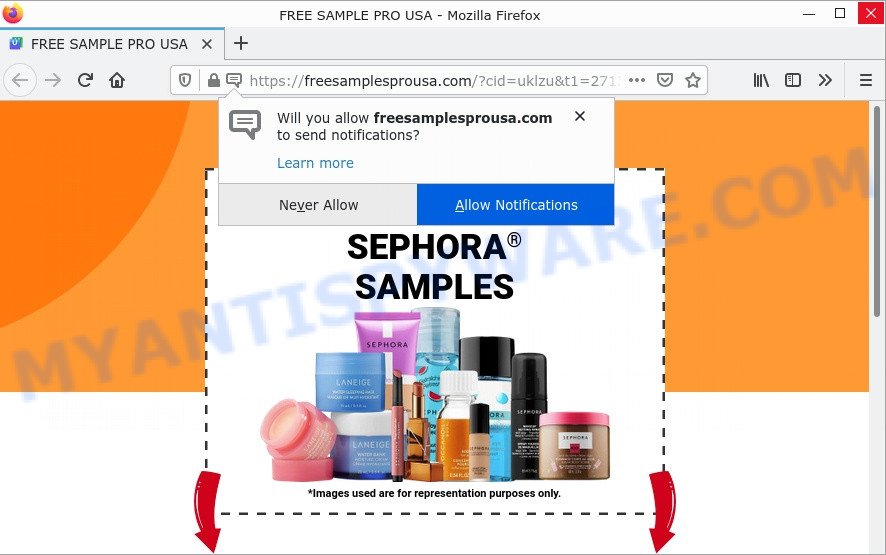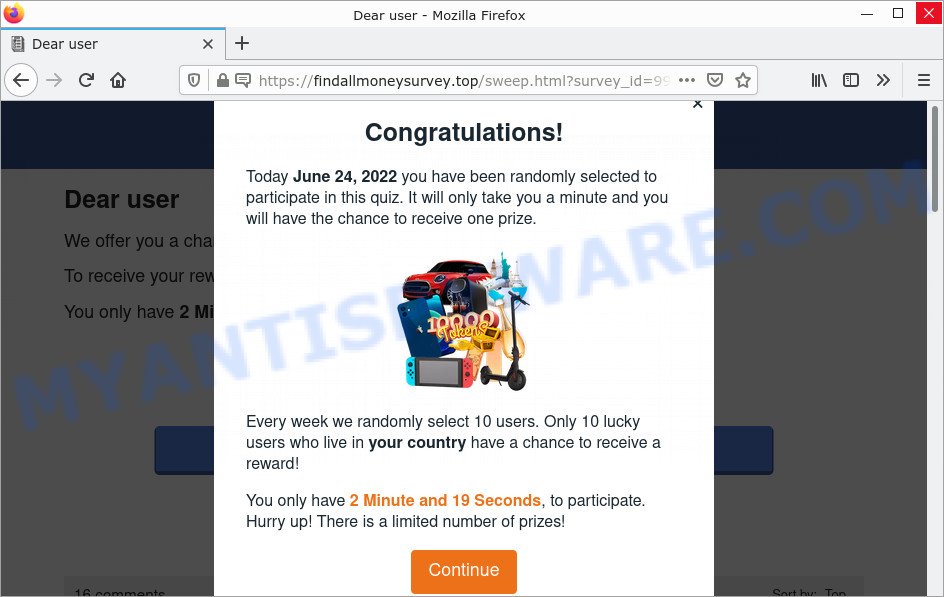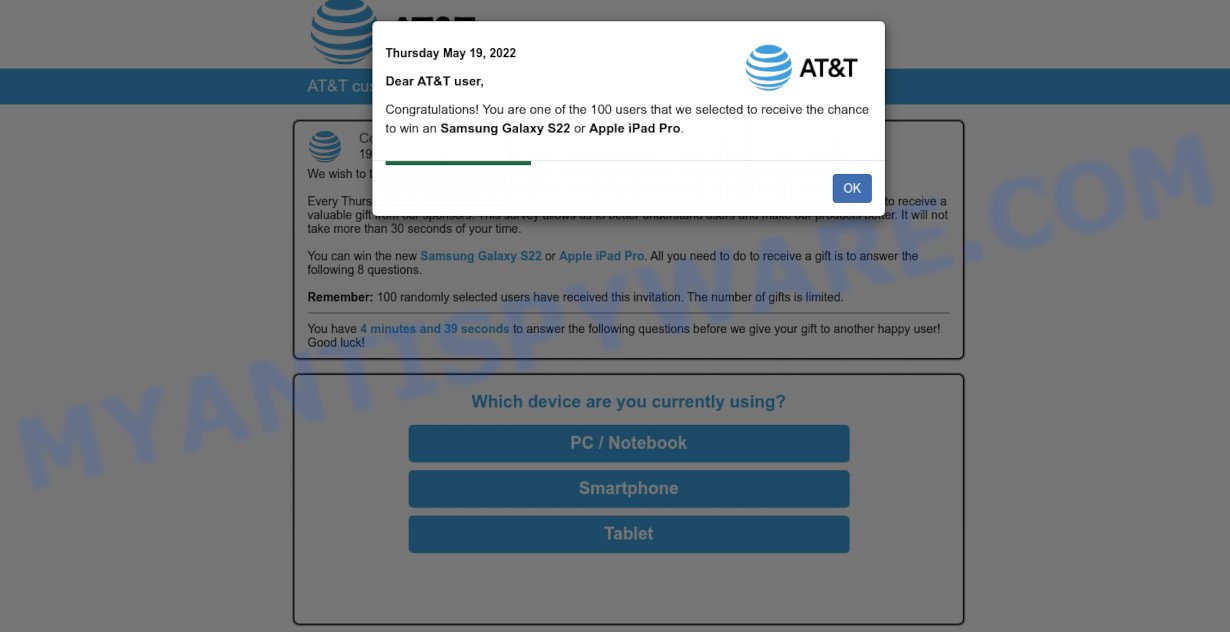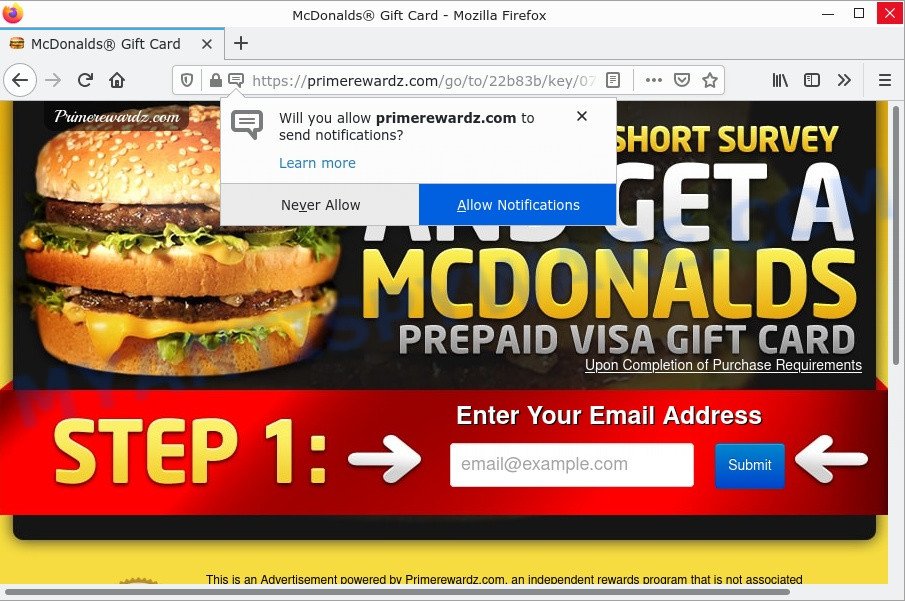As the internet continues to evolve, scams continue to find new ways to target unsuspecting users. One such scam that has been circulating for several years now is the “You’ve made the 5-billionth search” scam. This scam comes in various forms, but the basic premise is the same: users are promised a free prize or gift in exchange for clicking a link or completing a survey. However, in reality, this scam is designed to steal users’ personal information and even trick them into paying for products or services they never agreed to. In this article, we will take a closer look at the “You’ve made the 5-billionth search” scam, how it works, and what you can do to protect yourself.
Here’s an example of the “You’ve made the 5-billionth search” Scam:
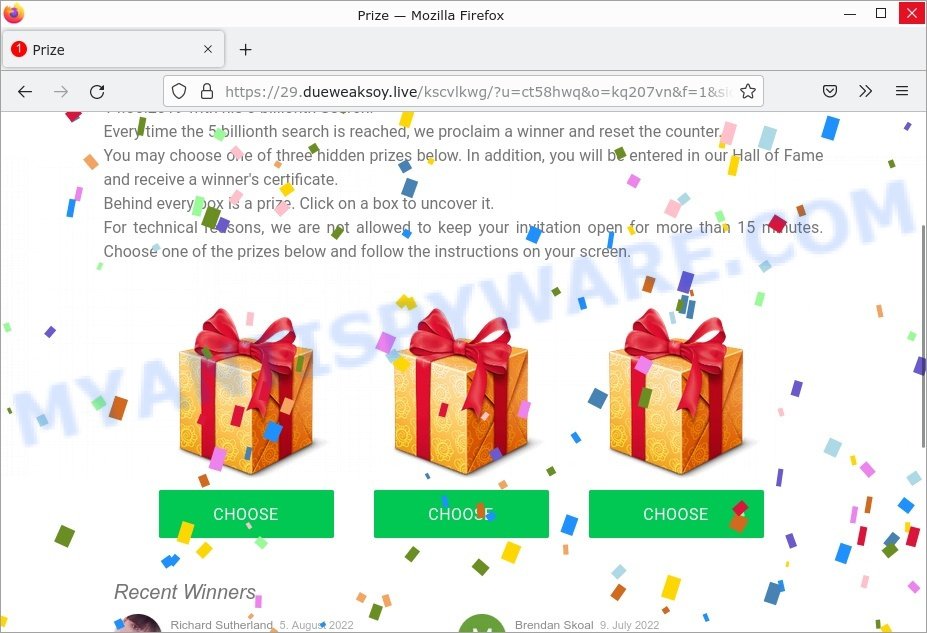
QUICK LINKS
How the scam works
The “You’ve made the 5-billionth search” scam typically starts with a pop-up or notification on a website or social media platform, claiming that the user has won a prize or gift for being the 5-billionth searcher. The pop-up may include details of previous winners and a list of potential prizes to choose from, such as a free smartphone, cash, gift cards, tech gadgets or travel. The user is then prompted to click on a link or button to claim their prize.
Below is the full text of the “You’ve made the 5-billionth search” Scam:
You’ve made the 5-billionth search.
Congratulations! You may be our next lucky winner!
Our last winner was Brad Jenkins from New York , who won a Samsung KU6179 Ultra HD TV on 14.05.2019 with his 5-billionth Search.
Every time the 5-billionth search is reached, we proclaim a winner and reset the counter.
You may choose one of three hidden prizes below. In addition, you will be entered in our Hall of Fame and receive a winner’s certificate.
Behind every box is a prize. Click on a box to uncover it.
For technical reasons, we are not allowed to keep your invitation open for more than 15 minutes. Choose one of the prizes below and follow the instructions on your screen.
Once the user clicks on the link or button, they are directed to a fake survey site or form, where they are asked to provide personal information such as their name, email address, phone number, and even credit card details. The user may also be asked to complete a series of tasks or questions to prove that they are a real person and not a robot.
After completing the survey or form, the user may be asked to pay a small shipping fee or sign up for a free trial offer, which can often lead to unwanted and expensive subscriptions. Alternatively, the user may be redirected to a different website or download a file, which can install malware or spyware on their device.
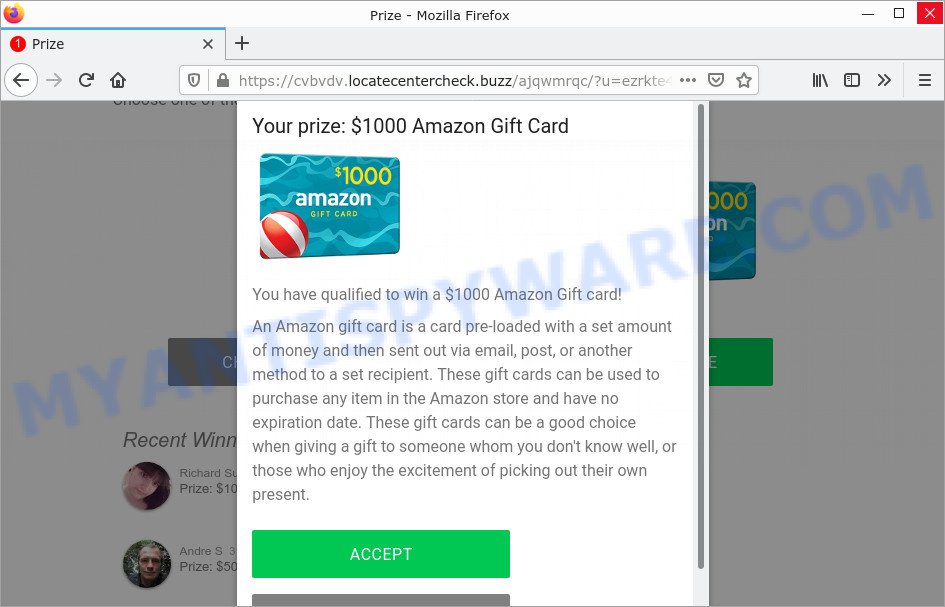
Text presented in the pop-up:
Your prize: $1000 Amazon Gift Card
Amazon Gift CardYou have qualified to win a $1000 Amazon Gift card!
An Amazon gift card is a card pre-loaded with a set amount of money and then sent out via email, post, or another method to a set recipient. These gift cards can be used to purchase any item in the Amazon store and have no expiration date. These gift cards can be a good choice when giving a gift to someone whom you don’t know well, or those who enjoy the excitement of picking out their own present.
AcceptYour prize transfer certificate is now ready.
Important: As our prizes are in high demand, we may only reserve your prize for a maximum of 5 minutes. You will need to complete the prize submission form during this time otherwise your prize will be forfeited. Unfortunately, this is determined by regulation.
Your $1000 Amazon Gift card is reserved for 4:51 minutes.
Claim Your Prize
In some cases, the user may receive a notification that they have won the prize but will only receive it after completing additional tasks or surveys, which can lead to more data collection and even more fees.
In summary, the “You’ve made the 5-billionth search” scam uses the promise of a free prize or gift to lure users into providing their personal information, paying fees, or downloading malware. It is important to be aware of this scam and take steps to protect your personal information when online.
Threat Summary
| Name | You’ve made the 5-billionth search Scam, “5-billionth search google reward” |
| Type | social engineering, scam, phishing, fraud |
| Associated web-sites | lamburnsay.live, himearlyrich.buzz, enginemy-join.top, nineyear-fail.top, crowdsticklife.top |
| Symptoms |
|
| Removal | You’ve made the 5-billionth search removal guide |
Examples of such scams
The “You’ve made the 5-billionth search” scam is not the only scam on the Internet that aims to deceive users into providing financial and/or personal information or to send money directly to the attacker. We have already reported other similar scams such as Chrome search contest 2022, Win SAMSUNG GALAXY S22, Congratulations Dear Amazon Customer, Loyalty Program.
- Freesamplesprousa.com pop-ups are a SCAM
- Findallmoneysurvey.top is a Scam site
- Freshyearmarts.shop pop-ups are a SCAM
- Primerewardz.com pop-ups are a SCAM
Where did “You’ve made the 5-billionth search” pop-ups come from
As mentioned above, the You’ve made the 5-billionth search pop-ups are caused by Adware, malvertising (malicious advertisements), push notifications, followed by software downloads and redirects. Browser (push) notifications are originally developed to alert the user of recently published news. Cyber criminals abuse ‘push notifications’ by displaying unwanted ads. These ads are displayed in the lower right corner of the screen urges users to play online games, visit scam pages, install malicious browser add-ons & so on.
Adware is a term that originates from ‘ad software’. In many cases, ‘adware’ is considered by many to be synonymous with ‘malware’. Its purpose is to generate profit for its developer by serving unwanted advertisements to a user while the user is browsing the Internet.
Typically, adware ends up on personal computers bundled with freeware, malicious downloads, fake updates, shared files, and other unsafe software downloaded by users from the Internet. Adware authors pay software creators to distribute adware in their software. To avoid installing any adware: choose only the option of manual, custom or advanced installation and disable any third-party applications that you are not sure about.
How to protect against the You’ve made the 5-billionth search scam
To avoid becoming a victim of scammers, it is important to always keep in mind:
- No one has ever received prizes promised by “survey scams”.
- Never trust “survey scams”, don’t click links and buttons they contain, it can be dangerous for you and your computer.
- Legitimate surveys do not require the disclosure of confidential, personal or financial information.
- Use the official website of the company sponsoring the survey to verify that the survey is legitimate.
- Close the scam as soon as it appears on your computer screen. Scammers can prevent you from closing it in various ways. In such cases, close your browser using Task Manager or restart your computer. If the next time you launch the browser, it prompts you to restore the previous session, abandon it, otherwise this scam will reopen on your screen.
- Use an ad blocker when browsing the internet. It can block known scam sites and protect you from scammers.
How to get rid of “You’ve made the 5-billionth search” pop-ups (Adware removal instructions)
We can help you remove “You’ve made the 5-billionth search” pop-ups from your browsers without the need to contact an IT technician. Just follow the removal instructions below. If you find it difficult to get rid scam pop-ups on your browser, feel free to contact us for help in the comments section below. Some steps will require you to restart your computer or exit this page. So, read this guide carefully and then bookmark this page or open it on your smartphone for future reference.
To remove You’ve made the 5-billionth search, follow the steps below:
- Remove spam notifications
- Check the list of installed software
- Remove You’ve made the 5-billionth search pop up scam from Google Chrome
- Remove You’ve made the 5-billionth search from Mozilla Firefox
- Remove You’ve made the 5-billionth search pop-ups from Internet Explorer
- Automatic Removal of Adware
- Stop You’ve made the 5-billionth search pop-ups
The step-by-step guide will help you manually remove “You’ve made the 5-billionth search” pop-ups from your computer. If you have little experience in using computers, we advise that you use free adware removers listed below.
Remove spam notifications
If you are receiving spam notifications, then you have previously clicked the “Allow” button. Below we will teach you how to turn them off.
Google Chrome:
- Click on ‘three dots menu’ button at the top-right corner of the Google Chrome window.
- Select ‘Settings’, scroll down to the bottom and click ‘Advanced’.
- At the ‘Privacy and Security’ section click ‘Site settings’.
- Click on ‘Notifications’.
- Locate a malicious site and click the three vertical dots button next to it, then click on ‘Remove’.

Android:
- Open Chrome.
- Tap on the Menu button (three dots) on the top right corner of the screen.
- In the menu tap ‘Settings’, scroll down to ‘Advanced’.
- In the ‘Site Settings’, tap on ‘Notifications’, locate a scam URL and tap on it.
- Tap the ‘Clean & Reset’ button and confirm.

Mozilla Firefox:
- In the top right corner, click the Firefox menu (three bars).
- In the drop-down menu select ‘Options’. In the left side select ‘Privacy & Security’.
- Scroll down to ‘Permissions’ section and click ‘Settings…’ button next to ‘Notifications’.
- Find suspicious URLs, click the drop-down menu and select ‘Block’.
- Click ‘Save Changes’ button.

Edge:
- Click the More button (three dots) in the top-right corner of the window.
- Scroll down, locate and click ‘Settings’. In the left side select ‘Advanced’.
- In the ‘Website permissions’ section click ‘Manage permissions’.
- Disable the on switch for scam domains.

Internet Explorer:
- Click the Gear button on the top-right corner of the browser.
- Select ‘Internet options’.
- Click on the ‘Privacy’ tab and select ‘Settings’ in the pop-up blockers section.
- Locate a scam site and click the ‘Remove’ button to delete the site.

Safari:
- Go to ‘Preferences’ in the Safari menu.
- Select the ‘Websites’ tab and then select ‘Notifications’ section on the left panel.
- Find a scam site and select it, click the ‘Deny’ button.
Check the list of installed software
The adware removal process is generally the same in all versions of Windows from 11 to XP. First you need to check the list of installed software on your computer and remove all unused, unknown and suspicious software.
|
|
|
|
Remove “You’ve made the 5-billionth search” pop-ups from Google Chrome
This step will show you how to restore your original Chrome browser settings. This can remove rogue pop-ups and fix some browsing issues, especially after adware infection. However, your topics, bookmarks, history, passwords, and web form autofill data will not be deleted.

- First start the Google Chrome and click Menu button (small button in the form of three dots).
- It will show the Google Chrome main menu. Choose More Tools, then press Extensions.
- You will see the list of installed add-ons. If the list has the extension labeled with “Installed by enterprise policy” or “Installed by your administrator”, then complete the following guide: Remove Chrome extensions installed by enterprise policy.
- Now open the Chrome menu once again, click the “Settings” menu.
- You will see the Google Chrome’s settings page. Scroll down and click “Advanced” link.
- Scroll down again and click the “Reset” button.
- The Chrome will display the reset profile settings page as shown on the image above.
- Next press the “Reset” button.
- Once this process is done, your web browser’s home page, newtab and search engine by default will be restored to their original defaults.
- To learn more, read the blog post How to reset Chrome settings to default.
Remove “You’ve made the 5-billionth search” from Mozilla Firefox
Resetting Mozilla Firefox will remove redirects to the “You’ve made the 5-billionth search” scam, fix changed settings, disable malicious extensions, and restore security settings altered by adware. However, your saved passwords and bookmarks will not be changed, deleted or cleared.
First, start the Mozilla Firefox. Next, click the button in the form of three horizontal stripes (![]() ). It will open the drop-down menu. Next, press the Help button (
). It will open the drop-down menu. Next, press the Help button (![]() ).
).

In the Help menu click the “Troubleshooting Information”. In the upper-right corner of the “Troubleshooting Information” page click on “Refresh Firefox” button like below.

Confirm your action, click the “Refresh Firefox”.
Remove “You’ve made the 5-billionth search” pop-ups from Internet Explorer
Resetting Internet Explorer is great if your browser is hijacked or you have unwanted add-ons or toolbars in your web browser installed by malware.
First, launch the Microsoft Internet Explorer, then click ‘gear’ icon ![]() . It will show the Tools drop-down menu on the right part of the internet browser, then click the “Internet Options” as shown on the image below.
. It will show the Tools drop-down menu on the right part of the internet browser, then click the “Internet Options” as shown on the image below.

In the “Internet Options” screen, select the “Advanced” tab, then click the “Reset” button. The Internet Explorer will display the “Reset Internet Explorer settings” dialog box. Further, click the “Delete personal settings” check box to select it. Next, click the “Reset” button as shown in the following example.

When the process is complete, click the “Close” button. Close Internet Explorer and restart your computer for the changes to take effect. This step will help you restore your browser settings to their default state.
Automatic Removal of Adware
The guide above is tedious and may not always help you remove adware and rogue pop-ups completely. Here I will tell you the automatic way to completely remove adware from your PC. Zemana, MalwareBytes, and Hitman Pro are anti-malware utilities that can find and remove all kinds of malware, including adware that causes scam pop-ups.
Delete You’ve made the 5-billionth search scam with MalwareBytes
We recommend using MalwareBytes AntiMalware, which will completely clean your computer of adware. The free utility is an advanced malware removal application developed by (c) Malwarebytes Lab. This program uses the world’s most popular anti-malware technology. It can help you remove adware, PUPs, malware, hijackers, toolbars, ransomware and get rid of “You’ve made the 5-billionth search” for free.

- Visit the page linked below to download the latest version of MalwareBytes for Microsoft Windows. Save it directly to your Desktop.
Malwarebytes Anti-malware
327034 downloads
Author: Malwarebytes
Category: Security tools
Update: April 15, 2020
- When the download is done, close all software and windows on your computer. Open a directory in which you saved it. Double-click on the icon that’s named MBsetup.
- Choose “Personal computer” option and click Install button. Follow the prompts.
- Once setup is finished, press the “Scan” button to perform a system scan for adware and other malware. A system scan can take anywhere from 5 to 30 minutes, depending on your personal computer. While the MalwareBytes Anti Malware utility is scanning, you can see how many objects it has identified as being infected by malware.
- After MalwareBytes completes the scan, it will open you the results. In order to remove all threats, simply click “Quarantine”. After finished, you can be prompted to restart your PC system.
The following video demonstrates how to use MalwareBytes to remove browser hijackers, adware and other malware.
Remove “You’ve made the 5-billionth search” pop-ups with Zemana
Zemana Anti Malware is a free malware removal tool for Windows OS that allows you to find and remove adware and other unwanted programs such as PUPs, malicious internet browser add-ons, browser toolbars.
- First, visit the page linked below, then click the ‘Download’ button in order to download the latest version of Zemana.
Zemana AntiMalware
164771 downloads
Author: Zemana Ltd
Category: Security tools
Update: July 16, 2019
- Once you have downloaded the install file, make sure to double click on the Zemana.AntiMalware.Setup. This would start the Zemana installation on your PC.
- Select installation language and press ‘OK’ button.
- On the next screen ‘Setup Wizard’ simply click the ‘Next’ button and follow the prompts.

- Finally, once the install is finished, Zemana Anti-Malware will open automatically. Else, if does not then double-click on the Zemana icon on your desktop.
- Now that you have successfully install Zemana, let’s see How to use it to remove You’ve made the 5-billionth search pop-ups from your computer.
- After you have opened the Zemana AntiMalware, you will see a window as shown on the image below, just press ‘Scan’ button to perform a system scan with this tool for adware.

- Now pay attention to the screen while Zemana Anti-Malware scans your PC.

- After the scan is finished, Zemana will show a screen that contains a list of malicious software that has been detected. In order to remove all items, simply click ‘Next’ button.

- Zemana may require a restart computer in order to complete the malware removal process.
- If you want to permanently delete adware from your personal computer, then click ‘Quarantine’ icon, select all malicious software, adware, potentially unwanted applications and other items and press Delete.
- Reboot your computer to complete the removal process.
Remove “You’ve made the 5-billionth search” pop-ups from browsers with HitmanPro
HitmanPro is a free removal tool. It removes potentially unwanted applications, adware, browser hijackers, and malicious browser extensions. It will detect and remove adware causing “You’ve made the 5-billionth search” pop-ups. Hitman Pro uses very small computer resources and is portable program. What’s more, Hitman Pro adds another layer of malware protection.
First, click the following link, then click the ‘Download’ button in order to download the latest version of HitmanPro.
When downloading is done, open the file location and double-click the Hitman Pro icon. It will launch the Hitman Pro utility. If the User Account Control prompt will ask you want to run the program, press Yes button to continue.

Next, press “Next” . Hitman Pro will scan through the whole computer for adware software, the scan can take anywhere from a few minutes to close to an hour. When a threat is found, the count of the security threats will change accordingly. Wait until the the scanning is finished.

As the scanning ends, it will open the Scan Results like below.

Once you have selected what you want to remove from your PC press “Next” button. It will open a dialog box, click the “Activate free license” button. Hitman Pro will remove adware related to scam popups and move the selected threats to the Quarantine. Once the clean-up is finished, the tool may ask you to restart your device.
Stop “You’ve made the 5-billionth search” pop-ups
Use an ad blocking program like AdGuard to stop unwanted ads, malvertisements, pop-ups and online trackers, avoid installing malware and adware browser add-ons that affect your PC performance and impact your PC security. Browse the World Wide Web anonymously and stay safe online!
Visit the following page to download AdGuard. Save it on your Windows desktop.
26838 downloads
Version: 6.4
Author: © Adguard
Category: Security tools
Update: November 15, 2018
After downloading it, double-click the downloaded file to launch it. The “Setup Wizard” window will show up on the computer screen as displayed on the image below.

Follow the prompts. AdGuard will then be installed and an icon will be placed on your desktop. A window will show up asking you to confirm that you want to see a quick tutorial as shown in the figure below.

Press “Skip” button to close the window and use the default settings, or click “Get Started” to see an quick guidance which will allow you get to know AdGuard better.
Each time, when you start your computer, AdGuard will start automatically and stop unwanted advertisements, block “You’ve made the 5-billionth search” scam, as well as other malicious or scam sites. For an overview of all the features of the program, or to change its settings you can simply double-click on the AdGuard icon, that is located on your desktop.
To sum up
We hope this article helped you learn more about the You’ve made the 5-billionth search Scam and avoid the scammers’ tricks. If you have questions or additional information for our readers, please leave a comment.