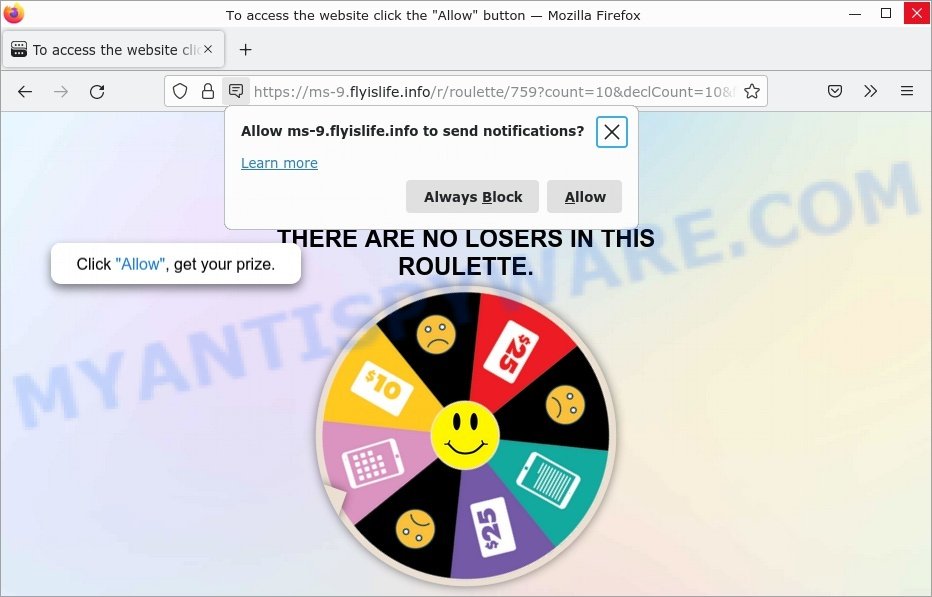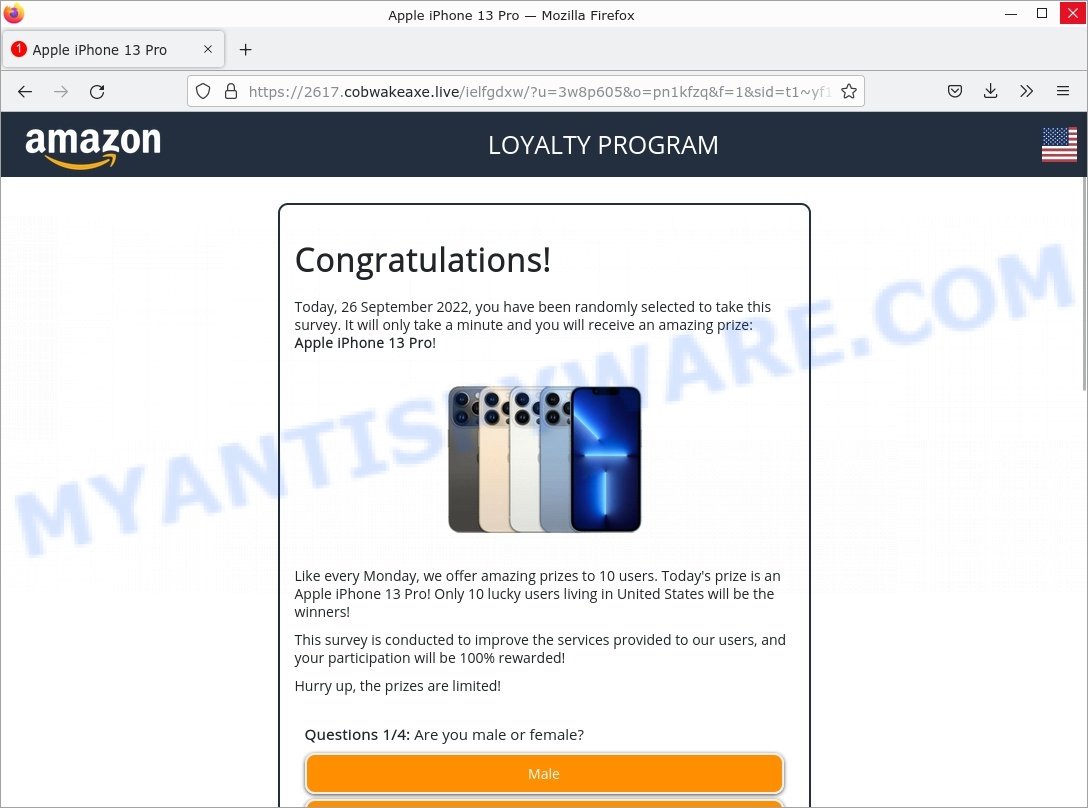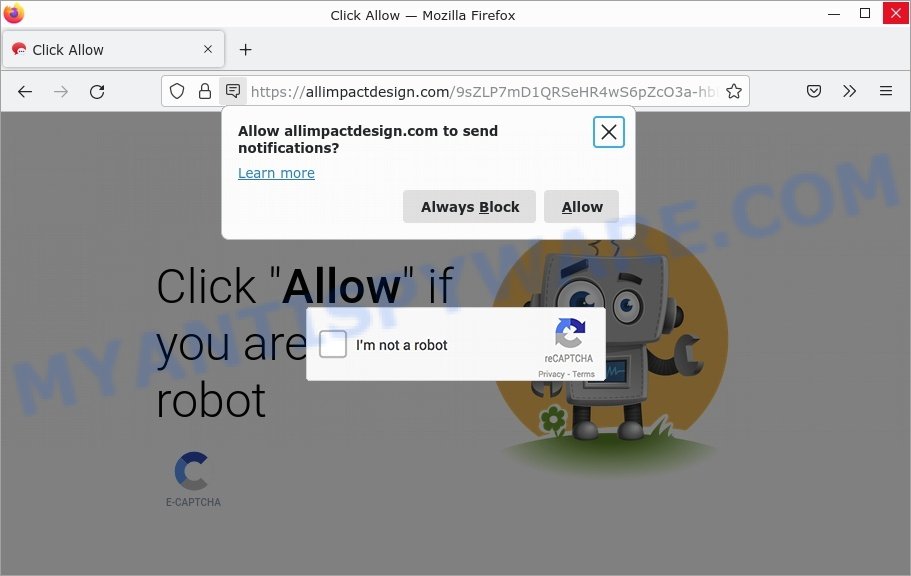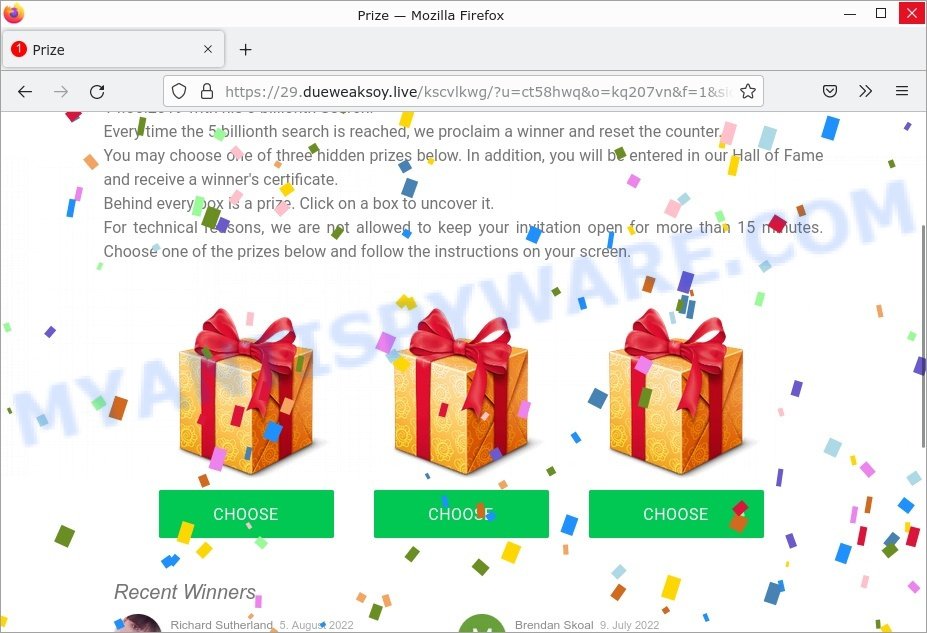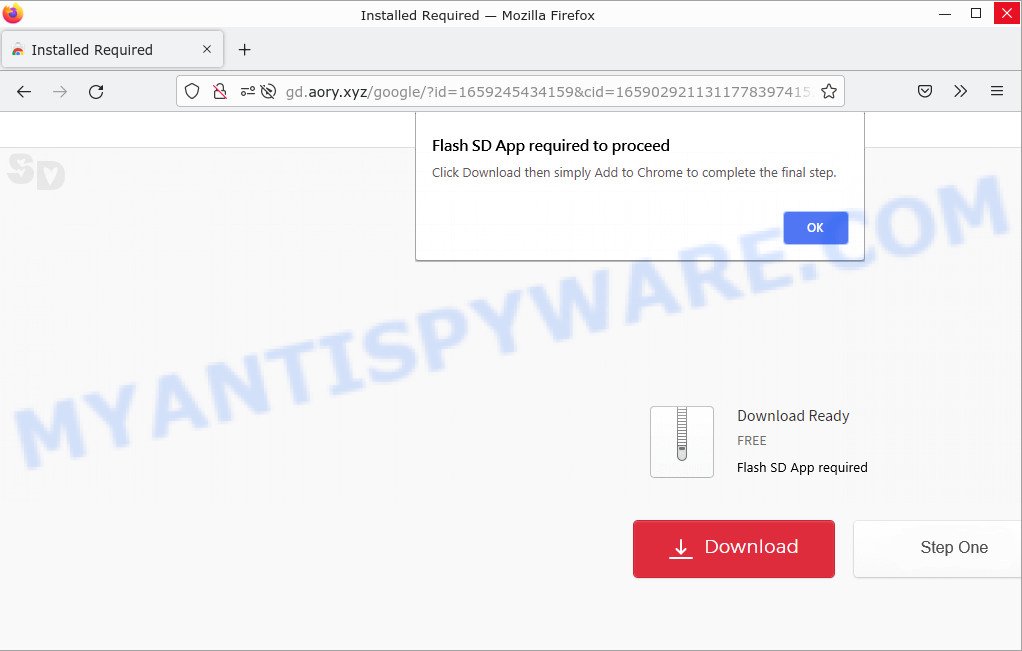What is Weeklyhits.xyz?
According to IT security specialists, Weeklyhits.xyz is an untrusted search engine promoted by Browser hijackers. Browser hijacker is a standalone program or browser extension designed to change browser settings (homepage, default search engine, new tab URL, etc). In most cases, it changes a browser’s behavior, settings, or appearance without user consent. Browser Hijackers are usually promoted from bundled download packages of free software.
Weeklyhits.xyz usually targets the Google Chrome browser, but it is possible that it can hijack other web-browsers as well. It changes computer’s browser settings (homepage, sarch engine, etc) and redirects user seaches:
VirusTotal flagged Weeklyhits.xyz as malicious:
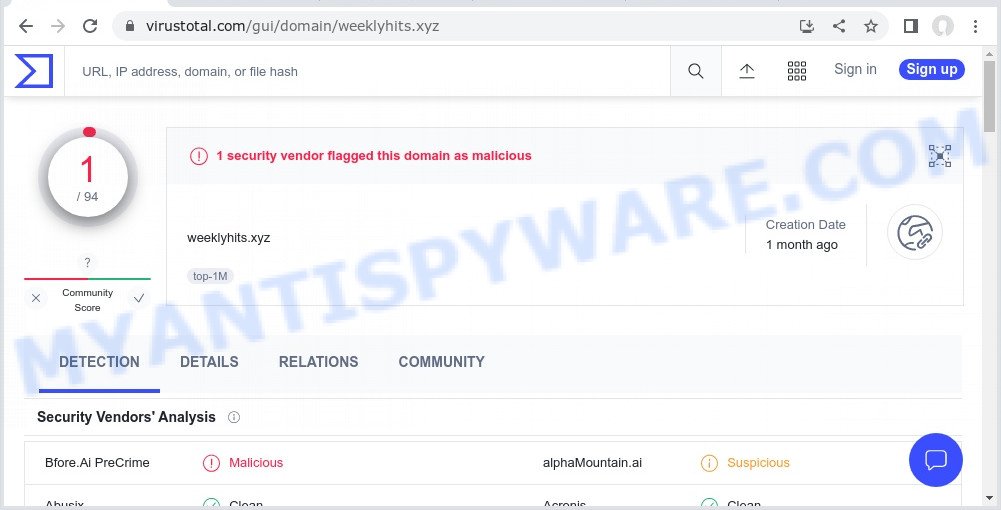
QUICK LINKS
Weeklyhits.xyz in detail
When your browser is hijacked, you will be forced to use Weeklyhits.xyz as your search engine. This may seem harmless, but you should still be very careful as it may display intrusive and harmful ads designed to trick you into buying some questionable programs or products, provide search results that may redirect your browser to some deceptive, misleading or malicious pages. We recommend that you only use a trusted search engine such as Google, Yahoo or Bing.
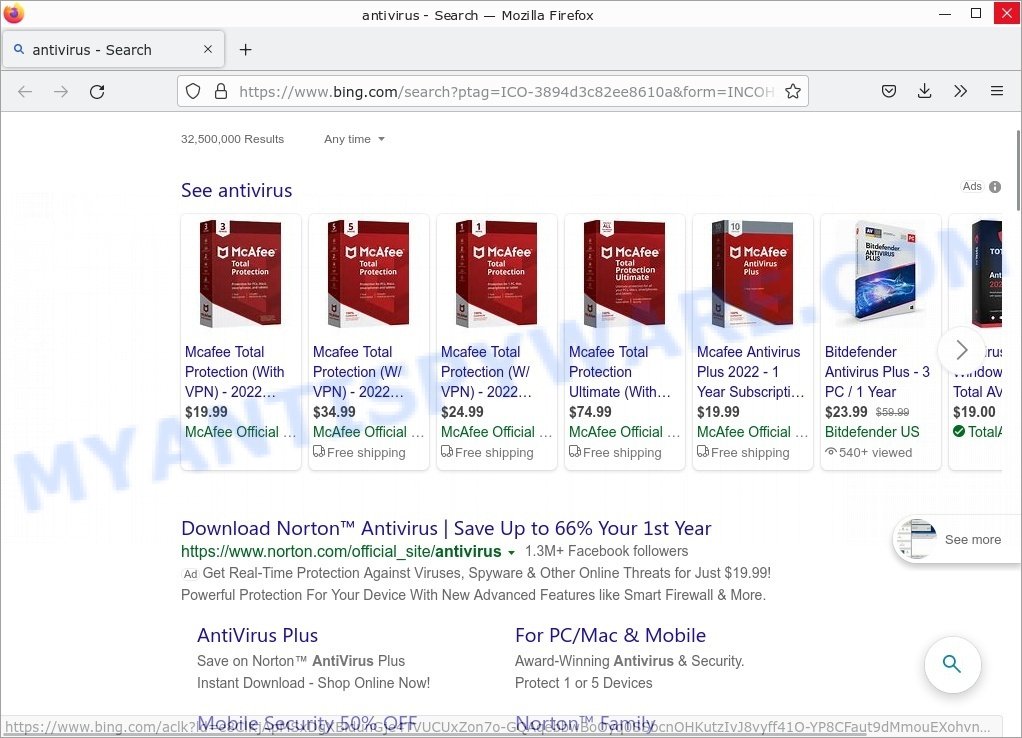
Weeklyhits.xyz can can collect all kinds of information, including: IP addresses, web browser version and type, usernames and passwords, Internet Service Provider (ISP), internet cookies, webpages visited, auto-fill browser settings, and URLs visited. Such kind of behavior can lead to serious security problems or privacy info theft. This is another reason why the browser hijacker should be removed as quickly as possible.
Attackers can use browser hijackers to redirect users to work-at-home schemes, various diet pills scams, fake virus alerts that trick users to buy or install applications that are not needed, pornographic content, and other questionable content. Below are some examples of such sites:
- Flyislife.info Click Allow Scam
- Amazon Loyalty Program Scam
- Pricesandwinners.com Scam
- Allimpactdesign.com “Click Allow” scam
- You’ve made the 5-billionth search is a ‘survey’ SCAM
In summary, Weeklyhits.xyz can seriously affect your privacy, your computer’s performance and security.
Threat Summary
| Name | Weeklyhits.xyz, “Weeklyhits.xyz redirect” |
| Type | browser hijacker, PUP, redirect virus, home page hijacker, search engine hijacker |
| Affected Browser Settings | home page, search provider, newtab URL |
| Distribution | freeware installation packages, malicious popup ads, fake software updaters |
| Symptoms | Advertising links appear in places they shouldn’t be. Every time you perform an Internet search, your browser is redirected to another web page. Unwanted application installed without your knowledge. New web-browser extensions suddenly installed on your web-browser. Your PC settings are being modified without your request. |
| Removal | Weeklyhits.xyz removal guide |
Examples of Browser hijackers
Browser hijackers can be used to distribute other malware. They install trojans, adware, keyloggers, ransomware, spyware and more. Some of the malware designed to collect user data, others install ransomware and trojans on computers, and still others add infected computers to botnets, and so on. In any case, each malicious program is a huge threat to both user privacy and computer security. Therefore, malicious programs must be removed immediately after detection; using an infected computer is very dangerous.
More examples of browser hijackers are below:
How can a browser hijacker get on your computer
Usually, browser hijackers get into personal computers as part of a bundle with freeware, sharing files and other unsafe programs that users downloaded from the World Wide Web. In order to avoid the installation of browser hijackers like Weeklyhits.xyz: choose only Manual, Custom or Advanced installation mode and reject all bundled apps in which you are unsure.
Examples of scam pages that are deigned to trick users into installing browser hijackers and adware:
- TO CONTINUE – ADD EXTENSION TO CHROME pop-ups promote a browser hijacker
- “TO CONTINUE – ADD EXTENSION TO CHROME” POP-UP is a SCAM
- Install the extension for Chrome to protect your privacy POP-UPS are a SCAM
- Gd.aory.xyz pop-ups are a SCAM
How to remove Weeklyhits.xyz from Chrome, Firefox, IE, Edge
In most cases, browser hijackers require more than simple removal through the Windows Control Panel in order to be completely removed. For this reason, our team has developed several removal methods, which we have described in a detailed guide. Therefore, if the Weeklyhits.xyz hijacker is installed on your computer and you are trying to remove it, feel free to follow the guide below to fix your problem. Some steps will require you to restart your computer or exit this website. So, read this instruction carefully and then bookmark this page or open it on your smartphone for future reference.
To remove Weeklyhits.xyz, perform the following steps:
- Uninstall potentially unwanted apps through the Windows Control Panel
- Remove Weeklyhits.xyz from Google Chrome
- Delete Weeklyhits.xyz hijacker from Internet Explorer
- Remove Weeklyhits.xyz from Mozilla Firefox by resetting internet browser settings
- Automatic Removal of Weeklyhits.xyz
- How to stop Weeklyhits.xyz redirect
Useful instructions on how to remove the browser hijacker. The detailed guide can be followed by anyone as it is really step by step. If you follow this guide to remove Weeklyhits.xyz, please let us know how you did it by sending us your comments please.
Uninstall potentially unwanted apps through the Windows Control Panel
Sometimes you can manually remove non-aggressive browser hijackers by uninstalling the software they came with or by uninstalling the hijacker itself using the Add/Remove Programs or Uninstall a Program option in the Windows Control Panel.
|
|
|
|
Remove Weeklyhits.xyz from Google Chrome
Reset Chrome settings will remove Weeklyhits.xyz from home page, new tab and default search engine and disable harmful plugins. It will also clear cached and temporary data (cookies, site data and content). Keep in mind that resetting your internet browser will not remove your history, bookmarks, passwords, and other saved data.
Open the Google Chrome menu by clicking on the button in the form of three horizontal dotes (![]() ). It will display the drop-down menu. Choose More Tools, then click Extensions.
). It will display the drop-down menu. Choose More Tools, then click Extensions.
Carefully browse through the list of installed extensions. If the list has the extension labeled with “Installed by enterprise policy” or “Installed by your administrator”, then complete the following tutorial: Remove Google Chrome extensions installed by enterprise policy otherwise, just go to the step below.
Open the Google Chrome main menu again, press to “Settings” option.

Scroll down to the bottom of the page and click on the “Advanced” link. Now scroll down until the Reset settings section is visible, as displayed on the screen below and press the “Reset settings to their original defaults” button.

Confirm your action, click the “Reset” button.
Delete Weeklyhits.xyz hijacker from Internet Explorer
The IE reset is great if your web-browser is hijacked or you’ve unwanted addons or toolbars on your browser, which installed by a malware.
First, launch the Microsoft Internet Explorer, click ![]() ) button. Next, click “Internet Options” as on the image below.
) button. Next, click “Internet Options” as on the image below.

In the “Internet Options” screen select the Advanced tab. Next, press Reset button. The Internet Explorer will open the Reset Internet Explorer settings dialog box. Select the “Delete personal settings” check box and click Reset button.

You will now need to reboot your personal computer for the changes to take effect. It will delete Weeklyhits.xyz hijacker, disable malicious and ad-supported internet browser’s extensions and restore the Internet Explorer’s settings such as new tab page, search provider and homepage to default state.
Remove Weeklyhits.xyz from Mozilla Firefox by resetting internet browser settings
If Mozilla Firefox startpage or search provider are hijacked by Weeklyhits.xyz, your browser displays annoying pop up advertisements, then ‘Reset Firefox’ could solve these problems. Keep in mind that resetting your internet browser will not remove your history, bookmarks, passwords, and other saved data.
Click the Menu button (looks like three horizontal lines), and click the blue Help icon located at the bottom of the drop down menu as shown below.

A small menu will appear, press the “Troubleshooting Information”. On this page, click “Refresh Firefox” button as shown in the following example.

Follow the onscreen procedure to restore your Firefox web-browser settings to their original state.
Automatic Removal of Weeklyhits.xyz
Using a malware removal tool to detect and remove the browser hijacker lurking on your PC is probably the easiest solution to remove the Weeklyhits.xyz redirect. We recommend MalwareBytes Anti-Malware for Windows computers. Hitman Pro and Zemana are other anti-malware tools for Microsoft Windows that offer free malware removal.
How to delete Weeklyhits.xyz with MalwareBytes AntiMalware
We advise using the MalwareBytes Anti-Malware. You can download and install MalwareBytes AntiMalware to detect and remove Weeklyhits.xyz hijacker from your computer. When installed and updated, this free malware remover automatically finds and removes all security threats present on the computer.

- First, please go to the following link, then click the ‘Download’ button in order to download the latest version of MalwareBytes Anti-Malware.
Malwarebytes Anti-malware
327053 downloads
Author: Malwarebytes
Category: Security tools
Update: April 15, 2020
- At the download page, click on the Download button. Your browser will display the “Save as” prompt. Please save it onto your Windows desktop.
- After downloading is done, please close all programs and open windows on your personal computer. Double-click on the icon that’s called MBSetup.
- This will open the Setup wizard of MalwareBytes Anti-Malware onto your computer. Follow the prompts and don’t make any changes to default settings.
- When the Setup wizard has finished installing, the MalwareBytes AntiMalware will launch and show the main window.
- Further, click the “Scan” button to perform a system scan for the Weeklyhits.xyz hijacker. Depending on your device, the scan can take anywhere from a few minutes to close to an hour. During the scan MalwareBytes will scan for threats exist on your PC.
- When MalwareBytes Anti-Malware is done scanning your computer, the results are displayed in the scan report.
- In order to delete all items, simply press the “Quarantine” button. When disinfection is complete, you may be prompted to restart the personal computer.
- Close the Anti Malware and continue with the next step.
Have a look at the following video instruction which reveals in detail the steps above.
Use Zemana Anti-Malware to get rid of Weeklyhits.xyz hijacker
Zemana is a free remover for Windows operating system to search for and remove potentially unwanted programs, adware, malicious internet browser extensions, browser toolbars, and other malicious applications.
First, visit the page linked below, then press the ‘Download’ button in order to download the latest version of Zemana AntiMalware.
164802 downloads
Author: Zemana Ltd
Category: Security tools
Update: July 16, 2019
Once the download is complete, close all software and windows on your computer. Double-click the install file called Zemana.AntiMalware.Setup. If the “User Account Control” prompt pops up like the one below, click the “Yes” button.

It will open the “Setup wizard” which will help you install Zemana Anti-Malware on your personal computer. Follow the prompts and don’t make any changes to default settings.

Once setup is done successfully, Zemana will automatically start and you can see its main screen as displayed on the image below.

Now click the “Scan” button to search for Weeklyhits.xyz hijacker. While the Zemana Anti-Malware utility is scanning, you can see how many objects it has identified as being affected by malicious software.

After Zemana has completed scanning, it will prepare a list of unwanted programs and browser hijacker. Make sure to check mark the items that are unsafe and then click “Next” button. Zemana Anti-Malware will delete the hijacker and move the selected threats to the Quarantine. Once finished, you may be prompted to restart the computer.
Remove Weeklyhits.xyz hijacker and malicious extensions with Hitman Pro
Hitman Pro is a free portable program that scans your PC for adware, PUPs and hijackers such as Weeklyhits.xyz and helps delete them easily. Moreover, it will also help you remove any malicious internet browser extensions and add-ons.

- Download Hitman Pro from the following link. Save it on your Windows desktop.
- Once downloading is done, double click the Hitman Pro icon. Once this tool is started, press “Next” button to detect Weeklyhits.xyz browser hijacker. When a threat is found, the count of the security threats will change accordingly. Wait until the the checking is done.
- When the system scan is complete, a list of all threats detected is created. Once you’ve selected what you wish to remove from your device click “Next” button. Now press the “Activate free license” button to begin the free 30 days trial to delete all malicious software found.
How to stop Weeklyhits.xyz redirect
We advise to install an ad blocking program that can block Weeklyhits.xyz and other unwanted websites. The ad-blocker tool like AdGuard is a program that basically removes advertising from the Internet and blocks access to malicious webpages. Moreover, security experts says that using ad blocking applications is necessary to stay safe when surfing the World Wide Web.
Download AdGuard on your Windows Desktop from the link below.
26841 downloads
Version: 6.4
Author: © Adguard
Category: Security tools
Update: November 15, 2018
When downloading is finished, double-click the downloaded file to start it. The “Setup Wizard” window will show up on the computer screen similar to the one below.

Follow the prompts. AdGuard will then be installed and an icon will be placed on your desktop. A window will show up asking you to confirm that you want to see a quick tutorial as displayed in the following example.

Click “Skip” button to close the window and use the default settings, or click “Get Started” to see an quick guidance which will assist you get to know AdGuard better.
Each time, when you run your computer, AdGuard will start automatically and stop unwanted advertisements, block Weeklyhits.xyz, as well as other malicious or misleading pages. For an overview of all the features of the program, or to change its settings you can simply double-click on the AdGuard icon, that can be found on your desktop.
To sum up
We suggest that you keep AdGuard (to help you block unwanted advertisements and unwanted harmful webpages) and Zemana AntiMalware (to periodically scan your computer for new malicious software, browser hijackers and adware). Make sure that you have all the Critical Updates recommended for Windows OS. Without regular updates you WILL NOT be protected when new browser hijackers, harmful software and adware are released.
If you are still having problems while trying to remove Weeklyhits.xyz from your browser, then ask for help here.