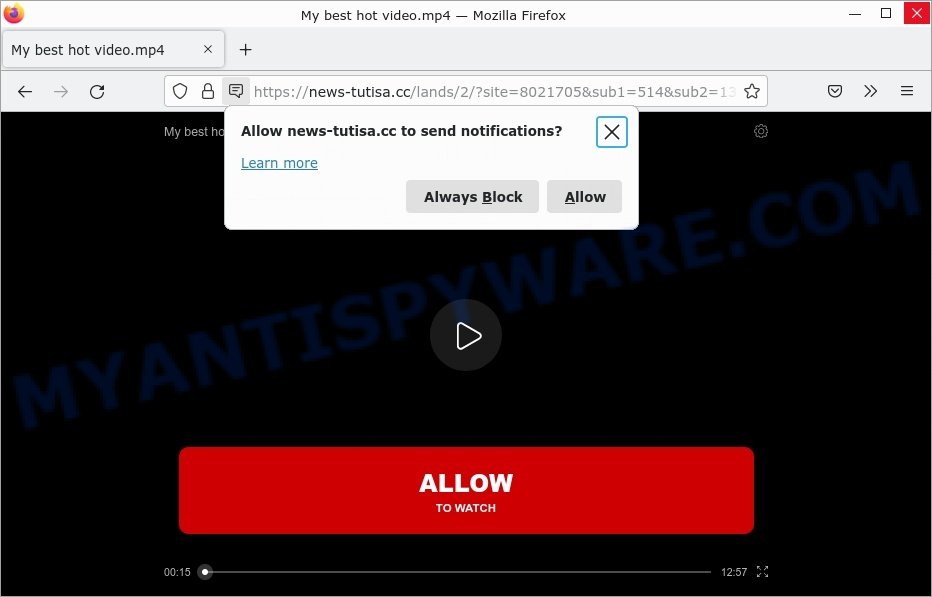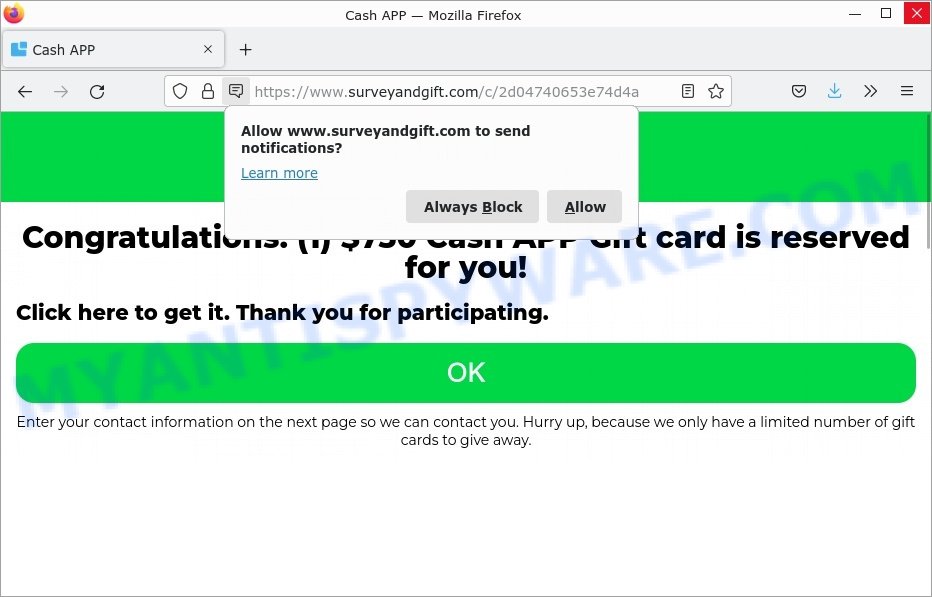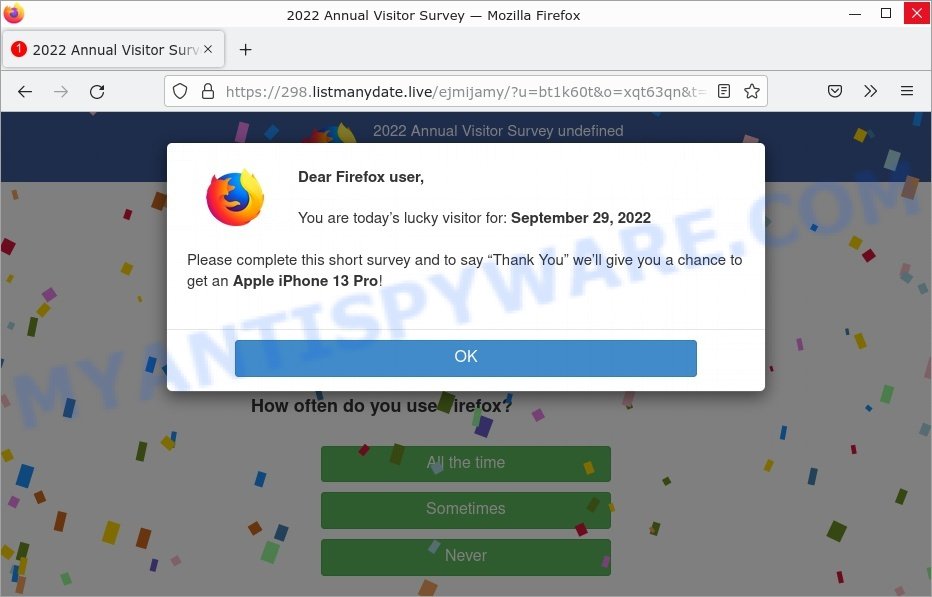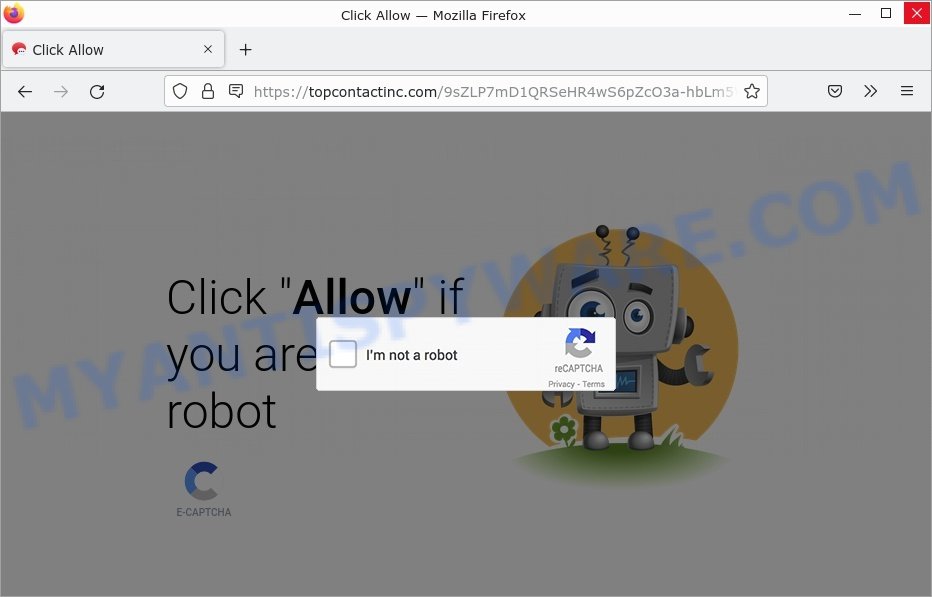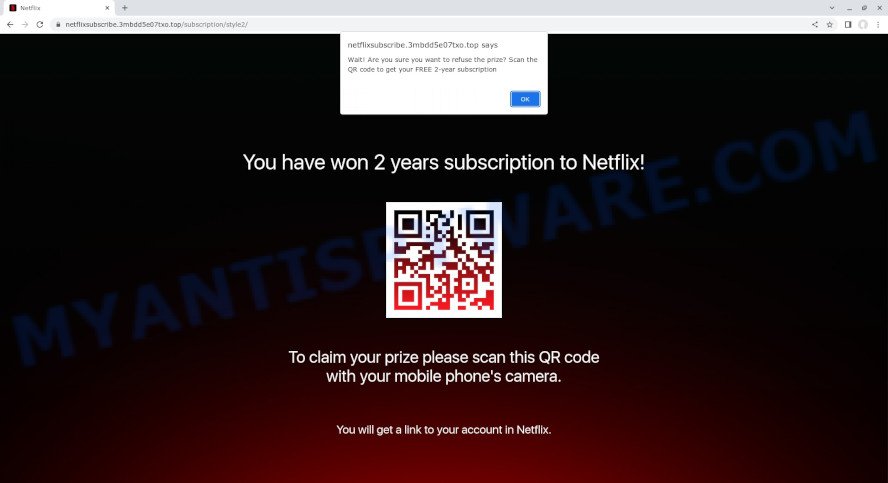What is ClutchTrend?
ClutchTrend is an adware application that targets Mac platform. Adware is a type of malicious software that displays unwanted ads on MAC computers, redirects search queries to scam websites, and collects user information for marketing purposes. Adware can steal personal information (passwords, credit card numbers, and other confidential information) that can be used for identity theft.
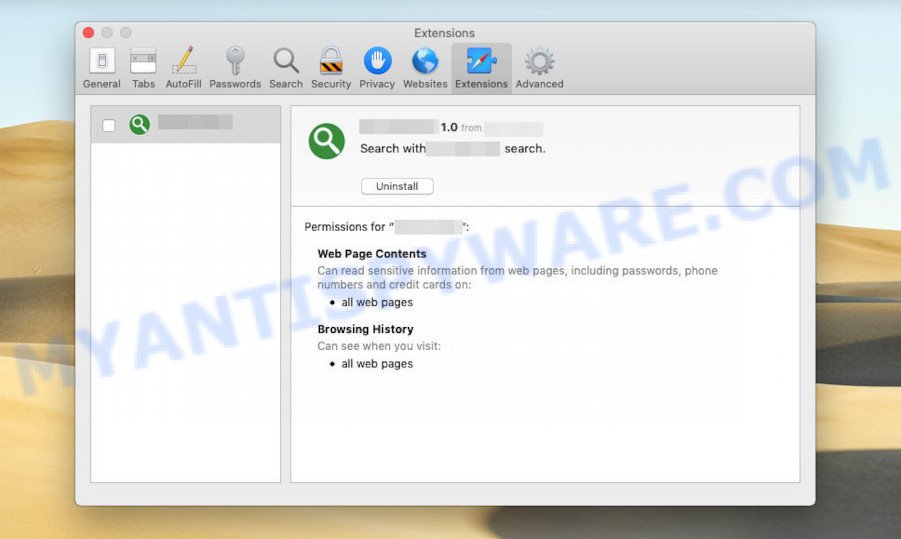
ClutchTrend is a malicious application (adware) that targets Apple computers
QUICK LINKS
ClutchTrend adware in detail
ClutchTrend is a malicious application designed to display unwanted ads (pop-ups, various offers and deals, unclosable windows, push notifications, and even fake virus alerts) on computers or change search results in browsers to earn money for their creators from user clicks.
It can change the browser’s homepage and the default search engine, can inject fake results into search pages and can also inject malicious ads into legitimate websites or trigger unclosable pop-up windows in the browser. The goal of its creators is to earn commission money fraudulently by abusing pay-per-view or pay-per-clickadvertising schemes.
Attackers can use this adware app to redirect users to pornographic content, various diet pills scams, work-at-home schemes, fake virus alerts that trick users to buy or install applications that are not needed and other questionable content. Below are some examples of such sites:
- News-tutisa.cc Best hot video Scam
- Cash APP Survey Scam
- 2022 Annual Visitor Survey Scam
- Topcontactinc.com Click Allow Scam
- Rulefloor.com Netflix Scam
In summary, ClutchTrend adware can seriously affect your privacy, your computer’s performance and security.
How does ClutchTrend get on your MAC
Adware usually ends up on MAC computers as part of free software. Therefore, when installing free software, please read the disclaimer carefully, select custom or advanced installation mode to monitor the installation of additional apps, since some applications are PUAs, browser hijackers and adware.
The pop-up window that appears after the installation of the ClutchTrend adware is complete:
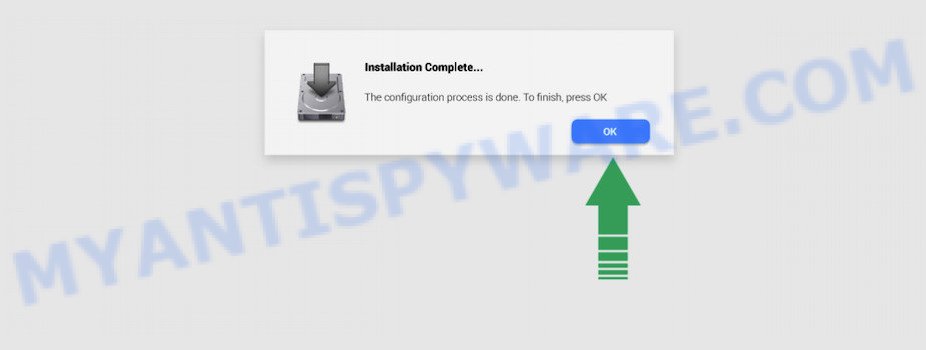
Threat Summary
| Name | ClutchTrend, “ClutchTrend 1.0” |
| Type | adware, potentially unwanted program (PUP), Mac malware, Mac virus |
| Detection Names | Program:MacOS/Vigram.A, OSX.Trojan.Gen, Trojan-Downloader.OSX.Adload, Adware.MAC.Generic, Adware/Adload!OSX, ApplicUnwnt, MacOS.Agent-MT and Osx.Adware.Cimpli |
| Distribution | Freeware installers, fake software updaters, torrent downloads and malicious pop up ads |
| Symptoms | Your web-browser is redirected to web-sites you did not want, advertising pop-ups won’t go away, your computer starts automatically installing unexpected programs, unwanted browser toolbars, your web browser start page has replaced without your permission, slow Internet or slow browsing. |
| Removal | ClutchTrend removal guide |
How can you protect against adware?
There are a number of methods that you can use to protect against malicious adware. It is better to use them together, this will provide stronger protection.
- Use an ad blocker. Ad blockers allow you to browse sites without ads, thus eliminating the possibility of clicking on something malicious and preventing it from being downloaded to the machine.
- Pay for premium versions of popular services. The easiest way to avoid adware is to pay for the service you use. Many Internet services make it possible to use them without ads if you purchase a premium subscription. This helps ensure that malicious adware cannot reach you.
- Buy devices from trusted companies with built-in security. There have already been many cases where people who bought inexpensive Android devices found that adware was already installed on their devices. Cheap Android devices do not receive security updates and are therefore particularly susceptible to infection and should be avoided.
- Use an antivirus. Most antivirus programs can block malicious adware. Some malicious adware can block antiviruses, in which case a more aggressive method should be used, which is to use adware removal software. This software can detect and remove adware that has a negative impact on the device.
How to remove ClutchTrend
There are several ways to get rid of ClutchTrend. But not all malicious applications, such as this adware, can be completely removed only by manual methods. More often than not, you cannot remove any adware using Mac’s built-in tools. Thus, in order to remove ClutchTrend adware, you need to follow a few manual steps and then use reliable removal tools. Most IT security researchers claim that MalwareBytes Anti-Malware is the right choice. This free removal tool can search for and remove ClutchTrend adware from your Mac and return your internet browser settings to their defaults.
To remove ClutchTrend, use the steps below:
- Remove unwanted profiles on Mac device
- Uninstall ClutchTrend associated software by using the Finder
- Remove ClutchTrend related files and folders
- Scan your Mac with MalwareBytes
- Remove ClutchTrend from Safari, Chrome, Firefox
- How to stay safe online
Remove unwanted profiles on Mac device
ClutchTrend can make changes to the Mac system such as malicious changes to browser settings, and the addition of malicious system profiles. You need to check the system preferences, find and remove malicious profiles and ensure your settings are as you expect.
Click Apple menu ( ![]() ) > System Preferences.
) > System Preferences.

In System Preferences, select Profiles. if there is no Profiles in the list of preferences, that means there are no profiles installed on the Mac device. If there is Profiles in the list, then click on it, then select a profile related to ClutchTrend.

To delete a malicious profile, click on the minus button ( – ) located at the bottom-left of the Profiles screen.
Uninstall ClutchTrend associated software by using the Finder
Some of adware, browser hijackers and PUPs can be removed using the Move to Trash tool that can be found in the Finder. So, if you’re running any version of Mac OS and you have noticed an unwanted program, then first try to delete it through the Finder.
Open Finder and click “Applications”.

Very carefully look around the entire list of applications installed on your MAC OS. Most probably, one of them is the ClutchTrend adware software. Once you have found a suspicious, unwanted or unused program, right click to it and choose “Move to Trash”. Another method is drag the application from the Applications folder to the Trash.
Don’t forget, choose Finder -> “Empty Trash”.
Remove ClutchTrend related files and folders
Now you need to try to find ClutchTrend related files and folders, and then delete them manually. You need to look for these files in certain directories. To quickly open them, we recommend using the “Go to Folder…” command.
ClutchTrend creates several files, these files must be found and removed. Below is a list of files associated with this unwanted program.
- /Library/LaunchDaemons/com.ClutchTrend.system.plist
- ~/Library/LaunchAgents/com.ClutchTrend.service.plist
- /Library/Application Support/.(RANDOM)/System/com.ClutchTrend.system
- ~/Library/Application Support/.(RANDOM)/Services/com.ClutchTrend.service.app
Some files created by ClutchTrend are hidden from the user. To find and delete them, you need to enable “show hidden files”. To do this, use the shortcut CMD + SHIFT + . Press once to show hidden files and again to hide them. There is another way. Click Finder -> Applications -> Utilities -> Terminal. In Terminal, paste the following text: defaults write com.apple.finder AppleShowAllFiles YES

Press Enter. Hold the ‘Option/alt’ key, then right click on the Finder icon in the dock and click Relaunch.

Click on the Finder icon. From the menu bar, select Go and click “Go to Folder…”. As a result, a small window opens that allows you to quickly open a specific directory.

Check for ClutchTrend generated files in the /Library/LaunchAgents folder

In the “Go to Folder…” window, type the following text and press Go:
/Library/LaunchAgents

This will open the contents of the “/Library/LaunchAgents” folder. Look carefully at it and pay special attention to recently created files, as well as files that have a suspicious name. Move all suspicious files to the Trash. A few examples of files: com.machelper.plist, macsearch.plist, com.google.defaultsearch.plist, , search.plist, installapp.plist, com.ClutchTrend.service.plist and com.net-preferences.plist. Most often, adware, potentially unwanted programs and browser hijackers create several files with similar names.
Check for ClutchTrend generated files in the /Library/Application Support folder

In the “Go to Folder…” window, type the following text and press Go:
/Library/Application Support

This will open the contents of the “Application Support” folder. Look carefully at its contents, pay special attention to recently added/changed folders and files. Check the contents of suspicious folders, if there is a file with a name similar to com.ClutchTrend.system, then this folder must be deleted. Move all suspicious folders and files to the Trash.
Check for ClutchTrend generated files in the “~/Library/LaunchAgents” folder

In the “Go to Folder…” window, type the following text and press Go:
~/Library/LaunchAgents

Proceed in the same way as with the “/Library/LaunchAgents” and “/Library/Application Support” folders. Look for suspicious and recently added files. Move all suspicious files to the Trash.
Check for ClutchTrend generated files in the /Library/LaunchDaemons folder
In the “Go to Folder…” window, type the following text and press Go:
/Library/LaunchDaemons

Carefully browse the entire list of files and pay special attention to recently created files, as well as files that have a suspicious name. Move all suspicious files to the Trash. A few examples of files to be deleted: com.ClutchTrend.system.plist, com.search.system.plist, com.installapp.system.plist, com.machelper.system.plist and com.macsearch.system.plist. In most cases, browser hijackers, PUPs and adware create several files with similar names.
Scan your Mac with MalwareBytes
We advise using MalwareBytes AntiMalware. You can download and install MalwareBytes AntiMalware to detect and remove ClutchTrend associated applications from your Mac device. When installed and updated, the malware remover automatically detects and removes all security threats exist on the MAC system.

- Please go to the following link to download MalwareBytes Anti-Malware.
Malwarebytes Anti-malware (Mac)
20941 downloads
Author: Malwarebytes
Category: Security tools
Update: September 10, 2020
- When the download is complete, please close all applications and open windows on your computer. Run the downloaded file. Follow the prompts.
- The MalwareBytes will run and display the main window.
- Further, click the “Scan” button to perform a system scan for the ClutchTrend . When a threat is found, the number of the security threats will change accordingly.
- When the scan get finished, MalwareBytes Anti-Malware will show a scan report.
- In order to delete all threats, simply click the “Remove Selected Items” button.
- Close the Anti-Malware and continue with the next step.
Remove ClutchTrend from Safari, Chrome, Firefox
If you are still getting ClutchTrend adware, then you can try to delete it by deleting harmful add-ons.
You can also try to get rid of ClutchTrend by reset Chrome settings. |
If you are still experiencing problems with ClutchTrend removal, you need to reset Mozilla Firefox browser. |
|
How to stay safe online
The AdGuard is a very good ad-blocking program for the Safari, Mozilla Firefox and Chrome, with active user support. It does a great job by removing certain types of annoying advertisements, popunders, popups, intrusive newtab pages, and even full page ads and web-page overlay layers. Of course, the AdGuard can block malicious web-pages automatically or by using a custom filter rule.

- Download AdGuard by clicking on the following link.
AdGuard for Mac download
3752 downloads
Author: © Adguard
Category: Security tools
Update: January 17, 2018
- After downloading is finished, start the downloaded file. You will see the “Setup Wizard” program window. Follow the prompts.
- When the setup is complete, click “Skip” to close the install application and use the default settings, or click “Get Started” to see an quick tutorial which will help you get to know AdGuard better.
- In most cases, the default settings are enough and you do not need to change anything. Each time, when you launch your Apple Mac, AdGuard will start automatically and stop intrusive ads, block malicious and misleading web pages.
To sum up
Once you have removed the ClutchTrend adware using the step-by-step guidance, Mozilla Firefox, Chrome and Safari will no longer display any unwanted advertisements. Unfortunately, if the step-by-step instructions does not help you, then you have caught a new adware, and then the best way – ask for help here.