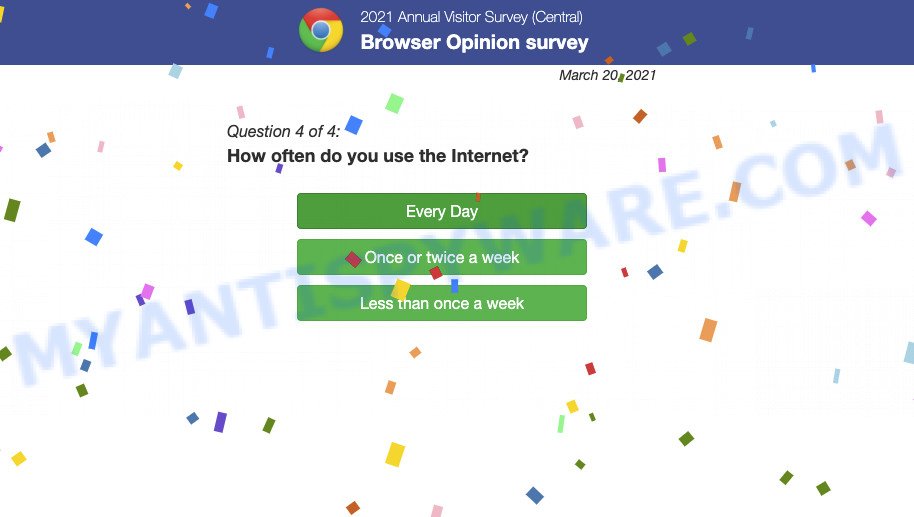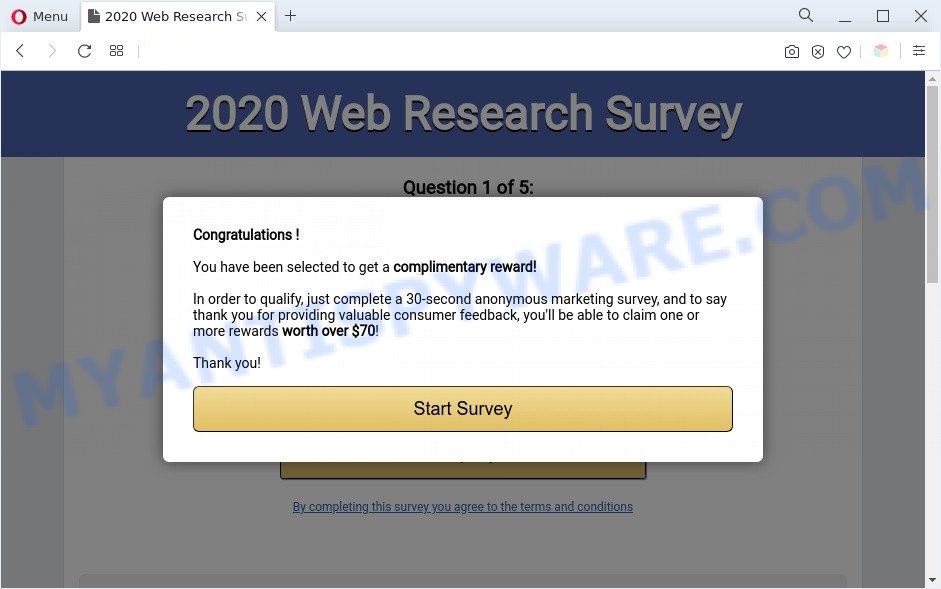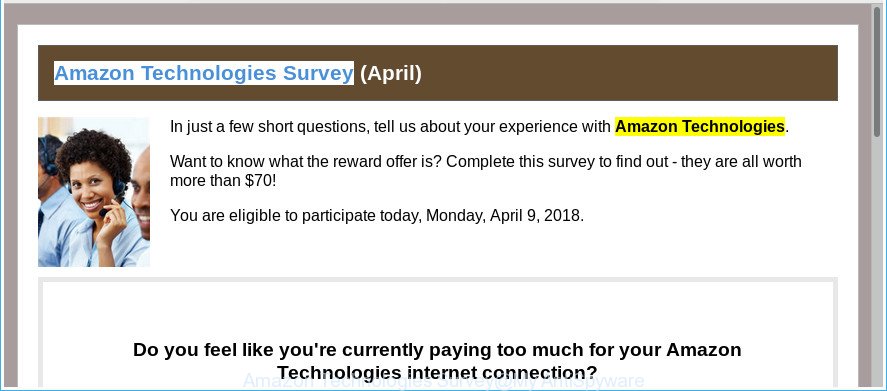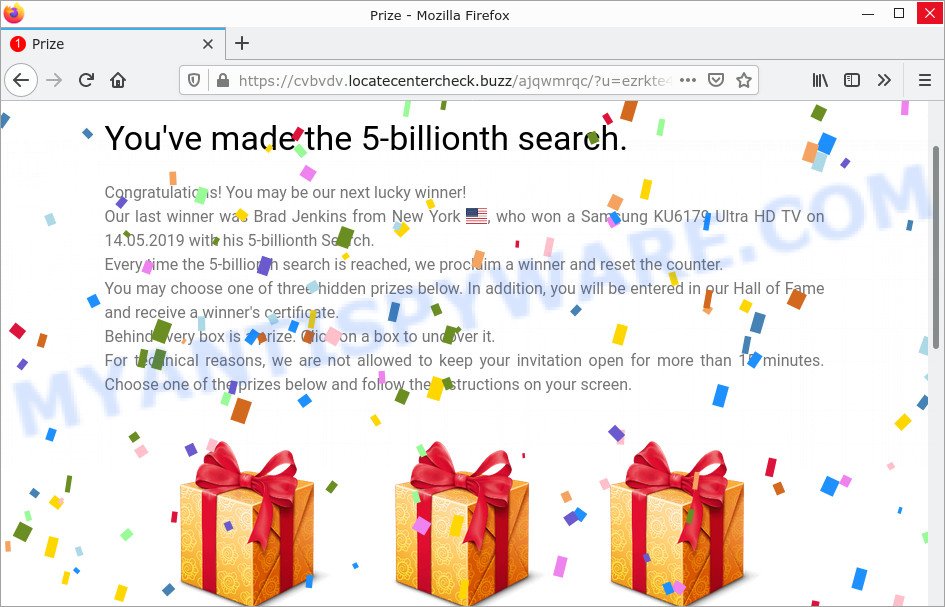Is the “Microsoft Bing: We Are Running A Search Competition” a scam?
Microsoft Bing: We Are Running A Search Competition is a survey scam that uses social engineering methods to trick unsuspecting victims into providing sensitive personal information. Survey scam is yet another form of phishing. In this technique, scammers invite users to participate in a survey and win a prize. The survey is just an excuse to phish for valuable personal and financial information. The scam uses phishing sites disguised as legitimate Microsoft Bing pages. It must be emphasized that Microsoft Bing has nothing to do with these sites. These sites should be avoided!
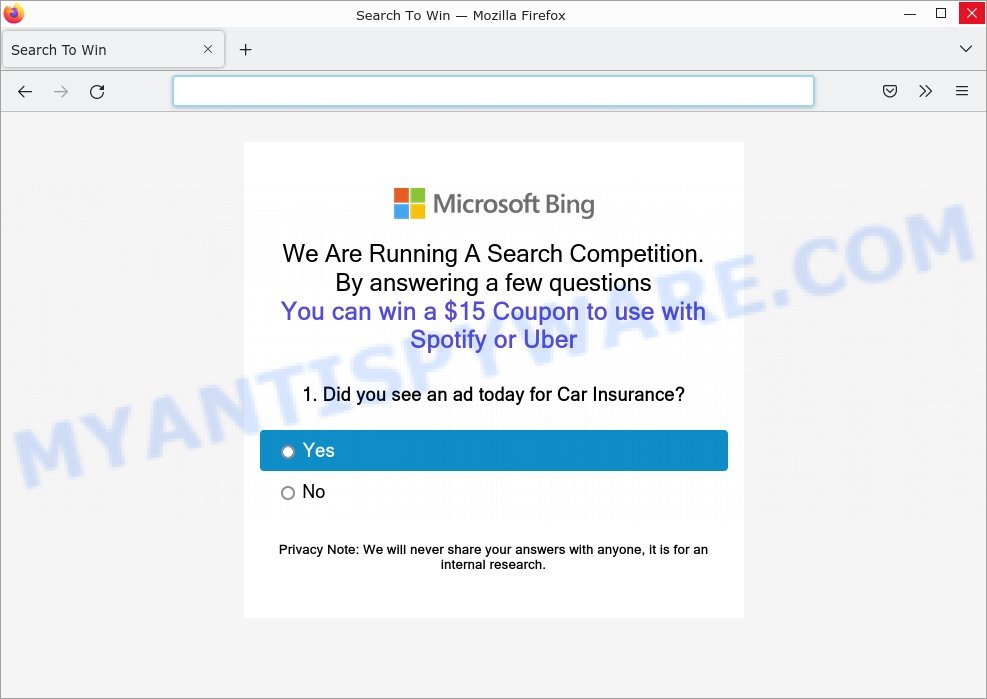
“Microsoft Bing: We Are Running A Search Competition” SCAM
QUICK LINKS
Microsoft Bing We Are Running A Search Competition Scam in detail
Survey scams are similar in that they are “recommended” or “sponsored” by such famous brands or companies as Google, Yahoo, Amazon, but in fact these brands have nothing to do with them. In this particular case, the scam claims that the survey is sponsored by Microsoft Bing.
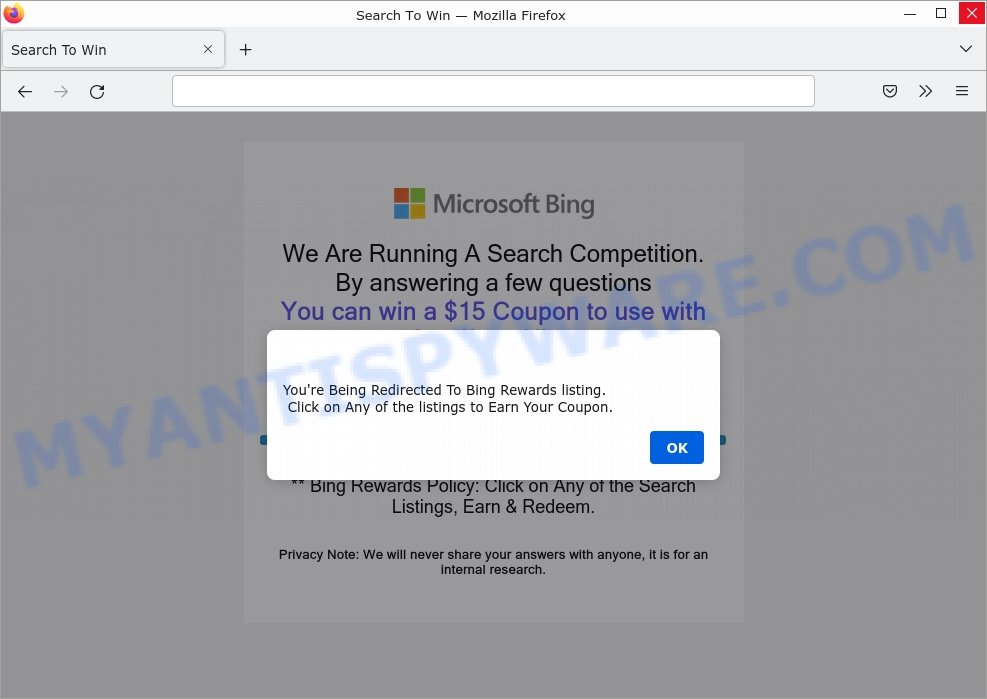
The scam states that the user has a chance to win a $15 Spotify or Uber Coupon. It informs users that all they have to do to get the gift is answer a few questions. As soon as users answer the questions, they are invited to take the prize, click the “OK” button.
As mentioned above, the goal of scammers is to obtain personal data of users, as well as their credit card information. Scammers can use personal information to steal identities for personal and financial gain. Moreover, the criminals can use stolen email addresses and phone numbers to send spam and malspam (spam emails containing malware or links to malware).
In addition, it can ask users to allow it to display browser notifications. If enabled, it will deliver notifications promoting untrustworthy/dangerous pages, various types of scams, and even malware.
Here are some examples of the scam notifications:
Text presented in the Microsoft Bing We Are Running A Search Competition scam message:
Microsoft Bing
We Are Running A Search Competition.
By answering a few questions You can win a $15 Coupon to use with Spotify or Uber
1. Did you see an ad today for Car Insurance?
Yes
No
Privacy Note: We will never share your answers with anyone, it is for an internal research.We Are Running A Search Competition.
By answering a few questions You can win a $15 Coupon to use with Spotify or Uber
Analyzing Your Results… Please hold
** Bing Rewards Policy: Click on Any of the Search Listings, Earn & Redeem.
Privacy Note: We will never share your answers with anyone, it is for an internal research.
To summarize, the “Microsoft Bing We Are Running A Search Competition” is a survey SCAM! The scam can lead to loss of data, financial losses, theft of personal information and other serious problems.
Threat Summary
| Name | Microsoft Bing: We Are Running A Search Competition |
| Type | survey scam, phishing, fake survey |
| Distribution | hacked websites, malicious links, push notifications, adware, potentially unwanted programs |
| Symptoms | spam notifications, fake security warnings, fake system messages, pop-up errors, fake Windows Defender (Norton, McAfee) computer scan |
| Removal | Microsoft Bing We Are Running A Search Competition removal guide |
Examples of Survey Scams
A few examples of such survey scams: You’ve made the 5-billionth search, 2022 Annual Visitor Survey, Win new Apple iPhone 13, Chrome search contest 2022.
- 2021 Annual Visitor Survey pop-ups are a Scam
- 2020 Visitor Feedback Survey pop up is a survey scam
- Google Membership Rewards Scam
- Amazon Technologies Survey Scam
- You’ve made the 5-billionth search is a ‘survey’ SCAM
Why am i getting the Microsoft Bing: We Are Running A Search Competition pop-ups?
Scammers use different ways to promote the “Microsoft Bing We Are Running A Search Competition” scam, most common of which is usually social networks (Facebook, YouTube, Twitter, Instagram). In addition, the scam can be promoted through deceptive ads and push notifications, as well as Adware and potentially unwanted applications (PUAs).
Adware is type of malware. It can generate numerous additional popup, banner, pop-under and in-text link advertisements; gather your personal data such as login details, online searches, etc; run in the background and drag down your computer running speed; give more chances for other adware, PUAs even malware to get on your PC.
Typically, adware ends up on personal computers bundled with freeware, malicious downloads, fake updates, shared files, and other unsafe software downloaded by users from the Internet. To avoid installing any adware: choose only the option of manual, custom or advanced installation and disable any third-party applications that you are not sure about.
How to protect against the Microsoft Bing We Are Running A Search Competition Scam
To avoid becoming a victim of scammers, it is important to always keep in mind:
- No one has ever received prizes promised by scam sites.
- NEVER share your personal information.
- Never trust scam sites, don’t click links and buttons they contain, it can be dangerous for you and your computer.
- Close the scam as soon as it appears on your computer screen. Scammers can prevent you from closing it in various ways. In such cases, close your browser using Task Manager or restart your computer. If the next time you launch the browser, it prompts you to restore the previous session, abandon it, otherwise this scam will reopen on your screen.
- Use an ad blocker when browsing the internet. It can block known scam sites and protect you from scammers.
How to remove “Microsoft Bing We Are Running A Search Competition” pop-ups
If you suspect that your computer is infected with malware, you accidentally clicked on a link/button in the scam, or just want to scan your computer, then use one of the best free malware removal tools. MalwareBytes is an antivirus that can be used to perform a virus scan, detect and remove almost all the forms of malicious programs including ransomware, trojans, worms, adware, browser hijackers, potentially unwanted software and spyware. MalwareBytes has real-time protection that can defeat most malicious software and ransomware. Despite so many features, it does not reduce the performance of your computer. You can use MalwareBytes with any other antivirus without any conflicts.
First, please go to the link below, then click the ‘Download’ button in order to download the latest version of MalwareBytes.
327071 downloads
Author: Malwarebytes
Category: Security tools
Update: April 15, 2020
When the downloading process is done, close all windows on your computer. Further, launch the file named MBSetup. If the “User Account Control” dialog box pops up like below, click the “Yes” button.

It will show the Setup wizard which will assist you install MalwareBytes on the computer. Follow the prompts and do not make any changes to default settings.

After the setup is complete successfully, press “Get Started” button. Then MalwareBytes AntiMalware will automatically run and you can see its main window such as the one below.

Next, click the “Scan” button for scanning your computer for malicious software and other security threats. A system scan can take anywhere from 5 to 30 minutes, depending on your computer. While MalwareBytes is scanning, you can see how many objects it has identified as threat.

When the scanning is done, the results are displayed in the scan report. In order to remove all threats, simply press “Quarantine” button.

We suggest you look at the following video, which completely explains the process of using MalwareBytes to remove malicious software.
If you are having issues with malware removal, then check out Kaspersky virus removal tool. It can easily remove trojans, spyware, browser hijackers, adware, worms and ransomware with all their components such as files, folders and registry entries. Visit the page linked below to download the latest version of Kaspersky virus removal tool for Windows.
129235 downloads
Author: Kaspersky® lab
Category: Security tools
Update: March 5, 2018
How to protect yourself from phishing, malicious and misleading websites
If you want to protect yourself from phishing sites, install an ad blocking program like AdGuard. It can block malicious and misleading websites, stop unwanted ads and pop-ups while using Internet Explorer, Google Chrome, Firefox and Edge. So, if you like to surf the Internet and want to protect your computer from phishing scams, then AdGuard is your best choice.
Installing AdGuard is very easy. First you’ll need to download AdGuard by clicking on the link below.
26843 downloads
Version: 6.4
Author: © Adguard
Category: Security tools
Update: November 15, 2018
After downloading it, double-click the downloaded file to start it. The “Setup Wizard” window will show up on the computer screen as displayed below.

Follow the prompts. AdGuard will then be installed and an icon will be placed on your desktop. A window will show up asking you to confirm that you want to see a quick guide as displayed on the screen below.

Click “Skip” button to close the window and use the default settings, or press “Get Started” to see an quick guidance which will assist you get to know AdGuard better.
Each time, when you start your system, AdGuard will start automatically and stop unwanted advertisements, block phishing, as well as other harmful or misleading websites. For an overview of all the features of the application, or to change its settings you can simply double-click on the AdGuard icon, which can be found on your desktop.
Finish words
We hope this article helped you learn more about the “Microsoft Bing We Are Running A Search Competition” Scam and avoid the scammers. If you have questions or additional information for our readers, please leave a comment.
If you are still having problems while trying to get rid of the scam from your web-browser, then ask for help here.