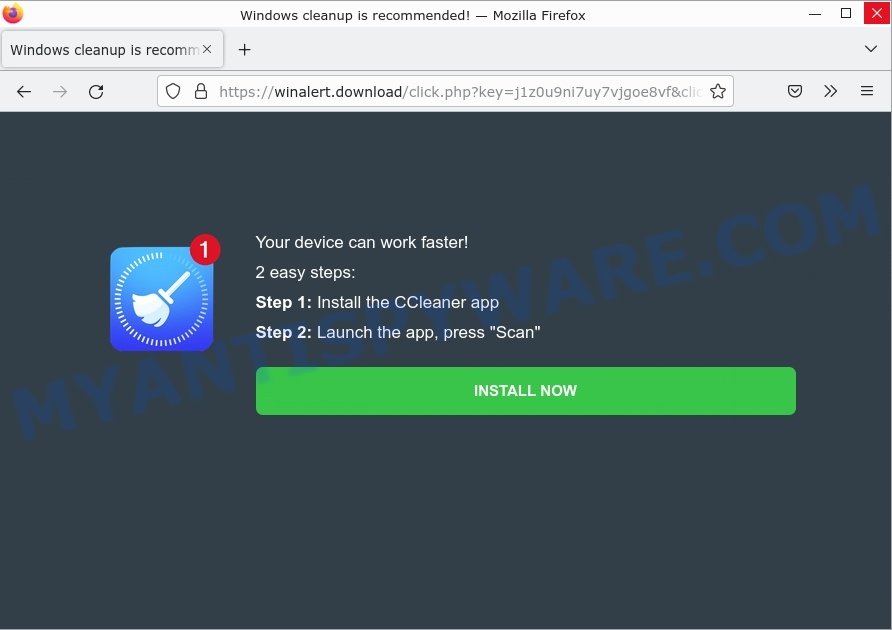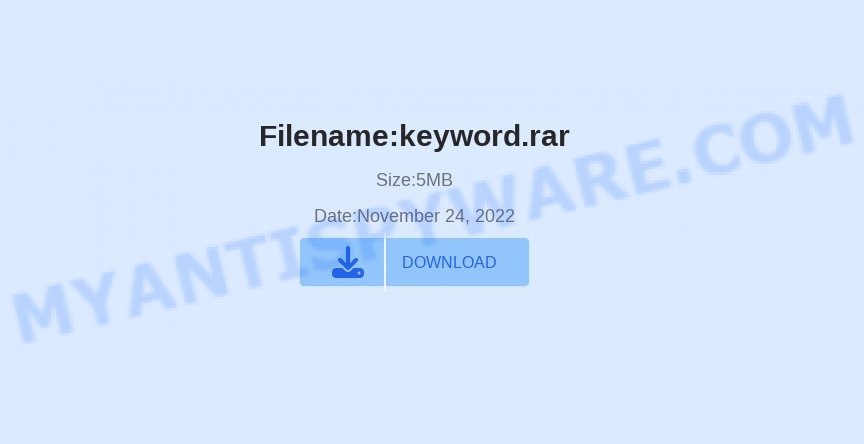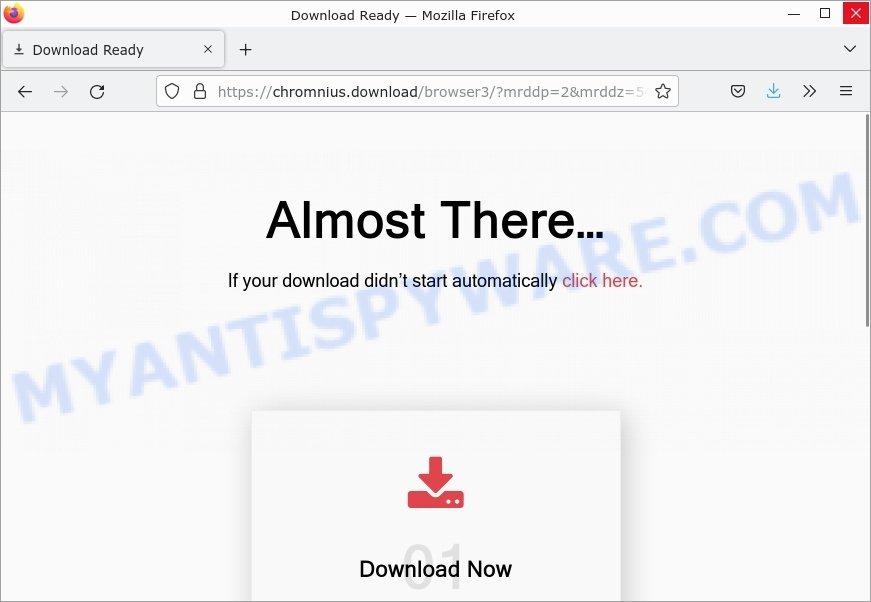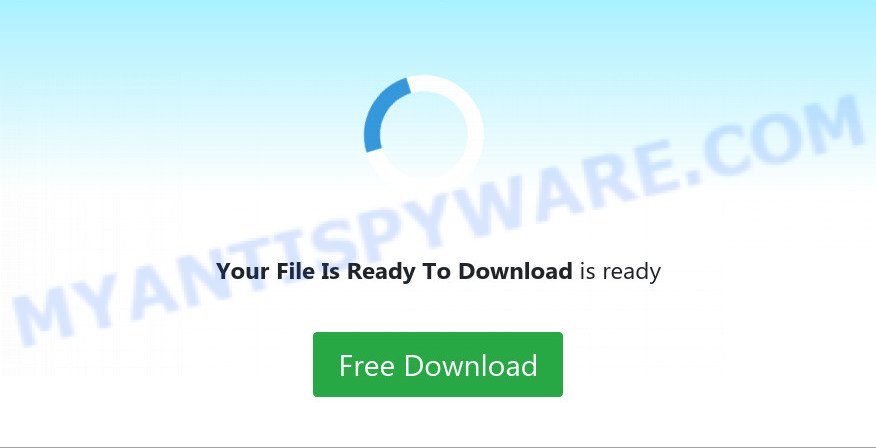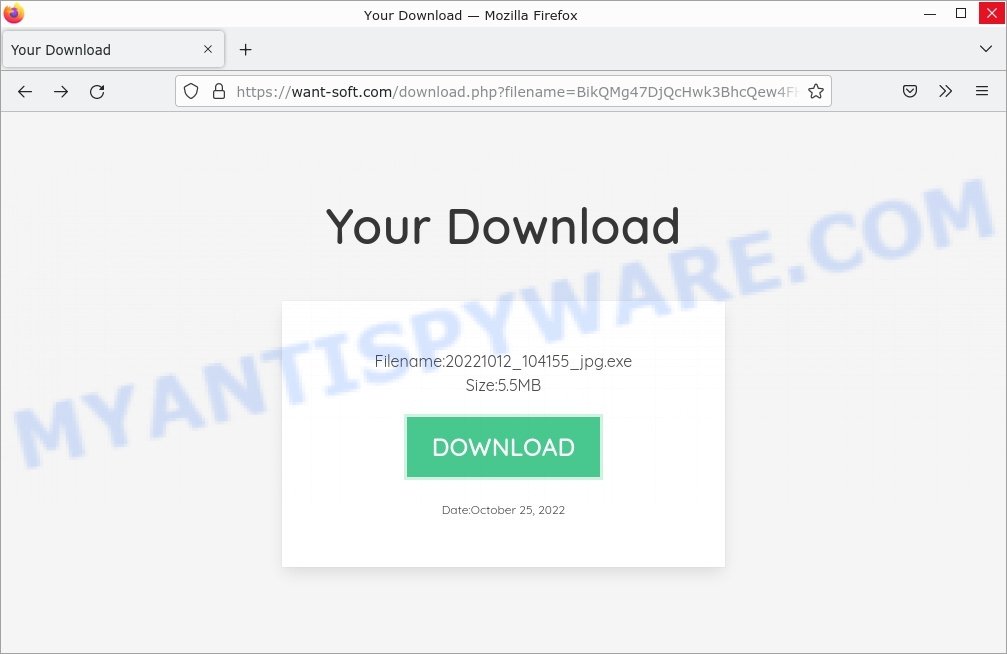What is Your File Is Ready To Download SCAM?
Your File Is Ready To Download pop-up is a phishing scam designed to trick potential victims into clicking on a link leading to a deceptive site. The scam looks like a regular pop-up that notifies the user that a file is ready to be downloaded. But in reality, this pop-up is an advanced scam that uses social engineering and other techniques to install malware, steal money and confidential data.
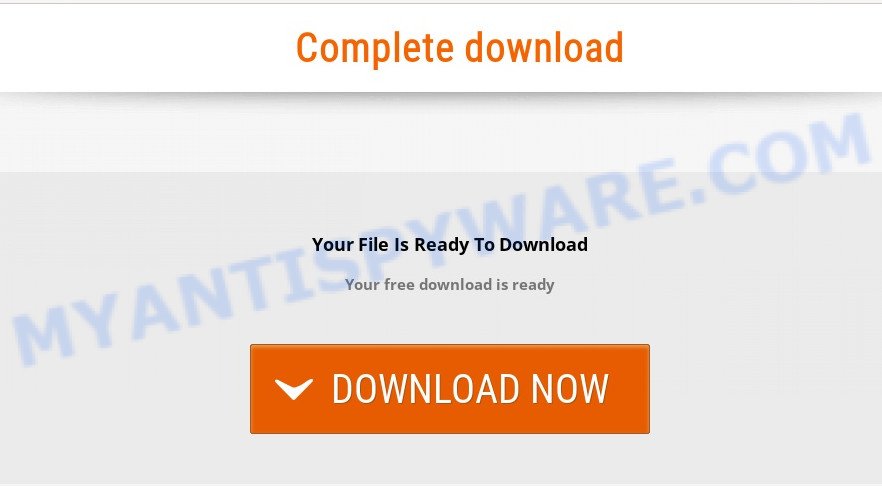
“Your File Is Ready To Download” Pop-up Scam
QUICK LINKS
Your File Is Ready To Download pop-up Scam in detail
The Your File Is Ready To Download scam pops up on the web-browser and displays the following message on the screen:
Complete download
Your File Is Ready To Download
Your free download is ready
Download Now
Scammers use the “Your File Is Ready To Download” scam to infect victims’ computers with malware, which can lead to all kinds of trouble — technological, personal and financial. The “Your File Is Ready To Download” virus can download and run other very dangerous malware such as ransomware and cryptominers. Especially dangerous are ransomware that secretly encrypt the victim’s files and then demand a ransom to decrypt them. The recovery of encrypted files becomes impossible in most cases. Ransomware can lead to the loss of personal documents and important data. Cryptominers are malware that uses computer resources to secretly mine cryptocurrency. This process uses up a lot of system resources, which means that it slows down the speed of the computer. Moreover, cryptominers can lead to overheating of the main components of the computer and their failure.
In some cases, the “Your File Is Ready To Download” scam may contain a link that will lead to a phishing page where victims must enter their personal information and credit card details. Obviously, in this way, scammers try to obtain sensitive information (for example, logins and passwords) and banking information. User monitoring and data collection can lead to significant financial losses; Criminals can use stolen bank information for transfers and purchases. They can also monetize the victim’s contacts, social media accounts, and email addresses in one way or another.
To summarize, “Your File Is Ready To Download” is a SCAM! The scam can lead to malware infection, loss of data, financial losses, theft of personal information and other serious problems.
How to protect against the “Your File Is Ready To Download” scam
To avoid becoming a victim of scammers, it is important to always keep in mind:
- Never install browser extensions and apps promoted by the Your File Is Ready To Download pop-up. It can be dangerous for you and your computer.
- Close “Your File Is Ready To Download” as soon as it appears on your browser screen. Scammers can prevent you from closing it in various ways. In such cases, close your browser using Task Manager or restart your computer. If the next time you launch the browser, it prompts you to restore the previous session, abandon it, otherwise this scam will reopen on your screen.
- Use an ad blocker. Ad blockers allow you to browse sites without ads, thus eliminating the possibility of clicking on something malicious and preventing it from being downloaded to the machine.
- Pay for premium versions of popular services. The easiest way to avoid adware is to pay for the service you use. Many Internet services make it possible to use them without ads if you purchase a premium subscription. This helps ensure that malicious software cannot reach you.
- Buy devices from trusted companies with built-in security. There have already been many cases where people who bought inexpensive Android devices found that malware was already installed on their devices. Cheap Android devices do not receive security updates and are therefore particularly susceptible to infection and should be avoided.
- Use an antivirus. Most antivirus programs can block malicious software. Some malicious software can block antiviruses, in which case a more aggressive method should be used, which is to use malware removal software. This software can detect and remove malware that has a negative impact on the computer.
Threat Summary
| Name | Your File Is Ready To Download” |
| Type | scam, phishing, fake virus alerts |
| Associated websites | factor1right.com, softlifeinfo.com, numberpies.icu, pcroomskill.com, gs24softeasy.com, expansionzoo.xyz, get-file-download.store, file-download.store, retrievethefile.com, brickbattle.xyz |
| Fake claims | Your free download is ready – Download Now |
| Distribution | torrents, fake alerts within visited websites, push notifications, social engineering attack, rogue ad networks, PUPs, adware |
| Symptoms | pop-up advertisements in bottom right corner of screen, unexpected changes in browser settings, pop-ups are loaded without your request, speed test good but internet slow |
| Damage | identity theft, serious privacy issues, financial losses, additional malware infections |
| Removal | Your File Is Ready To Download Virus Removal guide |
Examples of such scams
The Your File Is Ready To Download scam isn’t the only one on the Internet that aims to trick users into installing malicious software. We have already reported on such scams many times: Voicemail Email SCAM – “You have a new voicemail” message, Update Your Chrome browser extension, Cleaner Update Scam, VPN Update pop-up.
- Winalert.download Windows cleanup is recommended Scam
- Your File is Ready Scam
- Chromnius.download Download Ready popup
- Your File Is Ready To Download.iso pop-up
- Back-easy.com Your Download scam
Where did Your File Is Ready To Download pop-ups come from
Usually, such scams are promoted by aggressive and malicious push notifications, shady websites, misleading advertisements, potentially unwanted programs (PUPs) and Adware. Adware is a term that originates from ‘ad software’. In many cases, ‘adware’ is considered by many to be synonymous with ‘malware’. Its purpose is to generate profit for its developer by serving unwanted advertisements to a user while the user is browsing the Internet. These ads are often shown as in-text links, unclosable windows or various offers and deals, push notifications and even fake virus alerts. Adware can work like Spyware, since it sends sensitive information such as searches and trends to advertisers.
Typically, adware ends up on personal computers bundled with freeware, malicious downloads, fake updates, shared files, and other unsafe software downloaded by users from the Internet. To avoid installing any adware: choose only manual, custom or advanced installation mode and disable any third-party applications that you are not sure about.
How to remove Your File Is Ready To Download virus (removal guide)
If you accidentally run a malicious file, or suspect that your computer is infected with the Your File Is Ready To Download virus, then you need to follow the steps, which are given below. You may find some minor differences in your Windows install. No matter, you should be okay if you follow the steps outlined below: kill a malicious process, remove a malicious file, scan computer for malware. Some of the steps will require you to reboot your personal computer or close this page. So, read this guidance carefully, then bookmark this page or open it on your smartphone for later reference.
To remove Your File Is Ready To Download virus, use the following steps:
- Kill a malicious process
- Disable malware
- Uninstall malicious software
- Scan computer for malware
- Reset Google Chrome
- Reset Firefox
Kill a malicious process
Press CTRL, ALT, DEL keys together.

Click Task Manager. Select the “Processes” tab, look for a malicious process then right-click it and select “End Task” or “End Process” option. If your Task Manager does not open or the Windows reports “Task manager has been disabled by your administrator”, then follow the guide: How to Fix Task manager has been disabled by your administrator.

This malware masks itself to avoid detection by imitating legitimate Microsoft Windows processes. A process is particularly suspicious: it’s taking up a lot of memory (despite the fact that you closed all of your applications), its name is not familiar to you (if you’re in doubt, you can always check the program by doing a search for its name in Google, Yahoo or Bing).
Disable malware
Select the “Start-Up” tab, look for something suspicious that is the Your File Is Ready To Download virus, right click to it and select Disable.

Close Task Manager.
Uninstall malicious software
Check the list of installed apps on your computer and remove all unknown and recently installed apps. If you see an unknown program with incorrect spelling or varying capital letters, it have most likely been installed by malware and you should clean it off first with a malware removal utility such as MalwareBytes Anti-Malware.
|
|
|
|
Scan computer for malware
We recommend using MalwareBytes which will completely remove Your File Is Ready To Download virus from your computer. This tool is an advanced malicious software removal program created by (c) Malwarebytes lab. It uses the world’s most popular anti malware technology. MalwareBytes Antimalware is able to help you remove spyware, PUPs, trojans, worms, adware, toolbars, and other security threats from your computer for free.
MalwareBytes can be downloaded from the following link. Save it on your Desktop.
327033 downloads
Author: Malwarebytes
Category: Security tools
Update: April 15, 2020
When the download is complete, close all software and windows on your personal computer. Open a directory in which you saved it. Double-click on the icon that’s named MBSetup such as the one below.
![]()
When the install begins, you will see the Setup wizard that will help you install Malwarebytes on your computer.

Once the installation is complete, you will see a window similar to the one below.

Now click the “Scan” button to scan your system with this tool for viruses and other security threats. This procedure can take quite some time, so please be patient. While MalwareBytes is scanning, you can see the number of objects it has identified as dangerous.

When the scan completes, the scan results will be displayed. When you’re ready, click the “Quarantine” button.

In order to be 100% sure that the computer no longer has the Your File Is Ready To Download virus, we recommend using the Kaspersky virus removal tool (KVRT). It can remove ransomware, adware, spyware, trojans, worms, potentially unwanted programs, malicious software and other security threats from your computer. You can use this tool to search for threats even if you have an antivirus or any other security program.
Download Kaspersky virus removal tool by clicking on the following link. Save it directly to your Windows Desktop.
129227 downloads
Author: Kaspersky® lab
Category: Security tools
Update: March 5, 2018
After the download process is complete, double-click the KVRT icon. After completing the initialization procedure, you will see the KVRT screen shown below.

Click “Change Parameters” and set a check near all your drives. Click OK to close the Parameters window. Next click “Start scan” button to scan your computer for the Your File Is Ready To Download virus and other known infections. This task can take quite a while, so please be patient. While the tool is scanning, you can see how many objects and files has already scanned.

As the scanning ends, Kaspersky virus removal tool will create a list of malware found, as displayed in the figure below.

All detected threats will be marked. You can delete them all by simply clicking Continue.
Reset Google Chrome
Malware can make changes to your web-browser settings, add toolbars and unwanted extensions. By resetting Chrome settings you will reset unwanted changes caused by malicious software. However, your saved passwords and bookmarks will not be changed, deleted or cleared.
First launch the Chrome. Next, click the button in the form of three horizontal dots (![]() ).
).
It will open the Google Chrome menu. Select More Tools, then press Extensions. Carefully browse through the list of installed addons. If the list has the extension signed with “Installed by enterprise policy” or “Installed by your administrator”, then complete the following steps: Remove Google Chrome extensions installed by enterprise policy.
Open the Chrome menu once again. Further, press the option named “Settings”.

The web browser will display the settings screen. Another method to display the Chrome’s settings – type chrome://settings in the internet browser adress bar and press Enter
Scroll down to the bottom of the page and click the “Advanced” link. Now scroll down until the “Reset” section is visible, as shown in the following example and click the “Reset settings to their original defaults” button.

The Google Chrome will display the confirmation dialog box as displayed on the image below.

You need to confirm your action, click the “Reset” button. The web browser will run the process of cleaning. Once it is finished, the internet browser’s settings including search provider by default, home page and newtab back to the values which have been when Google Chrome was first installed on your personal computer.
Reset Firefox
If your Firefox web browser is hijacked by the Your File Is Ready To Download virus, then it may be time to perform the browser reset. Keep in mind that resetting your web-browser will not remove your history, bookmarks, passwords, and other saved data.
Start the Firefox and click the menu button (it looks like three stacked lines) at the top right of the internet browser screen. Next, click the question-mark icon at the bottom of the drop-down menu. It will open the slide-out menu.

Select the “Troubleshooting information”. If you are unable to access the Help menu, then type “about:support” in your address bar and press Enter. It bring up the “Troubleshooting Information” page as displayed in the following example.

Click the “Refresh Firefox” button at the top right of the Troubleshooting Information page. Select “Refresh Firefox” in the confirmation prompt. The Firefox will start a process to fix your problems that caused by the Your File Is Ready To Download virus. Once, it is finished, click the “Finish” button.
How to stay safe online
If you are browsing the Internet, then you cannot avoid malicious ads and scam sites. But you can protect your internet browser from this. Download and use an ad blocker. AdGuard is an ad blocker that can filter out a huge amount of malicious ads by blocking dynamic scripts from loading malicious content.
- First, visit the following page, then click the ‘Download’ button in order to download the latest version of AdGuard.
Adguard download
26838 downloads
Version: 6.4
Author: © Adguard
Category: Security tools
Update: November 15, 2018
- When the downloading process is complete, start the downloaded file. You will see the “Setup Wizard” window. Follow the prompts.
- After the installation is complete, press “Skip” to close the installation program and use the default settings, or press “Get Started” to see an quick tutorial which will help you get to know AdGuard better.
- In most cases, the default settings are enough and you don’t need to change anything. Each time, when you run your computer, AdGuard will launch automatically and stop unwanted advertisements, block harmful and misleading webpages. For an overview of all the features of the program, or to change its settings you can simply double-click on the icon called AdGuard, which can be found on your desktop.
Finish words
We hope this article helped you learn more about the Your File Is Ready To Download Scam and avoid the scammers’ tricks. If you have questions or additional information for our readers, please leave a comment.