What is Isza virus?
Isza virus is a ransomware that attacks the victim’s computer by encrypting files and demanding a ransom for decrypting them. The ransomware attack can lead to data loss and financial losses. Isza encrypts files, renames them by appending the .isza extension, and creates files named “_readme.txt” containing the ransom demand message. For example, a file named “document.docx” will be renamed to “document.docx.isza”, a “image.jpg” file to “image.jpg.isza”, “invoice.pdf” to “invoice.pdf.isza”, and so on.

Screenshot of files encrypted by Isza virus (‘.isza’ file extension)
QUICK LINKS
- What is Isza virus?
- Remove Isza virus (ransomware)
- Decrypt .isza files
- Restore .isza files
- Video Guide
Isza ransomware in detail
Isza ransomware is a malware belonging to the STOP (Djvu) ransomware family. It encrypts files using a strong encryption algorithm. The virus uses a long key to encrypt files. This key is unique for each victim, therefore it excludes the possibility of using the same key to decrypt files on different computers. In some cases, when Isza is unable to establish a connection with its command and control (C&C) server, it uses a so-called “offline key”. This key is the same for all victims. And most importantly, security researchers have found a way to obtain this key.

Isza does not encrypt absolutely all files, as this will cause the computer to stop working. Therefore, it skips and does not encrypt Windows system files as well as files with the name ‘_readme.txt’ and files having the extension from the following list: .ini, .bat, .dll, .lnk, .sys. All other files on the victim’s computer will be encrypted. It makes no difference where the files are located, on a hard drive or cloud storage. If at the time of the ransomware attack a disk was connected to the computer, then all the files on it can be encrypted. In addition to the fact that Isza virus does not matter where the files are located, it also does not matter what type of files they are. Files of all common types can be encrypted, including the following:
.docx, .pef, .syncdb, .x3f, .wmf, .sid, .zdb, .xbdoc, .t12, .dbf, .x, .raw, .epk, .1, .w3x, .ysp, .flv, .wire, .menu, .iwd, .wbm, .pem, .sidd, .accdb, .avi, .zi, .xlsx, .mdf, .zw, .xwp, .hplg, .d3dbsp, .xxx, .ppt, .sie, .arch00, .xlsb, .pptm, .yml, .x3d, .odb, .itdb, .wpa, .dng, .hkdb, .sr2, .crt, .wot, .1st, .arw, .fpk, .ztmp, .cer, .xar, .wotreplay, .desc, .vpp_pc, .xmind, .svg, .z, .wm, .wpw, .dcr, .docm, .erf, .wbk, .iwi, .dxg, .wma, .hvpl, .das, .xls, .asset, .wp7, .mrwref, .webdoc, .crw, .csv, .odt, .esm, .dmp, .xll, .nrw, .pak, .der, .wpe, .xf, .dwg, .wav, .3dm, .slm, .wsh, .xbplate, .doc, .xlgc, .lbf, .y, .cdr, .3ds, .gdb, .xlk, .p12, .pkpass, .m3u, .pptx, .wmd, .cfr, .ibank, .kf, .blob, .wmv, .bik, .pst, .cr2, .raf, .psd, .re4, .lrf, .vpk, .hkx, .lvl, .vdf, .zdc, .mdb, .wmv, .jpg, .wpg, .xy3, wallet, .xlsx, .srf, .xmmap, .xlsm, .kdc, .xdl, .wpt, .wdb, .ods, .rofl, .wp4, .xls, .wb2, .orf, .odp, .z3d, .py, .mddata, .wpd, .x3f, .bc7, .wgz, .sb, .wpl, .bar, .sav, .xld, .pdd, .mov, .fos, .wdp, .js, .layout, .sis, .mpqge, .xdb, .pfx, .m4a, .mp4, .vfs0, .icxs, .dazip, .mlx, .3fr, .zip, .webp, .xyw, .map, .0, .ptx, .m2, .wp, .upk, .cas, .ybk, .mef, .css, .itl, .2bp, .mdbackup, .wbd, .pdf, .litemod, .jpe, .qic, .zif, .odm, .sql, .wsd, .itm, .dba, .xml, .forge, .tor, .r3d, .t13, .rwl, .wbmp, .tax, .bkf, .wmo, .psk, .sum, .wri, .png, .kdb, .rgss3a, .bsa, .eps, .zip, .wpd, .wsc, .big, .wpb, .wbz, .xx, .jpeg, .rim, .srw, .7z, .snx, .wps, .rar, .rw2, .indd, .ntl, .bkp, .wn, .vcf, .p7c, .yal, .mcmeta, .ai, .ncf, .wcf, .rtf, .p7b, .zabw, .fsh, .wp5, .wma, .xpm, .ws, .txt, .wps, .rb, .xyp, .bay, .db0, .sidn, .xlsm, .wp6, .ltx, .qdf
When the process of encrypting the victim’s files is completed, all documents, databases, pictures and other files will be encrypted and thus the contents of these files will be locked. All encrypted files will receive a new name, which consists of their old name and the extension ‘.isza’ appended to the right. This means literally the following, if the non-encrypted file had the name ‘document.docx’, then after encryption it will be called ‘document.docx.isza’. The Isza ransomware drops files called ‘_readme.txt’ in each folder where there is at least one encrypted file. The contents of such a file are shown in the image below.
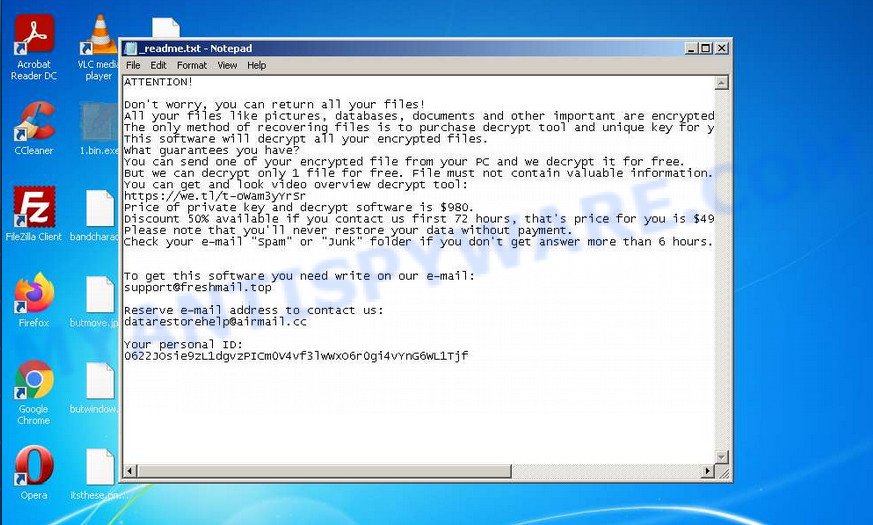
Screenshot of the contents of ‘_readme.txt’ file (ransom demand message)
This file contains a message from the Isza authors. They inform the victim that the files on the computer were encrypted and offer him to buy a unique key and decryptor. According to them, this is the only way to decrypt files encrypted by the ransomware and thus restore access to their contents. The criminals demand $980 from the victim, but agree to take half the amount if the victim transfers it within 72 hours. Since the attackers understand that no one trusts their words, they offer the victim to decrypt one file for free. The main requirement for this file, it should be small and not contain important information. Nevertheless, all security experts warn victims of the Isza virus: successful decryption of one file does not guarantee anything at all. There is no guarantee that payment of the ransom will become a way to decrypt the files encrypted by the ransomware.
Text presented in the ‘_readme.txt’ file:
ATTENTION!
Don’t worry, you can return all your files!
All your files like pictures, databases, documents and other important are encrypted with strongest encryption and unique key.
The only method of recovering files is to purchase decrypt tool and unique key for you.
This software will decrypt all your encrypted files.
What guarantees you have?
You can send one of your encrypted file from your PC and we decrypt it for free.
But we can decrypt only 1 file for free. File must not contain valuable information.
You can get and look video overview decrypt tool:
https://we.tl/t-oWam3yYrSr
Price of private key and decrypt software is $980.
Discount 50% available if you contact us first 72 hours, that’s price for you is $490.
Please note that you’ll never restore your data without payment.
Check your e-mail “Spam” or “Junk” folder if you don’t get answer more than 6 hours.To get this software you need write on our e-mail:
support@freshmail.topReserve e-mail address to contact us:
datarestorehelp@airmail.ccYour personal ID:
0622xxxxxxxx
Criminals do not lie, claiming that encrypted files cannot be decrypted without a key and decryptor. Security researchers confirm the words of the attackers said in the ransom demand message. The contents of the affected files are encrypted. But the files are not fully encrypted, but only the first 154kb of their contents. This can help the victims almost nothing, the only thing, since the files are not fully encrypted, victims can restore files from large ZIP archives. It is enough to simply rename the encrypted file by removing the .isza extension and open this file in the ZIP archiver, after which simply extract the desired file from the archive.
Fortunately, there is a free decryptor that can decrypt .isza files. This decryptor has one limitation, it can decrypt files encrypted with an offline key. If files are encrypted with an online key, then they cannot be decrypted yet, since there is no way to obtain this key. In the case when files are encrypted with an online key, victims can use alternative methods that do not involve the use of a key and a decryptor. These methods for recovering encrypted files are described in section ‘How to restore .isza files’ below.
Threat Summary
| Name | Isza, Isza virus (ransomware) |
| Type | Ransomware, Filecoder, Crypto virus, File locker, Crypto malware |
| File extension | .isza |
| Ransom note | _readme.txt |
| Contact | support@fishmail.top, datarestorehelp@airmail.cc |
| Ransom amount | $490 or $980 in Bitcoins |
| Detection Names | BotX-gen [Trj], VHO:Backdoor.Win32.Agent.gen, BehavesLike.Win32.Lockbit.bc, ML/PE-A + Troj/Krypt-TG, Malware-Cryptor.2LA.gen, Trojan.Win32.Save.a, Trojan:Win32/Sabsik.FL.B!ml, Trojan-Ransom.StopCrypt |
| Symptoms | Unable to open photos, documents and music. Your documents, photos and music now have new extensions that end with something like .locked, .crypted or .cryptor. Your file directories contain a ‘ransom note’ file that is usually a .html, .jpg or .txt file. You have received instructions for paying the ransom. |
| Distribution methods | Malicious e-mail spam. Drive-by downloads (crypto virus can infect the device simply by visiting a website that is running malicious code). Social media posts (they can be used to trick users to download malware with a built-in ransomware downloader or click a suspicious link). Malicious web sites. |
| Removal | Isza virus removal guide |
| Decryption | Isza File Decrypt Tool |
How to remove Isza virus (ransomware)
You need to remove the Isza ransomware associated and its registry entries before proceeding to decrypt or restore encrypted files. This must be done since otherwise the ransomware may re-encrypt the restored files. You can stop the ransomware from working, as it is not difficult to do. Another option is to perform a full system scan using free malware removal tools capable of detecting and removing ransomware infection.
It is very important to scan the computer for malware, as security researchers found that spyware could be installed on the infected computer along with the Isza ransomware. Spyware is a very dangerous security threat as it is designed to steal the user’s personal information such as passwords, logins, contact details, etc. If you have any difficulty removing the Isza virus, then let us know in the comments, we will try to help you.
To remove Isza ransomware, follow the steps below:
Kill Isza virus
Press CTRL, ALT, DEL keys together.

Click Task Manager. Select the “Processes” tab, look for something suspicious that is the Isza ransomware then right-click it and select “End Task” or “End Process” option. If your Task Manager does not open or the Windows reports “Task manager has been disabled by your administrator”, then follow the guide: How to Fix Task manager has been disabled by your administrator.

It is not difficult to detect a process related to the Isza ransomware. When looking for a malicious process, pay attention to the process icon and its name. Most often, this ransomware has a process name in the following format: 4-characters.tmp.exe or 4-characters.exe. For example: 7533.tmp.exe, A4b1.exe, CD15.tmp.exe, 19b2.exe. The process name can also contain “(32 bit)”. If you do not find a process with a similar name in the list of processes, then most likely the Isza ransomware has finished working. But keep in mind, if you do not remove the ransomware autostart entries, as demonstrated below, and do not delete its file, then after a while it may start again, and if it finds unencrypted files, immediately encrypt them.
Disable Isza startup
Select the “Start-Up” tab, look for something similar to the one shown in the example below, right click to it and select Disable.

Close Task Manager.
Delete Isza task
Type “Task Scheduler” in the search bar. Click Task Scheduler app in the search results. Click “Task Scheduler Library” in the left panel. On the right panel, right-click to “Time Trigger Task” and select Delete.

Close Task Scheduler.
Remove Isza virus (ransomware)
Run Task Manager and select the “Start-Up” tab. Right click to the Isza startup entry and select Open File Location as shown below.

A directory containing one file will open in front of you, this file is the Isza virus. It needs to be removed. If you try to delete it immediately, then you will not succeed, since this file is protected from deletion.

To delete this file, you need to do the following. Right-click on the file, select Properties. In the window that opens, select Security tab. Next, click the Advanced button below. A window will open as shown in the following example.

Click Disable inheritance. In the Block inheritance dialog box that opens, select the first item (Convert inherited permissions…) as shown below.

In the Permission entries list, select “Deny Everyone”, click Remove button and then OK. Close the file properties window. You should now be able to remove the Isza virus. Right-click on the file and select Delete.
Scan computer for malware
We advise using MalwareBytes AntiMalware. You can download and install MalwareBytes to detect and remove Isza ransomware from your computer. One of the biggest advantages of using MalwareBytes is that is easy to use and is free. Also, it constantly keeps updating its virus/malware signatures DB. Let’s see how to install and scan your computer in order to remove Isza from the system.
MalwareBytes can be downloaded from the following link. Save it on your Desktop.
327051 downloads
Author: Malwarebytes
Category: Security tools
Update: April 15, 2020
After the downloading process is complete, close all programs and windows on your PC. Double-click the install file named MBSetup. If the “User Account Control” dialog box pops up as displayed in the figure below, click the “Yes” button.

It will open the Setup wizard which will help you setup MalwareBytes on your personal computer. Follow the prompts and don’t make any changes to default settings.

Once the install is done successfully, press “Get Started” button. MalwareBytes AntiMalware will automatically start and you can see its main screen as shown on the image below.

Now press the “Scan” button to scan your computer for ransomware, spyware, worms, trojans and other malicious software. During the scan MalwareBytes will locate security threats exist on your computer.

Once the scan is done, the results are displayed in the scan report. Review the scan results and then press “Quarantine” button. MalwareBytes will remove Isza related folders,files and registry keys and move the selected threats to the program’s quarantine. When finished, you may be prompted to restart the computer.

In order to be 100% sure that the computer no longer has the Isza virus, we recommend using the Kaspersky virus removal tool (KVRT). It is a free portable tool that scans your computer for spyware, ransommware, adware, potentially unwanted software, trojans, worms, malicious software and helps uninstall them easily. Moreover, it’ll also help you delete any other security threats for free.
Download Kaspersky virus removal tool from the following link. Save it on your Windows desktop or in any other place.
129229 downloads
Author: Kaspersky® lab
Category: Security tools
Update: March 5, 2018
Once downloading is done, double-click on the KVRT icon. Once initialization process is complete, you’ll see the Kaspersky virus removal tool screen as shown on the screen below.

Click Change Parameters and set a check near all your drives. Click OK to close the Parameters window. Next click Start scan button to perform a system scan with this tool for the Isza ransomware virus and other known infections. This procedure may take some time, so please be patient. When a malicious software, adware or potentially unwanted apps are found, the number of the security threats will change accordingly.

After that process is complete, you’ll be displayed the list of all detected threats on your PC as shown in the following example.

Review the scan results and then press on Continue to start a cleaning task.
How to decrypt .isza files
Files with the extension ‘isza’ are encrypted files. To decrypt them, you need to use a decryptor and a unique key. Fortunately, there is a free Isza File Decrypt Tool that can decrypt .isza files. This decryptor is compatible with all modern versions of the Windows OS and can decrypt files regardless of their size and type.

Isza File Decrypt Tool (STOP Djvu decryptor)
To decrypt .isza files, use Isza File Decrypt Tool
- Download Isza File Decrypt Tool from the following link.
STOP Djvu decryptor - Scroll down to ‘New Djvu ransomware’ section.
- Click the download link and save the decrypt_STOPDjvu.exe file to your desktop.
- Run decrypt_STOPDjvu.exe, read the license terms and instructions.
- On the ‘Decryptor’ tab, using the ‘Add a folder’ button, add the directory or disk where the encrypted files are located.
- Click the ‘Decrypt’ button.
Isza File Decrypt Tool is a free software that can decrypt the encrypted files only in some cases, when the files were encrypted with an ‘offline key’. If the files were encrypted with an ‘online key’, then they cannot be decrypted. The reason for this is that the decryption key is in the hands of criminals and this key can not be determined. This does not mean that if your files are encrypted with an online key, then their contents are lost forever. Fortunately, there are several ways to recover encrypted files. These methods do not involve the use of decryption and therefore can be used in any case, no matter what key the ransomware used to encrypt files.
How to find out which key was used to encrypt files
Since STOP (Isza) decryptor only decrypts files encrypted with an offline key, each Isza’s victim needs to find out which key was used to encrypt the files. Determining the type of key used is not difficult. Below we give two ways. Use any of them.
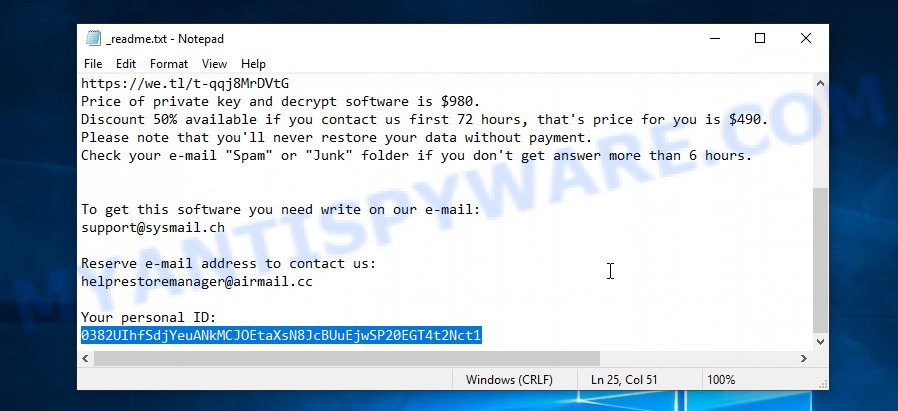
Personal ID is highlighted here
Find out the type of key using ‘_readme.txt’ file
- Open the ransom demand message (‘_readme.txt’ file).
- Scroll down to the end of the file.
- There you will see a line with the text ‘Your personal ID’.
- Below is a line of characters that starts with ‘0622’ – this is your personal id.
Find out the type of key using ‘PersonalID.txt’ file
- Open disk C.
- Open directory ‘SystemID’.
- Open file named ‘PersonalID.txt’. This file lists ‘Personal ID’s that match the keys that the virus used to encrypt files.
The ‘Personal ID’ is not a key, it is an identifier related to a key that was used to encrypt files. If the ID ends with ‘t1’, then the files are encrypted with an offline key. If the ID does not end with ‘t1’, Isza virus used an online key. If you could not figure out how to determine which key was used to encrypt files, then we can help. Just write a request here or in the comments below.
Isza File Decrypt Tool : “No key for New Variant online ID”

If, when you try to decrypt .isza files, Isza File Decrypt Tool reports:
No key for New Variant online ID: *
Notice: this ID appears to be an online ID, decryption is impossible
It means that your files are encrypted with an ‘online key’ and their decryption is impossible, since only the Isza authors have the key necessary for decryption. In this case, you need to use alternative methods listed below to restore the contents of encrypted files.
Isza File Decrypt Tool : “No key for New Variant offline ID”

If, during decryption of .isza files, Isza File Decrypt Tool reports:
No key for New Variant offline ID: *t1
Notice: this ID appears be an offline ID, decryption MAY be possible in the future.
It means the following: your files are encrypted with an ‘offline key’, but the key itself has not yet been obtained by security researchers, in this case, you need to be patient and wait a while, in addition, you can also use alternative ways for recovering encrypted data.
If for some reason you were unable to decrypt the encrypted files, then We recommend to follow the news on our Facebook or YouTube channels. So you ‘ll know right away that it ‘s possible to decrypt .isza files.
This video step-by-step guide will demonstrate How to use STOP Djvu decryptor to Decrypt encrypted files.
How to restore .isza files
Fortunately, there are some alternative ways to recover encrypted files. Each of them does not suggest the use of a decryptor and a key, so these methods will suit all ransomware victims. In addition, the use of these methods will not affect in any way the decryption of files using a free decryptor. The only thing is that before you proceed with file recovery, be sure to check your computer for malware, you need to be 100% sure that the ransomware has been completely removed. To find and remove Isza virus use free malware removal tools.
Use shadow copies to restore .isza files
A free utility called ShadowExplorer is a simple way to use the ‘Previous Versions’ feature of Microsoft Windows 10 (8, 7 , Vista). You can restore photos, documents and music encrypted by the Isza crypto malware from Shadow Copies for free.
Installing the ShadowExplorer is simple. First you will need to download ShadowExplorer on your Microsoft Windows Desktop from the following link.
439443 downloads
Author: ShadowExplorer.com
Category: Security tools
Update: September 15, 2019
When the downloading process is finished, open a directory in which you saved it. Right click to ShadowExplorer-0.9-portable and select Extract all. Follow the prompts. Next please open the ShadowExplorerPortable folder similar to the one below.

Double click ShadowExplorerPortable to run it. You will see the a window as displayed in the following example.

In top left corner, select a Drive where encrypted personal files are stored and a latest restore point as shown on the image below (1 – drive, 2 – restore point).

On right panel look for a file that you want to restore, right click to it and select Export as on the image below.

This video step-by-step guide will demonstrate How to recover encrypted files using Shadow Explorer.
Recover .isza files with PhotoRec
The last chance to restore encrypted files to their original state is using data recovery tools. We recommend a free tool called PhotoRec. It has all the necessary functions to restore the contents of encrypted files. It helped many victims recover data when it seemed like there was no more hope.
Download PhotoRec on your Microsoft Windows Desktop from the following link.
When the downloading process is finished, open a directory in which you saved it. Right click to testdisk-7.0.win and select Extract all. Follow the prompts. Next please open the testdisk-7.0 folder as on the image below.

Double click on qphotorec_win to run PhotoRec for Microsoft Windows. It will open a screen as shown on the image below.

Select a drive to recover as shown below.

You will see a list of available partitions. Select a partition that holds encrypted personal files as shown in the following example.

Click File Formats button and specify file types to recover. You can to enable or disable the restore of certain file types. When this is done, press OK button.

Next, click Browse button to choose where restored photos, documents and music should be written, then click Search. We strongly recommend that you save the recovered files to an external drive.

Count of recovered files is updated in real time. All recovered documents, photos and music are written in a folder that you have selected on the previous step. You can to access the files even if the recovery process is not finished.
When the restore is complete, click on Quit button. Next, open the directory where recovered personal files are stored. You will see a contents like below.

All restored files are written in recup_dir.1, recup_dir.2 … sub-directories. If you’re searching for a specific file, then you can to sort your recovered files by extension and/or date/time.
This video step-by-step guide will demonstrate How to recover encrypted files using PhotoRec.
How to protect your computer from Isza ransomware
Most antivirus applications already have built-in protection system against the ransomware virus. Therefore, if your computer does not have an antivirus program, make sure you install it. As an extra protection, use the HitmanPro.Alert. All-in-all, HitmanPro.Alert is a fantastic utility to protect your personal computer from any ransomware. If ransomware is detected, then HitmanPro.Alert automatically neutralizes malware and restores the encrypted files. HitmanPro.Alert is compatible with all versions of MS Windows operating system from Microsoft Windows XP to Windows 10.
Download HitmanPro.Alert from the link below. Save it on your Desktop.
After the downloading process is complete, open the folder in which you saved it. You will see an icon like below.

Double click the HitmanPro.Alert desktop icon. After the utility is started, you will be displayed a window where you can choose a level of protection, like the one below.

Now press the Install button to activate the protection.
Finish words
This guide has been created to help all victims of the Isza ransomware virus. We tried to give answers to the following questions: how to remove ransomware; how to decrypt .isza files; how to recover encrypted files; what is a Isza online key and what is a Isza offline key. We hope that the information presented in this manual has helped you.
If you have questions, then write to us, leaving a comment below. If you need more help with Isza related issues, go to here.




















