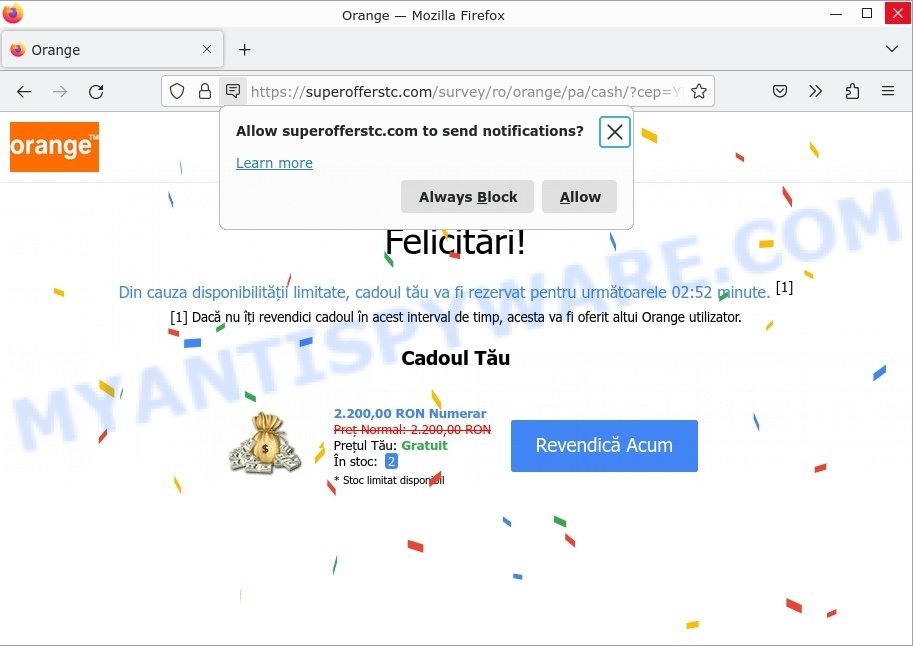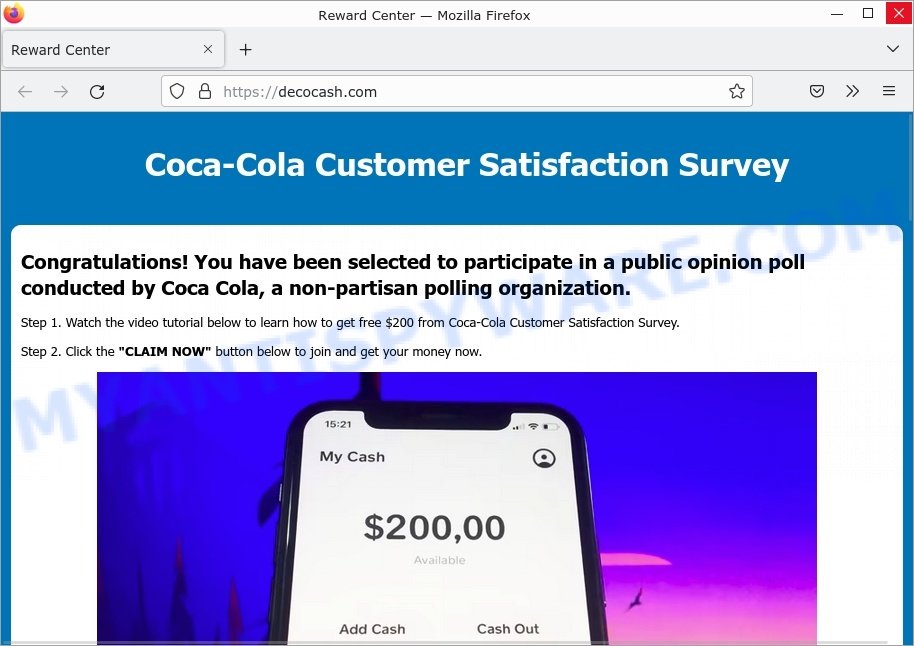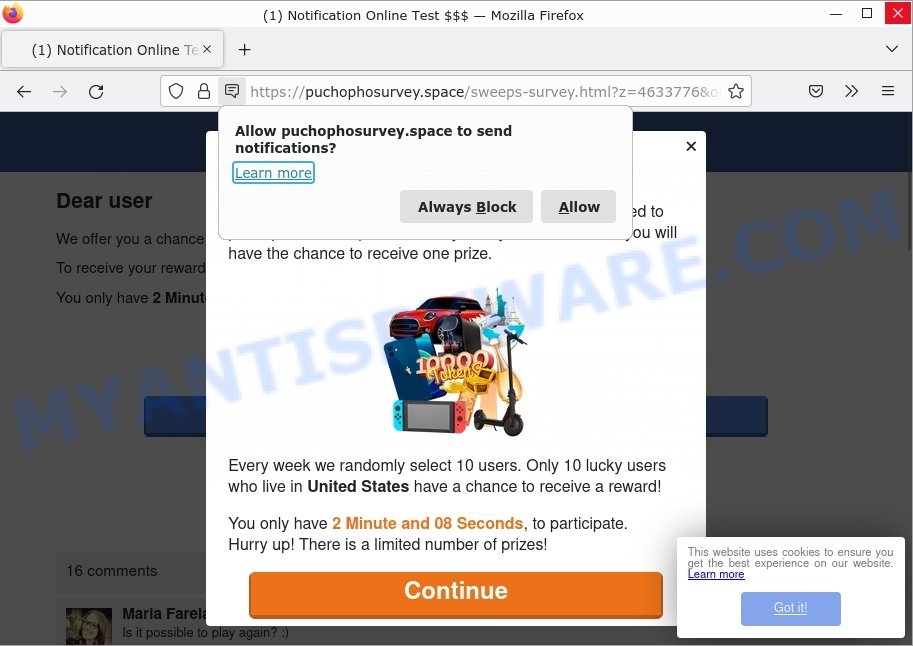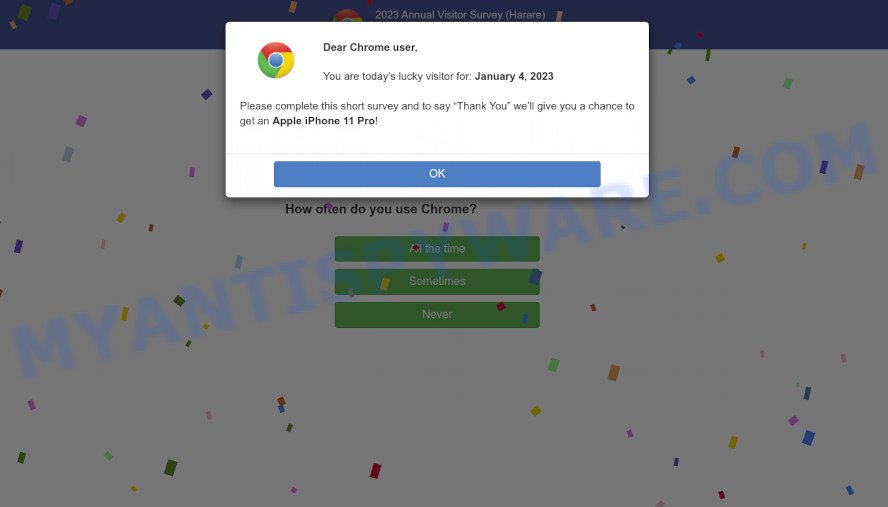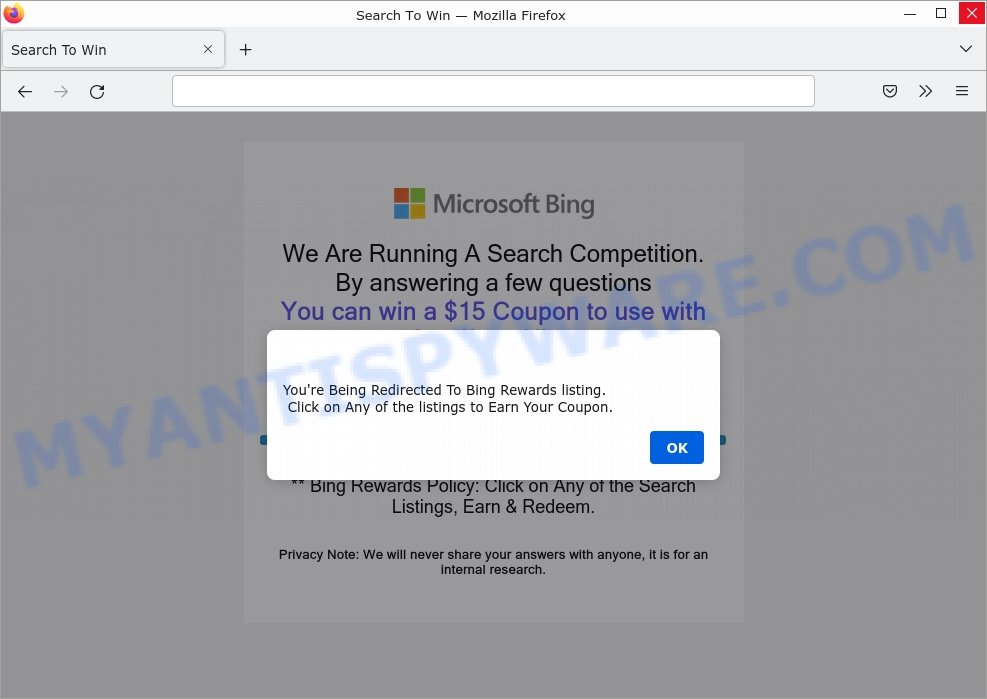What is Kludgefeeling.com?
Kludgefeeling.com pop-ups are a phishing SCAM that uses social engineering methods to trick unsuspecting victims into providing sensitive personal information. Scammers promise big cash prizes, free samples or exclusive rewards, which requires filling out an online form or answering a few simple questions. This scam is used to steal valuable personal and financial information from users. Kludgefeeling.com and similar sites should be ignored as their promises are fake.
In most cases, users are redirected to Kludgefeeling.com and similar scams when they surf the internet. The reason for this may be an accidental click on a misleading link, push notifications and the presence of adware on the computer.
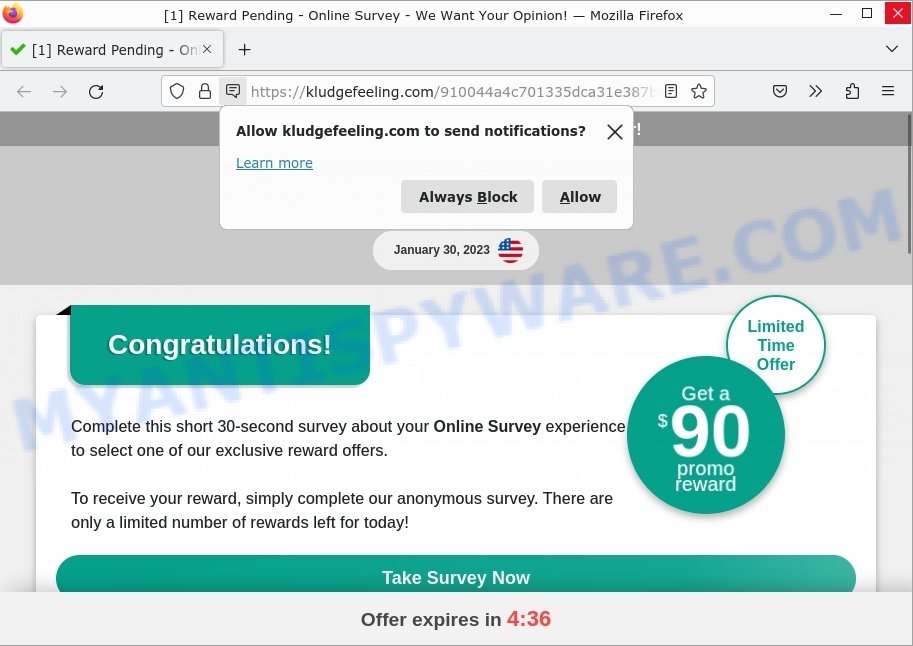
Kludgefeeling.com Online Survey Scam
QUICK LINKS
- What is Kludgefeeling.com?
- How to identify Survey Scams?
- How to protect against Survey Scams?
- How to remove Kludgefeeling.com pop-ups
Kludgefeeling.com Scam in detail
Kludgefeeling.com is a survey scam used primarily to harvest victim details that can be used in identity theft and fraud. Sometimes this scam can be used to trick you into signing up for a “free trial” offer that’s actually an expensive subscription to products that you did not agree to buy.
Kludgefeeling.com says that you have a chance to receive a reward by taking part in a survey. Unfortunately, anyone who follows the instructions detailed on the site will fall victim to the scam.
VirusTotal flagged Kludgefeeling.com as malicious:
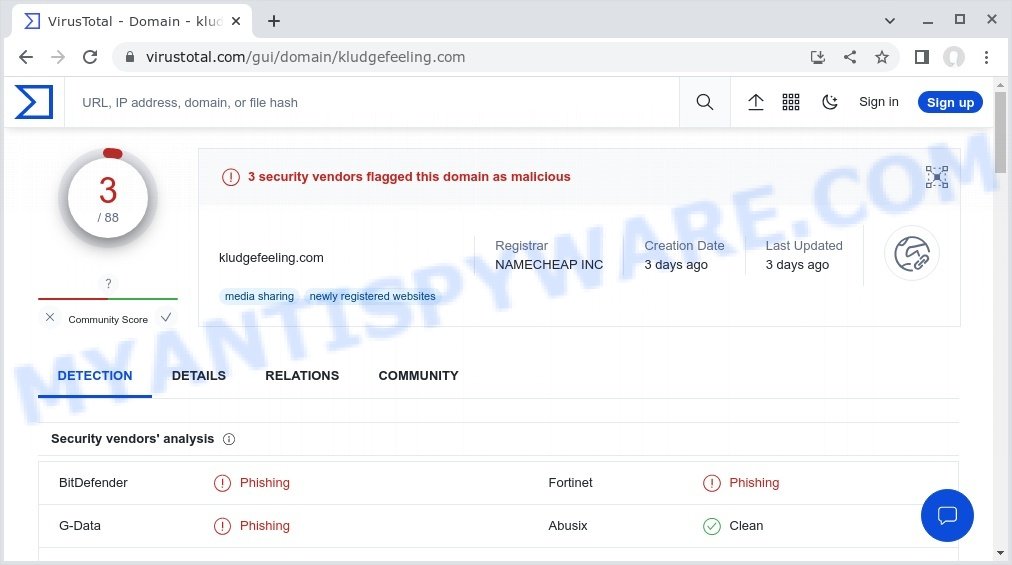
After answering the questions, you will be redirected to another page containing a form that you must fill out with your personal data (email address, etc). As mentioned above, the goal of scammers is to obtain your personal details, as well as your credit card information. Scammers can use your email and personal information to run phishing scams, steal identities for personal and financial gain. Moreover, the criminals can use stolen email addresses and phone numbers to send spam and malspam (spam emails containing malware or links to malware).
In addition, the scam tries to trick you into allowing browser push notifications. Scammers use push notifications to bypass protection against pop-ups in the internet browser and display unwanted ads. These ads are used to promote fake dating sites, malicious browser extensions, giveaway scams, various diet pills and other questionable content.
Here are some examples of the scam notifications (fake alerts, messages from fake dating sites):
To summarize, Kludgefeeling.com is a SCAM. It can lead to malware infection, loss of data, financial losses, theft of personal information and other serious problems.
How to identify Survey Scams
Common Survey Scams often have similar red flags, such as a sense of urgency or a request for money. Here’s how to identify a Survey scam before it happens.
- If you receive a pop-up message that invites you to take part a Survey, don’t respond or click on any links. Stop and think. An unexpected message is often the first sign of a scam. Scammers use this tactic to harvest your personal information.
- The most obvious way how to spot a fake Survey is finding inconsistencies in domain names, phone numbers and email addresses. If the text claims to be from the Google, but the message is being sent from a random phone number or email address, it’s probably a scam.
- Copy the “Google Survey” link from the message, use a free URL Checker (https://www.virustotal.com/gui/home/url) to check suspicious links. It allows checking the safety of a link without clicking on it.
- If you have the slightest suspicion a Survey may be a scam, do not click on the links you see.
- The text message creates a sense of urgency. Creating a false sense of urgency is a common trick of phishing scams. Be suspicious of texts that claim you must call or click a link immediately.
Examples of such scams
A few examples of such survey scams: CashApp Reward Survey SCAM, 2023 Annual Visitor Survey, $750 Cash App Survey, Chrome search contest 2022, You’ve made the 5-billionth search.
- Orange Survey SCAM
- CashApp Reward Survey Scam
- Decocash.com Coca-Cola Customer Satisfaction Survey SCAM
- Puchophosurvey.space Survey Scam
- 2023 Annual Visitor Survey Scam
- “Bing We Are Running A Search Competition” Survey Scam
In fact, there are many more, the Internet is full of fraudulent websites, ads, social media pages, and apps promoting different “giveaway”, “online survey”, and other “get rich quick” schemes. So be careful!
How to protect against Survey Scams
To avoid becoming a victim of scammers, it is important to always keep in mind:
- NO ONE EVER WINS MONEY OR PRIZES IN THESE SCAMS!
- NEVER share your personal information.
- Legitimate surveys do not require the disclosure of confidential, personal or financial information.
- Use the official website of the company sponsoring the survey to verify that the survey is legitimate.
- Use an ad blocker. Ad blockers allow you to browse sites without ads, thus eliminating the possibility of clicking on something malicious and preventing it from being downloaded to the device.
- Pay for premium versions of popular services. The easiest way to avoid malvertising (malicious advertisements) and phishing pages is to pay for the service you use. Many Internet services make it possible to use them without ads if you purchase a premium subscription. This helps ensure that malicious ads cannot reach you.
Close the Kludgefeeling.com pop-up as soon as it appears on your computer screen. Scammers can prevent you from closing it in various ways. In such cases, close your browser using Task Manager or restart your computer. If the next time you launch the browser, it prompts you to restore the previous session, abandon it, otherwise this scam will reopen on your screen.
Threat Summary
| Name | Kludgefeeling.com |
| Type | survey scam, phishing, fake survey |
| Detection names | malware, malicious, suspicious |
| Distribution | rogue ad networks, adware bundles, suspicious websites |
| Symptoms | links redirect to a pages different from what you expected, you experience lots of unwanted advertisements, new entries appear in your Programs folder, unwanted browser toolbars/extensions, your browser homepage has modified and you cannot change it back, low ping but slow Internet |
| Damage | loss of personal data, disclosure of confidential information, financial losses |
| Removal | Kludgefeeling.com removal guide |
Where did Kludgefeeling.com pop-ups come from?
As mentioned above, the Kludgefeeling.com pop-ups are caused by Adware, malvertising (malicious advertisements), push notifications, followed by software downloads and redirects. Browser (push) notifications are originally developed to alert the user of recently published news. Cyber criminals abuse ‘push notifications’ by displaying unwanted ads. These ads are displayed in the lower right corner of the screen urges users to play online games, visit scam pages, install malicious browser add-ons & so on.
Adware is a form of malicious software that displays unwanted advertisements on a personal computer, redirects search queries to scam pages, and collects sensitive information for marketing purposes. Adware may display banner ads, full-screen ads, pop-ups, videos, or other forms of online advertising. Typically, adware ends up on personal computers bundled with freeware, malicious downloads, fake updates, shared files, and other unsafe software downloaded by users from the Internet.
How to remove Kludgefeeling.com pop-ups from Chrome, Firefox, IE, Edge
If you suspect that your computer/Android/Apple device is infected with malware, you accidentally clicked on a link/button in the scam, or want to scan your device, then use one of the best free malware removal tools. In order to remove Kludgefeeling.com pop-ups from your browser, you need to reset the web-browser settings. Additionally, you should look up for other malicious entries, such as push notifications, files, programs, web-browser addons and shortcuts. However, if you want to remove Kludgefeeling.com pop-ups easily, you should run a reputable antimalware utility and let it do the job for you.
To remove Kludgefeeling.com pop ups, execute the steps below:
- Remove Kludgefeeling.com notifications
- Uninstall recently added apps
- Remove Kludgefeeling.com ads from Chrome
- Remove Kludgefeeling.com from Mozilla Firefox
- Remove Kludgefeeling.com pop ups from Internet Explorer
- Automatic Removal of Kludgefeeling.com ads
- Stop Kludgefeeling.com ads
The step by step guide developed by our team will allow you to manually get rid of Kludgefeeling.com pop-ups from your browser. If you have little experience in using computers, we suggest you use the free utilities listed below.
Remove Kludgefeeling.com notifications
If you have allowed the Kludgefeeling.com notifications by clicking the Allow button, then after a short time you will notice that these push notifications are very intrusive. Here’s how to remove Kludgefeeling.com push notifications from your browser.
Google Chrome:
- In the top-right corner of the screen, expand the Chrome menu.
- In the menu go to ‘Settings’, scroll down to ‘Advanced’ settings.
- In the ‘Privacy and Security’ section, click on ‘Site settings’.
- Go to Notifications settings.
- Click ‘three dots’ button on the right hand side of Kludgefeeling.com site or other rogue notifications and click ‘Remove’.

Android:
- Open Google Chrome.
- Tap on the Menu button (three dots) on the top right hand corner of the screen.
- In the menu tap ‘Settings’, scroll down to ‘Advanced’.
- In the ‘Site Settings’, tap on ‘Notifications’, find the Kludgefeeling.com URL and tap on it.
- Tap the ‘Clean & Reset’ button and confirm.

Mozilla Firefox:
- Click on ‘three horizontal stripes’ button at the right upper corner of the Firefox window.
- Go to ‘Options’, and Select ‘Privacy & Security’ on the left side of the window.
- Scroll down to the ‘Permissions’ section and click the ‘Settings’ button next to ‘Notifications’.
- Select the Kludgefeeling.com domain from the list and change the status to ‘Block’.
- Save changes.

Edge:
- In the right upper corner, click the Edge menu button (three dots).
- Scroll down to ‘Settings’. In the menu on the left go to ‘Advanced’.
- Click ‘Manage permissions’ button, located beneath ‘Website permissions’.
- Click the switch under the Kludgefeeling.com and each dubious domain.

Internet Explorer:
- In the top-right corner of the Internet Explorer, click on the menu button (gear icon).
- When the drop-down menu appears, click on ‘Internet Options’.
- Select the ‘Privacy’ tab and click ‘Settings below ‘Pop-up Blocker’ section.
- Select the Kludgefeeling.com site and other questionable URLs below and remove them one by one by clicking the ‘Remove’ button.

Safari:
- Go to ‘Preferences’ in the Safari menu.
- Open ‘Websites’ tab, then in the left menu click on ‘Notifications’.
- Locate the Kludgefeeling.com site and select it, click the ‘Deny’ button.
Uninstall recently added apps
Go to the Windows Control Panel and uninstall questionable programs, any programs you don’t remember installing. It is important to pay the most attention to the programs you have installed just before Kludgefeeling.com pop-ups appear in your browser. If you don’t know what a program does, search the World Wide Web for an answer.
|
|
|
|
Remove Kludgefeeling.com ads from Chrome
If you are still having trouble removing the rogue pop-ups, then you need to reset your Google Chrome browser to its default values. This step only needs to be done if the adware has not been removed in the previous steps.
Open the Google Chrome menu by clicking on the button in the form of three horizontal dotes (![]() ). It will open the drop-down menu. Choose More Tools, then click Extensions. You can also type chrome://extensions into Chrome’s address bar.
). It will open the drop-down menu. Choose More Tools, then click Extensions. You can also type chrome://extensions into Chrome’s address bar.
Examine your list of installed extensions, any that you don’t recognize, you know are malicious or simply want to remove. Click the “Remove” button below the extensions you want to remove. In the pop-up that comes up, click “Remove” once again. The extension box and icon should disappear from the screen.
Open the Google Chrome main menu again, click “Settings”. Click Reset settings and then “Restore settings to their original defaults”.

You need to confirm your action, press the “Reset” button.
Remove Kludgefeeling.com from Mozilla Firefox
Resetting Firefox Browser will reset all settings to their original state and remove Kludgefeeling.com pop-up ads, disable malicious add-ons and extensions. However, your saved passwords and bookmarks will not be changed or deleted.
Click the Menu button (looks like three horizontal lines), and press the blue Help icon located at the bottom of the drop down menu such as the one below.

A small menu will appear, press the “Troubleshooting Information”. On this page, click “Refresh Firefox” button as shown in the figure below.

Follow the onscreen procedure to revert back your Mozilla Firefox browser settings to their original settings.
Automatic Removal of Kludgefeeling.com ads
It is not always enough to follow the steps described above to completely remove the adware. Some files associated with adware may remain on your computer and they may restore the adware even after you get rid of it. For this reason, we recommend running free anti-malware utilities such as Zemana, MalwareBytes Anti-Malware, and HitmanPro. Any of these programs can detect and remove adware responsible for Kludgefeeling.com pop-ups.
How to remove Kludgefeeling.com with MalwareBytes Anti-Malware
You can automatically remove Kludgefeeling.com pop-ups with MalwareBytes Anti-Malware. We recommend this free malware removal tool because it can easily remove hijackers, adware, potentially unwanted applications and toolbars with all their components like files, folders and registry entries.

- MalwareBytes can be downloaded from the following link. Save it on your Microsoft Windows desktop or in any other place.
Malwarebytes Anti-malware
327071 downloads
Author: Malwarebytes
Category: Security tools
Update: April 15, 2020
- When the download is finished, close all software and windows on your computer. Open a folder in which you saved it. Double-click on the icon that’s named MBsetup.
- Select “Personal computer” option and click Install button. Follow the prompts.
- Once installation is done, press the “Scan” button to detect adware that causes the scam pop-ups. A system scan can take anywhere from 5 to 30 minutes, depending on your computer.
- Once MalwareBytes Anti-Malware completes the scan, it will prepare a list of unwanted software. Make sure all items have ‘checkmark’ and click “Quarantine”. After finished, you can be prompted to restart your computer.
The following video offers a step-by-step guidance on how to remove browser hijackers, adware and other malicious software with MalwareBytes.
Delete Kludgefeeling.com popups with Zemana AntiMalware
Zemana Anti-Malware is one of the best in its class, it can scan and remove many different security threats including adware, hijackers, spyware and Trojans masquerading as legitimate computer applications. Zemana also includes another tool called FRST, a useful program for manually removing files and parts of the Windows registry created by malware.
Click the link below to download Zemana Anti-Malware. Save it to your Desktop.
164814 downloads
Author: Zemana Ltd
Category: Security tools
Update: July 16, 2019
After downloading is finished, start it and follow the prompts. Once installed, Zemana Anti-Malware will try to update itself and when this procedure is done, click the “Scan” button to begin scanning your PC for the adware related to the Kludgefeeling.com advertisements.

A system scan can take anywhere from 5 to 30 minutes, depending on your computer. When a threat is found, the number of the security threats will change accordingly. Review the report and then press “Next” button.

Delete Kludgefeeling.com pop up ads and malicious extensions with HitmanPro
HitmanPro is a portable application that does not require installation to detect and remove adware responsible for Kludgefeeling.com pop-up ads. The application itself is small (only a few MB). Hitman Pro does not require any drivers or special dlls. It’s probably easier to use than any alternative malware removal tool you’ve ever tried. Hitman Pro runs on 64- and 32-bit versions of Microsoft Windows 11, 10, 8, 7, and XP. This proves that the uninstaller can be just as useful as well-known anti-virus programs.

- Visit the page linked below to download the latest version of HitmanPro for Microsoft Windows. Save it on your Desktop.
- Once the download is complete, double click the HitmanPro icon. Once this utility is opened, press “Next” button to perform a system scan with this utility for the adware that causes Kludgefeeling.com ads in your browser. While Hitman Pro is scanning, you can see number of objects it has identified either as being malware.
- Once the scan get completed, a list of malware found is produced. Review the results once the utility has complete the system scan. If you think an entry should not be quarantined, then uncheck it. Otherwise, simply click “Next” button. Now click the “Activate free license” button to begin the free 30 days trial to get rid of all malware found.
Stop Kludgefeeling.com ads
Simply put, you need to use an ad blocking tool (like AdGuard). It will block and protect you from scam pages like Kludgefeeling.com, malicious ads and pop-ups. To do this, the ad blocker program uses a list of filters. Each filter is a rule that describes a malicious website, ad content, banner, and more. The ad blocker automatically uses these filters based on the websites you visit.
First, visit the page linked below, then click the ‘Download’ button in order to download the latest version of AdGuard.
26843 downloads
Version: 6.4
Author: © Adguard
Category: Security tools
Update: November 15, 2018
When downloading is done, launch the downloaded file. You will see the “Setup Wizard” screen as displayed on the image below.

Follow the prompts. When the setup is complete, you will see a window as on the image below.

You can click “Skip” to close the setup application and use the default settings, or click “Get Started” button to see an quick tutorial which will help you get to know AdGuard better.
In most cases, the default settings are enough and you don’t need to change anything. Each time, when you start your computer, AdGuard will run automatically and stop unwanted advertisements, block Kludgefeeling.com, as well as other harmful or misleading web-sites. For an overview of all the features of the program, or to change its settings you can simply double-click on the AdGuard icon, which can be found on your desktop.
Finish words
We hope this article helped you learn more about the Kludgefeeling.com Scam and avoid the scammers’ tricks. If you have questions or additional information for our readers, please leave a comment.
If you are still having problems while trying to get rid of scam pop-ups from your web-browser, then ask for help here.