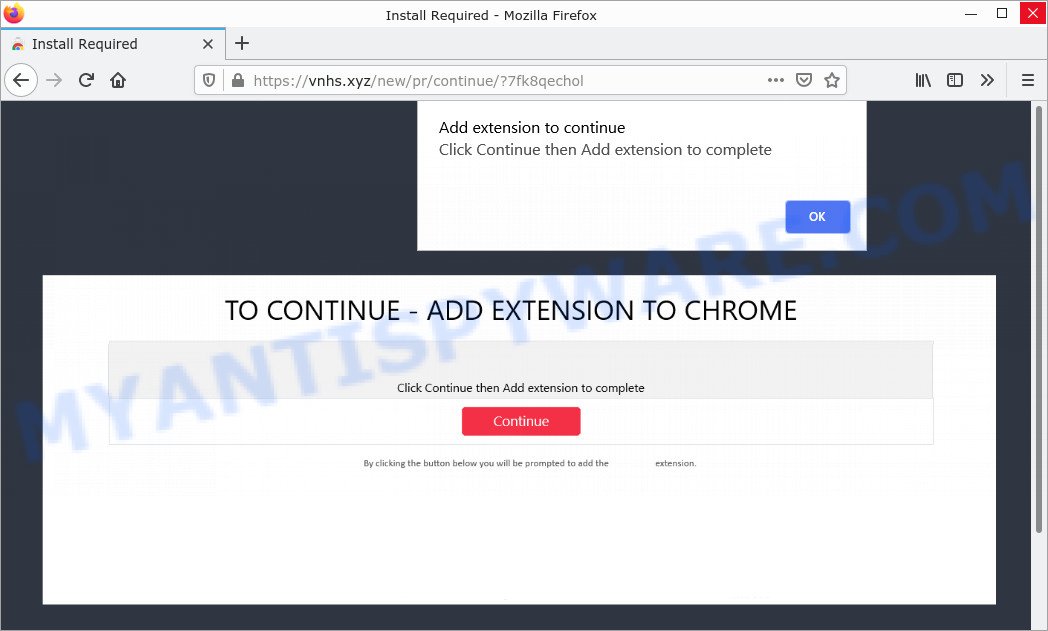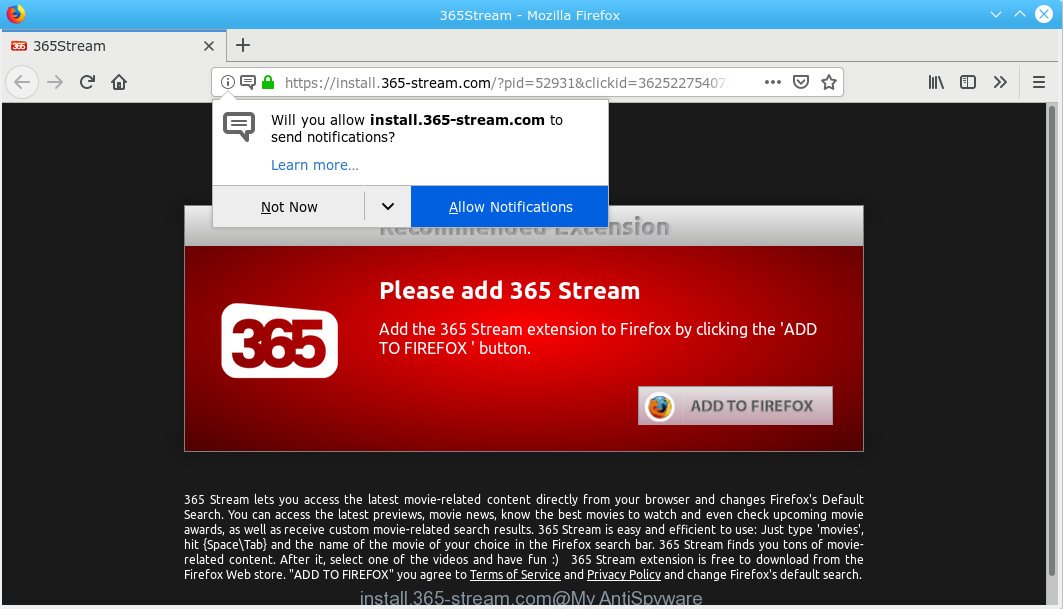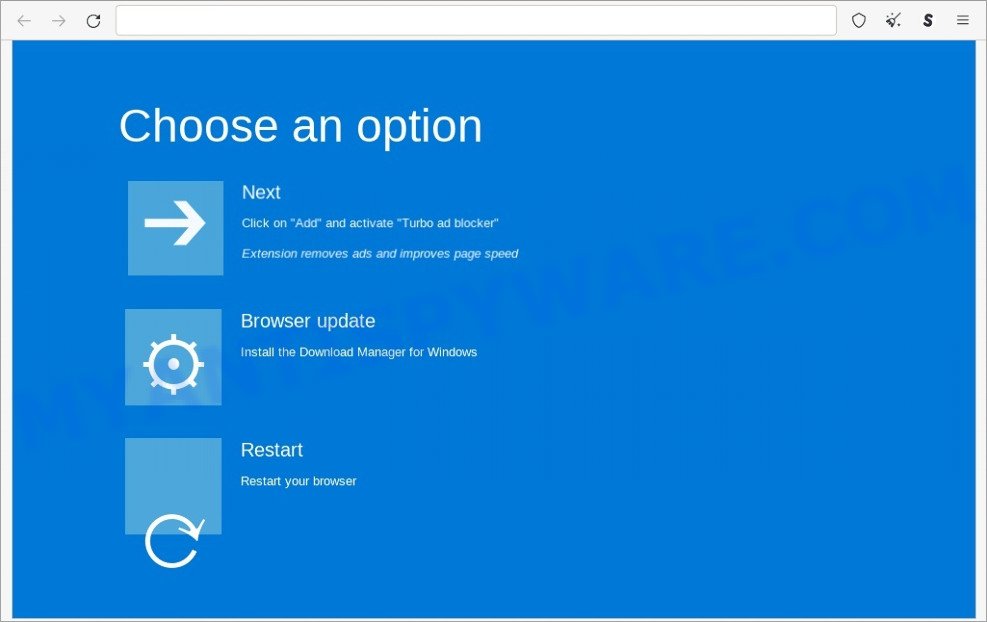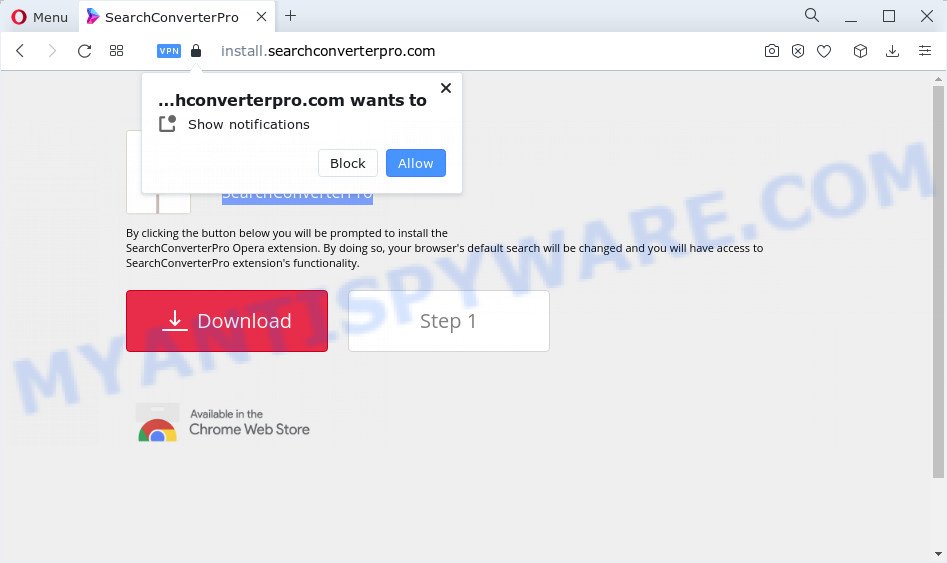What is GoogleUpdate virus?
According to security researchers, GoogleUpdate is a malicious program. It is distributed along with illegal and cracked copies of popular software. GoogleUpdate can lead to blackmail, very serious privacy problems, identity theft, as well as significant financial losses.
VirusTotal flagged GoogleUpdate.exe as malicious:
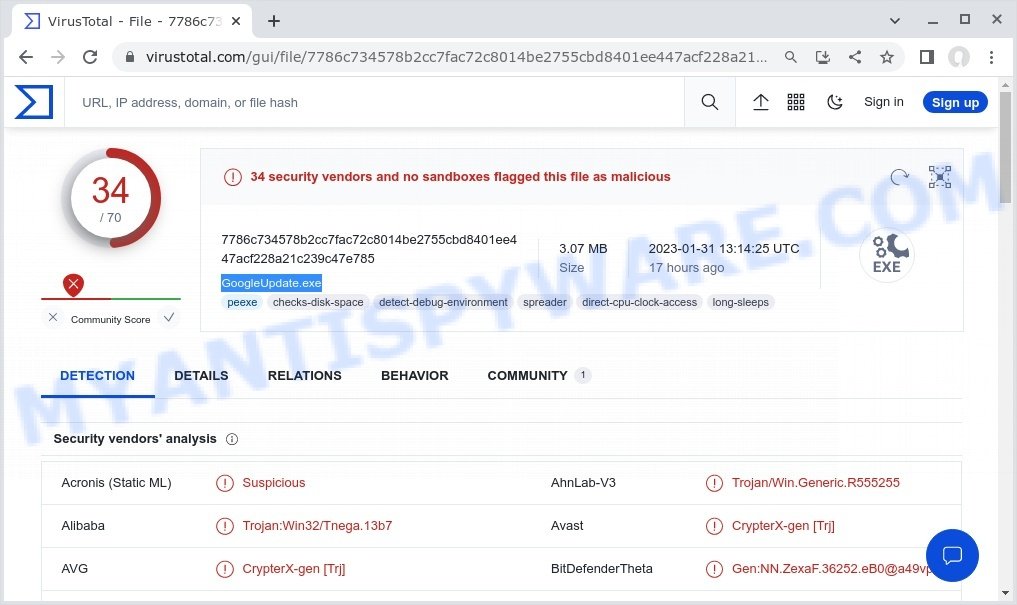
QUICK LINKS
GoogleUpdate malware in detail
Based on the researchers’ analysis, GoogleUpdate Virus is a Trojan/Spyware, so it can steal user credentials, arbitrary files from the user’s computer, credit card details, cryptocurrency wallets, cookies, autofill data, and passwords stored on Chrome/Firefox web-browser, as well as collect information about the user’s location. The collected data can be used for fraudulent purchases, transfers, spreading malware and Trojans, sending spam by email, and tricking users into making money transactions. In addition, stolen accounts can be sold and used by attackers to commit cybercrimes.
GoogleUpdate virus can download and install other malicious software such as backdoors, adware, browser hijackers, ransomware and coin miners. Coin miner is a malicious program that uses computer resources to generate digital currency. Ransomware is a malicious program designed to encrypt user files and demand ransom for decrypting them. Backdoors allow attackers to take control of infected computers. Adware is a form of malware that displays endless advertisements on infected computer. Browser hijackers can change browser settings and redirect the browser to malicious and scam websites.
To summarize, GoogleUpdate can potentially infect the computer with a variety of malicious programs, which can lead to theft of personal information, financial losses, computer damage. It can seriously affect user privacy, computer performance and security.
Examples of malicious programs
On the Internet, users can come across many malicious programs that perform various malicious actions. Among them there are such as Chatgigi2 Quasar RAT malware, Altruistics Virus, Your File Is Ready To Download.iso, Winlogson.exe malware, Dropbox Update Setup Virus, Trojan Wacatac, although, of course, there are many more. Some of them collect user data, others install malware on computers, and still others add infected computers to botnets, and so on.
In any case, each malicious program (adware, browser hijacker, trojan, worm, …) is a huge threat to both user privacy and computer security. Therefore, malicious programs must be removed immediately after detection; using an infected computer is very dangerous.
How does GoogleUpdate get on computers
Most often, malware such as GoogleUpdate gets installed when users visit a scam site and click an Install button, or when users download and run a suspicious program, or when users install freeware that includes a bundled program.
Examples of scam pages that are deigned to trick users into installing adware and browser hijackers:
- Scam that installs malware
- A Scam that installs adware
- A Scam that installs adware
Sometimes it is possible to avoid any malware infections : find and download apps only from reputable sources, never install any unknown and suspicious apps, keep internet browser updated (turn on automatic updates), use good antivirus software, double check freeware before install it (do a google search, scan a downloaded file with VirusTotal), avoid malicious and unknown web pages
How can you protect against GoogleUpdate malware?
There are a number of methods that you can use to protect against GoogleUpdate virus. It is better to use them together, this will provide stronger protection.
- Use a trusted ad blocker. Ad blockers allow you to browse sites without ads, thus eliminating the possibility of clicking on something malicious and preventing it from being downloaded to the machine.
- Pay for premium versions of popular services. The easiest way to avoid malware is to pay for the service you use. Many Internet services make it possible to use them without ads if you purchase a premium subscription. This helps ensure that malicious software cannot reach you.
- Buy devices from trusted companies with built-in security. There have already been many cases where people who bought inexpensive Android devices found that trojans was already installed on their devices. Cheap Android devices do not receive security updates and are therefore particularly susceptible to infection and should be avoided.
- Use an antivirus. Most antivirus programs can block trojans. Some trojans can block antiviruses, in which case a more aggressive method should be used, which is to use malware removal software. This software can detect and remove trojans that has a negative impact on the device.
Threat Summary
| Name | GoogleUpdate, GoogleUpdate.exe, “GoogleUpdate virus”, “GoogleUpdate Local AppData” |
| Type | malware, trojan, spyware |
| Distribution | hacked software, social engineering, malicious email attachments, deceptive apps, phishing pages |
| Detection names | Trojan:Win32/Tnega.13b7, CrypterX-gen [Trj], UDS:Trojan.Win32.Staser.gen, Suspicious.Win32.Save.ins, Virus.Win32.Gen.ccmw, Gen:NN.ZexaF |
| Damage | malware infection, financial losses, stolen banking credentials, stolen personal information, decreased Internet speed |
| Removal | GoogleUpdate removal guide |
How to remove GoogleUpdate Virus from computer (Malware removal guide)
If you have consistent pop-ups or unwanted ads, slow PC, crashing system issues, you are in need of malware removal assistance. The step-by-step guidance below will guide you forward to get GoogleUpdate virus removed and will help you get your computer operating at peak capacity again.
To remove GoogleUpdate, use the following steps:
- Kill GoogleUpdate process
- Disable GoogleUpdate start-up
- Uninstall GoogleUpdate related software
- Scan computer for malware
- Reset Google Chrome
- Reset Internet Explorer
- Reset Firefox
Kill GoogleUpdate process
Press CTRL, ALT, DEL keys together.

Click Task Manager. Select the “Processes” tab, look for “GoogleUpdate” then right-click it and select “End Task” or “End Process” option. If your Task Manager does not open or the Windows reports “Task manager has been disabled by your administrator”, then follow the guide: How to Fix Task manager has been disabled by your administrator.

This malware masks itself to avoid detection by imitating legitimate Microsoft Windows processes. A process is particularly suspicious: it’s taking up a lot of memory (despite the fact that you closed all of your applications), its name is not familiar to you (if you’re in doubt, you can always check the program by doing a search for its name in Google, Yahoo or Bing).
Disable GoogleUpdate start-up
Select the “Start-Up” tab, look for something suspicious that is the GoogleUpdate virus, right click to it and select Disable.

Close Task Manager.
Uninstall GoogleUpdate related software
Check the list of installed apps on your computer and remove all unknown and recently installed apps. If you see an unknown program with incorrect spelling or varying capital letters, it have most likely been installed by malware and you should clean it off first with a malware removal utility such as MalwareBytes Anti-Malware.
|
|
|
|
Scan computer for malware
We recommend you use the following free malware removal tools: MalwareBytes Anti-Malware and Kaspersky Virus Removal Tool. The antivirus programs can be used to identify the GoogleUpdate malware and remove it from the computer.
You can remove GoogleUpdate virus automatically with the help of MalwareBytes AntiMalware. It can easily remove spyware, trojans, browser hijackers, adware, PUPs and toolbars with all their components such as files, folders and registry entries for free.

First, visit the page linked below, then click the ‘Download’ button in order to download the latest version of MalwareBytes.
327072 downloads
Author: Malwarebytes
Category: Security tools
Update: April 15, 2020
Once the downloading process is complete, run it and follow the prompts. Once installed, MalwareBytes will try to update itself and when this procedure is done, click the “Scan” button to perform a system scan with this utility for the GoogleUpdate virus. A scan can take anywhere from 10 to 30 minutes, depending on the count of files on your computer and the speed of your personal computer. During the scan MalwareBytes will locate threats exist on your computer. Make sure all threats have ‘checkmark’ and click “Quarantine” button.
The MalwareBytes AntiMalware is a free malware removal tool that you can use to remove all detected folders, files, services, registry entries and so on. To learn more about this software, we advise you to read and follow the steps or the video guide below.
Kaspersky Virus Removal Tool (KVRT) is another antivirus program that can remove malware for free. KVRT can remove crypto malware, adware, spyware, trojans, worms, potentially unwanted programs, malicious software and other security threats from your computer. You can use this tool to search for malware even if you have an antivirus or any other security program.
Download Kaspersky virus removal tool by clicking on the following link. Save it directly to your Windows Desktop.
129235 downloads
Author: Kaspersky® lab
Category: Security tools
Update: March 5, 2018
After the downloading process is complete, double-click on the KVRT icon. Once initialization procedure is complete, you’ll see the KVRT screen as displayed below.

Click “Change Parameters” and set a check near all your drives. Click OK to close the Parameters window. Next click “Start scan” button to scan your computer for the GoogleUpdate virus and other known infections. This task can take quite a while, so please be patient. While the tool is scanning, you can see how many objects and files has already scanned.

As the scanning ends, Kaspersky virus removal tool will create a list of malware found, as displayed in the figure below.

All detected threats will be marked. You can delete them all by simply clicking Continue.
Reset Google Chrome
In this step we are going to show you how to reset Google Chrome settings. Malware such as GoogleUpdate can make changes to your web-browser settings, add toolbars and unwanted extensions. By resetting Chrome settings you will reset unwanted changes caused by malicious software. However, your saved passwords and bookmarks will not be changed, deleted or cleared.
First launch the Chrome. Open the Google Chrome menu by clicking on the button in the form of three horizontal dotes (![]() ). It will display the drop-down menu. Choose More Tools, then click Extensions. You can also type chrome://extensions into Chrome’s address bar.
). It will display the drop-down menu. Choose More Tools, then click Extensions. You can also type chrome://extensions into Chrome’s address bar.
Examine your list of installed extensions and find any that you don’t recognize, you know are malicious or simply want to remove. Click the “Remove” button below the extensions you want to remove. In the pop-up that comes up, click “Remove” once again. The extension box and icon should disappear from the screen.
If the “Remove” option is not available as the extension is being detected as “Installed by administrator” or “Managed by your organization” then the easiest way to fix this is to follow the instructions: Remove Google Chrome extensions installed by enterprise policy, Chrome Managed by your organization malware removal guide.
After removing the malicious extension, it is recommended to reset the browser settings. Resetting Google Chrome will turn off all extensions, clear your cookies, reset unwanted changes in your browser but will save your bookmarks and passwords.
Open the Google Chrome main menu again, click “Settings”. Click Reset settings and then “Restore settings to their original defaults”.

Confirm your action, click the “Reset settings” button.
Reset Firefox
If your Firefox web browser is hijacked by GoogleUpdate, then it may be time to perform the browser reset. Keep in mind that resetting your web-browser will not remove your history, bookmarks, passwords, and other saved data.
Start the Firefox and click the menu button (it looks like three stacked lines) at the top right of the internet browser screen. Next, click the question-mark icon at the bottom of the drop-down menu. It will open the slide-out menu.

Select the “Troubleshooting information”. If you are unable to access the Help menu, then type “about:support” in your address bar and press Enter. It bring up the “Troubleshooting Information” page as displayed in the following example.

Click the “Refresh Firefox” button at the top right of the Troubleshooting Information page. Select “Refresh Firefox” in the confirmation prompt. The Firefox will start a process to fix your problems that caused by the GoogleUpdate virus. Once, it is finished, click the “Finish” button.
How to stay safe online
If you browse the Internet, you can’t avoid malicious ads and scam sites. But you can protect your internet browser against it. Download and use an ad blocking program. AdGuard is an ad-blocker which can filter out a huge number of of the malicious advertising, blocking dynamic scripts from loading harmful content.
- First, visit the following page, then click the ‘Download’ button in order to download the latest version of AdGuard.
Adguard download
26843 downloads
Version: 6.4
Author: © Adguard
Category: Security tools
Update: November 15, 2018
- When the downloading process is complete, start the downloaded file. You will see the “Setup Wizard” window. Follow the prompts.
- After the installation is complete, press “Skip” to close the installation program and use the default settings, or press “Get Started” to see an quick tutorial which will help you get to know AdGuard better.
- In most cases, the default settings are enough and you don’t need to change anything. Each time, when you run your computer, AdGuard will launch automatically and stop unwanted advertisements, block harmful and misleading webpages. For an overview of all the features of the program, or to change its settings you can simply double-click on the icon called AdGuard, which can be found on your desktop.
Finish words
We suggest that you keep Malwarebytes Anti-Malware (to periodically scan your device for new adware and other malware) and AdGuard (to help you stop malicious pop-ups and scam sites). Moreover, to prevent any malware, please stay clear of unknown and third party programs, make sure that your antivirus software, turn on the option to search for potentially unwanted programs.
If you need more help with GoogleUpdate virus related issues, go to here.