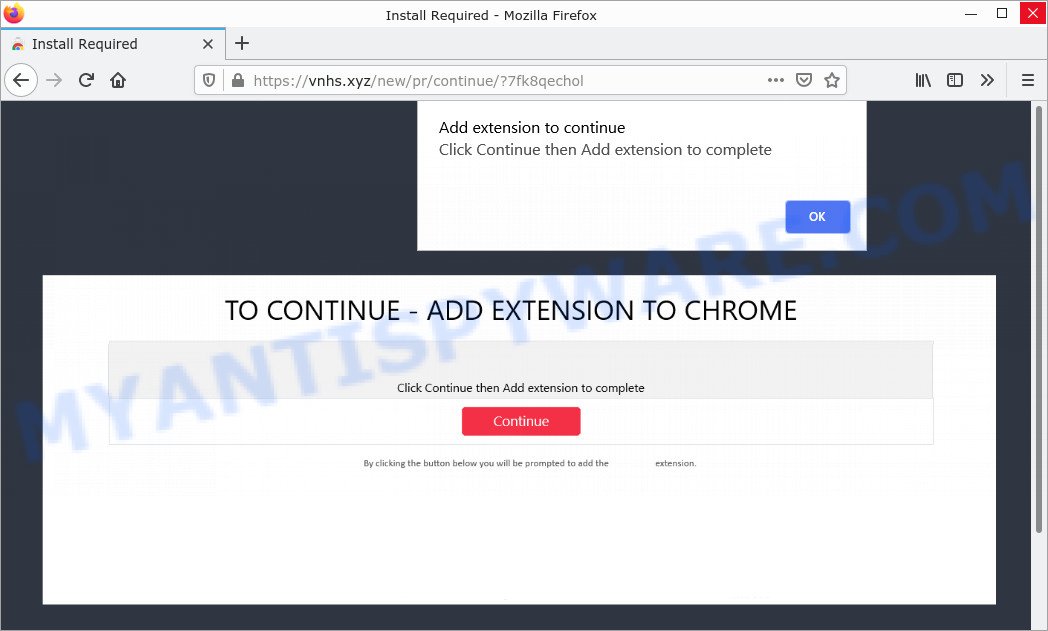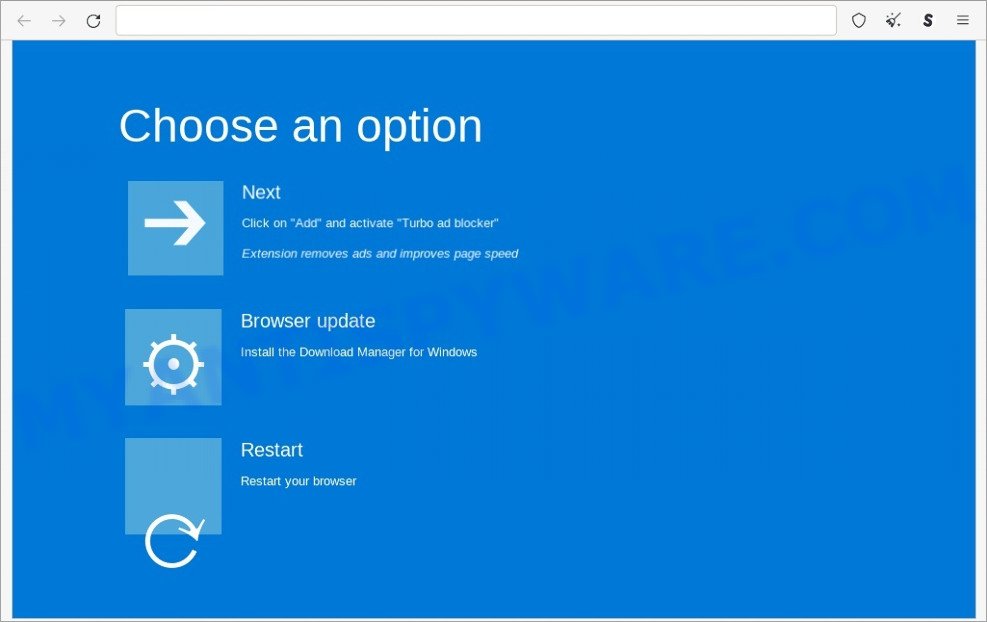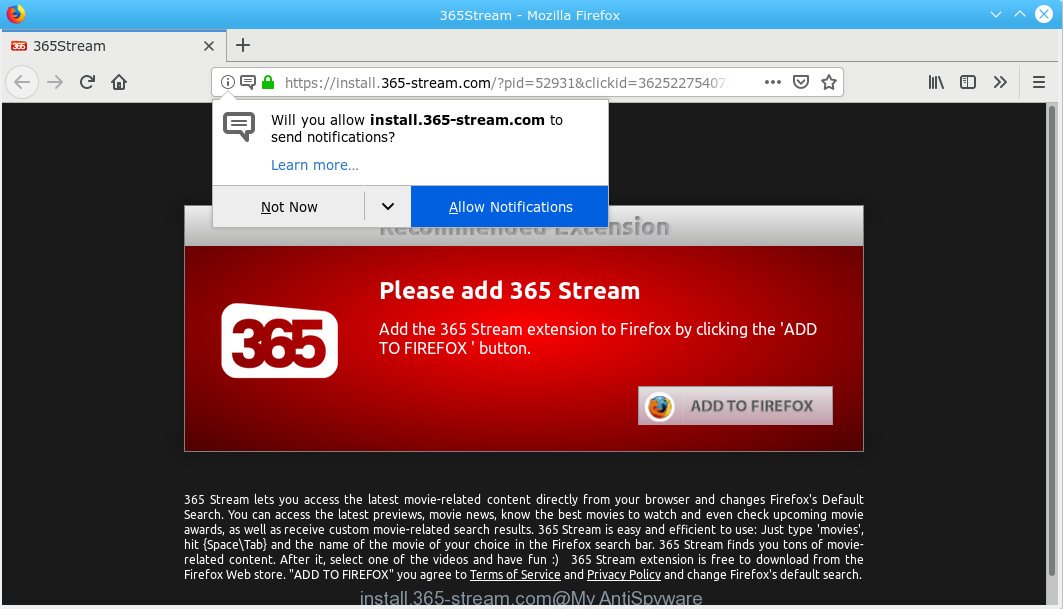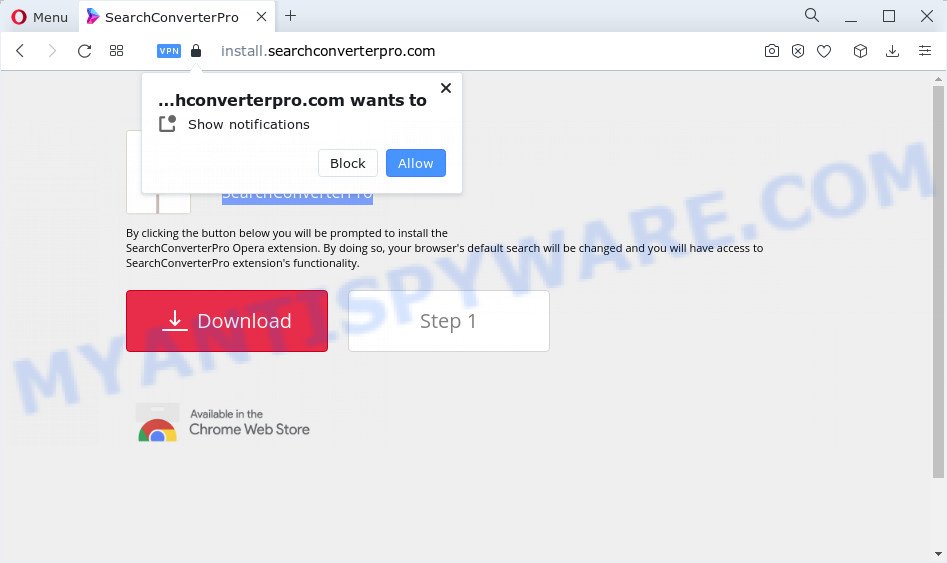Have you noticed an increase in CPU usage and sluggish performance on your computer, which can be traced back to a process named WindowsDriver.exe in the Windows Task Manager? Have you tried to close it but to no avail, with error messages appearing instead? The presence of this process in the Task Manager is a clear sign that your system has been infected with the WindowsDriver Trojan.
In this article, we’ll delve deeper into the WindowsDriver Trojan, exploring its origins, how it infects your system, and the necessary steps to take to get rid of it once and for all.

QUICK LINKS
WlndowsDraiver malware in detail
WindowsDriver is a dangerous Trojan that is part of the ClipBanker family of malware. This type of malware is often spread through malicious email attachments, infected software downloads, or compromised websites. Once the user clicks on a link or opens an attachment containing the Trojan, it can infect the system and start carrying out its malicious activities.
How Did the WlndowsDraiver trojan get on your computer?
The WindowsDriver Trojan can infect a computer through a variety of means, including:
- Malicious Email Attachments. The Trojan can be disguised as a legitimate file and spread through email attachments. If the recipient opens the attachment, the Trojan can infect the system.
- Infected Software Downloads. The Trojan can be bundled with legitimate software downloaded from the internet. When the user installs the software, the Trojan can infect the system.
- Compromised Websites. The Trojan can also infect a system by exploiting vulnerabilities in out-of-date software or by redirecting the user to a malicious website.
- Drive-by Downloads. The Trojan can be delivered to the user’s computer without their knowledge or consent through drive-by downloads, which occur when visiting a compromised website.
It is important for computer users to be cautious when opening email attachments and downloading software, and to keep their operating system and software up to date to reduce the risk of infection from the WindowsDriver Trojan.
Examples of scams are deigned to trick users into installing malware:
- A Scam that installs adware
- A Scam that installs adware
- Scam that installs malware
Is the WlndowsDraiver Trojan a serious threat?
The WindowsDriver Trojan is a serious threat that can cause significant damage to a computer system. This type of malware is known for its ability to steal sensitive information, such as login credentials, financial information, and personal data. The Trojan can also download additional malware onto the infected system, further compromising its security and stability.
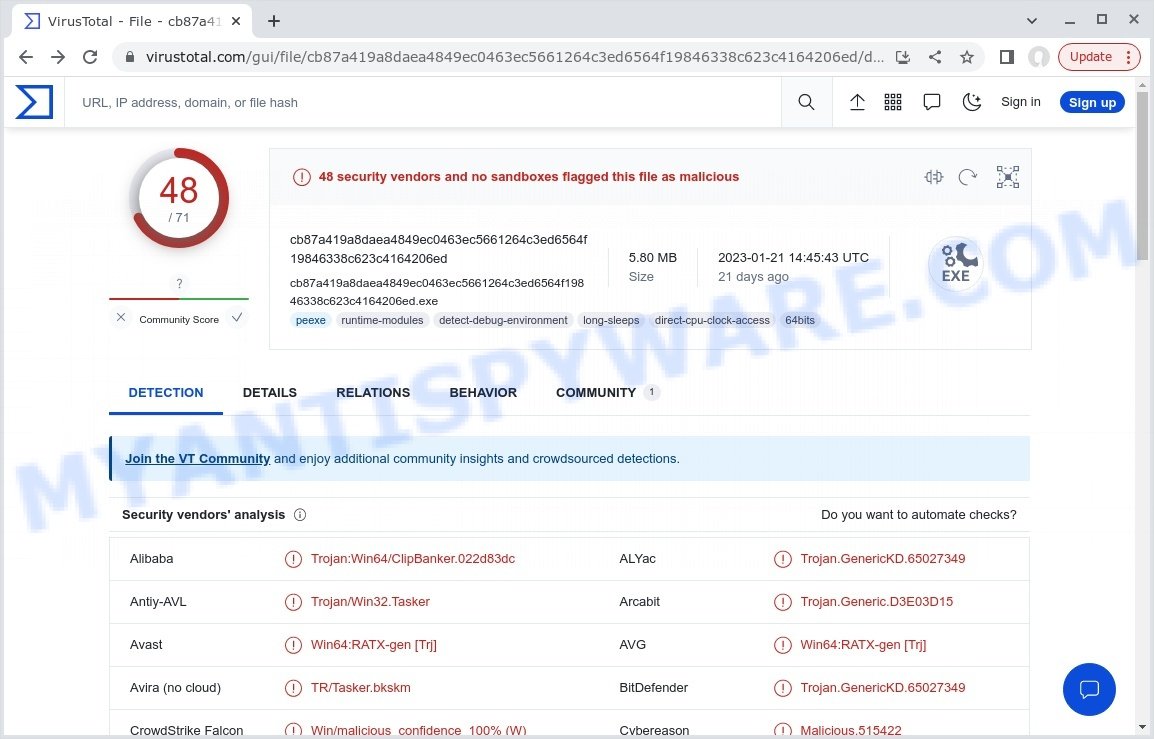
Additionally, the WindowsDriver Trojan can interfere with system settings, making it difficult for antivirus software to detect and remove it. This can lead to ongoing infections and a continued decline in system performance. The Trojan can also be used as a stepping stone to launch more sophisticated attacks on the infected system or to steal sensitive data from the user’s network.
It is crucial for computer users to be aware of the dangers posed by the WindowsDriver Trojan and to take appropriate measures to protect their systems, such as keeping their operating system and software up to date, avoiding suspicious emails and downloads, and having up-to-date antivirus software installed. If you suspect that your system has been infected with the WindowsDriver Trojan, it is important to take action immediately to remove it and prevent further damage to your system.
Threat Summary
| Name | WlndowsDraiver, “WlndowsDraiver virus”, “WlndowsDraiver software”, “WlndowsDraiver.exe”, “WlndowsDraiver service” |
| Type | malware, trojan, spyware |
| Related files | WlndowsDraiver-Ver6.9.5.2.exe, WlndowsDraiver-Ver2.8.9.1.exe |
| Detection names | Trojan:Win64/ClipBanker.022d83dc, Trojan/Win32.Tasker, W64/ABRisk.SZOX-7400, Trj/Chgt.AD, BehavesLike.Win64.Dropper.th, Trojan.MulDrop21.32447 |
| Distribution | hacked software, malicious email attachments, freeware installers, rogue ad networks, adware bundles, fake update tools and torrent downloads |
| Symptoms | slow performance, unusual processes, error messages, changes to system settings, unusual network activity, pop-up ads, stolen information |
| Damage | malware infection, loss of personal data, disclosure of confidential information, financial losses |
| Distribution methods | Malicious downloads that happen without a user’s knowledge when they visit a compromised webpage. Spam mails that contain malicious links. Social media, such as web-based instant messaging applications. |
| Removal | WlndowsDraiver removal guide |
Examples of malicious programs
On the Internet, users can come across many malicious programs that perform various malicious actions. Among them there are such as Altruistics Virus, Winlogson.exe malware, Dropbox Update Setup Virus, Trojan Wacatac, although, of course, there are many more. Some of them collect user data, others install malware on computers, and still others add infected computers to botnets, and so on. In any case, each malicious program (adware, browser hijacker, trojan, worm, …) is a huge threat to both user privacy and computer security. Therefore, malicious programs must be removed immediately after detection; using an infected computer is very dangerous.
How to remove WlndowsDraiver Virus from computer (Malware removal guide)
If you suspect that your computer has been infected with the WindowsDriver Trojan, it is important to take the following steps to remove it: update your antivirus software, delete the trojan manually, restore System Settings, change Passwords.
To remove WlndowsDraiver, use the following steps:
- Kill WlndowsDraiver process
- Disable WlndowsDraiver start-up
- Uninstall WlndowsDraiver related software
- Scan computer for malware
- Reset Google Chrome
- Reset Firefox
Kill WlndowsDraiver process
Press CTRL, ALT, DEL keys together.

Click Task Manager. Select the “Processes” tab, look for “WlndowsDraiver” then right-click it and select “End Task” or “End Process” option. If your Task Manager does not open or the Windows reports “Task manager has been disabled by your administrator”, then follow the guide: How to Fix Task manager has been disabled by your administrator.

This malware masks itself to avoid detection by imitating legitimate Microsoft Windows processes. A process is particularly suspicious: it’s taking up a lot of memory (despite the fact that you closed all of your applications), its name is not familiar to you (if you’re in doubt, you can always check the program by doing a search for its name in Google, Yahoo or Bing).
Disable WlndowsDraiver start-up
Select the “Start-Up” tab, look for something suspicious that is the WlndowsDraiver virus, right click to it and select Disable.

Close Task Manager.
Uninstall WlndowsDraiver related software
Check the list of installed apps on your computer and remove all unknown and recently installed apps. If you see an unknown program with incorrect spelling or varying capital letters, it have most likely been installed by malware and you should clean it off first with a malware removal utility such as MalwareBytes Anti-Malware.
|
|
|
|
Scan computer for malware
Antivirus software is a great method to remove browser hijackers because it’s designed to detect and remove malicious software, including trojans and spyware. The software uses a database of known threats and virus definitions to identify and remove any malicious software that is present on your computer.
Additionally, antivirus software has the ability to scan your entire computer, including all files and system areas, to detect and remove any hidden or persistent threats. This is important because browser hijackers can often hide themselves and change system settings to make them difficult to remove.
You can remove WlndowsDraiver virus automatically with the help of MalwareBytes AntiMalware. We recommend this malware removal utility because it can easily remove spyware, trojans, browser hijackers, adware, PUPs and toolbars with all their components such as files, folders and registry entries for free.

First, visit the page linked below, then click the ‘Download’ button in order to download the latest version of MalwareBytes.
327072 downloads
Author: Malwarebytes
Category: Security tools
Update: April 15, 2020
Once the downloading process is complete, run it and follow the prompts. Once installed, MalwareBytes will try to update itself and when this procedure is done, click the “Scan” button to perform a system scan for the WlndowsDraiver virus. A scan can take anywhere from 10 to 30 minutes, depending on the count of files on your computer and the speed of your personal computer. During the scan MalwareBytes will locate threats exist on your computer. Make sure all threats have ‘checkmark’ and click “Quarantine” button.
MalwareBytes is a free malware removal tool that you can use to remove all detected folders, files, services, registry entries and so on. To learn more about this software, we advise you to read and the guide or follow the video guide below.
If the Trojan is still active on your device, as indicated by the WlndowsDraiver.exe process in the Windows Task Manager, we recommend using Kaspersky virus removal tool (KVRT). It can remove crypto malware, adware, spyware, trojans, worms, potentially unwanted programs, and other security threats from your computer. You can use this tool to search for threats even if you have an antivirus or any other security program.
Download Kaspersky virus removal tool by clicking on the following link. Save it directly to your Windows Desktop.
129235 downloads
Author: Kaspersky® lab
Category: Security tools
Update: March 5, 2018
After the downloading process is complete, double-click on the KVRT icon. Once initialization procedure is complete, you’ll see the KVRT screen as displayed below.

Click “Change Parameters” and set a check near all your drives. Click OK to close the Parameters window. Next click “Start scan” button to scan your computer for the WlndowsDraiver virus and other known infections. This task can take quite a while, so please be patient. While the tool is scanning, you can see how many objects and files has already scanned.

As the scanning ends, Kaspersky virus removal tool will create a list of malware found, as displayed in the figure below.

All detected threats will be marked. You can delete them all by simply clicking Continue.
Reset Google Chrome
In this step we are going to show you how to reset Google Chrome settings. Malware can make changes to your web-browser settings, add toolbars and unwanted extensions. By resetting Chrome settings you will reset unwanted changes caused by malicious software. However, your saved passwords and bookmarks will not be changed, deleted or cleared.
First launch the Chrome. Next, click the button in the form of three horizontal dots (![]() ).
).
It will open the Google Chrome menu. Select More Tools, then press Extensions. Carefully browse through the list of installed addons. If the list has the extension signed with “Installed by enterprise policy” or “Installed by your administrator”, then complete the following steps: Remove Google Chrome extensions installed by enterprise policy.
Open the Chrome menu once again. Further, press the option named “Settings”.

The web browser will display the settings screen. Another method to display the Chrome’s settings – type chrome://settings in the internet browser adress bar and press Enter
Scroll down to the bottom of the page and click the “Advanced” link. Now scroll down until the “Reset” section is visible, as shown in the following example and click the “Reset settings to their original defaults” button.

The Google Chrome will display the confirmation dialog box as displayed on the image below.

You need to confirm your action, click the “Reset” button. The web browser will run the process of cleaning. Once it is finished, the internet browser’s settings including search provider by default, home page and newtab back to the values which have been when Google Chrome was first installed on your personal computer.
Reset Firefox
If your Firefox web browser is hijacked by WlndowsDraiver, then it may be time to perform the browser reset. Keep in mind that resetting your web-browser will not remove your history, bookmarks, passwords, and other saved data.
Start the Firefox and click the menu button (it looks like three stacked lines) at the top right of the internet browser screen. Next, click the question-mark icon at the bottom of the drop-down menu. It will open the slide-out menu.

Select the “Troubleshooting information”. If you are unable to access the Help menu, then type “about:support” in your address bar and press Enter. It bring up the “Troubleshooting Information” page as displayed in the following example.

Click the “Refresh Firefox” button at the top right of the Troubleshooting Information page. Select “Refresh Firefox” in the confirmation prompt. The Firefox will start a process to fix your problems that caused by the WlndowsDraiver virus. Once, it is finished, click the “Finish” button.
How to stay safe online
If you browse the Internet, you can’t avoid malicious ads and scam sites. But you can protect your internet browser against it. Download and use an ad blocking program. AdGuard is an ad-blocker which can filter out a huge number of of the malicious advertising, blocking dynamic scripts from loading harmful content.
- First, visit the following page, then click the ‘Download’ button in order to download the latest version of AdGuard.
Adguard download
26843 downloads
Version: 6.4
Author: © Adguard
Category: Security tools
Update: November 15, 2018
- When the downloading process is complete, start the downloaded file. You will see the “Setup Wizard” window. Follow the prompts.
- After the installation is complete, press “Skip” to close the installation program and use the default settings, or press “Get Started” to see an quick tutorial which will help you get to know AdGuard better.
- In most cases, the default settings are enough and you don’t need to change anything. Each time, when you run your computer, AdGuard will launch automatically and stop unwanted advertisements, block harmful and misleading webpages. For an overview of all the features of the program, or to change its settings you can simply double-click on the icon called AdGuard, which can be found on your desktop.
Finish words
Here are some final recommendations to prevent infection from the WindowsDriver Trojan and other malware:
Keep your operating system and software up to date
Regularly check for updates to your operating system and other software to ensure that you have the latest security patches and features.
Use a reputable antivirus software
Install and regularly update antivirus software to help protect your system from malware.
Be cautious of suspicious emails and downloads
Avoid opening emails from unknown or untrusted sources, and only download software from reputable sources.
Be mindful of what you click
Avoid clicking on links or downloading attachments from suspicious emails or websites.
Use a strong password
Use a strong, unique password for all of your accounts and change them regularly.
Enable firewalls
Enable firewalls on all of your devices to help prevent unauthorized access to your system.
Regularly back up your data
Regularly back up your important data to prevent data loss in case of malware infection or other system failure.
By following these recommendations, you can help protect your computer from the WindowsDriver Trojan and other malware, and keep your personal and financial information secure. If you need more help with WlndowsDraiver virus related issues, go to here.