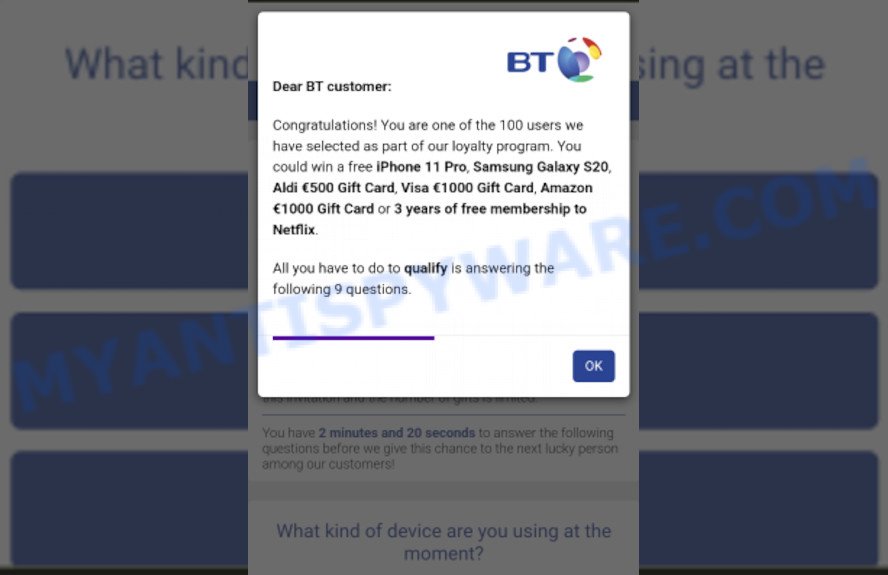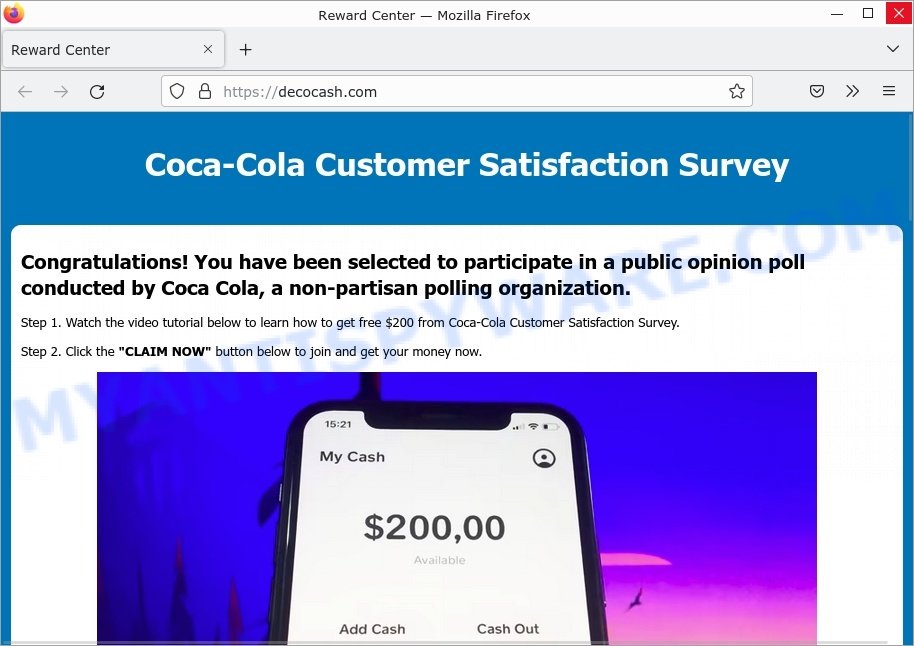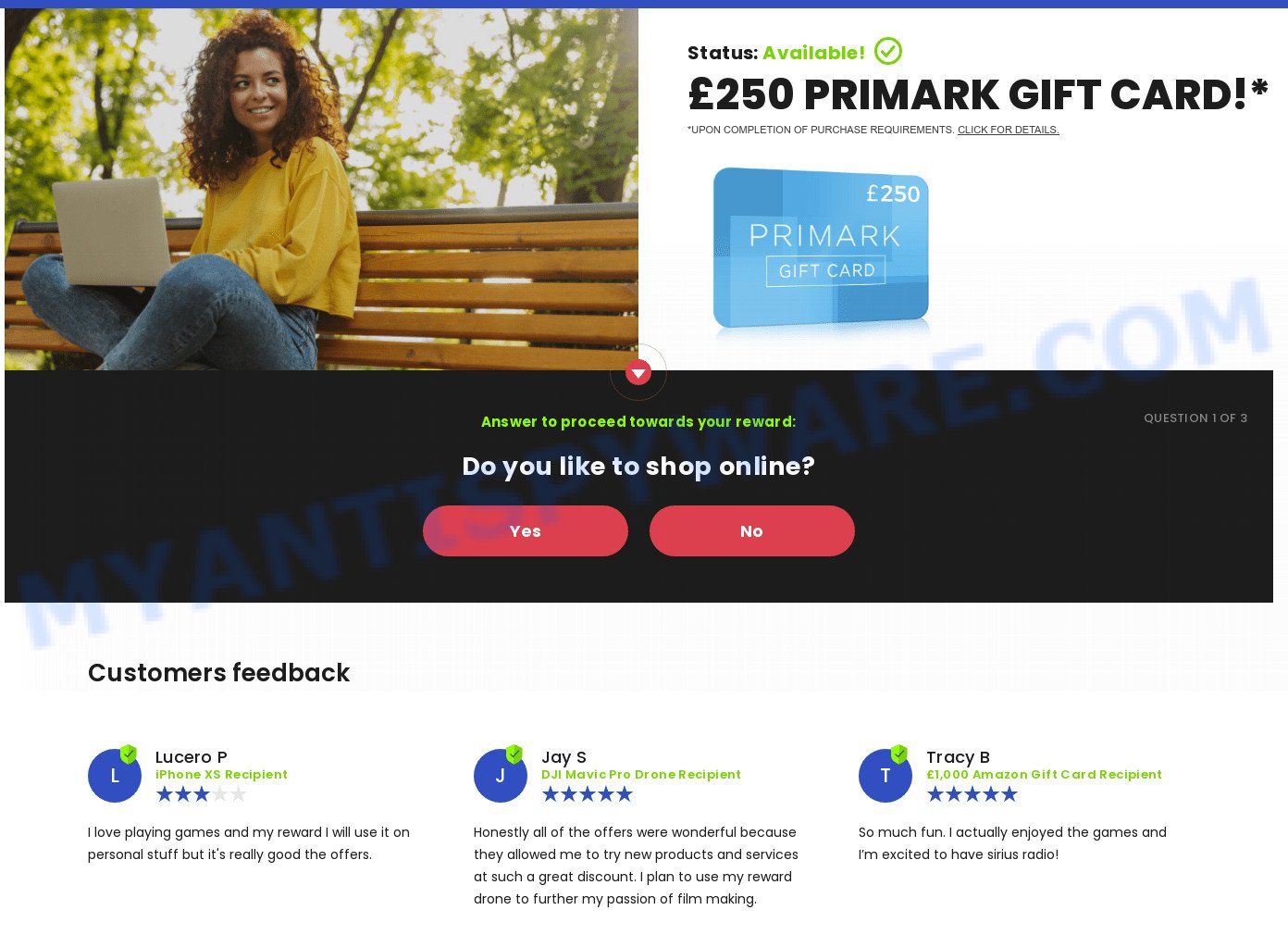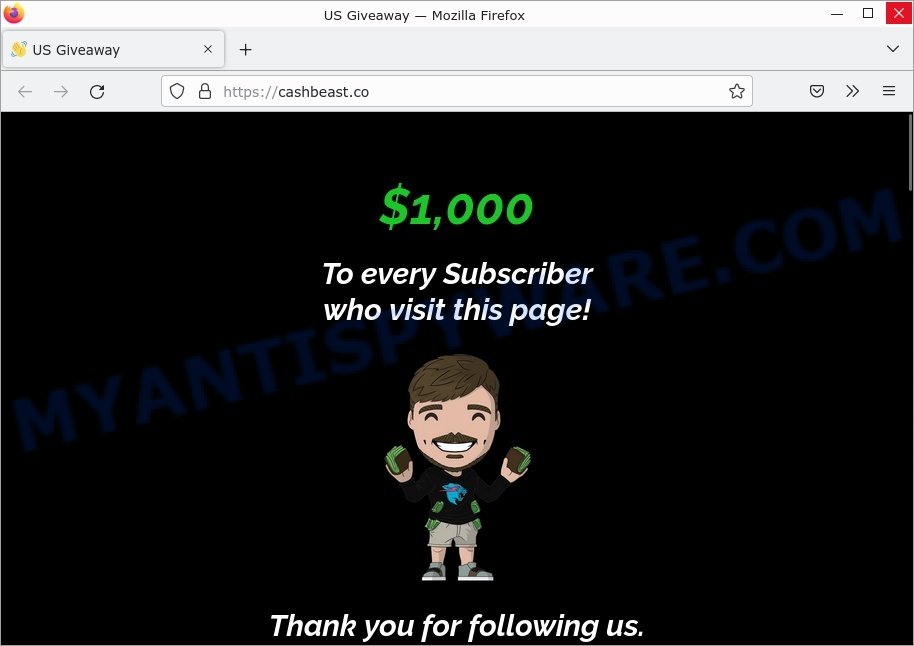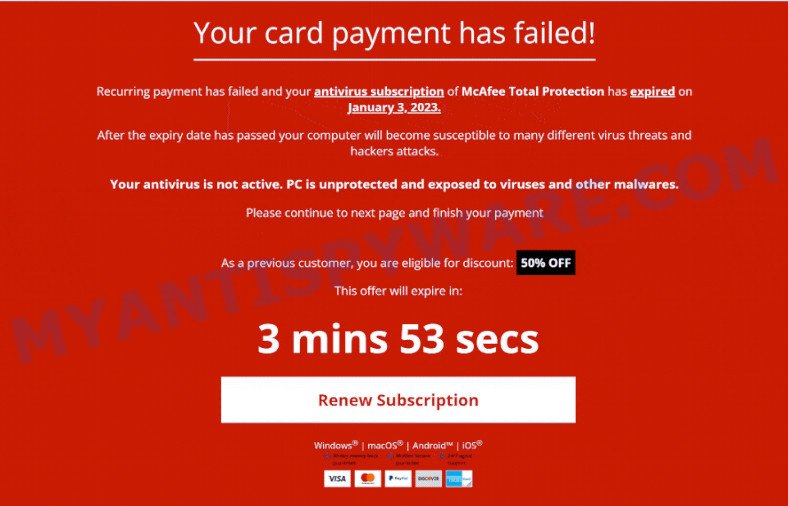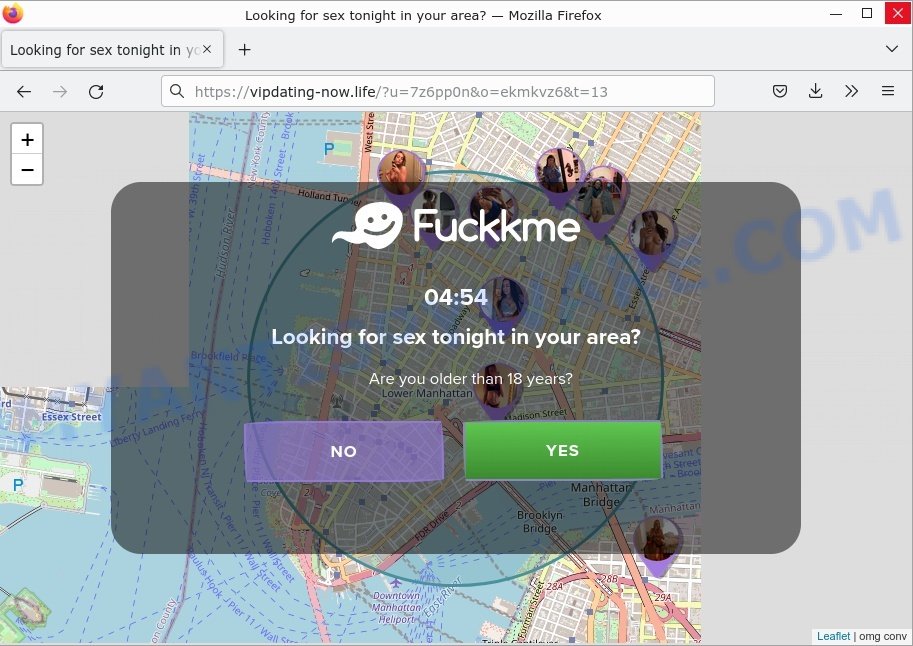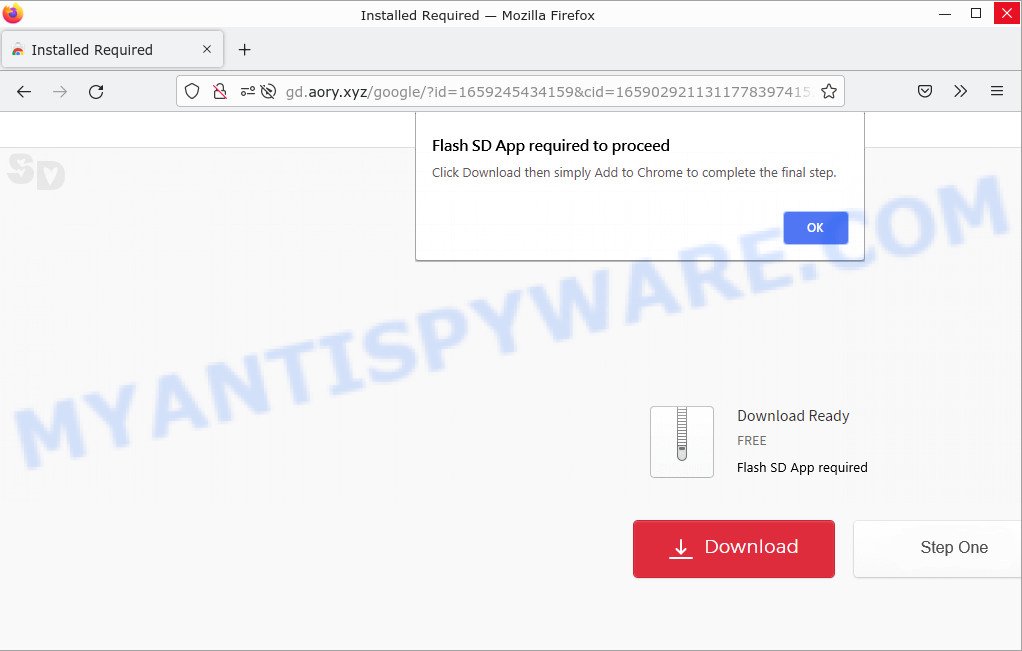What is Searchesmia.com?
According to IT security specialists, Searchesmia.com is a fake search engine promoted by Browser hijackers. Browser hijacker is a standalone program or browser extension designed to change browser settings (homepage, default search engine, new tab URL, etc). In most cases, it changes a browser’s behavior, settings, or appearance without user consent.
Browser Hijackers are usually promoted from bundled download packages of free software. In this case, Searchesmia.com installed through Your File Is Ready To Download Virus and fake Google Docs extension. It can use the Managed by your organization feature in the Chrome browser to prevent changing browser settings (search engine, homepage, etc):
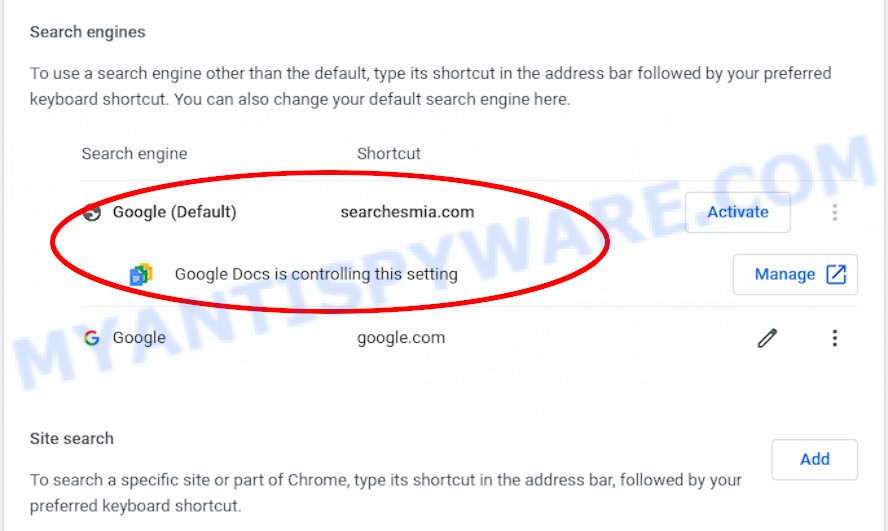
QUICK LINKS
Searchesmia.com in detail
Searchesmia.com is a fake search engine that can pose a significant threat to your online security and privacy. Unlike legitimate search engines like Google, Yahoo, or Bing, fake search engines like Searchesmia.com are designed to manipulate users and deceive them into clicking on advertisements or visiting other websites.
VirusTotal flagged Searchesmia.com as malicious:
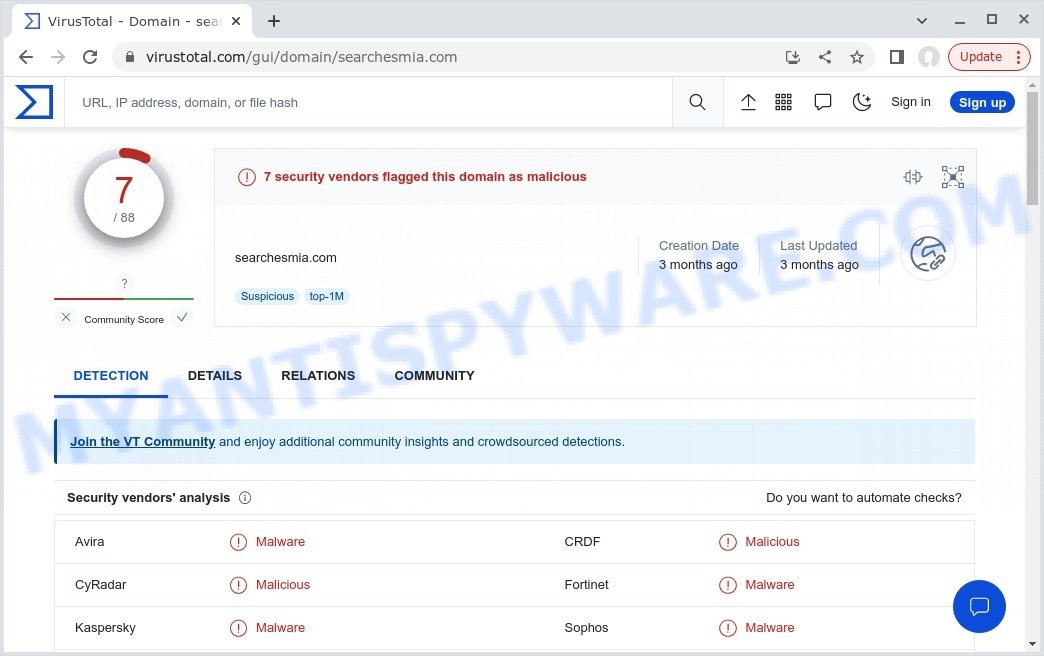
The most common method used for promoting fake search engines is browser hijacking, where malicious software changes a user’s default search engine to a fake search engine without their knowledge or consent. This can make it difficult for users to return to their preferred search engine and exposes them to potential security risks.
In the case of Searchesmia.com, the fake search engine is known to target the Google Chrome browser but can potentially hijack other web browsers as well. Once the browser hijacker is installed, it changes the computer’s browser settings (such as the homepage and search engine) and redirects user searches to Yahoo through goodsearchez.com.
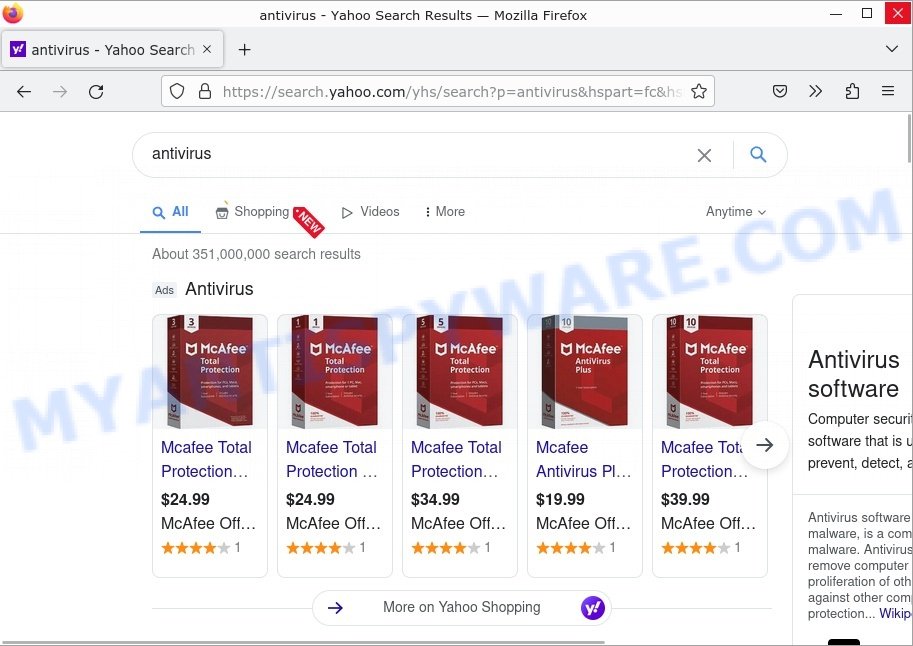
Users should be cautious of fake search engines like Searchesmia.com as they may display intrusive and harmful ads designed to trick you into buying questionable programs or products. Additionally, the search results provided by Searchesmia.com may redirect users to deceptive, misleading, or malicious pages, which can pose a threat to their personal information and online security.
To protect your online security and privacy, it’s recommended to only use trusted search engines and to regularly check your browser settings for any unauthorized changes. If you suspect that your browser has been hijacked by Searchesmia.com, the best course of action is to remove the browser hijacker (browser extension) associated with it.
Browser hijackers can use various techniques to prevent its removal, Searchesmia.com is no exception, it uses the Managed by your organization function for the same purpose.
It is possible that Searchesmia.com can collect personal data from users who are redirected to it as their default search engine. Many fake search engines are designed to gather information about users, such as their search queries, web browsing history, and other personal information. This information can then be used for malicious purposes, such as targeted advertising, identity theft, or other forms of online fraud. It is important to be cautious when using search engines, especially if you are not sure if they are legitimate or not, and to only use trusted search engines from reputable sources.
Cybercriminals can use browser hijackers to redirect users to fraudulent websites. This is a common tactic utilized by these attackers to deceive people into accessing fake or harmful sites that appear to be legitimate. The redirects happen without the knowledge or permission of the user and can be used to steal personal information, such as login credentials, credit card details, or other sensitive data. When on a scam site, users may be asked to enter personal information which can then be used for malicious purposes, such as identity theft.
Below are some examples of malicious sites (phishing, malware delivery, ad fraud, etc):
- LuckyPuppy.xyz Scam
- Decocash.com Coca-Cola Customer Satisfaction Survey SCAM
- Smrturl.co redirects Primark Gift Card Scam
- Mr Beast Giveaway Scam cashbeast.co
- “Your card payment has failed” McAfee Scam
- CleanCoolDating.Top redirects Looking for Sex Scam
In summary, Searchesmia.com can seriously affect your privacy, your computer’s performance and security.
Threat Summary
| Name | Searchesmia.com, “Searchesmia.com redirect”, “Searchesmia.com virus” |
| Type | browser hijacker, PUP, redirect virus, home page hijacker, search engine hijacker |
| Affected Browser Settings | home page, search provider, newtab URL |
| Serving IP Address | 172.67.134.217, 104.21.6.125 |
| Related files | background.js (JS:Trojan.JS.Agent.UF, JS/Shafmia.A, HEUR:Trojan.Script.Agent.gen) |
| Searchesmia.com installer (malware) | Your File Is Ready To Download.vhd, poke.exe, Your File Is Ready To Download.exe, Evon Executor V4 Download â__ OFFICIAL WEBSITE.exe, dbffglanhdhedkjkijpkplhpcdndpchj.exe, Diablo II Resurrected Free Download v1.03.exe, Open22.exe |
| Detection names | installer: AdWare:Application/Generic.b574060f, Application.Agent.KXJ, A Variant Of Win32/Shafmia.B, Trojan:Win32/Wacatac.H!ml, Riskware/Shafmia, ADWARE/Agent.zfkvs |
| Distribution | freeware installation packages, malicious popup ads, fake software updaters |
| Symptoms | Advertising links appear in places they shouldn’t be. Every time you perform an Internet search, your browser is redirected to another web page. Unwanted application installed without your knowledge. New web-browser extensions suddenly installed on your web-browser. Your PC settings are being modified without your request. |
| Removal | Searchesmia.com removal guide |
Examples of Browser hijackers
Browser hijackers can be used to distribute other malware. They install trojans, adware, keyloggers, ransomware, spyware and more. Some of the malware designed to collect user data, others install ransomware and trojans on computers, and still others add infected computers to botnets, and so on. In any case, each malicious program is a huge threat to both user privacy and computer security. Therefore, malicious programs must be removed immediately after detection; using an infected computer is very dangerous.
More examples of browser hijackers are below:
- BestSearchConverter is a hijacker
- Bar1 New Tab is a browser hijacker
- Media Tab browser hijacker
- Quick App is a browser hijacker
- SearchMusicStream is a browser hijacker
How can a browser hijacker get on your computer
Usually, browser hijackers get into personal computers as part of a bundle with freeware, sharing files and other unsafe programs that users download from the World Wide Web. In order to avoid the installation of browser hijackers like Searchesmia.com: choose only Manual, Custom or Advanced installation mode and reject all bundled apps in which you are unsure.
VirusTotal flagged Searchesmia.com installer as malicious:
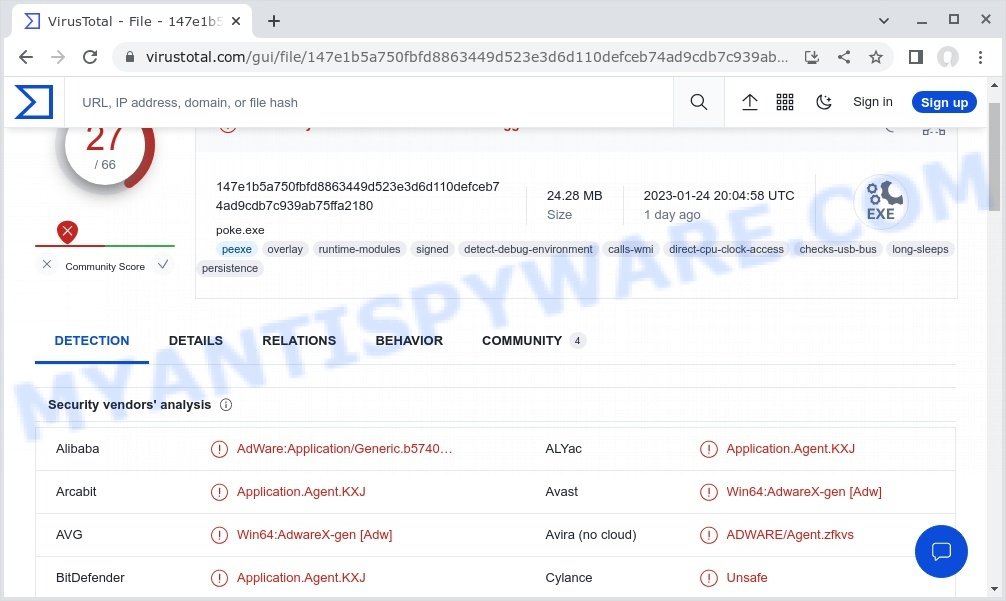
Examples of scam pages that are deigned to trick users into installing browser hijackers and adware:
- “TO CONTINUE – ADD EXTENSION TO CHROME” POP-UP is a SCAM
- Install the extension for Chrome to protect your privacy POP-UPS are a SCAM
- Gd.aory.xyz pop-ups are a SCAM
- TO CONTINUE – ADD EXTENSION TO CHROME pop-ups promote a browser hijacker
How to remove Searchesmia.com (Virus removal guide)
We can help you remove Searchesmia.com virus from your browser without the need to contact an IT technician. Just follow the removal instructions below. If you find it difficult to get rid of Searchesmia.com redirect on your browser, feel free to contact us for help in the comments section below. Some steps will require you to restart your computer or exit this web page. So, read this guide carefully and then bookmark this page or open it on your smartphone for future reference.
To remove Searchesmia.com, perform the following steps:
- Uninstall Searchesmia.com related software
- Remove Searchesmia.com from Google Chrome
- Automatic Removal of Searchesmia.com
- How to stop Searchesmia.com redirect
Useful instructions on how to remove the browser hijacker. The detailed guide can be followed by anyone as it is really step by step. If you follow this guide to remove Searchesmia.com, please let us know how you did it by sending us your comments please.
Uninstall Searchesmia.com related software
Sometimes you can manually remove non-aggressive browser hijackers by uninstalling the software they came with or by uninstalling the hijacker itself using the Add/Remove Programs or Uninstall a Program option in the Windows Control Panel.
|
|
|
|
Remove Searchesmia.com from Google Chrome
Open the Google Chrome menu by clicking on the button in the form of three horizontal dotes (![]() ). It will display the drop-down menu. Choose More Tools, then click Extensions. You can also type chrome://extensions into Chrome’s address bar.
). It will display the drop-down menu. Choose More Tools, then click Extensions. You can also type chrome://extensions into Chrome’s address bar.
Examine your list of installed extensions and find any that you don’t recognize, you know are malicious or simply want to remove. Click the “Remove” button below the extensions you want to remove. In the pop-up that comes up, click “Remove” once again. The extension box and icon should disappear from the screen.
If the “Remove” option is not available as the extension is being detected as “Installed by administrator” or “Managed by your organization” then the easiest way to fix this is to follow the instructions: Remove Google Chrome extensions installed by enterprise policy, Chrome Managed by your organization malware removal guide.
After removing the malicious extension, it is recommended to reset the browser settings. Resetting Google Chrome will turn off all extensions, clear your cookies, reset unwanted changes in your browser but will save your bookmarks and passwords.
Open the Google Chrome main menu again, click “Settings”. Click Reset settings and then “Restore settings to their original defaults”.

Confirm your action, click the “Reset settings” button.
Automatic Removal of Searchesmia.com
Using a malware removal tool to detect and remove the browser hijacker lurking on your computer is probably the easiest solution to remove the Searchesmia.com redirect. We recommend MalwareBytes Anti-Malware for Windows computers. Hitman Pro and Zemana are other anti-malware tools for Microsoft Windows that offer free malware removal.
How to delete Searchesmia.com with MalwareBytes AntiMalware
We advise using the MalwareBytes Anti-Malware. You can download and install MalwareBytes AntiMalware to detect and remove Searchesmia.com hijacker from your computer. When installed and updated, this free malware remover automatically finds and removes all security threats present on the computer.

- First, please go to the following link, then click the ‘Download’ button in order to download the latest version of MalwareBytes Anti-Malware.
Malwarebytes Anti-malware
327040 downloads
Author: Malwarebytes
Category: Security tools
Update: April 15, 2020
- At the download page, click on the Download button. Your browser will display the “Save as” prompt. Please save it onto your Windows desktop.
- After downloading is done, please close all programs and open windows on your personal computer. Double-click on the icon that’s called MBSetup.
- This will open the Setup wizard of MalwareBytes Anti-Malware onto your computer. Follow the prompts and don’t make any changes to default settings.
- When the Setup wizard has finished installing, the MalwareBytes AntiMalware will launch and show the main window.
- Further, click the “Scan” button to perform a system scan for the Searchesmia.com hijacker. Depending on your device, the scan can take anywhere from a few minutes to close to an hour. During the scan MalwareBytes will scan for threats exist on your PC.
- When MalwareBytes Anti-Malware is done scanning your computer, the results are displayed in the scan report.
- In order to delete all items, simply press the “Quarantine” button. When disinfection is complete, you may be prompted to restart the personal computer.
- Close the Anti Malware and continue with the next step.
Have a look at the following video instruction which reveals in detail the steps above.
Use Zemana Anti-Malware to get rid of Searchesmia.com hijacker
Zemana is a free remover for Windows operating system to search for and remove potentially unwanted programs, adware, malicious internet browser extensions, browser toolbars, and other malicious applications.
First, visit the page linked below, then press the ‘Download’ button in order to download the latest version of Zemana AntiMalware.
164781 downloads
Author: Zemana Ltd
Category: Security tools
Update: July 16, 2019
Once the download is complete, close all software and windows on your computer. Double-click the install file called Zemana.AntiMalware.Setup. If the “User Account Control” prompt pops up like the one below, click the “Yes” button.

It will open the “Setup wizard” which will help you install Zemana Anti-Malware on your personal computer. Follow the prompts and don’t make any changes to default settings.

Once setup is done successfully, Zemana will automatically start and you can see its main screen as displayed on the image below.

Now click the “Scan” button to search for Searchesmia.com hijacker. While the Zemana Anti-Malware utility is scanning, you can see how many objects it has identified as being affected by malicious software.

After Zemana has completed scanning, it will prepare a list of unwanted programs and browser hijacker. Make sure to check mark the items that are unsafe and then click “Next” button. Zemana Anti-Malware will delete the hijacker and move the selected threats to the Quarantine. Once finished, you may be prompted to restart the computer.
Remove Searchesmia.com hijacker and malicious extensions with Hitman Pro
Hitman Pro is a free portable program that scans your PC for adware, PUPs and hijackers such as Searchesmia.com and helps delete them easily. Moreover, it will also help you remove any malicious internet browser extensions and add-ons.

- Download Hitman Pro from the following link. Save it on your Windows desktop.
- Once downloading is done, double click the Hitman Pro icon. Once this tool is started, press “Next” button to detect Searchesmia.com browser hijacker. When a threat is found, the count of the security threats will change accordingly. Wait until the the checking is done.
- When the system scan is complete, a list of all threats detected is created. Once you’ve selected what you wish to remove from your device click “Next” button. Now press the “Activate free license” button to begin the free 30 days trial to delete all malicious software found.
How to stop Searchesmia.com redirect
We advise to install an ad blocking program that can block Searchesmia.com and other unwanted websites. The ad-blocker tool like AdGuard is a program that basically removes advertising from the Internet and blocks access to malicious webpages. Moreover, security experts says that using ad blocking applications is necessary to stay safe when surfing the World Wide Web.
Download AdGuard on your Windows Desktop from the link below.
26839 downloads
Version: 6.4
Author: © Adguard
Category: Security tools
Update: November 15, 2018
When downloading is finished, double-click the downloaded file to start it. The “Setup Wizard” window will show up on the computer screen similar to the one below.

Follow the prompts. AdGuard will then be installed and an icon will be placed on your desktop. A window will show up asking you to confirm that you want to see a quick tutorial as displayed in the following example.

Click “Skip” button to close the window and use the default settings, or click “Get Started” to see an quick guidance which will assist you get to know AdGuard better.
Each time, when you run your computer, AdGuard will start automatically and stop unwanted advertisements, block Searchesmia.com, as well as other malicious or misleading pages. For an overview of all the features of the program, or to change its settings you can simply double-click on the AdGuard icon, that can be found on your desktop.
To sum up
We suggest that you keep AdGuard (to help you block malicious advertisements and phishing webpages) and Zemana AntiMalware (to periodically scan your computer for malicious software, browser hijackers and adware). Make sure that you have all the Critical Updates recommended for Windows OS. Without regular updates you WILL NOT be protected when new browser hijackers, harmful software and adware are released.
If you are still having problems while trying to remove Searchesmia.com from your browser, then ask for help here.