What is Gosw virus?
Gosw is a ransomware that targets computers and encrypts files, demanding a ransom to be paid for their decryption. This attack can result in financial and data loss. The ransomware appends the .Gosw extension to the encrypted files and creates a _readme.txt file containing the ransom demand message. The ransomware affects all file types on the computer, except for those with specific extensions like .dll and .sys.
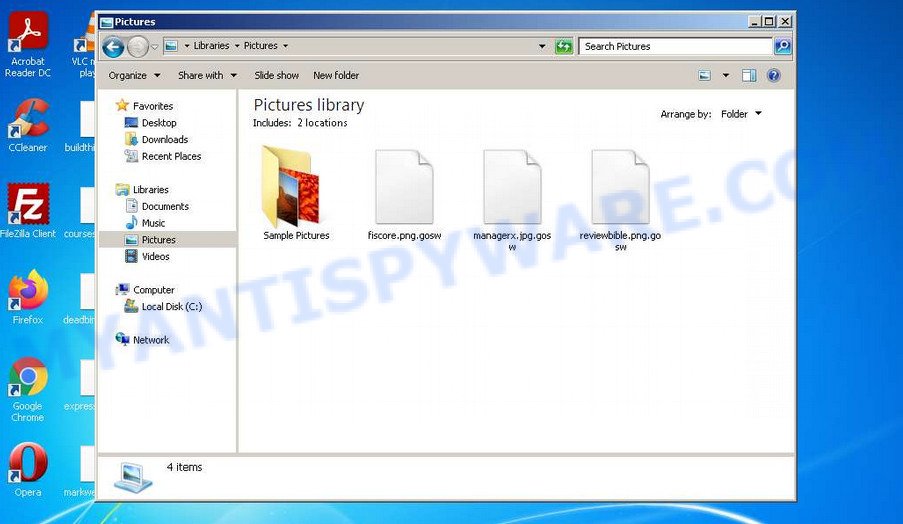
Screenshot of files encrypted by Gosw virus (‘.Gosw’ file extension)
QUICK LINKS
- What is Gosw virus?
- Remove Gosw virus (ransomware)
- Decrypt .Gosw files
- Restore .Gosw files
- Video Guide
Gosw ransomware in detail
Gosw ransomware is a new version of the STOP (djvu) ransomware that encrypts all computer files and demands payment for decryption. Gosw uses a robust encryption method that makes it impossible to find a key to decrypt files. However, if it cannot connect to the command and control server, the ransomware uses an offline key that is the same for different victims. This enables decryption of files that were encrypted during the ransomware attack.
The ransomware can encrypt all file types, but it skips files with specific extensions or those named _readme.txt. After encryption, the files are renamed with the .Gosw extension. Gosw can also encrypt files on network attached storage and external devices. A _readme.txt file is left in each directory where files are encrypted, containing the same ransom demand message.
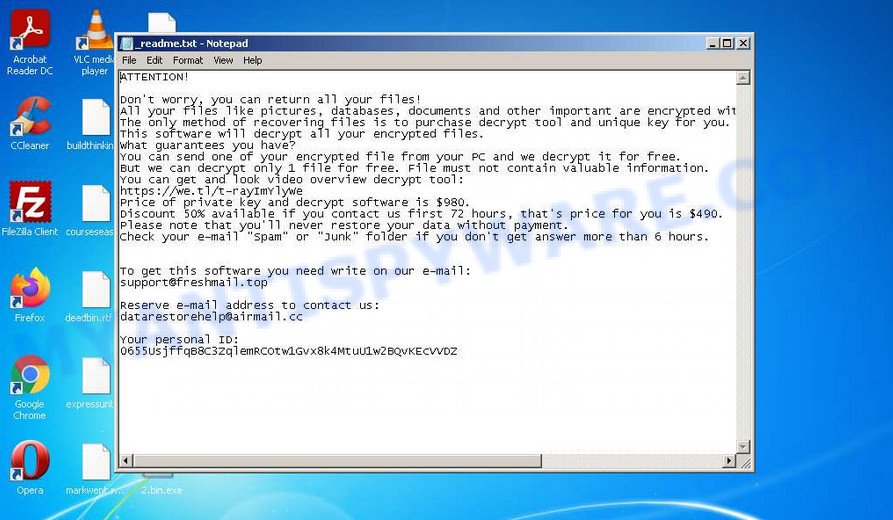
Screenshot of the contents of ‘_readme.txt’ file (Gosw ransom note)
The ransomware creators demand $490 as a ransom, which doubles to $980 if the victim does not pay within 72 hours. The criminals provide two email addresses for the victim to contact them, and they offer to decrypt one unimportant file for free to confirm the possibility of decryption. However, there is no guarantee that paying the ransom will result in the decryption of all files. Gosw authors claim that decryption of encrypted files is impossible without a key and decryptor.
Text presented in the Gosw ransom note:
ATTENTION!
Don’t worry, you can return all your files!
All your files like pictures, databases, documents and other important are encrypted with strongest encryption and unique key.
The only method of recovering files is to purchase decrypt tool and unique key for you.
This software will decrypt all your encrypted files.
What guarantees you have?
You can send one of your encrypted file from your PC and we decrypt it for free.
But we can decrypt only 1 file for free. File must not contain valuable information.
You can get and look video overview decrypt tool:
https://we.tl/t-rayImYlyWe
Price of private key and decrypt software is $980.
Discount 50% available if you contact us first 72 hours, that’s price for you is $490.
Please note that you’ll never restore your data without payment.
Check your e-mail “Spam” or “Junk” folder if you don’t get answer more than 6 hours.To get this software you need write on our e-mail:
support@freshmail.topReserve e-mail address to contact us:
datarestorehelp@airmail.ccYour personal ID:
Security researchers confirm that the ransomware uses a unique key for each victim, but if an offline key is used, then files can be decrypted using a free Gosw File Decrypt Tool. In all other cases, decryption is currently not possible, but there are alternative ways to recover the contents of encrypted files.
Threat Summary
| Name | Gosw ransomware, Gosw File Virus |
| Type | Filecoder, Crypto virus, Crypto malware, Ransomware, File locker |
| File extension | .Gosw |
| Ransom note | _readme.txt |
| Contact | support@freshmail.top, datarestorehelp@airmail.cc |
| Ransom amount | $490 or $980 in Bitcoins |
| Detection Names | PWSX-gen [Trj], W32/GenKryptik.ETEM!tr, BehavesLike.Win32.Lockbit.bc, Trojan:Win32/Sabsik.FL.B!ml, Trojan.Win32.Save.a, Trojan-Ransom.Win32.Stop.gen, VHO:Trojan.MSIL.Agent.gen, Malicious (high Confidence) |
| Symptoms | When you try to open your file, Windows notifies that you do not have permission to open this file. Windows Explorer displays a blank icon for the file type. Files called such as ”, ‘#_README_#’, ‘_DECRYPT_’ or ‘recover’ in each folder with at least one encrypted file.. Ransom note displayed on your desktop. |
| Distribution methods | Malicious email attachments. Drive-by downloads from a compromised web page. Social media, such as web-based instant messaging programs. Malvertising campaigns. |
| Removal | Gosw ransomware removal guide |
| Decryption | Gosw File Decrypt Tool |
How to remove Gosw ransomware virus
To successfully decrypt or recover .Gosw files, it is essential to eliminate Gosw ransomware and its autostart entries. Failing to do so may result in the ransomware re-encrypting the restored files. Stopping the ransomware is a straightforward process and can be accomplished through various methods. One way is to perform a complete system scan using malware removal tools that can detect and remove ransomware infections for free. To make the process more convenient, consider reading this entire guide and saving it on your smartphone or printing it out. This way, you will have easy access to all the necessary steps.
Scanning your computer for malware is crucial since researchers have discovered that Gosw ransomware may install spyware alongside it. Spyware poses a significant security risk as it can steal sensitive information like passwords, login credentials, and contact details from the user. If you encounter any issues removing the Gosw virus, feel free to inform us in the comments section, and we will attempt to assist you.
To remove Gosw ransomware, follow the steps below:
Kill Gosw virus
Press CTRL, ALT, DEL keys together.

Click Task Manager. Select the “Processes” tab, look for something suspicious that is the Gosw virus then right-click it and select “End Task” or “End Process” option. If your Task Manager does not open or the Windows reports “Task manager has been disabled by your administrator”, then follow the guide: How to Fix Task manager has been disabled by your administrator.

It is not difficult to detect a process related to the Gosw ransomware. When looking for a malicious process, pay attention to the process icon and its name. Most often, this ransomware has a process name in the following format: 4-characters.tmp.exe or 4-characters.exe. For example: 7533.tmp.exe, A4b1.exe, CD15.tmp.exe, 19b2.exe. The process name can also contain “(32 bit)”. If you do not find a process with a similar name in the list of processes, then most likely the Gosw ransomware has finished working. But keep in mind, if you do not remove the ransomware autostart entries, as demonstrated below, and do not delete its file, then after a while it may start again, and if it finds unencrypted files, immediately encrypt them.
Disable Gosw start-up
Select the “Start-Up” tab, look for something similar to the one shown in the example below, right click to it and select Disable.

Close Task Manager.
Delete Gosw task
Type “Task Scheduler” in the search bar. Click Task Scheduler app in the search results. Click “Task Scheduler Library” in the left panel. On the right panel, right-click to “Time Trigger Task” and select Delete.

Close Task Scheduler.
Remove Gosw virus
Run Task Manager and select the “Start-Up” tab. Right click to the Gosw Start-Up entry and select Open File Location as shown below.

A directory containing one file will open in front of you, this file is the Gosw virus. It needs to be removed. If you try to delete it immediately, then you will not succeed, since this file is protected from deletion.

To delete this file, you need to do the following. Right-click on the file, select Properties. In the window that opens, select Security tab. Next, click the Advanced button below. A window will open as shown in the following example.

Click Disable inheritance. In the Block inheritance dialog box that opens, select the first item (Convert inherited permissions…) as shown below.

In the Permission entries list, select “Deny Everyone”, click Remove button and then OK. Close the file properties window. You should now be able to remove the Gosw virus. Right-click on the file and select Delete.
Scan computer for malware
MalwareBytes Anti-Malware (MBAM) is an antimalware software that can help you remove Gosw ransomware. Despite so many features, it does not reduce the performance of your PC. MalwareBytes can be used to remove almost all the forms of security threats including ransomware, trojans, worms, adware, browser hijackers, potentially unwanted software and other malicious software. MalwareBytes has real-time protection that can defeat most malicious software and ransomware virus. You can use MalwareBytes Anti-Malware with any other anti-virus without any conflicts.
First, please go to the link below, then click the ‘Download’ button in order to download the latest version of MalwareBytes AntiMalware.
327081 downloads
Author: Malwarebytes
Category: Security tools
Update: April 15, 2020
When the downloading process is done, close all windows on your computer. Further, launch the file named MBSetup. If the “User Account Control” dialog box pops up like below, click the “Yes” button.

It will show the Setup wizard which will assist you install MalwareBytes on the computer. Follow the prompts and do not make any changes to default settings.

After the setup is complete successfully, press “Get Started” button. Then MalwareBytes AntiMalware will automatically run and you can see its main window such as the one below.

Next, click the “Scan” button for scanning your computer for the Gosw ransomware and other security threats. A system scan can take anywhere from 5 to 30 minutes, depending on your computer. While the MalwareBytes program is scanning, you can see how many objects it has identified as threat.

When the scanning is done, the results are displayed in the scan report. In order to remove all threats, simply press “Quarantine” button.

The MalwareBytes Anti-Malware will remove Gosw virus related folders,files and registry keys and move the selected threats to the program’s quarantine. Once that process is done, you can be prompted to reboot your computer.
In order to be 100% sure that the computer no longer has the Gosw ransomware, we recommend using the Kaspersky virus removal tool (KVRT). It is free and easy to use. It can detect and uninstall ransomware, spyware, PUPs, worms, trojans, adware and other malicious software. KVRT is powerful enough to find and uninstall malicious registry entries and files that are hidden on the personal computer.
Download Kaspersky virus removal tool on your Windows Desktop from the following link.
129236 downloads
Author: Kaspersky® lab
Category: Security tools
Update: March 5, 2018
Once the downloading process is complete, double-click on the KVRT icon. Once initialization procedure is complete, you will see the Kaspersky virus removal tool screen as shown in the figure below.

Click Change Parameters and set a check near all your drives. Press OK to close the Parameters window. Next press Start scan button to perform a system scan with this utility for the Gosw virus and other known infections. A system scan can take anywhere from 5 to 30 minutes, depending on your PC. While the utility is scanning, you can see number of objects and files has already scanned.

When KVRT has completed scanning, it will show a screen that contains a list of malicious software that has been found like below.

Make sure to check mark the items which are unsafe and then press on Continue to start a cleaning procedure.
How to decrypt .Gosw files
All files with the ‘.Gosw’ extension are encrypted. Their contents cannot be unlocked simply by removing this extension or completely changing the filename. To decrypt .Gosw files, you need a Gosw File Decrypt Tool. Fortunately, Emsisoft has created a free decryptor called STOP Djvu decryptor.

Gosw File Decrypt Tool (STOP Djvu decryptor)
To decrypt .Gosw files, use free Gosw File Decrypt Tool
- Download Gosw File Decrypt Tool from the following link.
STOP Djvu decryptor - Scroll down to ‘New Djvu ransomware’ section.
- Click the download link and save the ‘decrypt_STOPDjvu.exe’ file to your desktop.
- Run decrypt_STOPDjvu.exe, read the license terms and instructions.
- On the ‘Decryptor’ tab, using the ‘Add a folder’ button, add the directory or disk where the encrypted files are located.
- Click the ‘Decrypt’ button.
Gosw File Decrypt Tool is a free tool that allows everyone to decrypt .Gosw files for free. At the moment, the decryptor can only decrypt files that have been encrypted with an offline key. Unfortunately, if the files were encrypted with an online key, then the free decryptor is completely useless. The online key is unique to each infected computer, and at the moment there is no way to find this key. Of course, criminals have this key, but we do not think that paying a ransom is a way to decrypt .Gosw files. In the case when the files are encrypted with an online key, there is a chance to restore the encrypted files using alternative methods, which are described below.
How to find out which key was used to encrypt files
Since Gosw File Decrypt Tool only decrypts files encrypted with the offline key, each Gosw’s victim needs to find out which key was used to encrypt the files. Determining the type of key used is not difficult. Below we give two ways. Use any of them. We recommend using the second method, as it is more accurate.
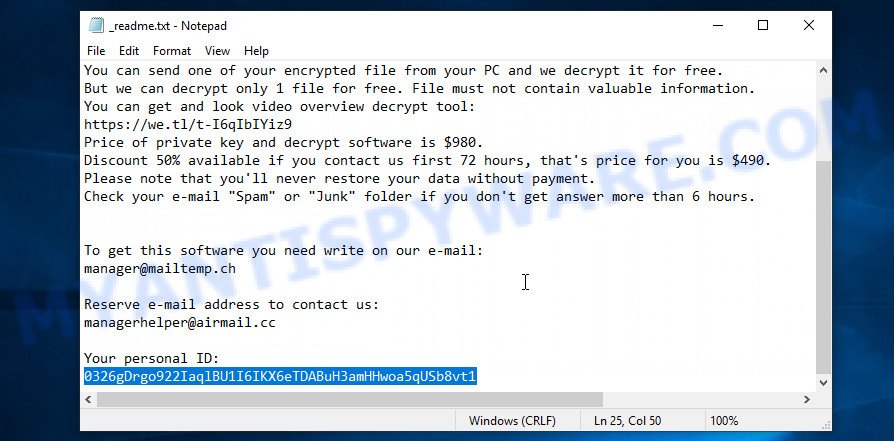
Personal ID is highlighted here
Find out the type of key using ‘_readme.txt’ file
- Open the ransom demand message (‘_readme.txt’ file).
- Scroll down to the end of the file.
- There you will see a line with the text ‘Your personal ID’.
- Below is a line of characters that starts with ‘0629’ – this is your personal id.
Find out the type of key using ‘PersonalID.txt’ file
- Open disk C.
- Open directory ‘SystemID’.
- Open file named ‘PersonalID.txt’. This file lists ‘Personal ID’s that match the keys that the Gosw ransomware used to encrypt files.
The ‘Personal ID’ is not a key, it is an identifier related to a key that was used to encrypt files. If the ID ends with ‘t1’, then the files are encrypted with an offline key. If the ID does not end with ‘t1’, the Gosw ransomware used an online key. If you could not figure out how to determine which key was used to encrypt files, then we can help. Just write a request here or in the comments below.
Gosw File Decrypt Tool : “No key for New Variant online ID”

If, when you try to decrypt .Gosw files, Gosw File Decrypt Tool reports:
No key for New Variant online ID: *
Notice: this ID appears to be an online ID, decryption is impossible
It means that your files are encrypted with an ‘online key’ and their decryption is impossible, since only the Gosw authors have the key necessary for decryption. In this case, you need to use alternative methods listed below to restore the contents of encrypted files.
Gosw File Decrypt Tool : “No key for New Variant offline ID”

If, during decryption of .Gosw files, Gosw File Decrypt Tool reports:
No key for New Variant offline ID: *t1
Notice: this ID appears be an offline ID, decryption MAY be possible in the future.
It means the following: your files are encrypted with an ‘offline key’, but the key itself has not yet been obtained by security researchers, in this case, you need to be patient and wait a while, in addition, you can also use alternative ways for recovering encrypted data.
If for some reason you were unable to decrypt the encrypted files, then We recommend to follow the news on our Facebook or YouTube channels. So you ‘ll know right away that it ‘s possible to decrypt .Gosw files.
This video step-by-step guide will demonstrate How to use STOP Djvu decryptor to Decrypt encrypted files.
How to restore .Gosw files
As we already said, Gosw File Decypt Tool can only decrypt files encrypted using the so called ‘offline key’. What to do when files were encrypted with an online key? Even in this case, everyone has a chance to recover the contents of encrypted files. This is possible due to the existence of several alternative ways to restore files. Each of these methods does not require a decryptor and a unique key, which is in the hands of criminals. The only thing we strongly recommend that you perform (if you have not already done so) is to perform a full scan of the computer. You must be 100% sure that Gosw virus has been removed. To find and remove ransomware, use the free malware removal tools.
Restore .Gosw files using Shadow Explorer
The Windows OS (10, 8, 7 , Vista) has one very useful feature, it makes copies of all files that have been modified or deleted. This is done so that the user can recover, if necessary, the previous version of accidentally deleted or damaged files. These copies of the files are called ‘Shadow copies’. One tool that can help you recover files from the Shadow copies is ShadowExplorer. It is very small tool and easy to use. Unfortunately, ransomware often delete Shadow copies, thus blocking this method of recovering encrypted files. Nevertheless, be sure to try this method.
ShadowExplorer can be downloaded from the following link. Save it to your Desktop.
439469 downloads
Author: ShadowExplorer.com
Category: Security tools
Update: September 15, 2019
When the downloading process is finished, open a directory in which you saved it. Right click to ShadowExplorer-0.9-portable and select Extract all. Follow the prompts. Next please open the ShadowExplorerPortable folder as shown in the figure below.

Double click ShadowExplorerPortable to launch it. You will see the a window as displayed on the image below.

In top left corner, select a Drive where encrypted documents, photos and music are stored and a latest restore point as shown on the screen below (1 – drive, 2 – restore point).

On right panel look for a file that you wish to recover, right click to it and select Export as shown in the following example.

This video step-by-step guide will demonstrate How to recover encrypted files using Shadow Explorer.
Use PhotoRec to restore .Gosw files
Another alternative way to recover encrypted files is to use data recovery tools. We recommend using a program called PhotoRec. This tool is free and does not require installation. Below we will show in detail how to use it to restore encrypted files.
Download PhotoRec on your Windows Desktop from the link below.
After the downloading process is complete, open a directory in which you saved it. Right click to testdisk-7.0.win and choose Extract all. Follow the prompts. Next please open the testdisk-7.0 folder as shown below.

Double click on qphotorec_win to run PhotoRec for Microsoft Windows. It will display a screen as displayed in the figure below.

Select a drive to recover like the one below.

You will see a list of available partitions. Select a partition that holds encrypted documents, photos and music as shown below.

Click File Formats button and choose file types to recover. You can to enable or disable the recovery of certain file types. When this is complete, click OK button.

Next, press Browse button to choose where restored photos, documents and music should be written, then press Search. We strongly recommend that you save the recovered files to an external drive.

Count of recovered files is updated in real time. All restored personal files are written in a folder that you have chosen on the previous step. You can to access the files even if the restore process is not finished.
When the recovery is complete, click on Quit button. Next, open the directory where restored personal files are stored. You will see a contents as shown in the following example.

All restored files are written in recup_dir.1, recup_dir.2 … sub-directories. If you’re searching for a specific file, then you can to sort your restored files by extension and/or date/time.
This video step-by-step guide will demonstrate How to recover encrypted files using PhotoRec.
How to protect your computer from Gosw ransomware
Most antivirus programs already have built-in protection system against the ransomware. Therefore, if your personal computer does not have an antivirus application, make sure you install it. As an extra protection, use the HitmanPro.Alert. All-in-all, HitmanPro.Alert is a fantastic tool to protect your machine from any ransomware. If ransomware is detected, then HitmanPro.Alert automatically neutralizes malware and restores the encrypted files. HitmanPro.Alert is compatible with all versions of MS Windows OS from MS Windows XP to Windows 10.
Download HitmanPro.Alert on your Desktop by clicking on the following link.
Once the download is finished, open the file location. You will see an icon like below.

Double click the HitmanPro Alert desktop icon. After the tool is started, you’ll be shown a window where you can select a level of protection, as displayed on the image below.

Now press the Install button to activate the protection.
Finish words
This guide was created to help all victims of the Gosw ransomware virus. We tried to give answers to the following questions: how to remove Gosw ransomware; how to decrypt .Gosw files; how to recover encrypted files; what is an online key and what is an offline key. We hope that the information presented in this manual has helped you.
If you have questions, then write to us, leaving a comment below. If you need more help with Gosw virus related issues, go to here.





















