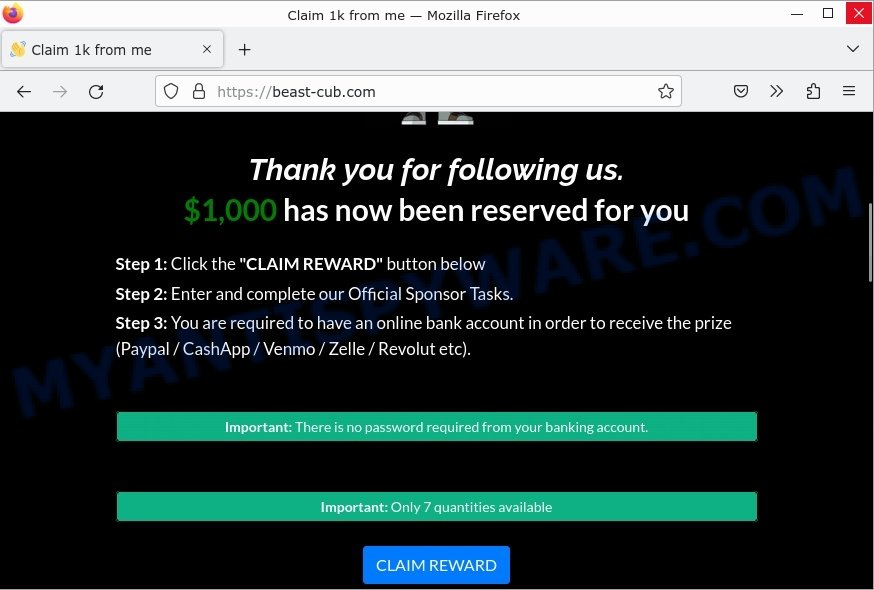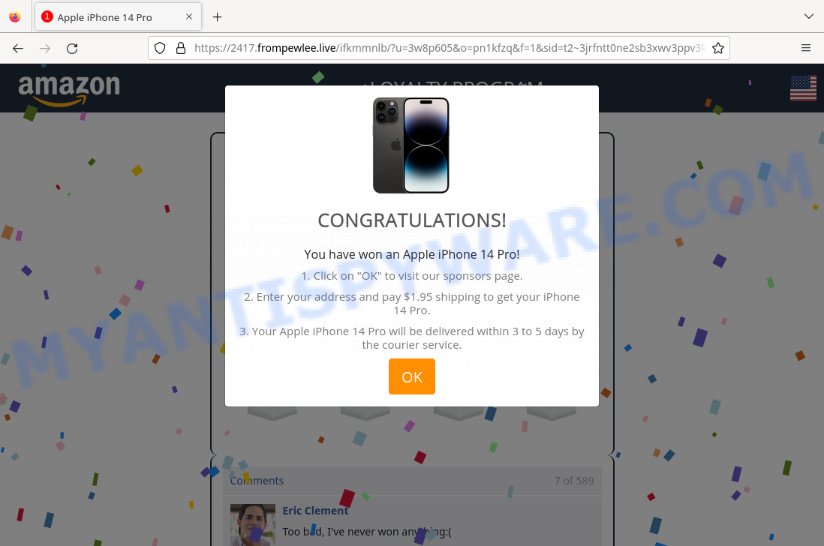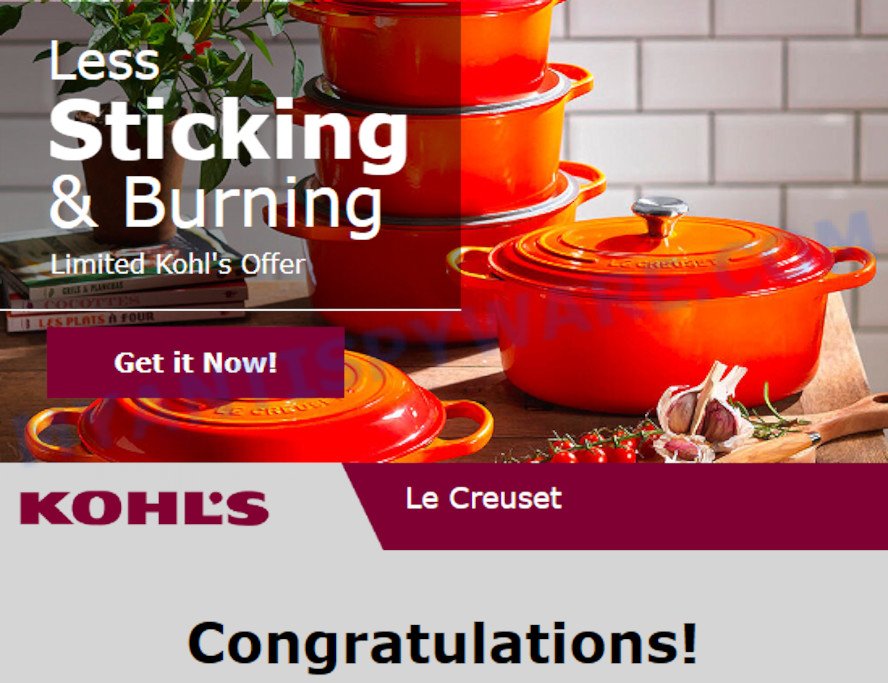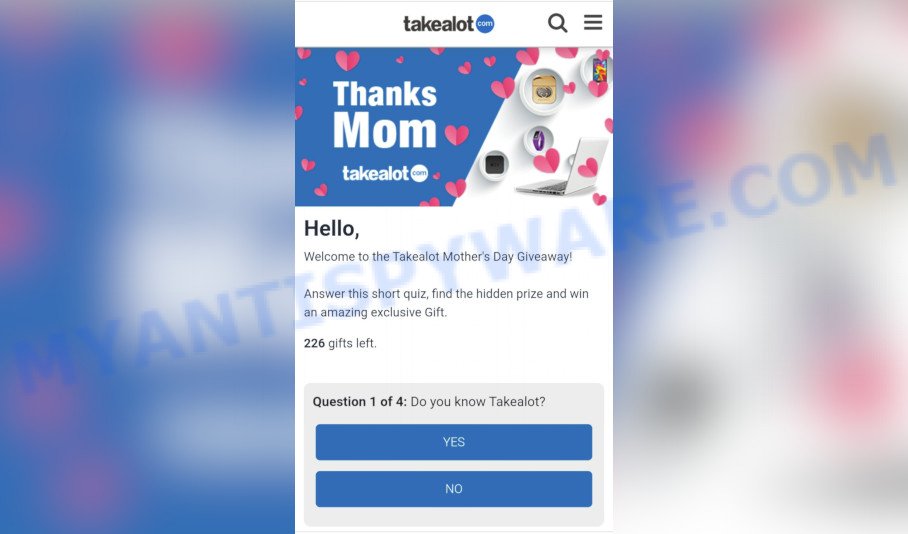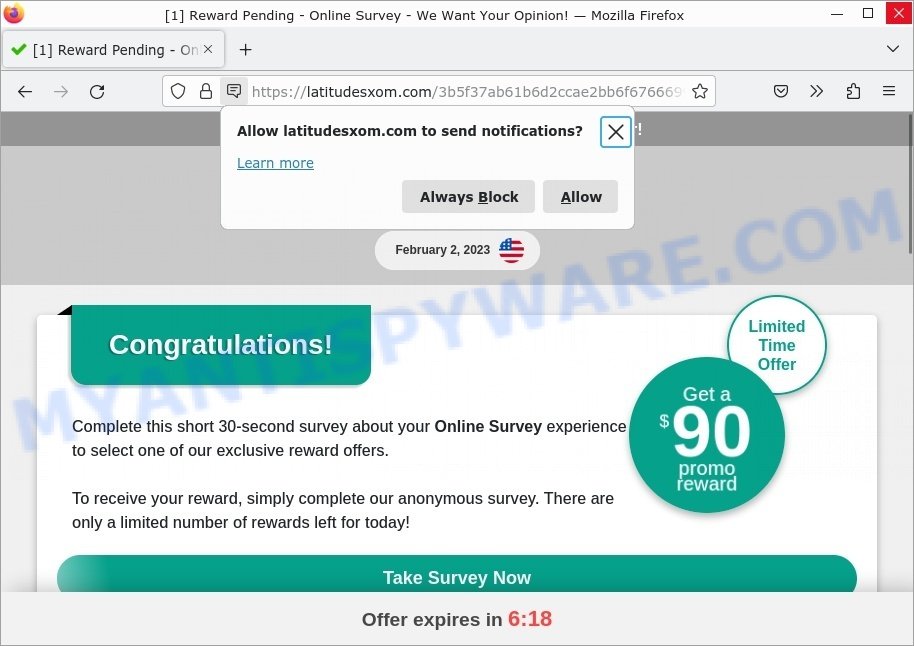What is Flirtsgood.life?
The website Flirtsgood.life appears to be a dating site, but in reality, it is a phishing scam that employs social engineering techniques to deceive unwary individuals into sharing sensitive personal data. This type of scam aims to acquire valuable personal and financial information from users. It is recommended to avoid Flirtsgood.life and other similar sites, as they make fraudulent claims.
Usually, users come across Flirtsgood.life and similar scams while browsing the internet. This can happen due to unintentionally clicking on a deceptive link, receiving push notifications, or having adware on their computer.
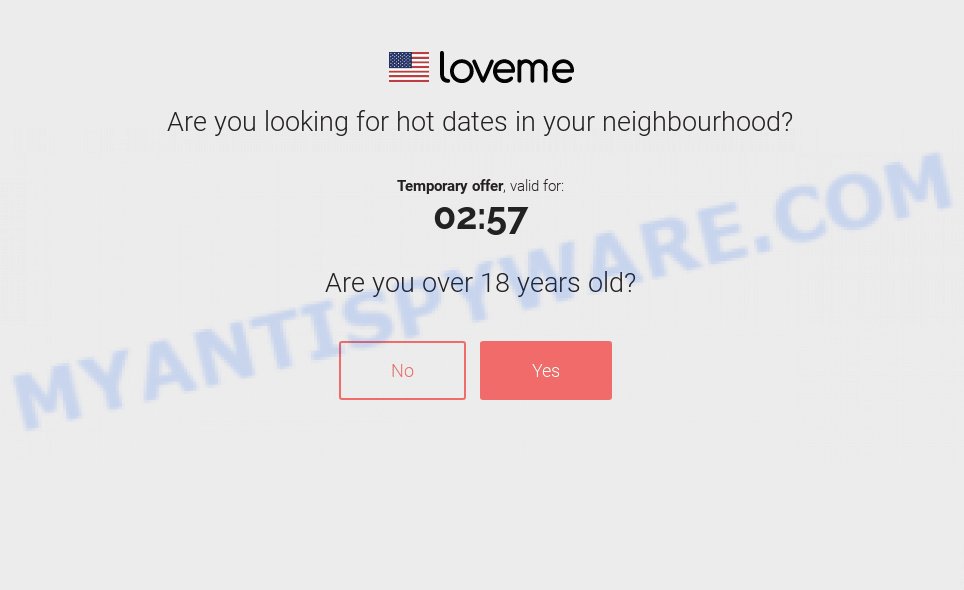
Flirtsgood.life Looking for Hot Dates SCAM
QUICK LINKS
Flirtsgood.life Scam in detail
The scam involves claiming that there are people nearby who are interested in dating the user. To arrange a date, the user is required to answer some simple questions and fill out a form containing personal information such as their first and last name, address, and so on. Cybercriminals collect this information for identity theft, to sell it to criminals on the dark web, or for other nefarious purposes. Additionally, the criminals may use the stolen email addresses and phone numbers to send spam and malspam (spam emails that contain malware or links to malware).
Flirtsgood.life has been identified by VirusTotal as being malicious, engaging in phishing, and promoting spam:
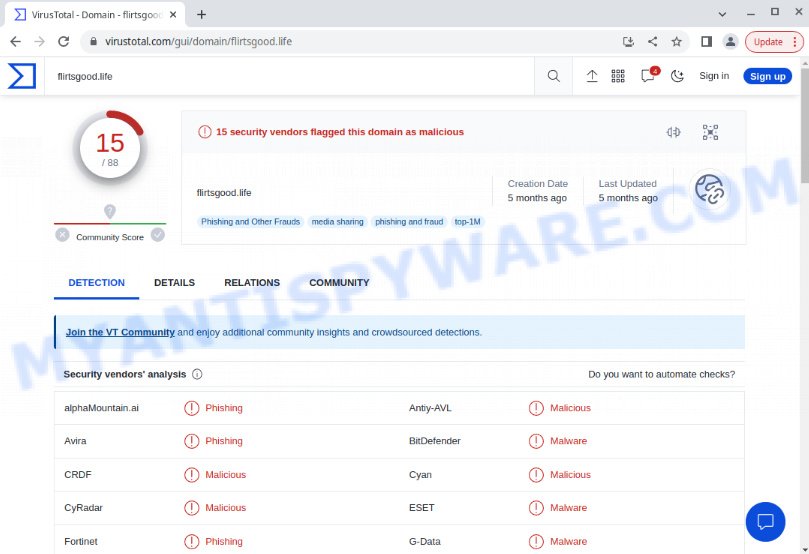
Furthermore, Flirtsgood.life may request permission from visitors to display browser notifications. If authorized, the site will deliver notifications promoting untrustworthy/dangerous pages, various types of scams, and even malware.
Here are some examples of the push notifications:
In conclusion, Flirtsgood.life is not trustworthy, and interacting with it may result in data loss, financial loss, personal information theft, and other serious issues.
Threat Summary
| Name | Flirtsgood.life |
| Type | survey scam, phishing, fake dating site |
| Distribution | push notifications, social engineering attack, rogue ad networks, fake alerts within visited websites, PUPs, adware |
| Symptoms | pop-up advertisements in bottom right corner of screen, unexpected changes in browser settings, pop-ups are loaded without your request, speed test good but internet slow |
| Damage | identity theft, serious privacy issues, financial losses, additional malware infections |
| Removal | Flirtsgood.life removal guide |
Examples of such scams
A few examples of such survey scams: You’ve made the 5-billionth search, Congratulations Dear Amazon Customer, Win new Apple iPhone 13, Chrome search contest 2022, 2023 Annual Visitor Survey.
- Beast-cub.com Claim Reward 1000 promo Scam
- Captcha For Captcha virus Win iPhone 14 Scam
- KOHL’S Le Creuset Scam
- Wp20.ru takealot.com scam
- Latitudesxom.com Reward Pending Online Survey Scam
Where did Flirtsgood.life pop-ups come from?
Pop-ups and unwanted ads are usually caused by the presence of Adware or PUPs (Potentially Unwanted Programs) on the user’s computer. Adware is a type of malicious software that generates unwanted advertisements on a personal computer, redirects search queries to fraudulent pages, and collects sensitive information for marketing purposes. Adware may display various types of online advertising, including banner ads, full-screen ads, pop-ups, videos, and more. While some users may think that ads and pop-ups are only minor issues, they can actually slow down a computer by consuming system resources.
Adware typically gets installed on personal computers when users download freeware, malicious files, fake updates, shared files, and other unsafe software from the internet. To avoid installing adware, users should choose the manual, custom, or advanced installation option and disable any third-party applications that they are unsure about.
How to protect against the Flirtsgood.life Scam
To avoid falling prey to scammers, it is crucial to keep the following points in mind:
- Refrain from sharing personal information.
- Do not trust scam sites, avoid clicking on any links or buttons contained therein as it may harm your computer or put you at risk.
- Close the scam immediately when it appears on your computer screen. Scammers may try to prevent you from closing it, but you can use Task Manager to shut down your browser or restart your computer. If your browser prompts you to restore the previous session when you reopen it, avoid doing so as the scam may reappear on your screen.
- Use an ad blocker while browsing the internet. This tool can block known scam sites and protect you from scammers.
How to remove Flirtsgood.life pop-ups from Chrome, Firefox, IE, Edge
To get rid of Flirtsgood.life pop-ups on MS Edge, IE, Chrome, and Mozilla Firefox, you must reset the web browser settings. Besides, you should also search for any other doubtful entries, including push notifications, files, programs, web browser add-ons, and shortcuts. Nevertheless, if you want to remove Flirtsgood.life pop-ups without any hassle, you should consider using a trusted antimalware program and let it perform the task for you.
To remove Flirtsgood.life pop ups, execute the steps below:
- Remove Flirtsgood.life notifications
- Uninstall recently added apps
- Remove Flirtsgood.life ads from Chrome
- Remove Flirtsgood.life from Mozilla Firefox
- Remove Flirtsgood.life pop ups from Internet Explorer
- Automatic Removal of Flirtsgood.life ads
- Stop Flirtsgood.life ads
The step by step guide developed by our team will allow you to manually get rid of Flirtsgood.life pop-ups from your browser. If you have little experience in using computers, we suggest you use the free utilities listed below.
Remove Flirtsgood.life notifications
If you have allowed the Flirtsgood.life notifications by clicking the Allow button, then after a short time you will notice that these push notifications are very intrusive. Here’s how to remove Flirtsgood.life push notifications from your browser.
Google Chrome:
- In the top-right corner of the screen, expand the Chrome menu.
- In the menu go to ‘Settings’, scroll down to ‘Advanced’ settings.
- In the ‘Privacy and Security’ section, click on ‘Site settings’.
- Go to Notifications settings.
- Click ‘three dots’ button on the right hand side of Flirtsgood.life site or other rogue notifications and click ‘Remove’.

Android:
- Open Google Chrome.
- Tap on the Menu button (three dots) on the top right hand corner of the screen.
- In the menu tap ‘Settings’, scroll down to ‘Advanced’.
- In the ‘Site Settings’, tap on ‘Notifications’, find the Flirtsgood.life URL and tap on it.
- Tap the ‘Clean & Reset’ button and confirm.

Mozilla Firefox:
- Click on ‘three horizontal stripes’ button at the right upper corner of the Firefox window.
- Go to ‘Options’, and Select ‘Privacy & Security’ on the left side of the window.
- Scroll down to the ‘Permissions’ section and click the ‘Settings’ button next to ‘Notifications’.
- Select the Flirtsgood.life domain from the list and change the status to ‘Block’.
- Save changes.

Edge:
- In the right upper corner, click the Edge menu button (three dots).
- Scroll down to ‘Settings’. In the menu on the left go to ‘Advanced’.
- Click ‘Manage permissions’ button, located beneath ‘Website permissions’.
- Click the switch under the Flirtsgood.life and each dubious domain.

Internet Explorer:
- In the top-right corner of the Internet Explorer, click on the menu button (gear icon).
- When the drop-down menu appears, click on ‘Internet Options’.
- Select the ‘Privacy’ tab and click ‘Settings below ‘Pop-up Blocker’ section.
- Select the Flirtsgood.life site and other questionable URLs below and remove them one by one by clicking the ‘Remove’ button.

Safari:
- Go to ‘Preferences’ in the Safari menu.
- Open ‘Websites’ tab, then in the left menu click on ‘Notifications’.
- Locate the Flirtsgood.life site and select it, click the ‘Deny’ button.
Uninstall recently added apps
Go to the Windows Control Panel and uninstall questionable programs, any programs you don’t remember installing. It is important to pay the most attention to the programs you have installed just before Flirtsgood.life pop-ups appear in your browser. If you don’t know what a program does, search the World Wide Web for an answer.
|
|
|
|
Remove Flirtsgood.life ads from Chrome
If you are still having trouble removing the rogue pop-ups, then you need to reset your Google Chrome browser to its default values. This step only needs to be done if the adware has not been removed in the previous steps.
First launch the Google Chrome. Next, press the button in the form of three horizontal dots (![]() ).
).
It will show the Chrome menu. Choose More Tools, then click Extensions. Carefully browse through the list of installed extensions. If the list has the plugin signed with “Installed by enterprise policy” or “Installed by your administrator”, then complete the following guide: Remove Google Chrome extensions installed by enterprise policy.
Open the Google Chrome menu once again. Further, click the option named “Settings”.

The web-browser will display the settings screen. Another method to open the Chrome’s settings – type chrome://settings in the web browser adress bar and press Enter
Scroll down to the bottom of the page and click the “Advanced” link. Now scroll down until the “Reset” section is visible, as shown in the figure below and click the “Reset settings to their original defaults” button.

The Chrome will show the confirmation prompt as shown on the screen below.

You need to confirm your action, press the “Reset” button. The web-browser will launch the procedure of cleaning. Once it is finished, the browser settings including startpage, newtab and default search provider back to the values that have been when Chrome was first installed on your PC.
Remove Flirtsgood.life from Mozilla Firefox
Resetting Firefox Browser will reset all settings to their original state and remove Flirtsgood.life pop-up ads, disable malicious add-ons and extensions. However, your saved passwords and bookmarks will not be changed or deleted.
Click the Menu button (looks like three horizontal lines), and press the blue Help icon located at the bottom of the drop down menu such as the one below.

A small menu will appear, press the “Troubleshooting Information”. On this page, click “Refresh Firefox” button as shown in the figure below.

Follow the onscreen procedure to revert back your Mozilla Firefox browser settings to their original settings.
Remove Flirtsgood.life pop ups from Internet Explorer
The IE reset is great if your web browser is hijacked or you have unwanted add-ons or toolbars on your browser that installed by malicious software.
First, open the IE, click ![]() ) button. Next, press “Internet Options” as on the image below.
) button. Next, press “Internet Options” as on the image below.

In the “Internet Options” screen select the Advanced tab. Next, click Reset button. The IE will open the Reset Internet Explorer settings prompt. Select the “Delete personal settings” check box and press Reset button.

You will now need to restart your computer for the changes to take effect. It will get rid of adware which causes pop ups, disable malicious and ad-supported web browser’s extensions and restore the Microsoft Internet Explorer’s settings such as startpage, new tab and default search provider to default state.
Automatic Removal of Flirtsgood.life ads
It is not always enough to follow the steps described above to completely remove the adware. Some files associated with adware may remain on your computer and they may restore the adware even after you get rid of it. For this reason, we recommend running free anti-malware utilities such as Zemana, MalwareBytes Anti-Malware, and HitmanPro. Any of these programs can detect and remove adware responsible for Flirtsgood.life pop-ups.
How to remove Flirtsgood.life with MalwareBytes Anti-Malware
You can automatically remove Flirtsgood.life pop-ups with MalwareBytes Anti-Malware. We recommend this free malware removal tool because it can easily remove hijackers, adware, potentially unwanted applications and toolbars with all their components like files, folders and registry entries.

- MalwareBytes can be downloaded from the following link. Save it on your Microsoft Windows desktop or in any other place.
Malwarebytes Anti-malware
326997 downloads
Author: Malwarebytes
Category: Security tools
Update: April 15, 2020
- When the download is finished, close all software and windows on your computer. Open a folder in which you saved it. Double-click on the icon that’s named MBsetup.
- Select “Personal computer” option and click Install button. Follow the prompts.
- Once installation is done, press the “Scan” button to detect adware that causes the scam pop-ups. A system scan can take anywhere from 5 to 30 minutes, depending on your computer.
- Once MalwareBytes Anti-Malware completes the scan, it will prepare a list of unwanted software. Make sure all items have ‘checkmark’ and click “Quarantine”. After finished, you can be prompted to restart your computer.
The following video offers a step-by-step guidance on how to remove browser hijackers, adware and other malicious software with MalwareBytes.
Delete Flirtsgood.life popups with Zemana AntiMalware
Zemana Anti-Malware is one of the best in its class, it can scan and remove many different security threats including adware, hijackers, spyware and Trojans masquerading as legitimate computer applications. Zemana also includes another tool called FRST, a useful program for manually removing files and parts of the Windows registry created by malware.
Click the link below to download Zemana Anti-Malware. Save it to your Desktop.
164721 downloads
Author: Zemana Ltd
Category: Security tools
Update: July 16, 2019
After downloading is finished, start it and follow the prompts. Once installed, Zemana Anti-Malware will try to update itself and when this procedure is done, click the “Scan” button to begin scanning your PC for the adware related to the Flirtsgood.life advertisements.

A system scan can take anywhere from 5 to 30 minutes, depending on your computer. When a threat is found, the number of the security threats will change accordingly. Review the report and then press “Next” button.

Delete Flirtsgood.life pop up ads and malicious extensions with HitmanPro
HitmanPro is a portable application that does not require installation to detect and remove adware responsible for Flirtsgood.life pop-up ads. The application itself is small (only a few MB). Hitman Pro does not require any drivers or special dlls. It’s probably easier to use than any alternative malware removal tool you’ve ever tried. Hitman Pro runs on 64- and 32-bit versions of Microsoft Windows 11, 10, 8, 7, and XP. This proves that the uninstaller can be just as useful as well-known anti-virus programs.

- Visit the page linked below to download the latest version of HitmanPro for Microsoft Windows. Save it on your Desktop.
- Once the download is complete, double click the HitmanPro icon. Once this utility is opened, press “Next” button to perform a system scan with this utility for the adware that causes Flirtsgood.life ads in your browser. While Hitman Pro is scanning, you can see number of objects it has identified either as being malware.
- Once the scan get completed, a list of malware found is produced. Review the results once the utility has complete the system scan. If you think an entry should not be quarantined, then uncheck it. Otherwise, simply click “Next” button. Now click the “Activate free license” button to begin the free 30 days trial to get rid of all malware found.
Stop Flirtsgood.life ads
Simply put, you need to use an ad blocking tool (like AdGuard). It will block and protect you from scam pages like Flirtsgood.life, malicious ads and pop-ups. To do this, the ad blocker program uses a list of filters. Each filter is a rule that describes a malicious website, ad content, banner, and more. The ad blocker automatically uses these filters based on the websites you visit.
First, visit the page linked below, then click the ‘Download’ button in order to download the latest version of AdGuard.
26824 downloads
Version: 6.4
Author: © Adguard
Category: Security tools
Update: November 15, 2018
When downloading is done, launch the downloaded file. You will see the “Setup Wizard” screen as displayed on the image below.

Follow the prompts. When the setup is complete, you will see a window as on the image below.

You can click “Skip” to close the setup application and use the default settings, or click “Get Started” button to see an quick tutorial which will help you get to know AdGuard better.
In most cases, the default settings are enough and you don’t need to change anything. Each time, when you start your computer, AdGuard will run automatically and stop unwanted advertisements, block Flirtsgood.life, as well as other harmful or misleading web-sites. For an overview of all the features of the program, or to change its settings you can simply double-click on the AdGuard icon, which can be found on your desktop.
Finish words
We hope this article helped you learn more about the Flirtsgood.life Scam and avoid the scammers’ tricks. If you have questions or additional information for our readers, please leave a comment.
If you are still having problems while trying to get rid of scam pop-ups from your web-browser, then ask for help here.