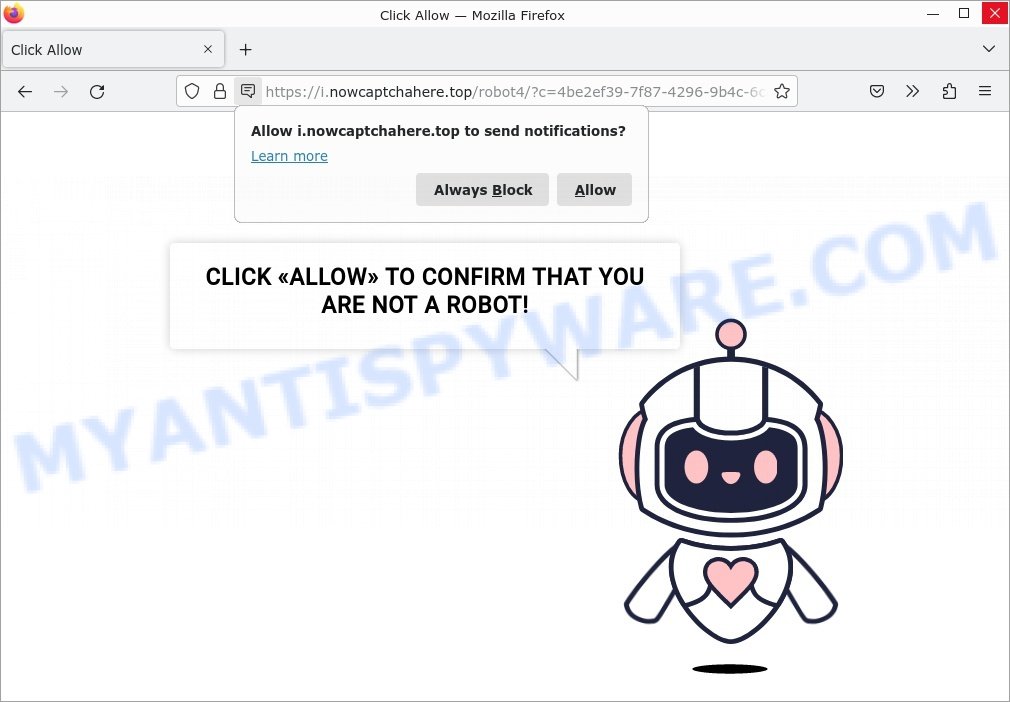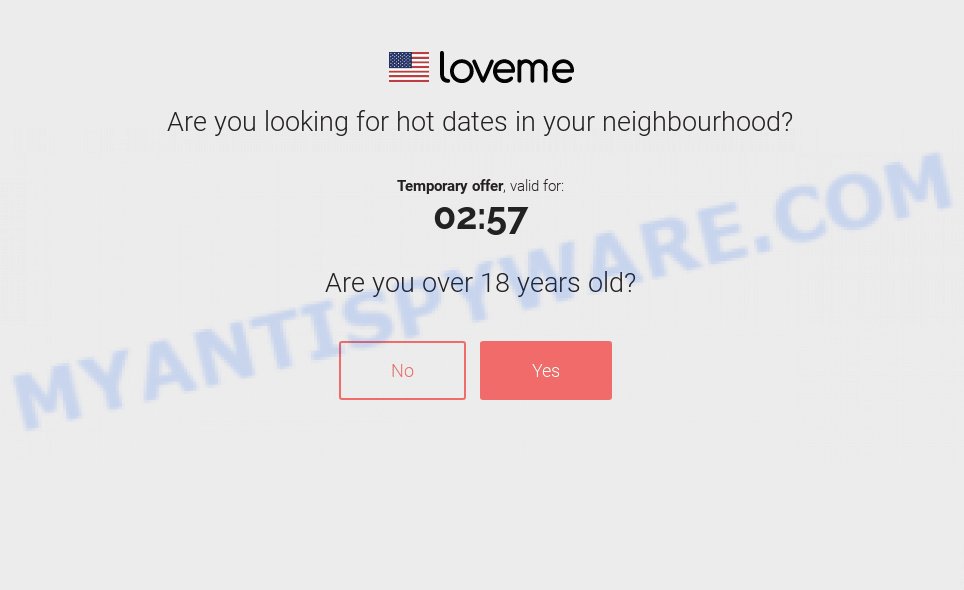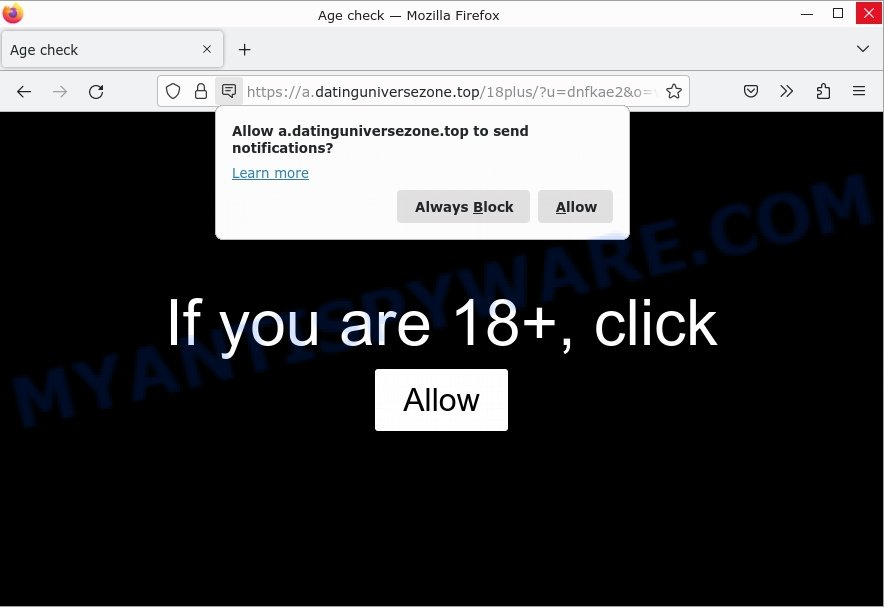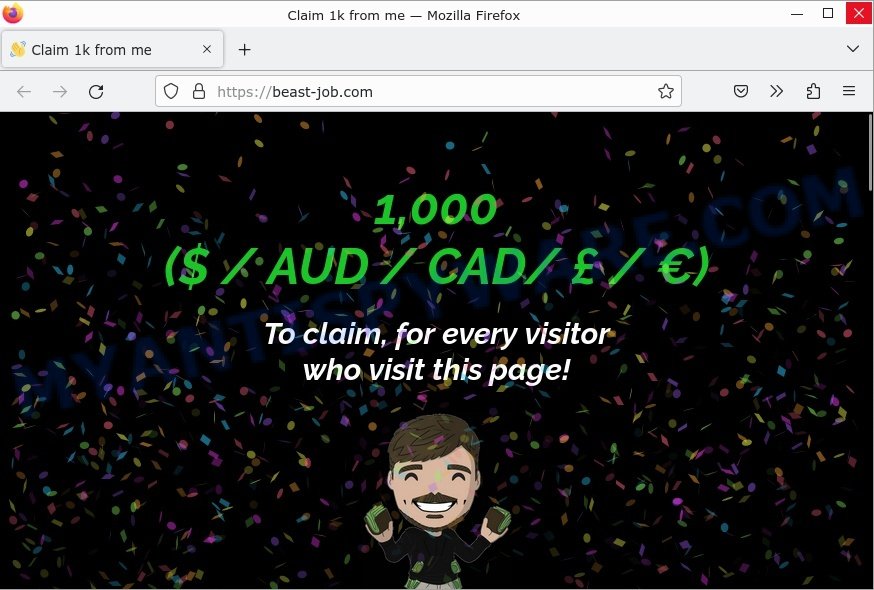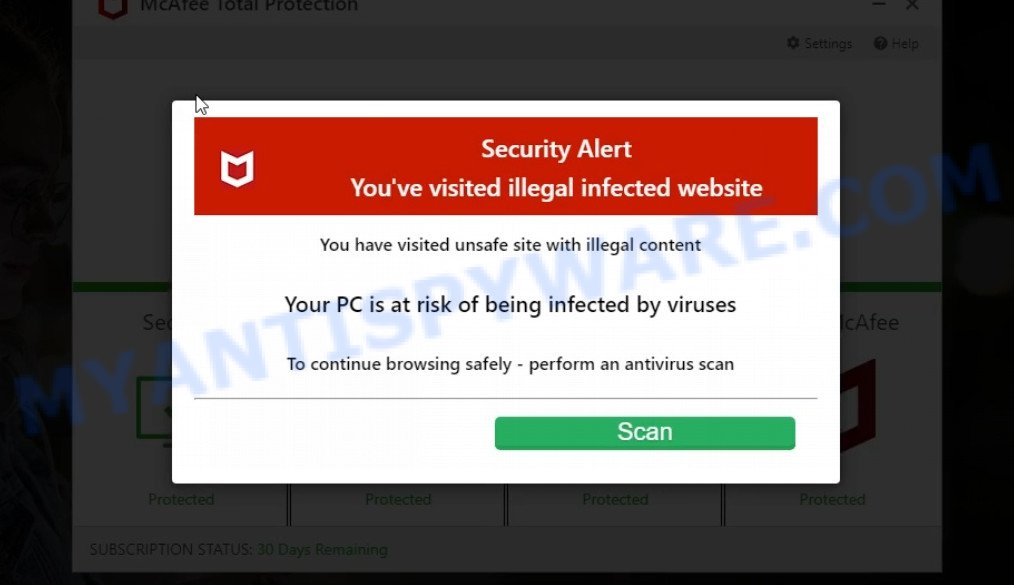Infinity Search, a browser extension marketed as a tool to enhance users’ browsing experience, has been found to operate as a browser hijacker. Our research has revealed that this software modifies browsers’ default settings to promote a fake search engine (search.infinity-searches.com), which can lead to serious privacy issues and financial losses.
In this article, we will discuss the risks associated with Infinity Search and provide guidance on how to remove it from affected devices.
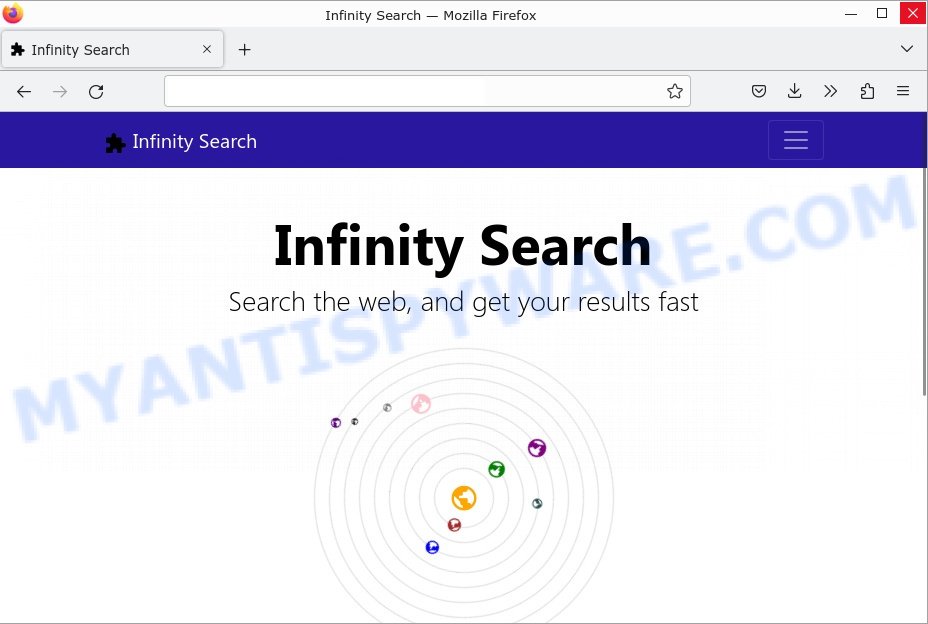
QUICK LINKS
- What is Infinity Search?
- How to remove Infinity Search
- What to Do After Removing the Infinity Search Hijacker
What is Infinity Search?
Infinity Search is a browser extension that operates as a browser hijacker, which means that it modifies users’ browsers to promote a fake search engine called search.infinity-searches.com. When installed, Infinity Search assigns search.infinity-searches.com as the default search engine, homepage, and new tab page of affected browsers, including Chrome, Firefox, and Edge. As a result, users’ web searches performed via the URL bar and new browser tabs/windows opened result in redirects to the search.infinity-searches.com site.
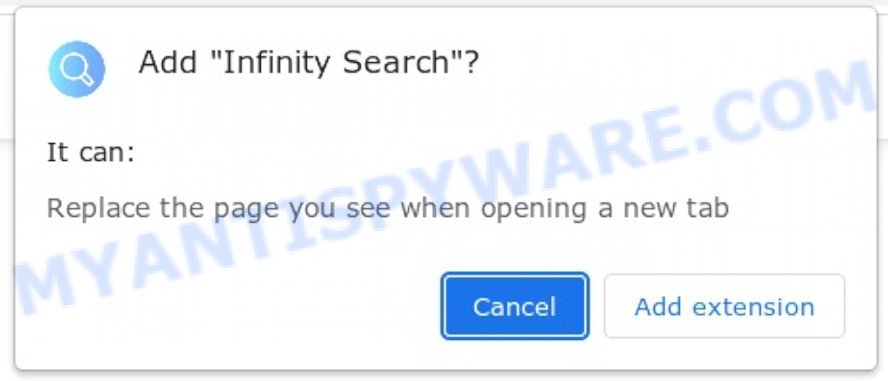
Fake search engines usually cannot generate search results, and this is true of the search.infinity-searches.com site. At the time of research, search.infinity-searches.com redirected to Bing (bing.com). However, it might land elsewhere since redirects can be dictated by various factors, such as user geolocation.
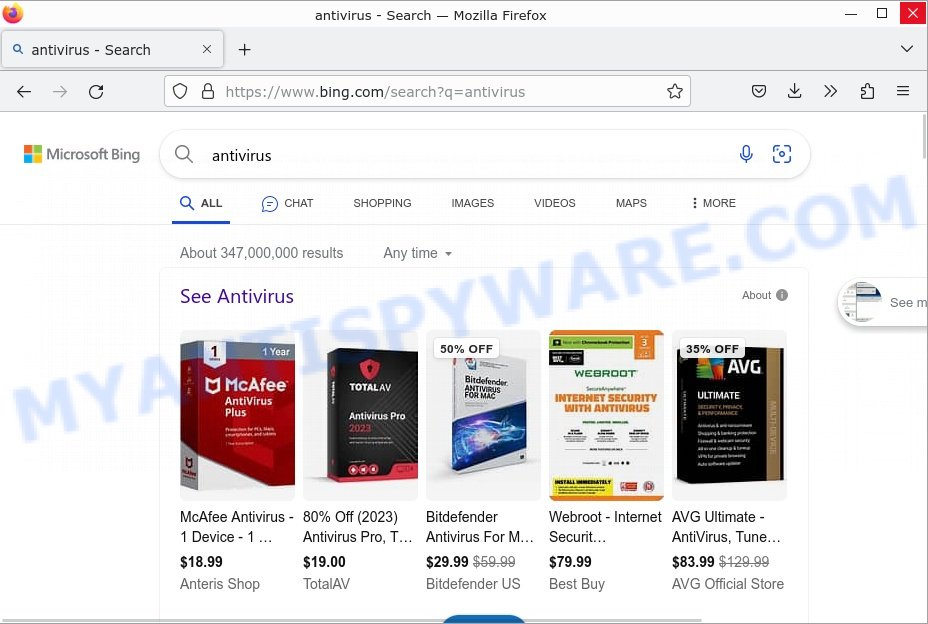
Infinity Search also has data-tracking abilities that can collect a wide range of sensitive information, including browsing and search engine histories, Internet cookies, account log-in credentials, personally identifiable details, and finance-related data.
The collected information can be monetized via sale to third parties or otherwise abused for profit. While fake search engines like search.infinity-searches.com usually redirect to legitimate ones, such as Bing or Google, they can also lead to scam sites or install malware on affected devices. These scam websites may seem like legitimate ones, like online stores, banks, or payment processors, but they are actually fake and created to steal sensitive information. When users visit these scam sites, they may be asked to provide personal information, such as their name, address, and credit card number, which can then be used for malicious purposes like identity theft.
Below are some examples of scam websites:
- Now Captcha Here virus Click Allow Scam
- Flirtsgood.life Looking for Hot Dates SCAM
- Datinguniversezone.top Age check Scam
- Beast-job.com Claim 1k from me Scam
- Foylosd.xyz McAfee Scam
In addition to the security risks, Infinity Search can cause other issues, including decreased browsing speed, increased network traffic, and frequent pop-up ads. The presence of Infinity Search on devices can lead to system infections, serious privacy issues, financial losses, and identity theft.
In summary, Browser hijackers like Infinity Search are designed to manipulate users and redirect their web traffic to specific sites, which can include deceptive, misleading, or malicious pages. This is often done to generate revenue through advertising or to trick users into purchasing fraudulent products or services. If you suspect that your browser has been hijacked by Infinity Search, it’s important to take immediate action to remove the hijacker. This can be done by using anti-malware software or manually removing any suspicious extensions or programs from the browser.
How Did the browser hijacker Get Into Your Browser?
Browser-hijacking software like Infinity Search may be distributed through deceptive webpages, such as those found on scam sites, or bundled with regular programs downloaded from untrustworthy sources, such as third-party sites and peer-to-peer sharing networks.
There are several other ways that browser hijackers can get into your browser. Here are some possible methods:
- Browser hijackers can be bundled with free software that you download from the internet. When you install the free software, Infinity Search may be installed as well, without your knowledge or consent.
- Cybercriminals can also spread browser hijackerss through spam emails. The emails may contain attachments that, when opened, can install the hijacker onto your computer.
- Some websites may host malicious scripts that can install browser hijackers onto your computer. These websites may be disguised as legitimate websites, such as online shopping sites, gaming sites, or social networking sites.
- Cybercriminals can also create fake software update notifications that appear legitimate. When you click on the notification and download the update, a hijacker may be installed onto your computer along with the supposed update.
It is important to be cautious when downloading and installing software from the internet, opening email attachments, and clicking on suspicious links. Always use reputable sources for software downloads and keep your anti-virus and anti-malware software up to date to help protect against potential threats.
Examples of Browser hijackers
Our team has thoroughly analyzed thousands of browser hijackers, and we have recently identified some of the latest ones, including CancelNotifications.com, Newsearchera.com and Qwik Search. While these types of software may appear legitimate and offer useful features, their functionalities are often nonoperational or even harmful. It’s crucial to note that even if a program seems to work as advertised, that does not necessarily mean it is safe or legitimate. Therefore, it’s important to conduct proper research before downloading or installing any software and to only download from official, verified sources.
More examples of browser hijackers are below:
- Bar1 New Tab is a browser hijacker
- Quick App is a browser hijacker
- SearchMusicStream is a browser hijacker
- BestSearchConverter is a hijacker
- Media Tab browser hijacker
Threat Summary
| Name | Infinity Search, “Infinity Search extension” |
| Type | browser hijacker, PUP |
| Affected Browser Settings | home page, newtab page URL, default search engine |
| Associated websites | search.infinity-searches.com |
| Distribution | bundled software, spam email attachments, malicious websites, fake software updates |
| Damage | Privacy invasion: browser hijackers can collect and transmit personal information, such as search queries, browsing history, and login credentials; security risks: browser hijackers can expose the computer to other forms of malware; ad revenue generation: browser hijackers can display unwanted pop-up ads; performance degradation: browser hijackers can cause the affected web browser to become slow; altered search results: browser hijackers can alter search results to display sponsored or unwanted websites. |
| Symptoms | Changes to the homepage: browser hijackers may change the homepage of the affected web browser; changes to the default search engine: browser hijackers may change the default search engine of the affected web browser; new toolbars or extensions: browser hijacker may install new toolbars or extensions; pop-up ads: browser hijackers may cause the display of unwanted pop-up ads while the user is browsing the web; redirection to unfamiliar and scam websites; slow or unresponsive web browser. |
| Removal | If you experience any of these symptoms above, it is a sign that your web browser has been hijacked. To remove the hijacker, Infinity Search removal guide |
How to remove Infinity Search from Windows 11 (10, 8, 7, XP)
To remove Infinity Search from your browser, go to the browser’s extensions or add-ons settings and uninstall any suspicious extensions. Then, change the default search engine in the browser’s settings to a trusted source such as Google or Bing. If the fake search engine is still present, reset the browser to its default settings. Additionally, it’s important to scan your computer for malware using an antivirus program.
If you have any questions or need help, write a comment below. Some steps will require you to restart your device or exit this web page. So, read this guide carefully and then bookmark this page or open it on your smartphone for future reference.
To remove Infinity Search, perform the steps below:
- Uninstall any suspicious programs
- Remove the Infinity Search extension
- Scan your computer for malware
Read this section to know how to manually remove the Infinity Search hijacker. Even if the step-by-step guide does not work for you, there are several free removers below which can easily handle such hijackers.
Uninstall any suspicious programs
The first step is to check your computer for any suspicious programs or extensions and remove them. To do this, go to the Control Panel (on Windows) or Applications (on Mac) and uninstall any programs that you don’t recognize or that you think may be associated with the Infinity Search hijacker.
|
|
|
|
Remove Infinity Search from Google Chrome
Open the Google Chrome menu by clicking on the button in the form of three horizontal dotes (![]() ). It will display the drop-down menu. Choose More Tools, then click Extensions. You can also type chrome://extensions into Chrome’s address bar.
). It will display the drop-down menu. Choose More Tools, then click Extensions. You can also type chrome://extensions into Chrome’s address bar.
Examine your list of installed extensions and find any that you don’t recognize, you know are malicious or simply want to remove. Click the “Remove” button below the extensions you want to remove. In the pop-up that comes up, click “Remove” once again. The extension box and icon should disappear from the screen.
If the “Remove” option is not available as the extension is being detected as “Installed by administrator” or “Managed by your organization” then the easiest way to fix this is to follow the instructions: Remove Google Chrome extensions installed by enterprise policy, Chrome Managed by your organization malware removal guide.
To completely remove any changes made by the Infinity Search hijacker, reset your browser settings to their default values. To do this, go to the Chrome main menu again, click “Settings”. Click Reset settings and then “Restore settings to their original defaults”.

Confirm your action, click the “Reset settings” button.
Scan your computer for malware
It is possible that the browser hijacker came bundled with PUPs (potentially unwanted programs) and other unwanted software. To ensure that your computer is clean, run a full system scan with a reputable antivirus software.
You can automatically get rid of the browser hijacker with MalwareBytes. Malwarebytes is a reputable anti-malware software that is commonly used to remove various types of malware, including browser hijackers like Infinity Search.

- Download Malwarebytes by clicking on the link below. Save it on your Windows desktop.
Malwarebytes Anti-malware
326989 downloads
Author: Malwarebytes
Category: Security tools
Update: April 15, 2020
- Once the download is done, close all applications and windows on your personal computer. Open a folder in which you saved it. Double-click on the icon that’s named MBsetup.
- Choose “Personal computer” option and press Install button. Follow the prompts.
- Once installation is finished, scan your computer. Run a full scan of your computer to detect and remove any browser hijackers and other forms of malware. The scan may take several minutes to complete, depending on the size of your hard drive and the speed of your computer.
- Remove detected threats. If the scan finds any threats, click Quarantine to remove them. The software will automatically remove the browser hijacker and any associated malware. After the removal process is complete, restart your computer to ensure that any changes made by the hijacker are fully removed.
The following video demonstrates how to remove hijackers, adware and other malware with MalwareBytes.
What to Do After Removing the Infinity Search Hijacker
After successfully removing the Infinity Search hijacker, there are a few important steps you should take to ensure that your browser and computer are fully secure:
- It’s important to change your browser settings back to your preferred search engine and homepage. Make sure that Infinity Search is completely removed from your browser’s settings and that it cannot reappear.
- Use a reputable anti-malware program like Malwarebytes to scan your computer for any remaining malware or potentially unwanted programs (PUPs). This can help ensure that there are no hidden threats or malicious files on your computer.
- Make sure that your browser and operating system are up-to-date with the latest security patches and updates. This can help prevent future security issues and keep your system protected.
- To avoid getting infected with similar malware in the future, be cautious of downloads and only download from reputable sources. Avoid clicking on suspicious links or downloading attachments from unknown sources.
Finish Words
To conclude, the Infinity Search hijacker is a dangerous threat to your online security and privacy. Browser hijackers can be installed on your browser without your knowledge or consent, and can cause a number of problems including intrusive advertisements, browser redirects, and the theft of your personal data. It’s important to take action to remove this hijacker from your browser as soon as possible.
If you suspect that your browser has been hijacked by Infinity Search or any other similar threat, follow the steps outlined above to remove it. Be sure to also take steps to protect yourself from future threats by using reputable antivirus and anti-malware software, keeping your browser and other software up to date, and avoiding suspicious websites and downloads.
Remember, staying vigilant and taking proactive measures to protect your online security is key to staying safe in today’s digital world. By taking the necessary steps to protect yourself, you can browse the web with confidence and peace of mind.