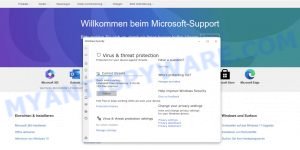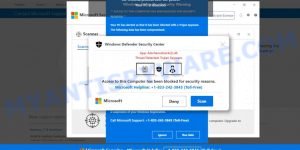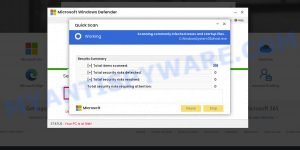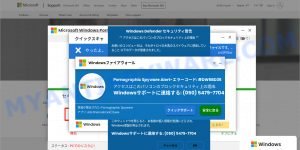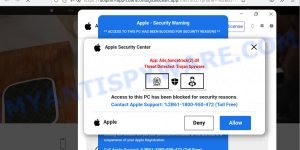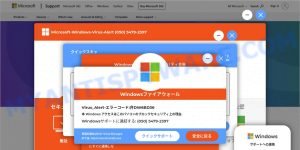In recent years, online scams have become increasingly sophisticated, making it difficult for even the most tech-savvy individuals to spot them. One such scam that has been circulating on the internet is the “Ads.financetrack(1).exe” technical support scam. This scam falsely claims that a victim’s device is infected with malware and offers a phone number for the victim to call for technical support. However, this is just the beginning of a well-orchestrated scheme that can lead to serious privacy issues, financial losses, and even identity theft.
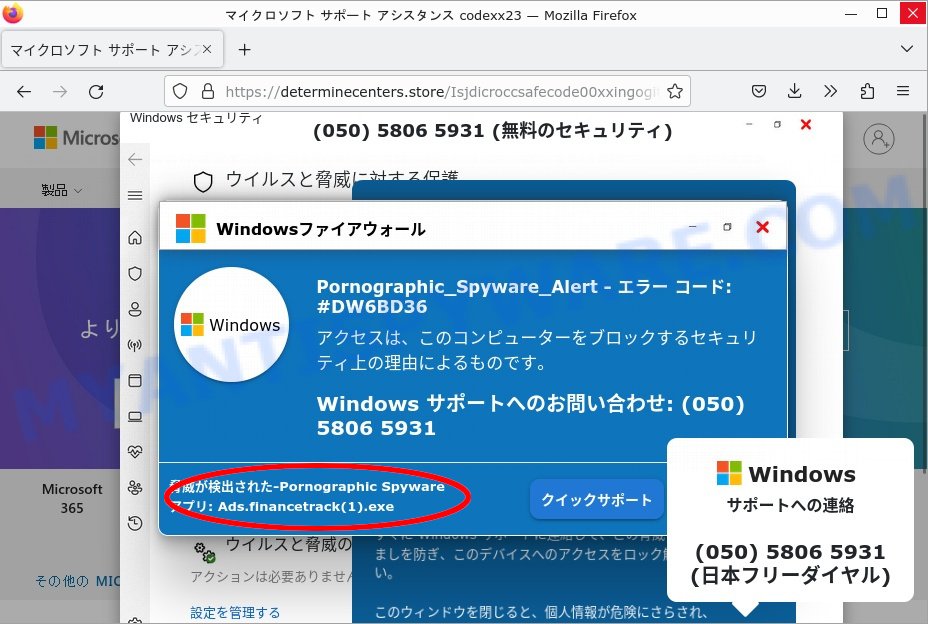
In this article, we will take a closer look at the “Ads.financetrack(1).exe” scam, how it works, and what you can do to protect yourself from falling victim to it.
QUICK LINKS
- Ads.financetrack(1).exe Scam Explained
- Common Methods Used to Promote Technical Support Scams
- Tips for Avoiding Technical Support Scams
- How to Spot Scam Messages and Pop-ups
- How to remove the fake pop-ups
- What to Do If You Fell for the Ads.financetrack(1).exe Scam Pop-up
Ads.financetrack(1).exe Scam Explained
The “Ads.financetrack(1).exe” is a technical support scam that displays fake error messages on victims’ devices, claiming that their system is infected with malware or viruses. The scam typically consists of multiple pop-ups that can imitate system scans, disguised as legitimate anti-virus or Windows/Microsoft related content.
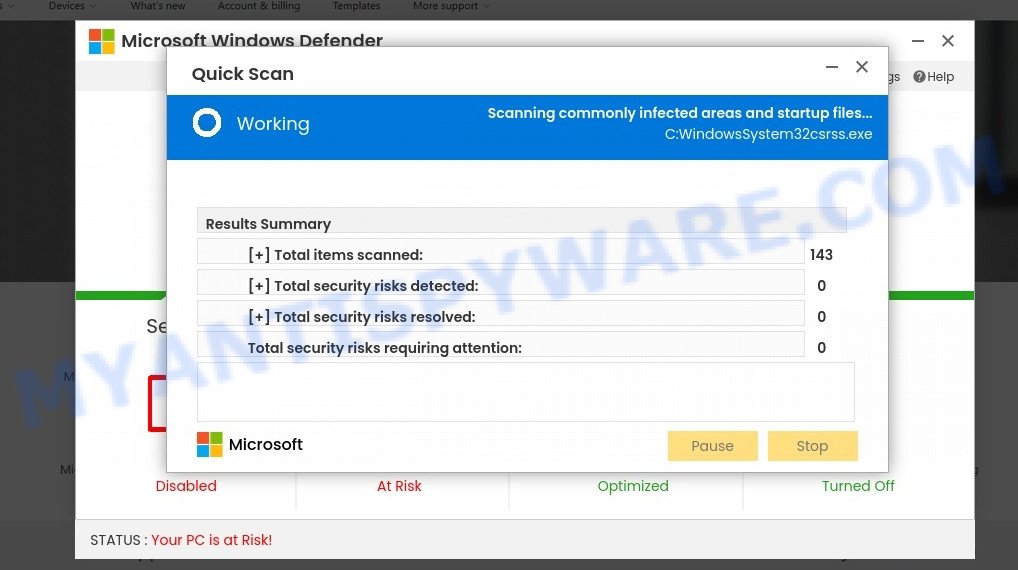
The scammers instruct victims to call provided telephone numbers to contact “support”, “Microsoft-certified technicians” or other professionals to remove the threats or unblock the device. Once the victims call the number, the scammers request remote access to their devices and may cause a wide variety of damage, including disabling/uninstalling genuine security software, installing fake anti-virus tools, stealing content/data, and infecting the system with actual malware. Victims of this type of scam can experience serious privacy issues, financial losses, and identity theft.
Here is a step-by-step breakdown of how the “Ads.financetrack(1).exe” scam works:
- A pop-up appears on the victim’s screen, often disguised as a warning from Windows/Microsoft or a legitimate anti-virus program. The pop-up contains the message that the victim’s device is infected, hacked, or at risk and instructs the victim to call a provided telephone number to contact “support” or “technicians.”
- The message in the pop-up may include the fake error/virus name “Ads.financetrack(1).exe”, which is commonly used by technical support scams. Other fake error/virus names that can be used include “Windows Firewall Protection Alert,” “Pornography Warning Error,” “Firewall Error: #ST43400X,” “Pornographic Spyware Alert,” “Microsoft Windows Virus Alert,” and many others.
- The victim calls the provided number and is connected to the scammers, who may claim to be “Microsoft-certified technicians” or other professionals. The scammers repeat the false claims that the victim’s device is infected, hacked, or at risk.
- The scammers ask for remote access to the victim’s device, typically using remote access programs such as TeamViewer, UltraViewer, AnyDesk, LogMeIn, GoToMyPC and Chrome Remote Desktop. They may also claim to provide bogus technical services while they have access to the victim’s device, such as removing the fake infection or unblocking the device.
- While the scammers have access to the victim’s device, they can cause a wide variety of damage, such as disabling or uninstalling genuine security software, installing fake anti-virus tools, stealing content and data, and infecting the system with actual malware, such as trojans, ransomware, or cryptominers.
- The scammers may also attempt to steal sensitive information from the victim, such as personally identifiable details, usernames/passwords for email, social networking, online banking, e-commerce, digital wallets, credit card numbers, and so forth. They can obtain this information by tricking the victim into disclosing it over the phone or entering it where it is supposedly invisible to others, or by using data-stealing malware.
The scammers typically charge exorbitant prices for their “services” and use difficult-to-trace payment methods, such as cryptocurrencies, pre-paid vouchers, gift cards, cash hidden in packages and shipped, to avoid persecution and prevent victims from recovering their funds. Successfully scammed victims are often targeted repeatedly.
In summary, the “Ads.financetrack(1).exe” scam, and other technical support scams, trick victims into believing their devices are infected, hacked, or at risk, and then scam them out of money, cause damage to their devices, and steal sensitive information. Victims should exercise caution when browsing the internet and avoid calling any provided numbers in such pop-ups. If they have already fallen victim, they should immediately disconnect their device from the internet and seek professional help to remove the malware and secure their sensitive information.
Threat Summary
| Name | Ads.financetrack(1).exe Pop-Up Scam |
| Type | Technical Support Scam |
| Scammers Phone Numbers | +1-888-510-0678, +1-833 878-0246, (050) 5806 5931, (050) 5809 7280 |
| Scammers Websites | desiredigitosd.shop, createscentergitzo.site, ratingreviesw.xyz, urcsdf8hin-appsdf3-argwr.ondigitalocean.app, usuallyhelpgets.website, d3i6hd9i6bs6lk.cloudfront.net |
| Disguise | Fake Microsoft support message with error code and phone number, scammers disguise themselves as technical support agents from well-known companies such as Microsoft, Apple, or Google |
| Symptoms | Popup message with audio alert claiming virus/malware infection or system error |
| Damage | Scare tactics, loss of money or personal information |
| Distribution methods | Rogue advertising networks, mistyped URLs, adware, spam |
| Prevention Tips | Be cautious online, don’t call provided numbers, use trusted sources |
Common Methods Used to Promote Technical Support Scams
Have you ever wondered how you could end up on a technical support scam website like Ads.financetrack(1).exe? It’s often through sneaky tactics like redirects caused by rogue advertising networks, mistyped URLs, spam browser notifications, intrusive ads, and adware.
Here are some examples of the spam browser notifications:
When you access a page that’s monetized through a rogue advertising network, it can force-open another site or redirect you elsewhere when you interact with the hosted content. This could be as simple as clicking a button, entering text in a field, or even just looking at an ad.
But that’s not all. Even an incorrectly entered website URL can lead to a deceptive webpage, and spam notifications and intrusive ads are commonly used to promote scams. Adware installed on your computer or browser can also show you misleading ads or automatically take you to scam websites.
It’s important to stay vigilant and be aware of these tactics to avoid falling victim to technical support scams.
Examples of Technical Support Scams
Technical support scams are fraudulent schemes where scammers trick victims into believing their devices are infected, hacked, or at risk, and then ask for payment to provide fake technical services. Some common examples of technical support scams include “Windows Firewall Protection Alert”, “Suspicious Login Attempt On Your Windows Computer”, “Your Windows OS Is Damaged”, “1978 Act Of Protection Of Children”, and “Ads.financetrack(1).exe”. These scams can be part of various other schemes, and scammers can use remote access programs like TeamViewer, UltraViewer, and AnyDesk to gain access to victims’ devices and steal information or install malware. It is important to be cautious when browsing the internet and to never give access to your device or sensitive information to unknown sources.
- “Windows Firewall Protection Alert” Pop-Up Scam
- “Windows Defender Security Center” Pop-Up Scam
- “Error MS-77X1” Pop-Up Scam
- “Pornographic Spyware Alert #DW6BD36” Pop-Up Scam
- “Apple Security Center” Pop-Up Scam
- “Microsoft Windows Virus Alert” Pop-Up Scam
Tips for Avoiding Technical Support Scams
When browsing the internet, it’s crucial to stay alert as harmful and deceptive content can often appear safe and trustworthy. We strongly advise against using websites that offer pirated software, media, or other questionable services such as Torrenting or illegal streaming and downloading. These sites often use fraudulent advertising networks to promote their content.
To protect yourself, pay close attention to URLs and make sure you enter them carefully. Also, be cautious about receiving unwanted browser notifications, and don’t allow suspicious websites to send them to you. Instead, block notification delivery requests or simply ignore them altogether.
It’s also important to download software only from official and verified sources. When installing new programs, read the terms and explore available options carefully. Use the “Custom/Advanced” installation setting to avoid any bundled software from infiltrating your system. And finally, make sure to opt-out of any supplementary apps, extensions, tools, or other offers that you don’t need or want.
How to Spot Scam Messages and Pop-ups
Here are some tips to spot and avoid scams like the Ads.financetrack(1) Technical Support Scam:
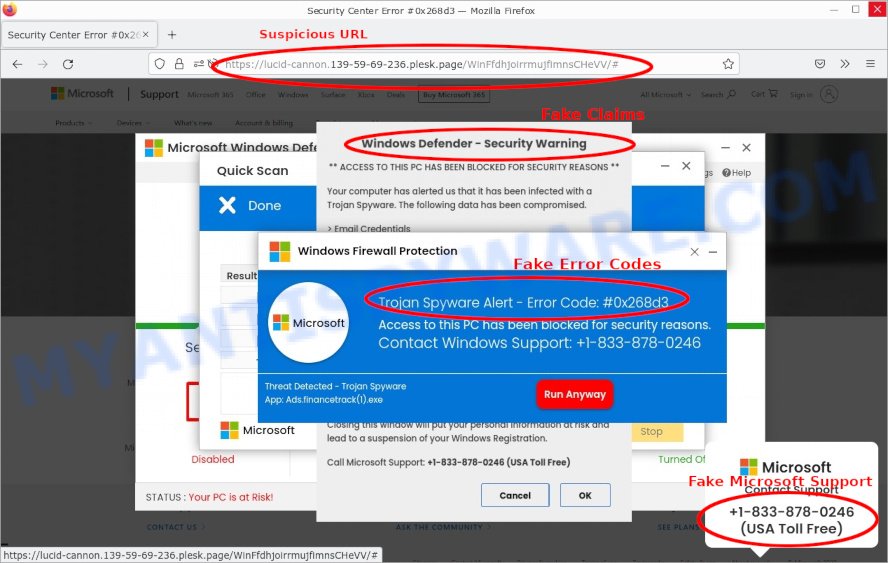
- If you receive an unexpected message or pop-up claiming to be from a legitimate company, be cautious. Legitimate companies typically do not ask for personal information or demand immediate action in unsolicited messages.
- Many scam messages contain spelling and grammar errors, which can be a red flag that they are not legitimate.
- Scammers often use generic or fake branding in their messages, which can be a clue that they are not legitimate. Check for official logos, company names, or other branding elements to ensure that the message is from a legitimate source.
- Scammers often use links in their messages to direct you to a fake website or download malware onto your computer. If you are not sure whether a link is legitimate, do not click on it.
- Scammers often use fake email addresses or phone numbers to make their messages appear legitimate. If you are not sure whether a message is from a legitimate source, try to verify the sender’s identity before taking any action.
- Installing reputable security software on your computer can help protect you from scams and malware by blocking malicious websites and warning you about suspicious messages or pop-ups.
Overall, it’s important to remain vigilant and skeptical when it comes to unsolicited messages or pop-ups. If you are not sure whether a message is legitimate, err on the side of caution and do not take any action until you have verified the source.
How Pop-Up Scams Work: Techniques and Tactics Used by Scammers
Pop-up scams typically work by tricking users into believing that their computer is infected with malware or that there is a security issue that needs to be addressed. The pop-up message will often claim to be from a legitimate company, such as Microsoft or Apple, and will use official branding to make it appear legitimate.
The pop-up message may then instruct the user to call a provided phone number, click on a link, or download a program to fix the supposed issue. However, these actions will often lead the user to a fraudulent website or download malware onto their computer.
Once the user has taken the bait, scammers may then attempt to obtain personal or financial information, such as credit card numbers or login credentials, through various means. They may use scare tactics, such as threatening legal action or fines, to pressure the user into providing this information.
In some cases, pop-up scams may also involve the use of ransomware, which encrypts the user’s files and demands a ransom payment in exchange for the decryption key.
Overall, pop-up scams work by exploiting users’ trust and fear to trick them into taking actions that benefit the scammers, such as providing sensitive information or paying a ransom. It’s important to be cautious when encountering unsolicited messages or pop-ups, and to take steps to protect your computer and personal information from these types of scams.
How to remove the fake pop-ups
Removing fake pop-ups like those associated with the “Ads.financetrack(1).exe” scam can be tricky, as they are often designed to be difficult to close or remove.
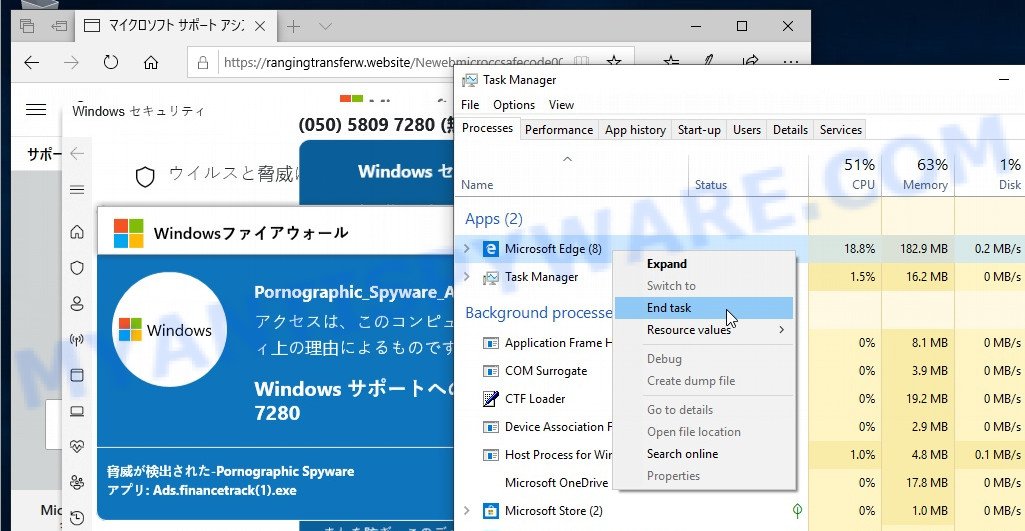
Here are some steps you can take to remove the fake pop-ups:
- Press Ctrl + Alt + Delete (or Ctrl + Shift + Esc) to open Task Manager and look for the browser process that is generating the fake pop-ups. Right-click on the process and select “End task” to close the browser.
- Once you have closed the browser, open it again and go to the settings menu. From there, you can clear your browsing history, cookies, and cache to remove any traces of the fake pop-ups.
- To prevent future fake pop-ups from appearing, consider installing ad-blocking software on your device. There are many free and paid options available, and they can help to block pop-ups, banner ads, and other types of online ads.
- It is always a good idea to run a full system scan with an antivirus program after encountering a fake pop-up or other type of online scam. This can help to identify and remove any malicious software that may have been installed on your device.
Remember, the best way to protect yourself from fake pop-ups and other online scams is to stay vigilant and be cautious when browsing the internet. If you encounter a pop-up that seems suspicious or too good to be true, close your browser immediately and do not click on any links or provide any personal information.
What to Do If You Fell for the Ads.financetrack(1).exe Scam Pop-up
If you have fallen for the “Ads.financetrack(1).exe” scam, there are several steps you should take: disconnect from the internet, remove the remote access software, run a virus scan, change your passwords and contact the appropriate authorities.
- The first thing you should do is disconnect your device from the internet. This will prevent the scammers from accessing your device remotely and stop any further damage from occurring.
- If you have allowed the scammers to access your device remotely, you should remove the remote access software that was used. Even if you disconnect from the internet, your consent may not be necessary for the scammers to reconnect.
- Perform a full system scan with an anti-virus software and eliminate all detected threats. This will ensure that any malware or viruses that may have been installed by the scammers are removed from your device.
- If you believe that your login credentials have been exposed, change the passwords of all potentially compromised accounts and inform their official support without delay.
- If you suspect that your other private information is at risk (e.g., ID card details, credit card numbers, etc.), immediately contact the appropriate authorities such as your bank or credit card company.
It’s important to remember that falling for a pop-up scam can be a serious security and privacy issue. It’s crucial to take immediate action to protect yourself and prevent further damage.