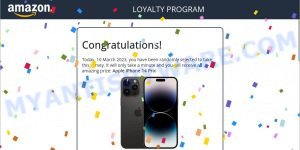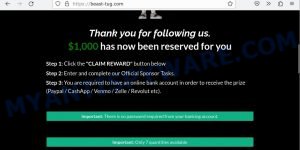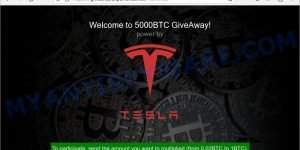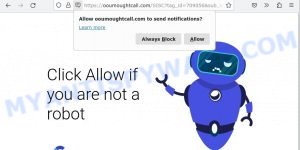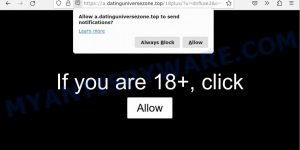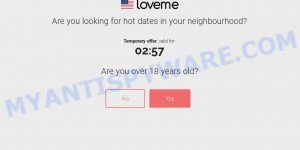What is SearchEngineZones.com?
SearchEngineZones.com is a fake search engine that pretends to be a legitimate search engine but is actually designed to deceive users into clicking on ads or visiting other websites. Fake search engines are typically promoted through browser hijacking, a malicious technique that changes a user’s default search engine without their knowledge or consent. This can pose a significant security risk and make it challenging for users to return to their preferred search engine.
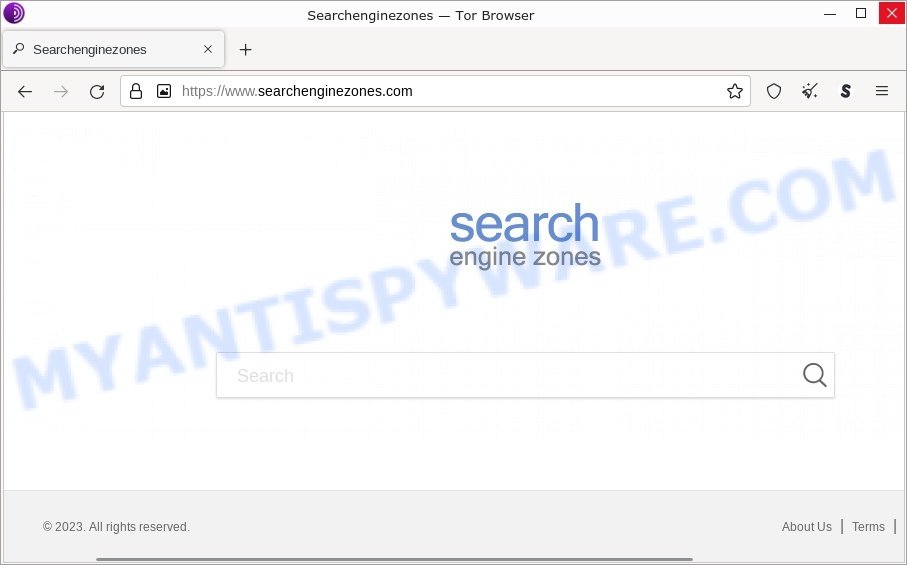
This article aims to discuss SearchEngineZones.com and the necessary steps to remove it from your system in order to avoid privacy breaches, financial loss, and potential system infections. Additionally, we will offer suggestions on how to safeguard your system against browser hijackers and other types of malware.
QUICK LINKS
- What is SearchEngineZones.com?
- How to remove SearchEngineZones.com
- What to Do After Removing the hijacker
SearchEngineZones.com in detail
Browser hijackers usually trick users into using fake search engines by changing their default search engine without permission. These fake search engines may resemble legitimate ones, but they display false or misleading results that lead users to phishing or dangerous websites. The search results page may also have added ads or pop-ups, making it harder for the user to find what they need. The fake search engine might also gather information about the user’s search queries for malicious use, such as targeted advertising or identity theft.
SearchEngineZones.com search results:
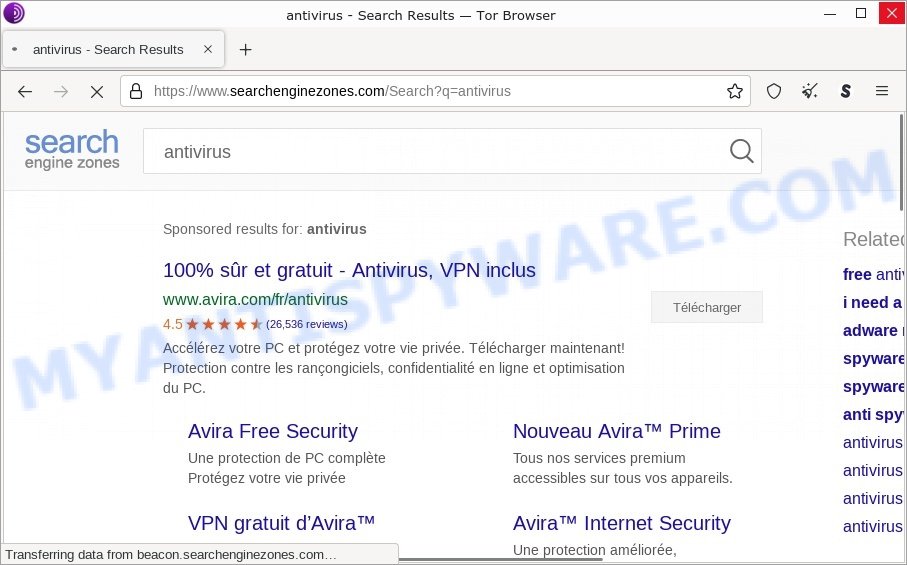
Browser hijackers may also direct users to legitimate search engines like Google, Bing, or Yahoo. By redirecting users to a trusted search engine, the browser hijacker can display ads or collect information about their search and web browsing activities.
In addition, browser hijackers can redirect users to fraudulent websites as part of their harmful actions. This redirection can occur without the user’s knowledge and is usually done to deceive them into visiting sites that steal their personal information, such as login credentials or credit card numbers.
These scam websites may seem like legitimate ones, like online stores, banks, or payment processors, but they are actually fake and created to steal sensitive information. When users visit these scam sites, they may be asked to provide personal information, such as their name, address, and credit card number, which can then be used for malicious purposes like identity theft.
Below are some examples of scam websites:
- Main Captcha Now Virus Amazon Scam
- Beast-tug.com Claim Reward Scam
- Elon Musk GiveAway Marathon Crypto Scam
- Ooumoughtcall.com Human Verification Scam
- Datinguniversezone.top Age check Scam
- Flirtsgood.life Looking for Hot Dates SCAM
Browser hijackers can target all popular web browsers, including Google Chrome, Mozilla Firefox, Microsoft Edge (formerly Internet Explorer), Apple Safari, and others. No web browser is immune to browser hijacking, and all users are at risk of being affected by this type of malware.
In summary, SearchEngineZones.com can have a significant impact on the user’s browsing experience and can make it difficult to navigate the web.
How did SearchEngineZones.com get installed?
Fake search engines can be installed in a browser through several methods: software bundling, drive-by downloads, phishing scams, downloading from untrusted sources;
- When downloading and installing new software, the fake search engine may be included as a part of the package. If the user does not uncheck the installation of the fake search engine, it can be installed onto their browser.
- Drive-by downloads is a type of malware attack where the fake search engine is downloaded onto the user’s computer without their knowledge. This can happen when a user visits a compromised website or clicks on a malicious link.
- Phishing scams are attempts to steal sensitive information, such as login credentials, by posing as a trustworthy entity. A fake search engine may be installed on a user’s browser as part of a phishing scam.
- Downloading and installing software or browser extensions from untrusted sources, such as third-party websites, can also result in a fake search engine being installed.
It is important to be cautious when downloading and installing software and to only download from trusted sources to reduce the risk of a fake search engine being installed on a browser.
Examples of scam pages that are designed to trick users into installing browser hijackers and adware:
- “TO CONTINUE – ADD EXTENSION TO CHROME” POP-UP is a SCAM
- Install the extension for Chrome to protect your privacy POP-UPS are a SCAM
- TO CONTINUE – ADD EXTENSION TO CHROME pop-ups promote a browser hijacker
It’s important to be cautious when downloading software, especially free software from unknown sources, and to only install software from trusted sources.
Threat Summary
| Name | SearchEngineZones.com, “SearchEngineZones.com redirect”, “SearchEngineZones.com PUP” |
| Type | browser hijacker, home page hijacker, PUP, search provider hijacker, redirect virus |
| Affected Browser Settings | home page, newtab page URL, search provider |
| Distribution | dubious popup ads, freeware installers, fake update tools |
| Damage | Privacy invasion: browser hijackers can collect and transmit personal information, such as search queries, browsing history, and login credentials; security risks: browser hijackers can expose the computer to other forms of malware; ad revenue generation: browser hijackers can display unwanted pop-up ads; performance degradation: browser hijackers can cause the affected web browser to become slow; altered search results: browser hijackers can alter search results to display sponsored or unwanted websites. |
| Symptoms | Changes to the homepage: browser hijackers may change the homepage of the affected web browser; changes to the default search engine: browser hijackers may change the default search engine of the affected web browser; new toolbars or extensions: browser hijacker may install new toolbars or extensions; pop-up ads: browser hijackers may cause the display of unwanted pop-up ads while the user is browsing the web; redirection to unfamiliar and scam websites; slow or unresponsive web browser. |
| Removal | If you experience any of these symptoms above, it is a sign that your web browser has been hijacked. To remove the hijacker, SearchEngineZones.com removal guide |
Examples of Browser hijackers
Browser hijackers can be used to distribute other malware. They install trojans, adware, keyloggers, ransomware, spyware and more. Some of the malware designed to collect user data, others install ransomware and trojans on computers, and still others add infected computers to botnets, and so on. In any case, each malicious program is a huge threat to both user privacy and computer security. Therefore, malicious programs must be removed immediately after detection; using an infected computer is very dangerous.
More examples of browser hijackers are below:
- SearchMusicStream is a browser hijacker
- BestSearchConverter is a hijacker
- Media Tab browser hijacker
- Bar1 New Tab is a browser hijacker
- Quick App is a browser hijacker
How to remove SearchEngineZones.com from Windows 11 (10, 8, 7, XP)
To remove SearchEngineZones.com from your browser, go to the browser’s extensions or add-ons settings and uninstall any suspicious extensions. Then, change the default search engine in the browser’s settings to a trusted source such as Google or Bing. If the fake search engine is still present, reset the browser to its default settings. Additionally, it’s important to scan your computer for malware using an antivirus program.
If you have any questions or need help, write a comment below. Some steps will require you to restart your device or exit this web page. So, read this guide carefully and then bookmark this page or open it on your smartphone for future reference.
To remove SearchEngineZones.com, perform the steps below:
- Uninstall any suspicious programs
- Remove the SearchEngineZones.com extension
- Scan your computer for malware
Read this section to know how to manually remove the SearchEngineZones.com hijacker. Even if the step-by-step guide does not work for you, there are several free removers below which can easily handle such hijackers.
Uninstall any suspicious programs
The first step is to check your computer for any suspicious programs or extensions and remove them. To do this, go to the Control Panel (on Windows) or Applications (on Mac) and uninstall any programs that you don’t recognize or that you think may be associated with the SearchEngineZones.com hijacker.
|
|
|
|
Remove SearchEngineZones.com from Google Chrome
Open the Google Chrome menu by clicking on the button in the form of three horizontal dotes (![]() ). It will display the drop-down menu. Choose More Tools, then click Extensions. You can also type chrome://extensions into Chrome’s address bar.
). It will display the drop-down menu. Choose More Tools, then click Extensions. You can also type chrome://extensions into Chrome’s address bar.
Examine your list of installed extensions and find any that you don’t recognize, you know are malicious or simply want to remove. Click the “Remove” button below the extensions you want to remove. In the pop-up that comes up, click “Remove” once again. The extension box and icon should disappear from the screen.
If the “Remove” option is not available as the extension is being detected as “Installed by administrator” or “Managed by your organization” then the easiest way to fix this is to follow the instructions: Remove Google Chrome extensions installed by enterprise policy, Chrome Managed by your organization malware removal guide.
To completely remove any changes made by the SearchEngineZones.com hijacker, reset your browser settings to their default values. To do this, go to the Chrome main menu again, click “Settings”. Click Reset settings and then “Restore settings to their original defaults”.

Confirm your action, click the “Reset settings” button.
Scan your computer for malware
It is possible that the browser hijacker came bundled with PUPs (potentially unwanted programs) and other unwanted software. To ensure that your computer is clean, run a full system scan with a reputable antivirus software.
You can automatically get rid of the browser hijacker with MalwareBytes. Malwarebytes is a reputable anti-malware software that is commonly used to remove various types of malware, including browser hijackers like SearchEngineZones.com.

- Download Malwarebytes by clicking on the link below. Save it on your Windows desktop.
Malwarebytes Anti-malware
327040 downloads
Author: Malwarebytes
Category: Security tools
Update: April 15, 2020
- Once the download is done, close all applications and windows on your personal computer. Open a folder in which you saved it. Double-click on the icon that’s named MBsetup.
- Choose “Personal computer” option and press Install button. Follow the prompts.
- Once installation is finished, scan your computer. Run a full scan of your computer to detect and remove any browser hijackers and other forms of malware. The scan may take several minutes to complete, depending on the size of your hard drive and the speed of your computer.
- Remove detected threats. If the scan finds any threats, click Quarantine to remove them. The software will automatically remove the browser hijacker and any associated malware. After the removal process is complete, restart your computer to ensure that any changes made by the hijacker are fully removed.
The following video demonstrates how to remove hijackers, adware and other malware with MalwareBytes.
What to Do After Removing the hijacker
After successfully removing SearchEngineZones.com, there are a few important steps you should take to ensure that your browser and computer are fully secure:
- It’s important to change your browser settings back to your preferred search engine and homepage. Make sure that SearchEngineZones.com is completely removed from your browser’s settings and that it cannot reappear.
- Use a reputable anti-malware program like Malwarebytes to scan your computer for any remaining malware or potentially unwanted programs (PUPs). This can help ensure that there are no hidden threats or malicious files on your computer.
- Make sure that your browser and operating system are up-to-date with the latest security patches and updates. This can help prevent future security issues and keep your system protected.
- To avoid getting infected with similar malware in the future, be cautious of downloads and only download from reputable sources. Avoid clicking on suspicious links or downloading attachments from unknown sources.
Finish Words
To conclude, the browser hijacker is a dangerous threat to your online security and privacy. Browser hijackers can be installed on your browser without your knowledge or consent, and can cause a number of problems including intrusive advertisements, browser redirects, and the theft of your personal data. It’s important to take action to remove this hijacker from your browser as soon as possible.
If you suspect that your browser has been hijacked by SearchEngineZones.com or any other similar threat, follow the steps outlined above to remove it. Be sure to also take steps to protect yourself from future threats by using reputable antivirus and anti-malware software, keeping your browser and other software up to date, and avoiding suspicious websites and downloads.
Remember, staying vigilant and taking proactive measures to protect your online security is key to staying safe in today’s digital world. By taking the necessary steps to protect yourself, you can browse the web with confidence and peace of mind.