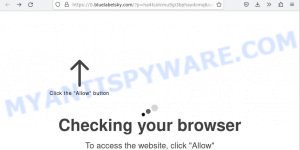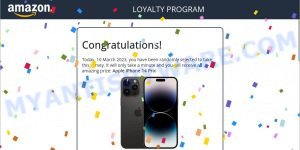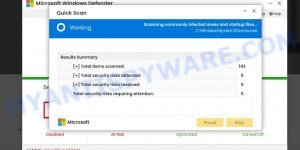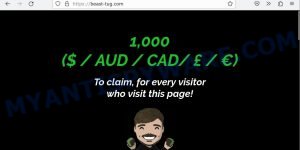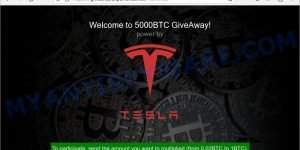Security researchers have recently discovered a new threat to internet users: Finderflash.club. This website has been identified as a fake search engine that poses a serious security risk to users. It is important to be aware of this threat and to take steps to protect your computer and personal information.
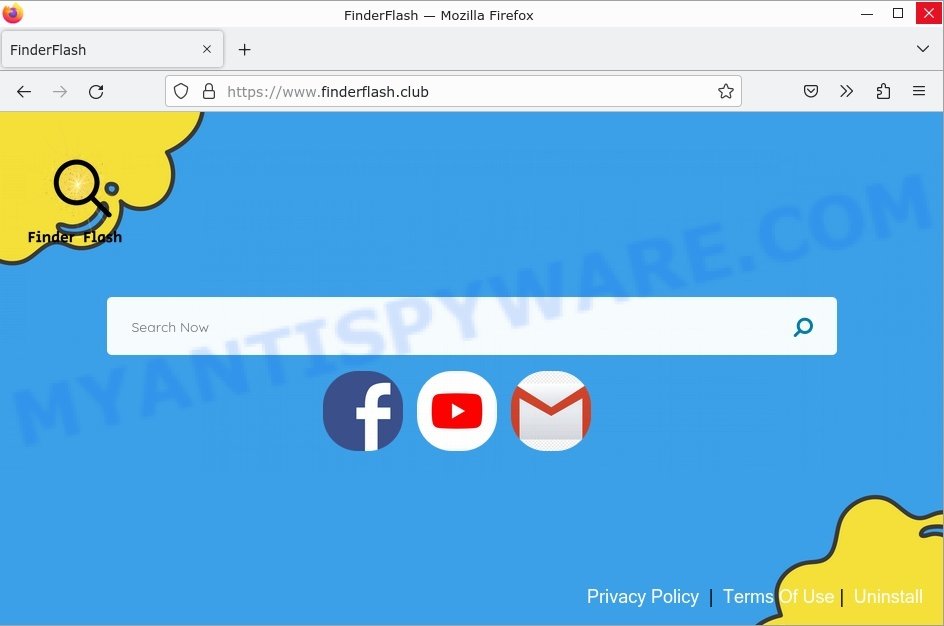
In this article, we will take a closer look at Finderflash.club, how it works, and what you can do to remove it from your browser.
QUICK LINKS
- What is Finderflash.club?
- Is the Finderflash.club Hijacker a Security Risk?
- How to remove Finderflash.club
- What to Do After Removing the hijacker
What is Finderflash.club?
Browser hijackers often deceive users by changing their default search engine without their knowledge and redirecting them to fake search engines. These fake search engines may look like legitimate ones, but they provide users with false or misleading search results, leading them to potentially harmful websites. Additionally, these fake search engines may display ads or pop-ups, making it difficult for users to find what they are searching for. Moreover, they may collect information about users’ search queries for malicious purposes, such as targeted advertising or identity theft.
While Finderflash.club is also a fake search engine, it is unable to generate search results, according to security researchers. During their investigation, they found that Finderflash.club redirected users to Bing (bing.com), although it could redirect to other sites based on various factors, including the user’s location.
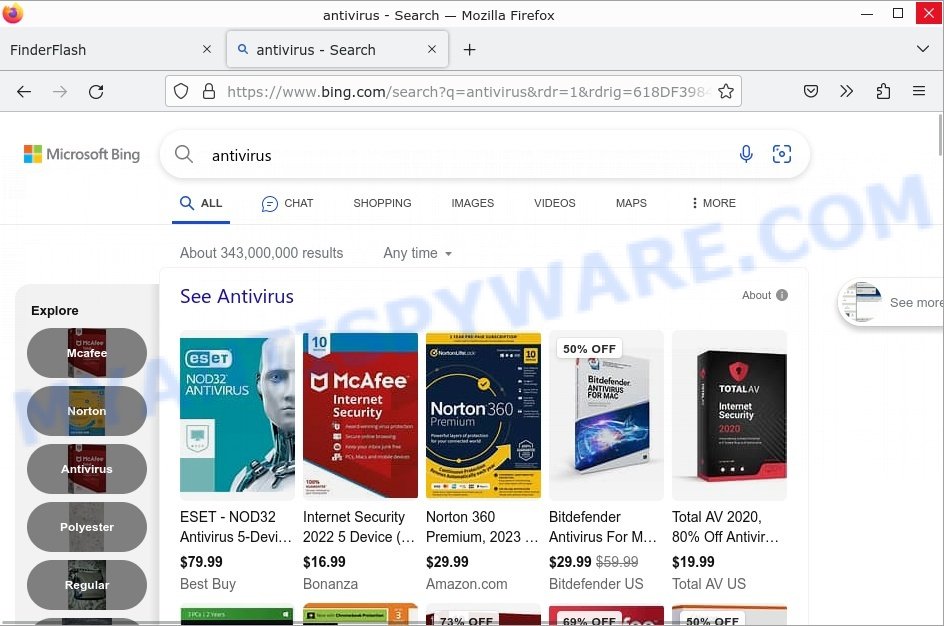
Is the Finderflash.club Hijacker a Security Risk?
The Finderflash.club hijacker poses a security risk to users. As a fake search engine, it can display false or misleading search results that can lead users to phishing or dangerous websites. Additionally, the fake search engine may gather information about users’ search queries for malicious use, such as targeted advertising or identity theft. Furthermore, the hijacker’s ability to change users’ browser settings without their permission can make it difficult for users to navigate the internet safely and effectively.
Furthermore, browser hijackers can also lead users to fraudulent websites as a part of their malicious activities. The redirection can take place without the user’s knowledge and is intended to deceive them into accessing websites that can steal their personal information, such as credit card numbers or login credentials. These fraudulent websites may appear legitimate, resembling online stores, banks, or payment processors, but they are actually fraudulent and designed to harvest sensitive information. Upon visiting these sites, users may be prompted to enter their personal information, including their name, address, and credit card number, which can be used for criminal purposes such as identity theft.
Below are some examples of scam websites:
- Bluelabelsky.com Checking your browser Scam
- Main Captcha Now Virus Amazon Scam
- Ads.financetrack.1 exe Scam (Fake system Scan)
- Beast-tug.com Claim 1k from me Scam
- Elon Musk GiveAway Marathon Crypto Scam
Browser hijackers can target all popular web browsers, including Google Chrome, Mozilla Firefox, Microsoft Edge (formerly Internet Explorer), Apple Safari, and others. No web browser is immune to browser hijacking, and all users are at risk of being affected by this type of malware.
In summary, Browser hijackers like Finderflash.club are designed to manipulate users and redirect their web traffic to specific sites, which can include deceptive, misleading, or malicious pages. This is often done to generate revenue through advertising or to trick users into purchasing fraudulent products or services. If you suspect that your browser has been hijacked by Finderflash.club, it’s important to take immediate action to remove the hijacker. This can be done by using anti-malware software or manually removing any suspicious extensions or programs from the browser.
How did Finderflash.club get installed?
Fake search engines can be installed in a browser through several methods: software bundling, drive-by downloads, phishing scams, downloading from untrusted sources;
- When downloading and installing new software, the fake search engine may be included as a part of the package. If the user does not uncheck the installation of the fake search engine, it can be installed onto their browser.
- Drive-by downloads is a type of malware attack where the fake search engine is downloaded onto the user’s computer without their knowledge. This can happen when a user visits a compromised website or clicks on a malicious link.
- Phishing scams are attempts to steal sensitive information, such as login credentials, by posing as a trustworthy entity. A fake search engine may be installed on a user’s browser as part of a phishing scam.
- Downloading and installing software or browser extensions from untrusted sources, such as third-party websites, can also result in a fake search engine being installed.
It is important to be cautious when downloading and installing software and to only download from trusted sources to reduce the risk of a fake search engine being installed on a browser.
Examples of scam pages that are designed to trick users into installing browser hijackers and adware:
- “TO CONTINUE – ADD EXTENSION TO CHROME” POP-UP is a SCAM
- Install the extension for Chrome to protect your privacy POP-UPS are a SCAM
- TO CONTINUE – ADD EXTENSION TO CHROME pop-ups promote a browser hijacker
It’s important to be cautious when downloading software, especially free software from unknown sources, and to only install software from trusted sources.
Threat Summary
| Name | Finderflash.club, “Finderflash.club redirect”, “Finderflash.club PUP” |
| Type | browser hijacker, home page hijacker, PUP, search provider hijacker, redirect virus |
| Affected Browser Settings | home page, newtab page URL, search provider |
| Distribution | dubious popup ads, freeware installers, fake update tools |
| Risks | The Finderflash.club browser hijacker poses a security risk to users, as it can collect sensitive information, such as browsing history and search queries, and display misleading or fraudulent ads. It can also lead users to unsafe or malicious websites, potentially exposing them to malware or other security threats. |
| Symptoms | The Finderflash.club browser hijacker can modify the browser’s default search engine, homepage, and new tab page settings. It can also cause web searches to redirect to Bing.com. The browser hijacker may also display intrusive ads and generate pop-up windows. |
| Removal | If you experience any of these symptoms above, it is a sign that your web browser has been hijacked. To remove the hijacker, Finderflash.club removal guide |
Examples of Browser hijackers
Our team has thoroughly analyzed thousands of browser hijackers, and we have recently identified some of the latest ones, including SearchEngineZones.com, Infinity Search, and CancelNotifications.com. While these types of software may appear legitimate and offer useful features, their functionalities are often nonoperational or even harmful. It’s crucial to note that even if a program seems to work as advertised, that does not necessarily mean it is safe or legitimate. Therefore, it’s important to conduct proper research before downloading or installing any software and to only download from official, verified sources.
- SearchMusicStream is a browser hijacker
- BestSearchConverter is a hijacker
- Media Tab browser hijacker
- Bar1 New Tab is a browser hijacker
- Quick App is a browser hijacker
How to remove Finderflash.club from Windows 11 (10, 8, 7, XP)
To remove Finderflash.club from your browser, go to the browser’s extensions or add-ons settings and uninstall any suspicious extensions. Then, change the default search engine in the browser’s settings to a trusted source such as Google or Bing. If the fake search engine is still present, reset the browser to its default settings. Additionally, it’s important to scan your computer for malware using an antivirus program.
If you have any questions or need help, write a comment below. Some steps will require you to restart your device or exit this web page. So, read this guide carefully and then bookmark this page or open it on your smartphone for future reference.
To remove Finderflash.club, perform the steps below:
- Uninstall any suspicious programs
- Remove the Finderflash.club extension
- Scan your computer for malware
Read this section to know how to manually remove the Finderflash.club hijacker. Even if the step-by-step guide does not work for you, there are several free removers below which can easily handle such hijackers.
Uninstall any suspicious programs
The first step is to check your computer for any suspicious programs or extensions and remove them. To do this, go to the Control Panel (on Windows) or Applications (on Mac) and uninstall any programs that you don’t recognize or that you think may be associated with the Finderflash.club hijacker.
|
|
|
|
Remove Finderflash.club from Google Chrome
Open the Google Chrome menu by clicking on the button in the form of three horizontal dotes (![]() ). It will display the drop-down menu. Choose More Tools, then click Extensions. You can also type chrome://extensions into Chrome’s address bar.
). It will display the drop-down menu. Choose More Tools, then click Extensions. You can also type chrome://extensions into Chrome’s address bar.
Examine your list of installed extensions and find any that you don’t recognize, you know are malicious or simply want to remove. Click the “Remove” button below the extensions you want to remove. In the pop-up that comes up, click “Remove” once again. The extension box and icon should disappear from the screen.
If the “Remove” option is not available as the extension is being detected as “Installed by administrator” or “Managed by your organization” then the easiest way to fix this is to follow the instructions: Remove Google Chrome extensions installed by enterprise policy, Chrome Managed by your organization malware removal guide.
To completely remove any changes made by the Finderflash.club hijacker, reset your browser settings to their default values. To do this, go to the Chrome main menu again, click “Settings”. Click Reset settings and then “Restore settings to their original defaults”.

Confirm your action, click the “Reset settings” button.
Scan your computer for malware
It is possible that the browser hijacker came bundled with PUPs (potentially unwanted programs) and other unwanted software. To ensure that your computer is clean, run a full system scan with a reputable antivirus software.
You can automatically get rid of the browser hijacker with MalwareBytes. Malwarebytes is a reputable anti-malware software that is commonly used to remove various types of malware, including browser hijackers like Finderflash.club.

- Download Malwarebytes by clicking on the link below. Save it on your Windows desktop.
Malwarebytes Anti-malware
327041 downloads
Author: Malwarebytes
Category: Security tools
Update: April 15, 2020
- Once the download is done, close all applications and windows on your personal computer. Open a folder in which you saved it. Double-click on the icon that’s named MBsetup.
- Choose “Personal computer” option and press Install button. Follow the prompts.
- Once installation is finished, scan your computer. Run a full scan of your computer to detect and remove any browser hijackers and other forms of malware. The scan may take several minutes to complete, depending on the size of your hard drive and the speed of your computer.
- Remove detected threats. If the scan finds any threats, click Quarantine to remove them. The software will automatically remove the browser hijacker and any associated malware. After the removal process is complete, restart your computer to ensure that any changes made by the hijacker are fully removed.
The following video demonstrates how to remove hijackers, adware and other malware with MalwareBytes.
What to Do After Removing the hijacker
After successfully removing Finderflash.club, there are a few important steps you should take to ensure that your browser and computer are fully secure:
- It’s important to change your browser settings back to your preferred search engine and homepage. Make sure that Finderflash.club is completely removed from your browser’s settings and that it cannot reappear.
- Use a reputable anti-malware program like Malwarebytes to scan your computer for any remaining malware or potentially unwanted programs (PUPs). This can help ensure that there are no hidden threats or malicious files on your computer.
- Make sure that your browser and operating system are up-to-date with the latest security patches and updates. This can help prevent future security issues and keep your system protected.
- To avoid getting infected with similar malware in the future, be cautious of downloads and only download from reputable sources. Avoid clicking on suspicious links or downloading attachments from unknown sources.
Finish Words
To conclude, the browser hijacker is a dangerous threat to your online security and privacy. Browser hijackers can be installed on your browser without your knowledge or consent, and can cause a number of problems including intrusive advertisements, browser redirects, and the theft of your personal data. It’s important to take action to remove this hijacker from your browser as soon as possible.
If you suspect that your browser has been hijacked by Finderflash.club or any other similar threat, follow the steps outlined above to remove it. Be sure to also take steps to protect yourself from future threats by using reputable antivirus and anti-malware software, keeping your browser and other software up to date, and avoiding suspicious websites and downloads.
Remember, staying vigilant and taking proactive measures to protect your online security is key to staying safe in today’s digital world. By taking the necessary steps to protect yourself, you can browse the web with confidence and peace of mind.