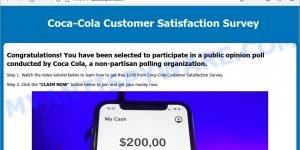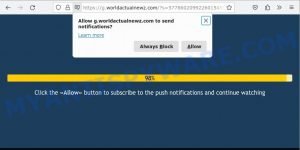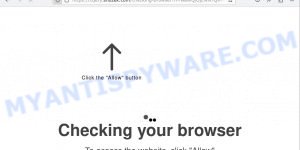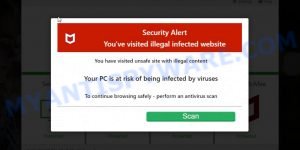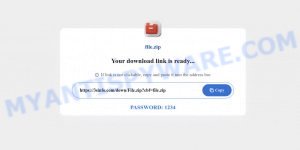Many individuals have reported encountering random antivirus alerts that link back to watchwatchvideo.com, labeling it as a URL:Scam. The antivirus warning, such as the one from Avast, states that the connection to the website has been safely aborted to prevent potential harm. Adding to the concern, Google Safe Browsing has also marked watchwatchvideo.com as unsafe, cautioning against deceptive practices aimed at extracting personal information or tricking users into downloading malicious software. This article delves into the details of this alarming situation, providing practical advice to address the risks associated with watchwatchvideo.com and the URL:Scam warning.

QUICK LINKS
- Exploring watchwatchvideo.com: Antivirus Alerts and the Threat of URL:Scam
- How can you protect against malicious redirects?
- How to remove watchwatchvideo.com redirect
Exploring watchwatchvideo.com: Antivirus Alerts and the Threat of URL:Scam
The situation surrounding watchwatchvideo.com has raised alarming concerns among users, as they encounter unexpected antivirus warnings and safety alerts linked to the website. One notable warning message comes from Avast antivirus, which indicates that the connection to watchwatchvideo.com has been safely aborted due to the detection of URL:Scam. This precautionary action aims to protect users from potential security threats associated with the flagged website.
Further adding to the unease, Google Safe Browsing has marked watchwatchvideo.com as unsafe, emphasizing the presence of harmful content on the site. Specifically, the website has been identified as attempting to deceive visitors into sharing personal information or downloading malicious software. This reinforces the need for users to exercise caution and raises concerns about the privacy and security risks posed by watchwatchvideo.com.
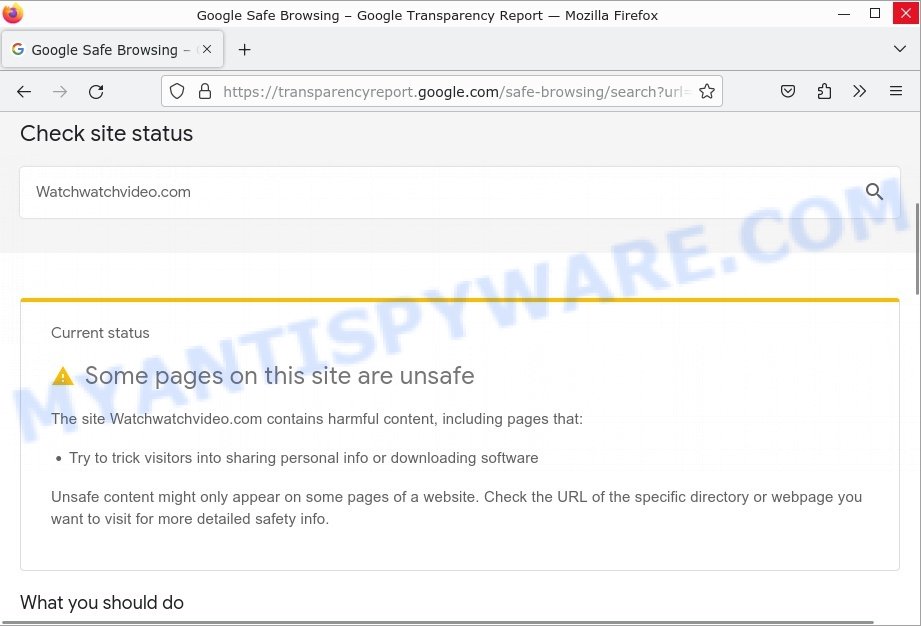
URLScan.io, a website security scanning service, has also recorded a significant number of checks made on watchwatchvideo.com. The increased activity indicates widespread interest or concern among users regarding the website’s security.
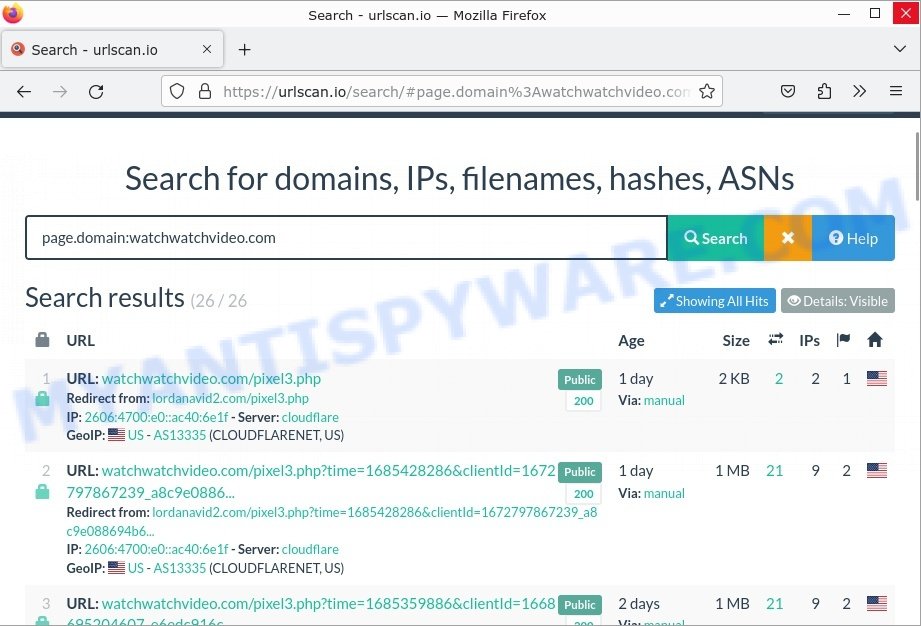
Encountering a URL:Scam infection, as indicated by the antivirus warnings, can have severe implications for users’ online security. URL:Scam refers to the presence of deceptive or fraudulent content on a website, with the intention of tricking visitors into sharing sensitive personal information or downloading harmful software. Falling victim to such scams can lead to identity theft, financial loss, or the installation of malware on users’ devices. Therefore, it is crucial to treat URL:Scam infections seriously and take immediate action to protect oneself from potential consequences.
Websites that attempt to trick visitors into sharing personal information or downloading harmful software pose significant dangers. These include the potential exposure of sensitive data, such as login credentials or financial information, as well as the risk of unauthorized access, data breaches, and system instability resulting from the installation of malicious software. It is essential to exercise caution when encountering such websites and ensure that proper security measures are in place to mitigate the associated risks.
In light of these concerning developments, it is crucial for users to remain vigilant, update their antivirus software, scan their systems for malware, and avoid visiting suspicious websites. By taking proactive steps to protect their online security, users can safeguard their personal information and maintain a safe browsing experience in the face of the watchwatchvideo.com security concerns.
Threat Summary
| Name | Watchwatchvideo.com |
| Type | redirect chain, redirects |
| Example URLs | https://watchwatchvideo.com/pixel3.php?time=… |
| Detections | URL:Scam |
| Symptoms | unwanted ads, fake security warnings, fake system messages, pop-up errors, spam notifications |
| Damage | malware infection, loss of personal data, disclosure of confidential information, financial losses |
| Removal | Watchwatchvideo.com removal guide |
Examples of such websites
We have reported several other scam and malicious sites in the past. Examples: Your File Is Ready To Download, McAfee TROJAN Virus Detected, You’ve made the 5-billionth search, VPN Update Scam, Windows Defender Security Center.
- Decocash.com Coca-Cola Customer Satisfaction Survey SCAM
- Worldactualnewz.com Press Allow Scam
- Descriptionscripts.com redirect Click Allow Scam
- Foylosd.xyz McAfee Scam
- Fixgroupfactor.com Your File Is Ready Scam
How can you protect against malicious redirects?
To protect against malicious redirects, you can take the following steps:
- Install and use reliable antivirus software to protect your computer from malware and other threats. Regularly update your antivirus software to ensure that it can detect and remove the latest threats.
- Malicious redirects can take advantage of security vulnerabilities in outdated software. Make sure to regularly update your browser, plugins, and other software to the latest version to reduce the risk of being redirected to harmful websites.
- Be cautious when clicking on links or visiting unfamiliar websites. If a website looks suspicious or offers free downloads or other too-good-to-be-true deals, it’s best to avoid it. Try to use paid (premium) versions of popular services and avoid free online converters, free online cinemas, and other similar websites.
- Use an ad blocker. Ad-blockers can help prevent unwanted pop-ups and advertisements that may redirect you to harmful websites.
- Most modern browsers offer features like pop-up blockers, phishing and malware protection, and notifications when attempting to redirect you to a different website. Enable these features to add an extra layer of protection against malicious redirects.
By following these best practices and taking the necessary precautions, you can significantly reduce the risk of being redirected to harmful websites and protect your computer from malware.
How to remove Watchwatchvideo.com redirect
Encountering a redirect from watchwatchvideo.com can be an alarming experience, especially when it is flagged as a potential security threat. If you find yourself facing this issue, it is essential to take immediate action to remove the redirect and ensure the safety of your browsing experience. In this section, we will provide you with a step-by-step guide on how to remove the watchwatchvideo.com redirect from your system. By following these instructions, you can regain control over your browser, mitigate potential risks, and protect your device from further exposure to deceptive or malicious content.
To remove Watchwatchvideo.com, follow the steps below:
- Check the list of installed software
- Remove Watchwatchvideo.com pop-ups from Google Chrome
- Remove Watchwatchvideo.com from Mozilla Firefox
- Remove Watchwatchvideo.com pop-ups from Internet Explorer
- Automatic Removal of Adware
- Stop Watchwatchvideo.com pop-ups
Check the list of installed software
Take a look at the list of apps installed on your computer and uninstall any that you don’t recognize or that were recently installed. If you come across a program with a suspicious name, misspellings, or inconsistent capitalization, it may have been installed by malware. In this case, use a reputable malware removal tool like Malwarebytes to remove it from your system.
|
|
|
|
Scan computer for malware
Malicious redirects can be a sign of malware or viruses on your computer. To ensure that your computer is not infected with any malicious software, there are several methods you can use to check for and remove potential threats. One option is to perform a thorough scan of your system using reputable antivirus software. This will help you identify any known threats and take the necessary steps to remove them.
Additionally, you can use anti-malware software that can detect and remove more sophisticated threats that may not be caught by traditional antivirus programs. Finally, you can also check for malware manually by reviewing your system logs and removing any suspicious files or processes. By taking these proactive steps, you can help protect your computer from malicious redirects and other harmful software.
An excellent option for scanning your computer for malware is Malwarebytes. This software is a powerful anti-malware tool that can detect and remove a wide range of malicious software, including viruses, spyware, Trojans, and other threats. With its advanced scanning technology, Malwarebytes can quickly identify and remove any malicious software that may be causing redirects, such as Watchwatchvideo.com. Additionally, Malwarebytes is regularly updated to stay ahead of new threats, so you can be confident that your computer is protected against the latest malware. If you suspect that your computer may be infected with malware, using Malwarebytes is an effective way to identify and remove any potential threats.

Visit the following link and download the latest version of Malwarebytes. Once the download is complete, run the installer and follow the instructions to install the program on your computer.
327750 downloads
Author: Malwarebytes
Category: Security tools
Update: April 15, 2020
Open Malwarebytes and click on the “Scan” button. The program will start scanning your computer for any malware or potentially unwanted programs. Depending on the size of your hard drive, this may take a few minutes to complete.
Once the scan is complete, Malwarebytes will display a list of any threats it has found. Review the list carefully and make sure that all the items are checked for removal. Then, click on the “Quarantine” button to remove the threats from your computer. After the removal process is complete, you may be prompted to restart your computer to complete the process.
Please follow this step-by-step video tutorial to learn how to use Malwarebytes to scan and remove any potential threats from your computer. The video will guide you through the entire process, from downloading and installing Malwarebytes to running a scan and removing any identified threats.
While Malwarebytes is an excellent tool for detecting and removing malware, sometimes a more thorough scan is necessary to ensure that all traces of the malware are removed. In these cases, using Kaspersky Virus Removal Tool (KVRT) can be a helpful option. This software is a free, powerful anti-virus tool that can help you identify and remove even the most complex and persistent malware.
KVRT is designed to run alongside your existing antivirus software, making it an effective additional layer of protection. By using Kaspersky Virus Removal Tool in conjunction with Malwarebytes or another antivirus program, you can be confident that your computer is thoroughly protected against malware and other threats, including those that may be causing redirects such as Watchwatchvideo.com.
Download Kaspersky virus removal tool by clicking on the following link. Save it directly to your Windows Desktop.
129502 downloads
Author: Kaspersky® lab
Category: Security tools
Update: March 5, 2018
After the downloading process is complete, double-click on the KVRT icon. Once initialization procedure is complete, you’ll see the KVRT screen as displayed below.

Click “Change Parameters” and set a check near all your drives. Click OK to close the Parameters window. Next click “Start scan” button to scan your computer for the Communique adware and other known infections. This task can take quite a while, so please be patient. While the tool is scanning, you can see how many objects and files has already scanned.

As the scanning ends, Kaspersky virus removal tool will create a list of malware found, as displayed in the figure below.

All detected threats will be marked. You can delete them all by simply clicking Continue.
Reset your browser settings
If you have performed a thorough scan of your computer and removed any detected malware, but the Watchwatchvideo.com redirects still persist, resetting your browser settings may be necessary. This will help remove any unwanted extensions, add-ons, or settings that may be causing the redirects. Once you have reset your browser settings, restart your browser and test to see if the redirects have been eliminated. If the problem persists, further troubleshooting may be necessary.

To reset your browser settings in Google Chrome:
- Open Chrome and click on the three-dot icon in the top-right corner.
- Select “Settings” from the drop-down menu.
- Scroll down to the bottom of the page and click on “Advanced.”
- Scroll down to the “Reset and cleanup” section and click on “Restore settings to their original defaults.”
- Click “Reset settings” to confirm.
To reset your browser settings in Mozilla Firefox:
- Open Firefox and click on the three-line icon in the top-right corner.
- Select “Help” from the drop-down menu and then click on “Troubleshooting Information.”
- Click on the “Refresh Firefox” button in the top-right corner.
- Click “Refresh Firefox” again to confirm.
To reset your browser settings in Microsoft Edge:
- Open Edge and click on the three-dot icon in the top-right corner.
- Select “Settings” from the drop-down menu.
- Scroll down and click on “Reset settings.”
- Click “Restore settings to their default values.”
- Click “Reset” to confirm.
After resetting your browser settings, be sure to check for any remaining adware components or suspicious extensions and remove them if necessary.
Stop Watchwatchvideo.com pop-ups
Another effective way to remove Watchwatchvideo.com redirects is to use an adblocker. Ad blockers can help remove unwanted ads and pop-ups that may be causing redirects on your browser. By preventing these ads from loading, you can significantly reduce the risk of being redirected to malicious websites. Adblockers can also help improve your browsing experience by reducing page load times and minimizing distractions. There are several free and paid adblocker extensions available for different browsers, such as uBlock Origin, AdBlock Plus, and AdGuard. By installing an adblocker and customizing its settings to your preferences, you can help prevent malicious redirects and enjoy a cleaner browsing experience.
Visit the following page to download AdGuard. Save it on your Windows desktop.
27044 downloads
Version: 6.4
Author: © Adguard
Category: Security tools
Update: November 15, 2018
After downloading it, double-click the downloaded file to launch it. The “Setup Wizard” window will show up on the computer screen as displayed on the image below.

Follow the prompts. AdGuard will then be installed and an icon will be placed on your desktop. A window will show up asking you to confirm that you want to see a quick tutorial as shown in the figure below.

Press “Skip” button to close the window and use the default settings, or click “Get Started” to see an quick guidance which will allow you get to know AdGuard better.
Each time, when you start your computer, AdGuard will start automatically and stop unwanted advertisements, block Watchwatchvideo.com, as well as other malicious or misleading sites. For an overview of all the features of the program, or to change its settings you can simply double-click on the AdGuard icon, that is located on your desktop.
Take Action: Protecting Your Computer from Watchwatchvideo.com and Other Threats
Dealing with Watchwatchvideo.com redirects can be frustrating and potentially dangerous. However, by taking the steps outlined in this guide, you can significantly reduce the risk of being redirected to harmful websites and protect your computer from malware. Remember to regularly scan your computer for malware using reliable software like Malwarebytes or Kaspersky Virus Removal Tool, reset your browser settings if necessary, and use an adblocker to prevent unwanted ads and pop-ups from loading. By following these tips, you can enjoy a safer and more secure browsing experience.