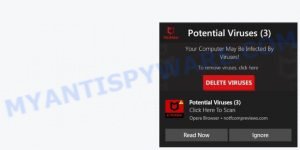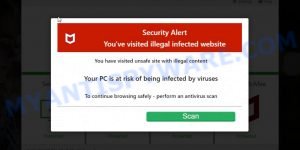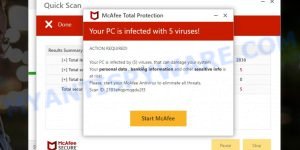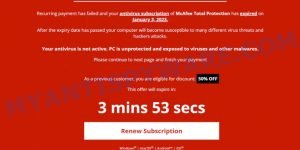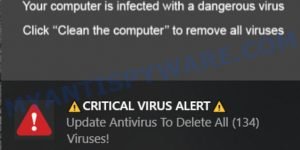Antivirus-scan.online is a newly identified scam website that deceives users through fraudulent pop-ups and fake AntiVirus scans. This scam operates by displaying fake scan results, claiming that the user’s PC is infected with viruses like “Virus Win32/Hoax.Renos.HX” and “Virus Trojan IRC/Backdoor.sd”. The website then prompts users to take immediate action and renew their protection to keep their PC safe. It’s crucial to be aware of such scams and avoid enabling browser notifications from suspicious sources. In this article, we’ll delve into the details of this scam and provide steps to protect yourself from its deceptive tactics.
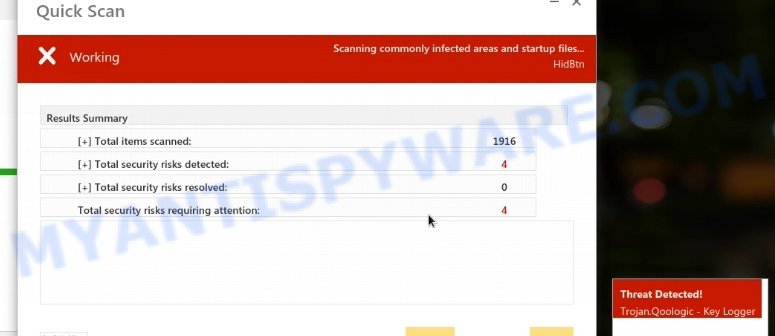
QUICK LINKS
- Antivirus-scan.online Scam
- Similar Scams to Reputable Antivirus Brands
- How to remove Antivirus-scan.online pop-ups
- Protecting Yourself from the Antivirus-scan.online Scam
Antivirus-scan.online Scam:
Antivirus-scan.online employs malicious push notifications or fraudulent ad networks to promote its scam. The website displays a fake AntiVirus scan, claiming to detect security risks on the user’s PC. The scan results often list supposed threats like trojans and viruses to create a sense of urgency and fear. Following the fake scan, the user is warned that their PC requires immediate renewal to stay protected. This urgency is designed to trick users into taking action without second thought.
The scam website presents fake scan results to users, listing supposed security risks detected on their PC, such as “Virus Win32/Hoax.Renos.HX” and “Virus Trojan IRC/Backdoor.sd.” It then urges the user to renew their protection immediately to keep their PC safe. This tactic preys on users’ fear of malware and identity theft to pressure them into taking action.
Antivirus-scan.online, like many other scam websites, requests users to enable browser notifications. By doing so, users grant the website permission to deliver unwanted ads and potentially harmful content directly to their browsers. It’s crucial not to enable notifications from suspicious sources to protect against unwanted and potentially malicious pop-ups.
Similar Scams to Reputable Antivirus Brands:
Antivirus-scan.online runs a scam similar to well-known antivirus brands, such as “Norton Security”, “McAfee Total Protection”, “Kaspersky”, and others. By mimicking reputable brands, the scam website attempts to gain trust and credibility from users, making it more likely for them to fall for the deception.
Here are some links to examples of similar scams: Virus Has Been Detected On Your Device, Abnormal Network Traffic On This Device Pop-Up, and McAfee – A Virus Has Been Found On Your PC.
- Fake “McAfee Potential Viruses (3)” Alert Scam
- Foylosd.xyz McAfee Scam
- Validitysupport.com McAfee Scam
- “Your card payment has failed” McAfee Scam
- McAfee TROJAN Virus/Emotet Detected pop-up on Windows
Threat Summary
| Name | Antivirus-scan.online Pop-up Scam |
| Type | Tech Support Scam |
| Fake claims | Claims user’s PC is infected with viruses and data may be deleted |
| Distribution | Adware, malicious websites, push notifications, social engineering |
| Damage | Misleads users to purchase fake or unnecessary antivirus software, can lead to financial loss and installation of malicious software |
| Symptoms | Pop-up messages and fake scans claiming viruses are detected on the user’s PC |
| Removal | Close pop-up windows, use ad-blockers and anti-malware software, never give out personal or financial information |
How to remove Antivirus-scan.online pop-ups
If you have encountered Antivirus-scan.online pop-ups, you should not trust the message and refrain from clicking any buttons or links that appear on the page. Instead, follow the steps below to remove the pop-up and any potential malware from your computer:
To remove Antivirus-scan.online pop ups, complete the steps below:
- Close the pop-up
- Clear your browsing history
- Disable push notifications
- Scan your computer for malware
- Reset your browser settings
Close the pop-up
Closing the pop-up is the first step you should take when dealing with the Antivirus-scan.online scam. Although it may seem like a simple task, some users may find it challenging, especially if the pop-up is designed to be persistent and difficult to close. This step is crucial because it prevents the user from falling into the trap set by the scammers and clicking on any of the buttons or links that can lead to further harm. In this section, we will provide a detailed guide on how to close the Antivirus-scan.online pop-up safely and effectively.
- Don’t click on anything within the pop-up as it could lead to further harm.
- Look for a small “X” or “Close” button within the pop-up window. Click on it to close the window.
- If there is no “X” or “Close” button, try pressing the “Esc” key on your keyboard to close the pop-up.
- If the pop-up still won’t close, try opening your computer’s Task Manager by pressing “Ctrl + Shift + Esc” on your keyboard (or “Ctrl + Alt + Delete” and then select “Task Manager”). Find the browser window that the pop-up is in, right-click on it, and select “End Task” to force close the window.
Clear your browsing history
Clearing your browsing history is an important step in removing Antivirus-scan.online pop-ups. These pop-ups often come from malicious websites that can be stored in your browsing history.

By clearing your browsing history, you can get rid of any traces of these websites and prevent the pop-ups from reappearing. In this step, we will walk you through how to clear your browsing history on different browsers.
- Open your browser’s settings or options menu. This can usually be accessed by clicking on the three dots or lines in the top right or left corner of the browser window.
- Scroll down to the “Privacy & Security” or “History” section of the settings menu.
- Click on “Clear Browsing Data” or “Clear History” (the wording may vary depending on the browser you are using).
- In the pop-up window that appears, choose the time range for which you want to clear your browsing history (e.g. “Last hour,” “Last 24 hours,” “All time,” etc.).
- Make sure that “Browsing history” or “History” is selected as one of the types of data to be cleared.
- Click on the “Clear Data” or “Clear History” button (the wording may vary depending on the browser you are using).
- Wait for the browser to finish clearing your browsing history. This may take a few moments, especially if you have a lot of browsing data stored on your computer.
- Close and restart your browser to ensure that the changes take effect.
Disable push notifications
If you’re experiencing persistent push notifications from websites that are showing Antivirus-scan.online scams, the best course of action is to disable push notifications altogether. Disabling push notifications prevents malicious websites from showing you unwanted pop-ups and alerts, which can help protect your computer from further harm. In this step, we’ll walk you through the process of disabling push notifications in your web browser.
Google Chrome:
- Click on ‘three dots menu’ button at the top-right corner of the Google Chrome window.
- Select ‘Settings’, scroll down to the bottom and click ‘Advanced’.
- At the ‘Privacy and Security’ section click ‘Site settings’.
- Click on ‘Notifications’.
- Locate the Antivirus-scan.online site and click the three vertical dots button next to it, then click on ‘Remove’.

Android:
- Open Chrome.
- Tap on the Menu button (three dots) on the top right corner of the screen.
- In the menu tap ‘Settings’, scroll down to ‘Advanced’.
- In the ‘Site Settings’, tap on ‘Notifications’, locate the Antivirus-scan.online URL and tap on it.
- Tap the ‘Clean & Reset’ button and confirm.

Mozilla Firefox:
- In the top right corner, click the Firefox menu (three bars).
- In the drop-down menu select ‘Options’. In the left side select ‘Privacy & Security’.
- Scroll down to ‘Permissions’ section and click ‘Settings…’ button next to ‘Notifications’.
- Find Antivirus-scan.online, other suspicious URLs, click the drop-down menu and select ‘Block’.
- Click ‘Save Changes’ button.

Edge:
- Click the More button (three dots) in the top-right corner of the window.
- Scroll down, locate and click ‘Settings’. In the left side select ‘Advanced’.
- In the ‘Website permissions’ section click ‘Manage permissions’.
- Disable the on switch for the Antivirus-scan.online domain.

Internet Explorer:
- Click the Gear button on the top-right corner of the browser.
- Select ‘Internet options’.
- Click on the ‘Privacy’ tab and select ‘Settings’ in the pop-up blockers section.
- Locate the Antivirus-scan.online site and click the ‘Remove’ button to delete the site.

Safari:
- Go to ‘Preferences’ in the Safari menu.
- Select the ‘Websites’ tab and then select ‘Notifications’ section on the left panel.
- Find the Antivirus-scan.online site and select it, click the ‘Deny’ button.
Scan computer for malware
If you have encountered the Antivirus-scan.online scam, it is possible that your computer has been infected with malware. In order to ensure that your system is completely clean, it is important to perform a thorough scan for malware. This will help to identify any malicious files or programs that may be hiding on your computer and remove them to prevent further damage. In this step, we will guide you through the process of scanning your computer for malware using trusted antivirus software.
Malwarebytes is a reputable anti-malware program that can effectively detect and remove adware, potentially unwanted programs and malware. It has a user-friendly interface and offers both free and paid versions, with the paid version offering real-time protection and other advanced features. To use Malwarebytes to remove malicious software, you can download and install the program, perform a scan of your system, and follow the prompts to remove any detected threats.

Visit the following link and download the latest version of Malwarebytes. Once the download is complete, run the installer and follow the instructions to install the program on your computer.
327717 downloads
Author: Malwarebytes
Category: Security tools
Update: April 15, 2020
Open Malwarebytes and click on the “Scan” button. The program will start scanning your computer for any malware or potentially unwanted programs. Depending on the size of your hard drive, this may take a few minutes to complete.
Once the scan is complete, Malwarebytes will display a list of any threats it has found. Review the list carefully and make sure that all the items are checked for removal. Then, click on the “Quarantine” button to remove the threats from your computer. After the removal process is complete, you may be prompted to restart your computer to complete the process.
Please follow this step-by-step video tutorial to learn how to use Malwarebytes to scan and remove any potential threats from your computer. The video will guide you through the entire process, from downloading and installing Malwarebytes to running a scan and removing any identified threats.
Reset your browser settings
If the Antivirus-scan.online pop-ups persist even after clearing your browsing history, disabling push notifications, and scanning your computer for malware, resetting your browser settings might be the next step to take. Resetting your browser settings can remove any unwanted extensions or changes made to your browser that may be causing the pop-ups to appear. In this step, we will guide you through the process of resetting your browser settings in different popular browsers.

To reset your browser settings in Google Chrome:
- Open Chrome and click on the three-dot icon in the top-right corner.
- Select “Settings” from the drop-down menu.
- Scroll down to the bottom of the page and click on “Advanced.”
- Scroll down to the “Reset and cleanup” section and click on “Restore settings to their original defaults.”
- Click “Reset settings” to confirm.
To reset your browser settings in Mozilla Firefox:
- Open Firefox and click on the three-line icon in the top-right corner.
- Select “Help” from the drop-down menu and then click on “Troubleshooting Information.”
- Click on the “Refresh Firefox” button in the top-right corner.
- Click “Refresh Firefox” again to confirm.
To reset your browser settings in Microsoft Edge:
- Open Edge and click on the three-dot icon in the top-right corner.
- Select “Settings” from the drop-down menu.
- Scroll down and click on “Reset settings.”
- Click “Restore settings to their default values.”
- Click “Reset” to confirm.
After resetting your browser settings, be sure to check for any remaining suspicious extensions and remove them if necessary.
Protecting Yourself from the Antivirus-scan.online Scam
Now that you know how the Antivirus-scan.online scam works, how to identify similar scams, and how to remove the pop-ups, it’s important to take steps to protect yourself from falling victim to this or similar scams in the future.
Here are some additional steps you can take to protect yourself:
- Install reputable antivirus software. By installing antivirus software, you can help prevent these types of scams from infecting your computer in the first place. Make sure to keep your antivirus software up to date and run regular scans to ensure your computer remains protected.
- Be wary of emails or links that claim to be from legitimate companies, such as McAfee, especially if you didn’t request any information. Don’t click on links in emails from unknown sources or download attachments from them.
- Keeping your software up to date is one of the easiest and most effective ways to prevent security breaches. Software updates often contain security patches that fix vulnerabilities, so make sure to install them as soon as they become available.
- Educate yourself on common scams. Knowledge is power, and being aware of common scams and tactics used by cybercriminals can help you recognize and avoid them. Stay informed by reading up on the latest scams and how to protect yourself against them.
By taking these steps, you can help protect yourself from falling victim to the Antivirus-scan.online scam or similar scams in the future. Remember, being cautious and aware is key to staying safe online.
Conclusion:
Antivirus-scan.online is a deceptive scam website that employs fraudulent AntiVirus scans and fake warnings to trick users into renewing their protection and enabling browser notifications. Stay vigilant, avoid clicking on suspicious links, and be cautious of unexpected pop-ups. By taking preventive measures and blocking notifications from suspicious sources, you can protect yourself from falling victim to such scams.