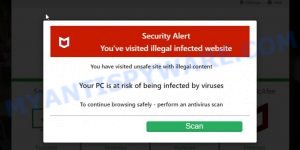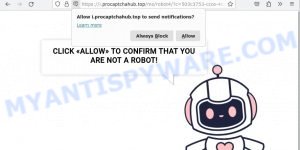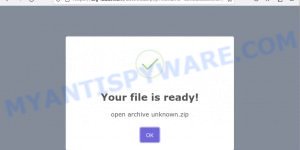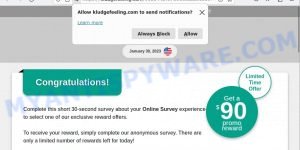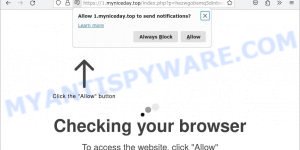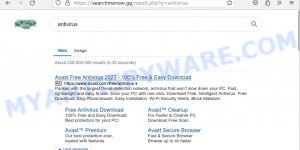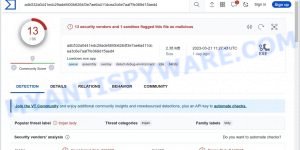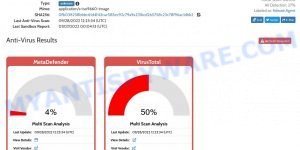Apps Helper has recently emerged as a malicious browser extension, discovered during an investigation into a suspicious installer hosted on an untrustworthy website. This extension, once it infiltrates your browser, possesses concerning capabilities, including the ability to read and manipulate data on websites. When integrated into Chrome browsers, it gains the power to manage apps, extensions, and themes. This presence can lead to a barrage of unwelcome consequences, such as invasive ads, unauthorized alterations to your browser settings, and a potential threat to your online privacy.
In this article, we’ll discuss the Apps Helper malicious extension, its characteristics, and provide easy steps to remove it from your browser.
Table of Contents
What is Apps Helper Extension Virus?
The Apps Helper malicious extension is a type of browser extension that, once installed, can cause a range of unwanted behaviors, including displaying intrusive ads, redirecting your browser to unfamiliar websites, and tracking your online activities. This extension is typically not a legitimate tool but rather a piece of unwanted software that can compromise your browsing experience and privacy.
VirusTotal flagged the ‘Apps Helper’ Extension as malware:
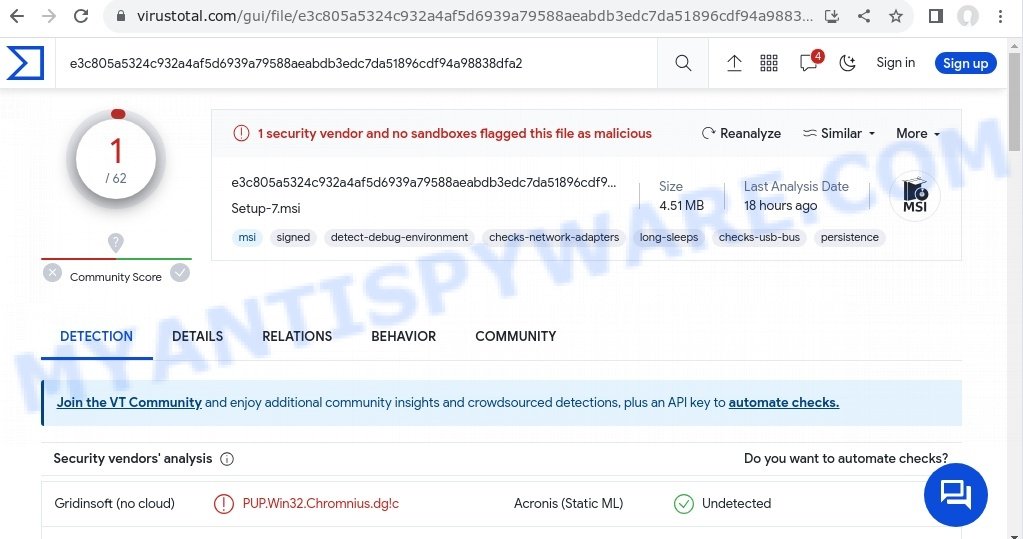
The Apps Helper malware utilizes deceptive methods for distribution, such as VHD files disguised as popular games and ISO images. In recent campaigns, malicious websites are used to entice users with free downloads of music, movies, and games. However, instead of obtaining the desired media files, users inadvertently download the malicious Apps Helper Extension Virus.
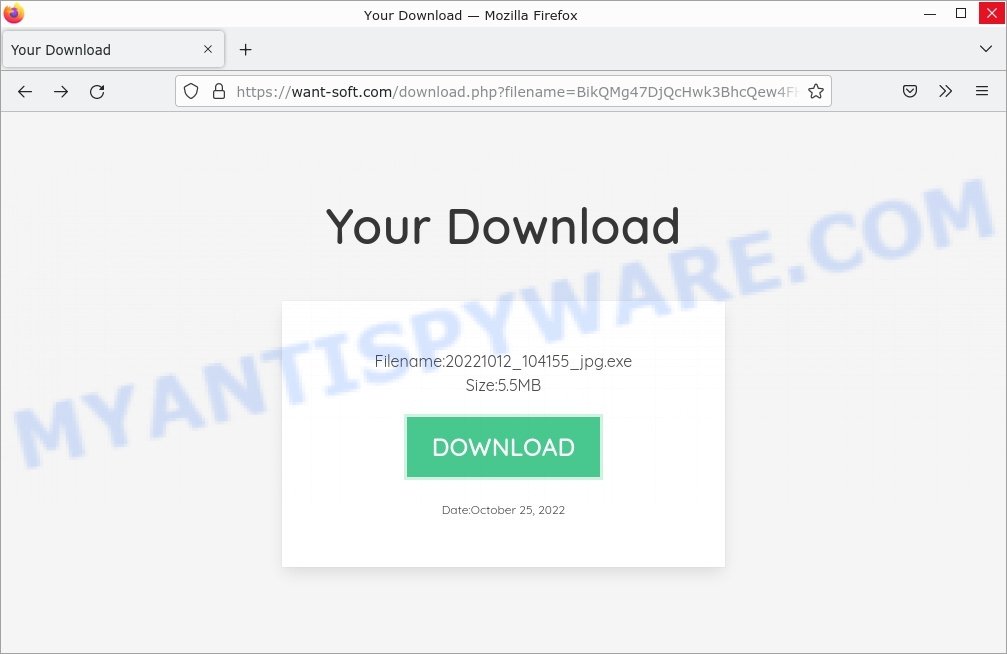
Once the Apps Helper malware infiltrates a system, it initiates a series of harmful actions that compromise the user’s browsing experience and system security. The malware first installs a malicious addon onto the user’s Google Chrome browser. This addon serves as a platform for the execution of its intrusive operations.
One of the primary malicious actions carried out by the Apps Helper Extension Virus is the injection of unwanted advertisements on various websites. These advertisements appear regardless of the original content of the site and disrupt the user’s browsing experience by obstructing the view and causing annoyance.
The malware can also manipulate the user’s search engine preferences. It alters the default search engine settings, redirecting search queries to the Bing or Yahoo search engine. This redirection undermines the user’s ability to obtain accurate and relevant search results from trusted search providers.
Furthermore, the Apps Helper Extension Virus redirects users to third-party websites without their consent or knowledge. This unauthorized redirection can lead users to potentially unsafe or malicious websites, exposing them to further malware infections, phishing attacks, or other online threats.
- Protectusonline.xyz McAfee Security Alert Scam
- Pro Captcha Hub virus Click Allow Scam
- Startd0wnload22x.com redirects Your File is Ready Scam
- Kludgefeeling.com Online Survey Scam
- Myniceday.top Checking your browser Scam
In addition to modifying search engine preferences, the Apps Helper Extension Virus tampers with the search results themselves. It injects additional sponsored links, advertisements, or promotional content into the search results pages, often prioritizing or emphasizing them. This alteration of search results aims to generate revenue for the malware authors by driving traffic to specific websites or promoting certain products and services.
Moreover, the Apps Helper Extension Virus possesses data-tracking capabilities. It monitors the user’s browsing activities, including the websites visited, search queries entered, and other online interactions. This data is collected without the user’s consent and may be used for various purposes, including targeted advertising, identity theft, or other malicious activities.
It is crucial for users to be aware of the presence of the Apps Helper Extension Virus as it not only disrupts the browsing experience but also exposes the system to additional malware risks. Implementing preventive measures such as using reputable antivirus software, practicing safe browsing habits, and keeping the system and applications up to date can help minimize the chances of infection and maintain a secure computing environment.
Examples of such malware
The Apps Helper Extension Virus is just one of many malicious browser extensions that can compromise your online security and browsing experience. Below, we will explore some notable examples of similar malware to shed light on the diverse range of threats that users may encounter. By understanding the characteristics and tactics employed by these malware variants, you can better protect yourself against potential risks. Let’s delve into these examples and gain valuable insights to bolster our defenses against such malicious software.
Fake Google Drive extension, Searchmenow, and Your File Is Ready To Download Virus are examples of other malware similar to the Apps Helper Extension Virus that you should be aware of. By familiarizing yourself with these examples, you can better recognize the characteristics and potential risks associated with these hijackers.
- Searchmenow.gg redirect virus Search results
- Lowdown Adware
- Your File Is Ready To Download.iso trojan malware
Threat Summary
| Name | Apps Helper, “Apps Helper Extension Virus”, “Apps Helper Malware”, “Apps Helper Chrome Virus” |
| Type | Malware, Adware, Browser hijacker |
| Affected Browser Settings | home page, search provider, newtab URL |
| distribution | VHD files disguised as popular games and ISO images (Your File Is Ready To Download.exe, Recent Posts.exe, TrollLock IPA.exe, ZiegenSimulator 3 kostenloser Download.exe, donotrun.exe, SECRET to BOOST FPS in FiveM GTA RP in 2022.exe, Download_ Anon SE v1.2.rar (311.3 KB).exe, Cognitive Submission Therapy.exe, Rainbow Six Siege Cheat.exe, SomeSomeConvenienceStoreRepackGames.com.exe, 1920×1080 new super mario bros wallpaper.exe) |
| Symptoms | Unwanted changes to browser settings, Chrome redirects, pop-up ads, slow computer performance |
| Damage | System infections, privacy issues, financial losses, identity theft |
| Prevention | Use ad-blockers, exercise caution when downloading software, avoid clicking on suspicious links and ads, keep browser and operating system up-to-date |
| Removal | Use reputable antivirus software, scan downloads before installation, keep software up-to-date |
How to remove Apps Helper from Windows 11 (10, 8, 7, XP) 🛠️🚀
When the Apps Helper virus infiltrates your Windows computer, immediate action is essential. Such malware doesn’t just disrupt your browsing; it poses a genuine threat to your digital safety. In the subsequent steps, we’ll guide you through a clear and concise method to remove Apps Helper from your Windows system. Dive in, and let’s restore your computer’s health.
To remove Apps Helper, perform the steps below:
- Uninstall any suspicious programs
- Fix Windows Policies to Remove Apps Helper
- Remove the Apps Helper from Chrome
- Scan your computer for malware
Read this section to know how to manually remove the Apps Helper redirect virus. Even if the step-by-step guide does not work for you, there are several free removers below which can easily handle such malware.
Uninstall any suspicious programs
The first step is to check your computer for any suspicious programs or extensions and remove them. To do this, go to the Control Panel (on Windows) or Applications (on Mac) and uninstall any programs that you don’t recognize or that you think may be associated with the Apps Helper malware.
|
|
|
|
Fix Windows Policies to Remove the Apps Helper malware
Sometimes, the removal of the Apps Helper virus is hindered by certain malware-induced policies. By making changes to the Windows Registry and addressing group policies, you can overcome this obstacle. Here’s how:
- Open Windows Registry Editor:
- Press the Windows key (🪟) and “R” simultaneously. This will bring up the Run dialog box.
- Type “regedit” and hit Enter. The Windows Registry editor will now be visible.

- Navigate and Remove Malicious Registry Entries:
- Head over to “Computer\HKEY_LOCAL_MACHINE\SOFTWARE\Policies\”. Use this path as your guide.
- Identify and delete the folders named Chromium and Chrome which are associated with the “Managed by your organization” malware.
- Once done, exit the Windows Registry editor.

- Address Group Policy Folders:
- Hold the Windows key (🪟) and “X” together to open a quick-access menu.
- From the menu, choose Command prompt (Administrator). You’ll be presented with a command prompt window.

- Execute the Following Commands:
- Input
rd /S /Q "%WinDir%\System32\GroupPolicyUsers"and hit Enter. - Next, type
rd /S /Q "%WinDir%\System32\GroupPolicy"and press Enter. - Lastly, enter
gpupdate /forceand press Enter. If executed correctly, you’ll be greeted with messages indicating both the Computer Policy and User Policy have been updated successfully.

- Input
- Restart Your Computer:
- After executing the above steps, it’s crucial to restart your computer to ensure the changes take effect.
Remember, modifying the registry and group policies are advanced actions. Always proceed with caution and ensure you’re following the steps correctly.
Remove Apps Helper from Chrome
Having successfully fixed any restrictions that might have prevented the removal of unwanted extensions, it’s now time to tackle and eliminate Apps Helper from your Chrome browser.
- Access Chrome Extensions: Open your Google Chrome browser. Locate the three horizontal dots at the top-right corner (the Chrome menu button) and click it to reveal a drop-down. From this list, opt for ‘More Tools’ and subsequently select ‘Extensions’. Alternatively, quickly navigate by typing
chrome://extensionsinto Chrome’s address bar. - Inspect and Remove: Examine the list of installed extensions. Identify any unfamiliar or suspicious ones, or those you simply don’t need anymore. Click the “Remove” button beneath these extensions. A confirmation pop-up will appear; press “Remove” again.
- Reset Your Browser: To ensure no traces remain, consider resetting your browser settings. This action disables all extensions, clears cookies, and undoes unwanted changes but preserves your bookmarks and saved passwords. To do this:
- Revisit the Chrome main menu.
- Choose “Settings”.
- Find and select “Reset settings”.
- Click on “Restore settings to their original defaults”.
- Confirm by selecting the “Reset settings” button.

Note: If an unwanted extension remains despite these steps, consider using a trustworthy antivirus tool to scan your computer for any related malware or threats.
Scan your computer for malware
After you’ve tried to remove Apps Helper and reset your browser, there might still be hidden problems. Some bad files can stay hidden or look like normal ones. It’s always a good idea to do a full computer scan to catch these. This way, you can be sure everything harmful is gone. Let’s make sure your computer is clean and safe!
To fully ensure your computer’s safety, consider using MalwareBytes to automatically remove the Apps Helper virus. MalwareBytes is a trusted anti-malware tool with a strong track record. It’s been widely recognized for its efficiency in detecting and eliminating a broad range of threats, from sneaky browser extensions to more aggressive forms of malware. By employing advanced scanning techniques, MalwareBytes digs deep into your system, ensuring no malicious elements go unnoticed. Simply download, install, and run a full scan with MalwareBytes to clear out any lingering threats related to Apps Helper or other potential risks.

- Download Malwarebytes by clicking on the link below. Save it on your Windows desktop.
Malwarebytes Anti-malware
327726 downloads
Author: Malwarebytes
Category: Security tools
Update: April 15, 2020
- Once the download is done, close all applications and windows on your personal computer. Open a folder in which you saved it. Double-click on the icon that’s named MBsetup.
- Choose “Personal computer” option and press Install button. Follow the prompts.
- Once installation is finished, scan your computer. Run a full scan of your computer to detect and remove any browser viruses and other forms of malware. The scan may take several minutes to complete, depending on the size of your hard drive and the speed of your computer.
- Remove detected threats. If the scan finds any threats, click Quarantine to remove them. The software will automatically remove the browser virus and any associated malware. After the removal process is complete, restart your computer to ensure that any changes made by the malware are fully removed.
The following video demonstrates how to remove hijackers, adware and other malware with MalwareBytes.
What to Do After Removing the malware 🤔✅
After successfully removing the Apps Helper malware from your computer, it is important to take some additional steps to ensure that your computer and personal information remain secure. Here are some recommended actions to take:
- It’s important to change your browser settings back to your preferred search engine and homepage. Make sure that Apps Helper is completely removed from your browser’s settings and that it cannot reappear.
- If you entered any sensitive information such as login credentials or passwords while the browser virus was active, change them immediately. This will prevent any potential identity theft or unauthorized access to your accounts.
- To remove any traces of the browser virus, clear your browser history and cache. This will help ensure that any data or information collected by the malware is removed from your system.
- Use a reputable anti-malware program like Malwarebytes to scan your computer for any remaining malware or potentially unwanted programs (PUPs). This can help ensure that there are no hidden threats or malicious files on your computer.
- Make sure that your browser and operating system are up-to-date with the latest security patches and updates. This can help prevent future security issues and keep your system protected.
- To avoid getting infected with similar malware in the future, be cautious of downloads and only download from reputable sources. Avoid clicking on suspicious links or downloading attachments from unknown sources.
Conclusion 📝👋
The Apps Helper redirect virus mainly comes from harmful files and malicious downloads. These files look like normal or useful tools, but they actually cause unwanted changes in your browser. When you install them, they can change where your searches go, often sending you to Yahoo, Bing or ask.com instead of your chosen search site. It’s important to be careful about what extensions you add to your browser and where you download them from. Checking and cleaning your browser’s extensions regularly can help keep your online experience safe and normal.
Remember, removing the Apps Helper malware is just the first step. It’s important to remain vigilant and proactive in protecting yourself from similar threats that may emerge in the future. Stay informed, stay cautious, and enjoy a safer browsing experience!