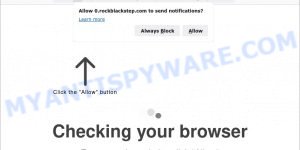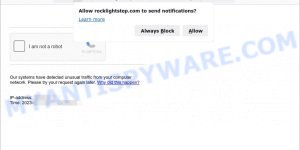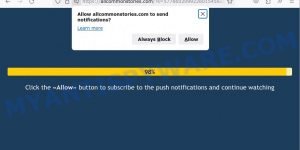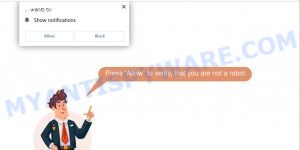What is Totaltopwords.com?
Totaltopwords.com is a new scam website that utilizes psychological manipulation to trick you into giving permission for push notifications from bogus websites. Push notifications are alerts sent to your device, like a phone or computer, that keep you informed of essential updates, messages, or promotions. Scammers can abuse these notifications by sending false alerts that seem to come from a credible source. These alerts can request personal information or have links that install malware or unwanted software on your device.
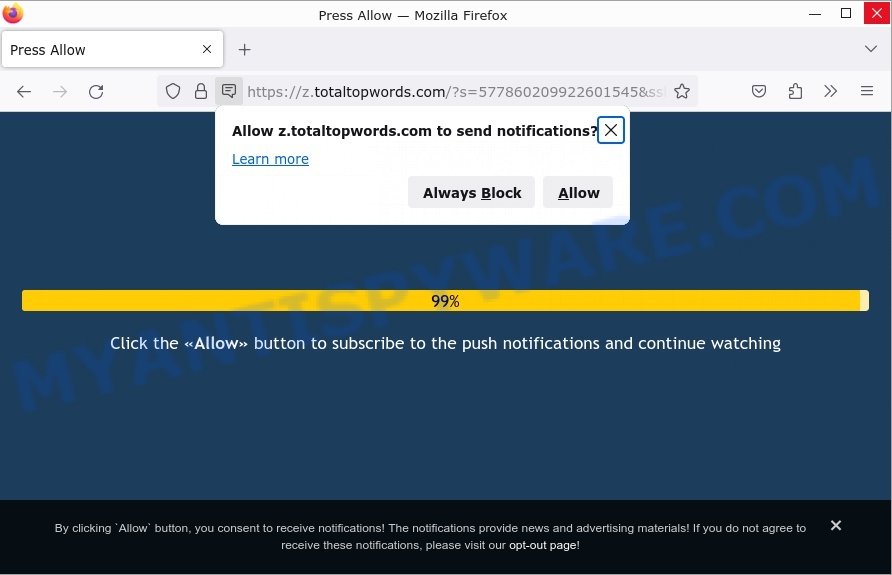
QUICK LINKS
How the Totaltopwords.com Scam works
The scam works by tricking you into subscribing to push notifications from a malicious website. The steps are as follows:
- The website displays a pop-up message asking you to “Allow” push notifications in order to access certain content or use certain features of the site. In this particular case, it requires you to click the «Allow» button to continue watching.
- If you click “Allow”, the website will subscribe you to receive push notifications from that site.
- The scammers can then use push notifications to display unwanted ads or phishing messages on your device. These messages may appear as pop-ups, banners or other types of notifications.
- You may also be redirected to malicious websites that contain malware, phishing scams or other malicious content.
- The scammers may use this information to steal personal information, compromise your device or use it for other malicious purposes.
It’s important to be cautious when visiting websites and to be aware of requests to subscribe to push notifications, especially if they come from an unfamiliar or untrusted source. It’s also recommended to have an up-to-date antivirus program and to use an ad blocker to protect against these types of scams.
Here are some examples of the push notifications:
Totaltopwords.com can change its content based on your IP address. This is done through IP geolocation technology that determines the user’s geographic location based on their IP address. Scammers can use this information to tailor the content of their page to make it appear more trustworthy or relevant to you. It increase the chances of you falling for the scam and permitting push notifications.
If you does not grant permission for push notifications when visiting Totaltopwords.com, the scammers can redirect you to other malicious URLs. The intention of the scammers is to deceive you into revealing personal information, downloading malware, or visiting fake websites aimed at stealing sensitive information or spreading malware.
To summarize, Totaltopwords.com can lead to harmful outcomes for you, including:
- You allow push notifications and start receiving spam or malicious messages.
- You provide personal information, such as login credentials or credit card details, to the scammers.
- You download malware or visit a fake website designed to steal sensitive information or spread malware.
- Your device becomes infected with adware or other malicious software, leading to performance issues and security vulnerabilities.
- Your privacy is compromised as the scammers collect and use your personal information for malicious purposes.
Examples of such scams
Below are some examples simular to Totaltopwords.com:
- Rockblackstep.com Checking your browser Scam
- Rocklightstep.com Captcha Scam
- Allcommonstories.com Press Allow Scam
- Datemeup.top Age Check Scam
- Obsidiancutter.top Press Allow to verify Scam
These sites deliver spam notifications containing misleading and malicious content. It is important to note that any legitimate products encountered in spam notifications are usually promoted by scammers abusing their affiliate programs to earn illegal commissions.
How to protect against the Totaltopwords.com scam?
To protect against the push notification scam, follow the following steps:
- Be wary of accepting push notifications in general!
- Be cautious when browsing the web: Be wary of unexpected pop-ups or requests to allow push notifications. Avoid clicking on links in emails or social media messages from unknown or suspicious sources.
- Keep software up-to-date: Make sure that the operating system, web browser, and any other software on your device are up-to-date. Updates often include security patches that can help protect against scams and malware.
- Use reputable antivirus software: Install a reputable antivirus software and keep it up-to-date. This can help detect and block malicious websites and ads.
- Check apps and browser extensions: Regularly check the applications and browser extensions installed on your device and remove any that you do not recognize or need.
- Block pop-ups: Enable pop-up blocking in your web browser or use an ad blocker. This can help prevent unwanted pop-up ads from appearing on your device.
- Revoke push notification permissions: If you have allowed push notifications from a website, go to your browser settings and revoke the permission.
- Be mindful of personal information: Do not enter personal information, such as passwords or credit card numbers, on websites that you do not trust.
By following these steps, you can reduce the risk of falling victim to the push notification scam and other online scams.
Threat Summary
| Name | Totaltopwords.com pop-up, “Totaltopwords.com virus” |
| Type | browser notification spam, spam push notifications, pop-up virus |
| Fake claims | Click the «Allow» button to subscribe to the push notifications and continue watching |
| Distribution | PUPs, adware, social engineering attack, rogue ad networks, fake alerts within visited websites |
| Symptoms | pop-up advertisements in bottom right corner of screen, unexpected changes in browser settings, pop-ups are loaded without your request, speed test good but internet slow |
| Damage | serious privacy issues, identity theft, financial losses, additional malware infections |
| Removal | To avoid becoming a victim of browser notification scam, use the Totaltopwords.com removal guide |
Remove Totaltopwords.com notifications from browsers
If you have allowed push notifications on Totaltopwords.com and want to turn off the push notifications, you can go to the browser’s settings and look for the “Notifications” or “Permissions” section. From there, you can manage all push notification settings for the websites you have visited.
Google Chrome:
- Just copy and paste the following text into the address bar of Chrome.
- chrome://settings/content/notifications
- Press Enter.
- Remove the Totaltopwords.com site and other rogue notifications by clicking three vertical dots button next to each and selecting ‘Remove’.

Android:
- Tap ‘Settings’.
- Tap ‘Notifications’.
- Find and tap the internet browser which shows Totaltopwords.com notifications ads.
- Locate Totaltopwords.com site in the list and disable it.

Mozilla Firefox:
- Click on ‘three horizontal stripes’ button at the right upper corner.
- Choose ‘Options’ and click on ‘Privacy & Security’ on the left hand side.
- Scroll down to ‘Permissions’ and then to ‘Settings’ next to ‘Notifications’.
- In the opened window, locate Totaltopwords.com, other dubious sites, click the drop-down menu and select ‘Block’.
- Click ‘Save Changes’ button.

Edge:
- In the top right corner, click on the three dots to expand the Edge menu.
- Scroll down, locate and click ‘Settings’. In the left side select ‘Advanced’.
- Click ‘Manage permissions’ button below ‘Website permissions’.
- Click the switch under the Totaltopwords.com site so that it turns off.

Internet Explorer:
- Click the Gear button on the right upper corner of the screen.
- Go to ‘Internet Options’ in the menu.
- Select the ‘Privacy’ tab and click ‘Settings under ‘Pop-up Blocker’ section.
- Select the Totaltopwords.com URL and other questionable URLs below and delete them one by one by clicking the ‘Remove’ button.

Safari:
- Click ‘Safari’ button on the left-upper corner of the browser and select ‘Preferences’.
- Select the ‘Websites’ tab and then select ‘Notifications’ section on the left panel.
- Check for Totaltopwords.com site, other questionable URLs and apply the ‘Deny’ option for each.
How to remove Totaltopwords.com pop-ups from Chrome, Firefox, IE, Edge
Scammers can promote the Totaltopwords.com scam through adware in the following ways: displaying malicious ads, injecting unwanted pop-ups, collecting user data, redirecting to phishing websites. If you suspect that adware is installed on your device, you can try removing any recently installed browser extensions or software, or run a scan with antivirus software to detect and remove the adware.
To remove Totaltopwords.com pop-ups, use the steps below:
- Remove questionable applications using Windows Control Panel
- Remove Totaltopwords.com from Mozilla Firefox
- Remove Totaltopwords.com pop-ups from Chrome
- Automatic Removal of Totaltopwords.com pop-ups
- Stop Totaltopwords.com ads
Remove questionable applications using Windows Control Panel
Some of PUPs, adware programs and browser hijackers can be removed using the Add/Remove programs tool that can be found in the Windows Control Panel. So, if you’re running any version of Windows and you have noticed an unwanted application, then first try to remove it through Add/Remove programs.
|
|
|
|
Remove Totaltopwords.com from Mozilla Firefox by resetting web browser settings
Resetting Firefox will help you get rid of redirects to the Totaltopwords.com scam, fix changed settings, disable malicious extensions, and restore your security settings. Your saved bookmarks, form autofill information, and passwords will not be cleared or changed.
Press the Menu button (looks like three horizontal lines), and click the blue Help icon located at the bottom of the drop down menu like below.

A small menu will appear, press the “Troubleshooting Information”. On this page, click “Refresh Firefox” button as displayed below.

Follow the onscreen procedure to return your Mozilla Firefox internet browser settings to their default state.
Remove Totaltopwords.com pop-ups from Chrome
Resetting Chrome can help you fix certain problems caused by adware and get rid of Totaltopwords.com ads on your web browser. It will also disable any harmful extensions and erase cookies and site data. However, your saved bookmarks, form autofill details, and passwords will remain unchanged and won’t be deleted.
Open the Google Chrome menu by clicking on the button in the form of three horizontal dotes (![]() ). It will display the drop-down menu. Choose More Tools, then click Extensions. You can also type chrome://extensions into Chrome’s address bar.
). It will display the drop-down menu. Choose More Tools, then click Extensions. You can also type chrome://extensions into Chrome’s address bar.
Examine your list of installed extensions and find any that you don’t recognize, you know are malicious or simply want to remove. Click the “Remove” button below the extensions you want to remove. In the pop-up that comes up, click “Remove” once again. The extension box and icon should disappear from the screen.
If the “Remove” option is not available as the extension is being detected as “Installed by administrator” or “Managed by your organization” then the easiest way to fix this is to follow the instructions: Remove Google Chrome extensions installed by enterprise policy, Chrome Managed by your organization malware removal guide.
To completely remove any changes made by adware, reset your browser settings to their default values. To do this, go to the Chrome main menu again, click “Settings”. Click Reset settings and then “Restore settings to their original defaults”.

Confirm your action, click the “Reset settings” button.
Automatic Removal of Totaltopwords.com pop-ups
Antivirus software is a great method to remove adware because it’s designed to detect and remove malicious software, including adware and browser hijackers. The software uses a database of known threats and virus definitions to identify and remove any malicious software that is present on your computer.
Additionally, antivirus software has the ability to scan your entire computer, including all files and system areas, to detect and remove any hidden or persistent threats. This is important because adware can often hide themselves and change system settings to make them difficult to remove.
How to remove Totaltopwords.com with MalwareBytes
You can automatically get rid of the adware with MalwareBytes Anti-Malware. We recommend this free malware removal tool because it can easily remove hijackers, adware, potentially unwanted programs and toolbars with all their components such as files, folders and registry entries.

- Install and update antivirus and anti-malware software: Choose a reliable and up-to-date antivirus and anti-malware software, such as Malwarebytes. Download it by clicking on the link below. Save it on your Windows desktop.
Malwarebytes Anti-malware
327050 downloads
Author: Malwarebytes
Category: Security tools
Update: April 15, 2020
- Once the download is done, close all applications and windows on your personal computer. Open a folder in which you saved it. Double-click on the icon that’s named MBsetup.
- Choose “Personal computer” option and press Install button. Follow the prompts.
- Once installation is finished, scan your computer. Run a full scan of your computer to detect and remove any adware and other forms of malware. The scan may take several minutes to complete, depending on the size of your hard drive and the speed of your computer.
- Remove detected threats. If the scan finds any threats, click Quarantine to remove them. The software will automatically remove the adware and any associated malware. After the removal process is complete, restart your computer to ensure that any changes made by the adware are fully removed.
The following video demonstrates how to remove browser hijackers, adware and other malware with MalwareBytes.
Stop Totaltopwords.com ads
Using an ad blocker can help to block Totaltopwords.com pop-ups. Ad blockers work by blocking advertisements, including pop-ups, banners, and video ads, from appearing in your web browser. By blocking these types of advertisements, ad blockers can help to prevent the display of scam pop-ups that are promoted through adware or other malicious means.
- First, please go to the following link, then click the ‘Download’ button in order to download the latest version of AdGuard.
Adguard download
26840 downloads
Version: 6.4
Author: © Adguard
Category: Security tools
Update: November 15, 2018
- After downloading it, run the downloaded file. You will see the “Setup Wizard” program window. Follow the prompts.
- Once the installation is finished, click “Skip” to close the installation application and use the default settings, or press “Get Started” to see an quick tutorial that will help you get to know AdGuard better.
- In most cases, the default settings are enough and you do not need to change anything. Each time, when you launch your computer, AdGuard will start automatically and stop unwanted advertisements, block Totaltopwords.com, as well as other malicious or misleading web sites. For an overview of all the features of the program, or to change its settings you can simply double-click on the icon called AdGuard, which can be found on your desktop.
Finish words
It’s a good idea to practice safe browsing habits, such as only downloading software from reputable sources and keeping your software and browser extensions up-to-date. Using antivirus software can also help to detect and remove any adware or other malicious software that may be installed on your device.
If you are still having problems while trying to remove Totaltopwords.com advertisements from Firefox, Edge and Chrome, then ask for help here.