⚠️ We discovered a scam using a fake McAfee Safety Warning alert to trick users. This type of scam often appears unexpectedly as a popup on websites, misleading people into thinking their computer is at risk. The message warns of viruses and illegal activity, using terms like “blacklist” and urgent prompts to encourage immediate action.

This ‘McAfee Safety Warning’ is undoubtedly a scam designed to exploit fear and urgency, tricking users into making unnecessary payments, downloading harmful software or handing over personal information.
💡 To avoid falling for such scams, always verify alerts by directly contacting the security software company through official channels. Be wary of any unsolicited warnings that demand immediate action or payment, and regularly update your security software from trusted sources.
Table of Contents
🚨 Is the McAfee Safety Warning a Scam?
Yes, if a website prompts you with a ‘McAfee Safety Warning’ and asks you to activate McAfee Total Protection through a link, it’s a scam. 🚫 Be cautious of any popup or notification that claims your device is at risk and urges you to use their link to protect yourself. These alerts are false and are merely tactics to drive traffic to a site for affiliate commissions.
VirusTotal flagged a ‘McAfee Safety Warning’ website as phishing:
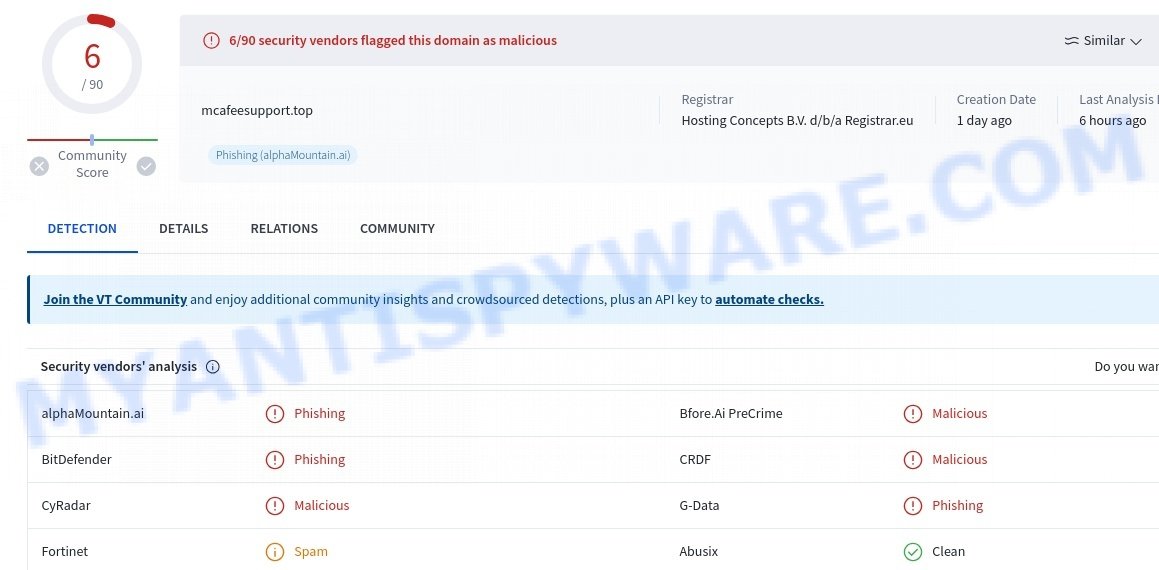
Examples of Fake Security Alerts:
Scammers may vary the appearance and wording of these fake alerts, but their objective remains the same: to deceive you into visiting their affiliate link.
- “Immediate action required! Activate McAfee Total Protection now!”
- “Warning: Threats found! Click here to start your McAfee protection.”
- “Urgent: Your device is compromised! Secure it by activating McAfee.”
- “Security Alert: Your personal data is at risk. Activate McAfee to protect yourself.”
- “Your system is infected! Click Activate to clean your device with McAfee.”
These scams lure you with false alarms and high-pressure tactics, leading you to a site that profits from your clicks. 🚨 Their ultimate aim? To earn money off of your actions and potentially put your personal information at risk by exploiting your fear. Scammers use the trusted name of McAfee to make their claims seem legitimate. Remember: genuine security software companies do not promote their products through unsolicited popups or deceptive links. Always verify such warnings by going directly to the official software website.
🚩 Red Flags to Watch Out For:
Stay alert and question the legitimacy of such security alerts if you notice these signs. 🔍🛡️
- 📧 Unsolicited Alerts: Popups or notifications that appear unexpectedly, claiming your device is at risk.
- 🔗 Links in Popups: Be wary of following any links from these popups without verification, as they might lead to phishing or malicious sites.
- 💸 Urgency to Act: Any alert that pressures you to act immediately should be treated with skepticism.
- 💳 Requests for Personal Information: Be cautious of any security alerts asking for personal details or login credentials.
- 🕒 Recently Created Websites: Check if the domain linked in the popup was recently set up, which is often a sign of a scam.
- 🔍 Hidden or Obscure Website Details: Legitimate companies typically have transparent contact and company information. Scam sites often obscure these details.
- 🔄 Lack of Credible Endorsements: Scammers might use fake endorsements or unauthorized logos of reputable companies.
🕵️♂️ How the McAfee Safety Warning Scam Works
The McAfee Safety Warning scam preys on users by fabricating security threats to alarm them. It’s essential to recognize how it operates to safeguard yourself online. 💡🔐
The scam reads (an example):
McAfee
Safety warning!
Operating system: Windows 10.0, Chrome
Address: xxx,
Ip address: xxx.xxx.xxx.xxxAn attempt to hack your device when trying to visit a prohibited site has been prevented. Your data has been added to the CISA (Cybersecurity and Infrastructure Security Agency) blacklist, because your device could be infected and attackers could have access to it.
Therefore, your device might currently be under virus threat !
Your personal data, banking information and other sensitive information are at risk of being accessed by hackers !
If you ignore this message, access to your banking details might be at risk of being sold to 3rd parties. Please start your McAfee Total Protection to eliminate all threats !
Your device recently browsed to compromised websites with illegal streaming
and/or adult content. This might lead to getting your device infected by viruses.
To remove all potential threats, we strongly recommend you run an antivirus
scan immediately.Start McAfee Total Protection
🚨 Fake Security Alerts
This scam uses urgent popup messages that falsely alert users of severe security breaches, supposedly detected by McAfee. These messages leverage the respected name of McAfee to make the scam seem believable.
🔗 Phishing Links
The misleading alerts contain a link that looks like a button to “Start McAfee Total Protection” and actually directs you to the real McAfee website. However, this link includes an affiliate ID, meaning the scammers earn money each time someone uses it, exploiting users’ intentions to secure their devices.
Deceptive Promotion Examples:
- Links that pretend to start McAfee protection but lead to affiliate marketing
- Popups using urgent language to create a false sense of danger
🎭 Manipulating Your Actions
The scam persuades you to click on the link by displaying made-up threats to your device. This creates a false problem that the scam offers to solve, pressuring you into immediate action.
📥 Affiliate Marketing
When you click on the “Start McAfee Total Protection” link (fake button) in the phishing alert, you are taken to a real McAfee site. However, this click helps the scammer make money through affiliate marketing by taking advantage of your desire to protect your device.
🔄 Exploiting Fear
The scammers create a sense of urgency with dire warnings about your device’s compromise and the risk to your personal information, driving you to act quickly out of fear.
🕳️ Earning Illegitimate Profits
Through these tactics, the scammers profit from each user they redirect under the guise of addressing cybersecurity threats.
By understanding these tactics, you can protect yourself from the McAfee Safety Warning scam and other similar schemes. Always ensure you access security services directly from official sources and remain skeptical of unsolicited security warnings.
Beware of Similar Scams
The ‘McAfee Safety Warning’ scam is only one example of many scams online that aim to trick you into giving up your personal information and money. Scammers are using more sophisticated methods, including phishing sites, fake security alerts, and disguising themselves as legitimate antivirus software. Other recent scams similar to this one include the Hard Drive Damage Pop-Up, ‘Your Card Payment Has Failed – Renew Subscription’ and the Virus Found (3) Pop-Up.
Hard Drive Damage Pop-Up Scam
In this scam, users receive a pop-up warning claiming that their hard drive is damaged or corrupted due to a virus or malware. It often includes technical jargon and error codes to appear authentic. The pop-up typically advises the user to download a ‘repair tool’ or contact a ‘support number’. However, the tool is usually malware, and the support number connects to scammers who try to gain remote access to the user’s computer or sell unnecessary services.
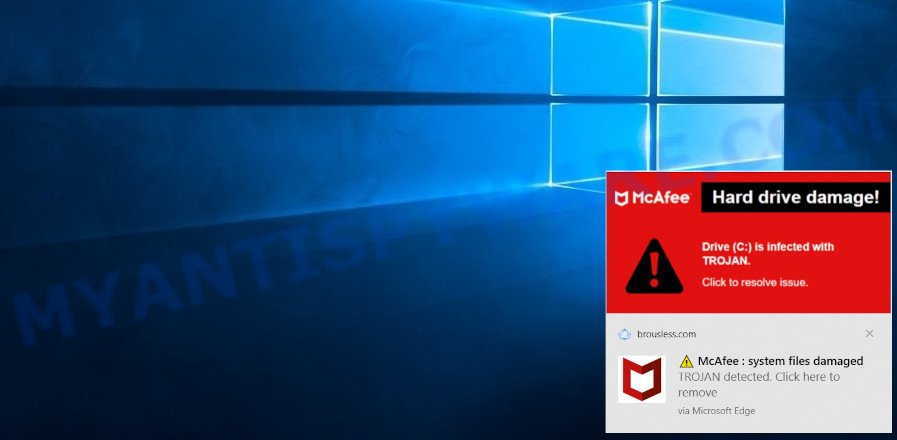
Virus Found (3) Pop-Up Scam
This particular scam involves a pop-up alert claiming that three viruses have been detected on the user’s device. It’s designed to mimic the look and feel of legitimate antivirus software alerts to convince users of its authenticity. The pop-up often includes a timer, adding a sense of urgency to the warning. Users are prompted to click on a button to remove the viruses, which either leads to the download of actual malware or redirects to a site asking for personal information or payment to ‘clean’ the computer.
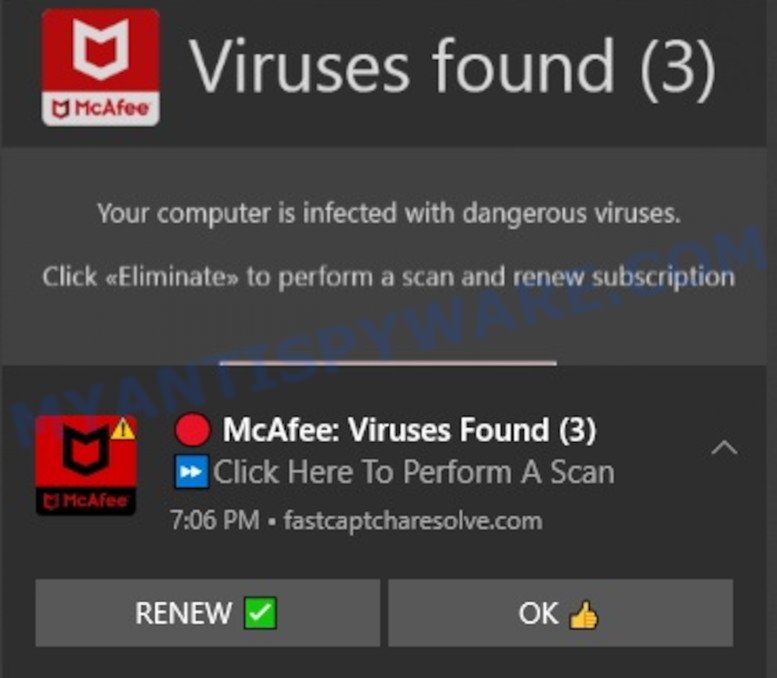
Your Card Payment Has Failed – Renew Subscription Scam
This scam targets users with a false notification that their credit card payment for a subscription service (like antivirus or streaming) has failed. The message prompts immediate action, urging the user to click on a link to ‘renew’ or ‘update’ their payment information. Once clicked, it leads to a fake website where personal and financial details are requested, putting the user at risk of identity theft and financial fraud.
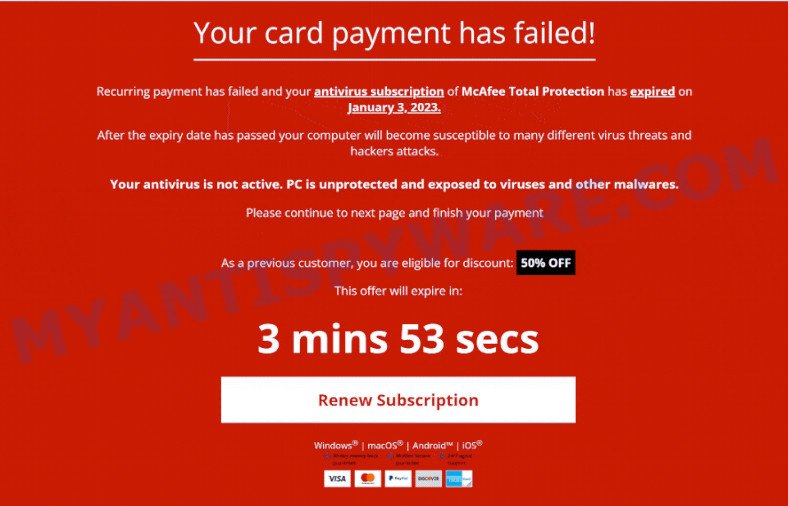
All these scams share a common strategy: they create a sense of urgency and fear to compel the user to take immediate action, which often leads to compromising personal security or financial loss. It’s vital to approach such alerts with skepticism and verify their authenticity before taking any action.
How to Identify Scams That Imitate McAfee Antivirus
As scams continue to evolve and become more sophisticated, it is becoming increasingly difficult to distinguish between genuine antivirus notifications and fake ones. Cybercriminals often use the names and logos of legitimate antivirus software to trick users into installing malware or purchasing fake security software. Therefore, it is important to be able to identify the signs of a fake antivirus notification and take the necessary steps to protect your computer from these types of scams.

In this section, we will discuss how to identify scams that imitate the McAfee antivirus. McAfee is a well-known and reputable antivirus software that has been targeted by scammers for years. These scams usually involve pop-ups or notifications that claim to have found a virus on your computer and urge you to download or purchase a security solution to fix the problem. By knowing what to look out for, you can avoid falling victim to these types of scams and keep your computer safe and secure.
- Check the URL. Scammers often use URLs that look similar to a legitimate McAfee website, but with slight variations. Always check the URL carefully to make sure it is the genuine McAfee website.
- Look out for urgent warnings. Scammers often use urgent messages, such as McAfee Safety Warning, to scare people into taking immediate action. Be wary of urgent messages that require you to download software or take other actions to fix the problem.
- Verify the source. If you receive an email or message claiming to be from McAfee, verify the source before taking any action. Contact McAfee customer support directly to confirm the legitimacy of the message.
- Be wary of unsolicited pop-ups. If you see a pop-up window that appears out of nowhere claiming that your computer is infected, it is likely a scam. Legitimate antivirus software doesn’t use unsolicited pop-ups to promote their products.
- Avoid clicking on suspicious links. If you receive an email or message with a link to download software or update your antivirus, be cautious. Always hover over the link to verify the URL and avoid clicking on suspicious links.
By being aware of these warning signs, you can protect yourself from scams that imitate Norton antivirus and stay safe online.
Threat Summary
| Name | McAfee Safety Warning Scam |
| Type | Phishing Scam |
| Fake Claims | Claims of a hacking attempt prevented, user’s data added to a government blacklist, and potential virus threats due to prohibited site visits or illegal streaming. |
| Related Domains | mcafeesupport.top |
| Distribution | Redirects from compromised websites, fake security alerts, phishing emails, social engineering tactics |
| Damage | Misleads users into believing their personal and banking information is at risk, potentially resulting in financial losses and unauthorized installation of software. |
| Symptoms | Pop-up warnings about device infection, fake alerts demanding urgent action to start antivirus software, and threats of data being compromised. |
| Removal | Avoid clicking on any links within the scam alert, close the pop-up window, use reputable ad-blockers and antivirus software, and do not enter personal or financial information. |
How to remove McAfee Safety Warning pop-ups
If you have encountered “McAfee Safety Warning” pop-ups, you should not trust the message and refrain from clicking any buttons or links that appear on the page. Instead, follow the steps below to remove the pop-up and any potential malware from your computer:
To remove McAfee Safety Warning pop ups, complete the steps below:
- Close the pop-up
- Clear your browsing history
- Disable push notifications
- Scan your computer for malware
- Reset your browser settings
Close the pop-up
Closing the pop-up is the first step you should take when dealing with the McAfee Safety Warning scam. Although it may seem like a simple task, some users may find it challenging, especially if the pop-up is designed to be persistent and difficult to close. This step is crucial because it prevents the user from falling into the trap set by the scammers and clicking on any of the buttons or links that can lead to further harm. In this section, we will provide a detailed guide on how to close the McAfee Safety Warning pop-up safely and effectively.
- Don’t click on anything within the pop-up as it could lead to further harm.
- Look for a small “X” or “Close” button within the pop-up window. Click on it to close the window.
- If there is no “X” or “Close” button, try pressing the “Esc” key on your keyboard to close the pop-up.
- If the pop-up still won’t close, try opening your computer’s Task Manager by pressing “Ctrl + Shift + Esc” on your keyboard (or “Ctrl + Alt + Delete” and then select “Task Manager”). Find the browser window that the pop-up is in, right-click on it, and select “End Task” to force close the window.
Clear your browsing history
Clearing your browsing history is an important step in removing McAfee Safety Warning pop-ups. These pop-ups often come from malicious websites that can be stored in your browsing history.

By clearing your browsing history, you can get rid of any traces of these websites and prevent the pop-ups from reappearing. In this step, we will walk you through how to clear your browsing history on different browsers.
- Open your browser’s settings or options menu. This can usually be accessed by clicking on the three dots or lines in the top right or left corner of the browser window.
- Scroll down to the “Privacy & Security” or “History” section of the settings menu.
- Click on “Clear Browsing Data” or “Clear History” (the wording may vary depending on the browser you are using).
- In the pop-up window that appears, choose the time range for which you want to clear your browsing history (e.g. “Last hour,” “Last 24 hours,” “All time,” etc.).
- Make sure that “Browsing history” or “History” is selected as one of the types of data to be cleared.
- Click on the “Clear Data” or “Clear History” button (the wording may vary depending on the browser you are using).
- Wait for the browser to finish clearing your browsing history. This may take a few moments, especially if you have a lot of browsing data stored on your computer.
- Close and restart your browser to ensure that the changes take effect.
Disable push notifications
If you’re experiencing persistent push notifications from websites that are showing McAfee Safety Warning scams, the best course of action is to disable push notifications altogether. Disabling push notifications prevents malicious websites from showing you unwanted pop-ups and alerts, which can help protect your computer from further harm. In this step, we’ll walk you through the process of disabling push notifications in your web browser.
Google Chrome:
- Click on ‘three dots menu’ button at the top-right corner of the Google Chrome window.
- Select ‘Settings’, scroll down to the bottom and click ‘Advanced’.
- At the ‘Privacy and Security’ section click ‘Site settings’.
- Click on ‘Notifications’.
- Locate the McAfee Safety Warning website and click the three vertical dots button next to it, then click on ‘Remove’.

Android:
- Open Chrome.
- Tap on the Menu button (three dots) on the top right corner of the screen.
- In the menu tap ‘Settings’, scroll down to ‘Advanced’.
- In the ‘Site Settings’, tap on ‘Notifications’, locate the McAfee Safety Warning URL and tap on it.
- Tap the ‘Clean & Reset’ button and confirm.

Mozilla Firefox:
- In the top right corner, click the Firefox menu (three bars).
- In the drop-down menu select ‘Options’. In the left side select ‘Privacy & Security’.
- Scroll down to ‘Permissions’ section and click ‘Settings…’ button next to ‘Notifications’.
- Find the McAfee Safety Warning website address, other suspicious URLs, click the drop-down menu and select ‘Block’.
- Click ‘Save Changes’ button.

Edge:
- Click the More button (three dots) in the top-right corner of the window.
- Scroll down, locate and click ‘Settings’. In the left side select ‘Advanced’.
- In the ‘Website permissions’ section click ‘Manage permissions’.
- Disable the on switch for the McAfee Safety Warning domain.

Internet Explorer:
- Click the Gear button on the top-right corner of the browser.
- Select ‘Internet options’.
- Click on the ‘Privacy’ tab and select ‘Settings’ in the pop-up blockers section.
- Locate the McAfee Safety Warning website and click the ‘Remove’ button to delete the site.

Safari:
- Go to ‘Preferences’ in the Safari menu.
- Select the ‘Websites’ tab and then select ‘Notifications’ section on the left panel.
- Find the McAfee Safety Warning site and select it, click the ‘Deny’ button.
Scan computer for malware
If you have encountered the McAfee Safety Warning pop-up scam, it is possible that your computer has been infected with malware. In order to ensure that your system is completely clean, it is important to perform a thorough scan for malware. This will help to identify any malicious files or programs that may be hiding on your computer and remove them to prevent further damage. In this step, we will guide you through the process of scanning your computer for malware using trusted antivirus software.
Malwarebytes is a reputable anti-malware program that can effectively detect and remove adware, potentially unwanted programs and malware. It has a user-friendly interface and offers both free and paid versions, with the paid version offering real-time protection and other advanced features. To use Malwarebytes to remove malicious software, you can download and install the program, perform a scan of your system, and follow the prompts to remove any detected threats.

Visit the following link and download the latest version of Malwarebytes. Once the download is complete, run the installer and follow the instructions to install the program on your computer.
327742 downloads
Author: Malwarebytes
Category: Security tools
Update: April 15, 2020
Open Malwarebytes and click on the “Scan” button. The program will start scanning your computer for any malware or potentially unwanted programs. Depending on the size of your hard drive, this may take a few minutes to complete.
Once the scan is complete, Malwarebytes will display a list of any threats it has found. Review the list carefully and make sure that all the items are checked for removal. Then, click on the “Quarantine” button to remove the threats from your computer. After the removal process is complete, you may be prompted to restart your computer to complete the process.
Please follow this step-by-step video tutorial to learn how to use Malwarebytes to scan and remove any potential threats from your computer. The video will guide you through the entire process, from downloading and installing Malwarebytes to running a scan and removing any identified threats.
Reset your browser settings
If the McAfee Safety Warning pop-ups persist even after clearing your browsing history, disabling push notifications, and scanning your computer for malware, resetting your browser settings might be the next step to take. Resetting your browser settings can remove any unwanted extensions or changes made to your browser that may be causing the pop-ups to appear. In this step, we will guide you through the process of resetting your browser settings in different popular browsers.

To reset your browser settings in Google Chrome:
- Open Chrome and click on the three-dot icon in the top-right corner.
- Select “Settings” from the drop-down menu.
- Scroll down to the bottom of the page and click on “Advanced.”
- Scroll down to the “Reset and cleanup” section and click on “Restore settings to their original defaults.”
- Click “Reset settings” to confirm.
To reset your browser settings in Mozilla Firefox:
- Open Firefox and click on the three-line icon in the top-right corner.
- Select “Help” from the drop-down menu and then click on “Troubleshooting Information.”
- Click on the “Refresh Firefox” button in the top-right corner.
- Click “Refresh Firefox” again to confirm.
To reset your browser settings in Microsoft Edge:
- Open Edge and click on the three-dot icon in the top-right corner.
- Select “Settings” from the drop-down menu.
- Scroll down and click on “Reset settings.”
- Click “Restore settings to their default values.”
- Click “Reset” to confirm.
After resetting your browser settings, be sure to check for any remaining suspicious extensions and remove them if necessary.
Protecting Yourself from the McAfee Safety Warning Scam
Now that you know how the McAfee Safety Warning scam works, how to identify similar scams, and how to remove the pop-ups, it’s important to take steps to protect yourself from falling victim to this or similar scams in the future.
Here are some additional steps you can take to protect yourself:
- Install reputable antivirus software. By installing antivirus software, you can help prevent these types of scams from infecting your computer in the first place. Make sure to keep your antivirus software up to date and run regular scans to ensure your computer remains protected.
- Be wary of emails or links that claim to be from legitimate companies, such as McAfee, especially if you didn’t request any information. Don’t click on links in emails from unknown sources or download attachments from them.
- Keeping your software up to date is one of the easiest and most effective ways to prevent security breaches. Software updates often contain security patches that fix vulnerabilities, so make sure to install them as soon as they become available.
- Educate yourself on common scams. Knowledge is power, and being aware of common scams and tactics used by cybercriminals can help you recognize and avoid them. Stay informed by reading up on the latest scams and how to protect yourself against them.
Conclusion
The ‘McAfee Safety Warning’ scam exploits fake security alerts to trick people into visiting certain websites. This scam cleverly uses realistic-looking popups claiming to protect users from security threats, urging them to “Start McAfee Total Protection”. People are misled into clicking on these alerts, thinking they are taking steps to secure their devices. However, the real intention behind these popups is to drive traffic through affiliate links, generating revenue for the scammers.
Bottom Line: Do not trust or follow instructions from any suspicious security warnings that pop up unexpectedly, particularly those that involve clicking through to other sites, even if they seem legitimate. The safest course of action is to ignore these deceptive alerts and ensure your digital security is intact. 🛡️💻
Stay alert and question everything; any warning that pressures you to act quickly or promises immediate security solutions through a simple click is likely a scam. 🤔

















