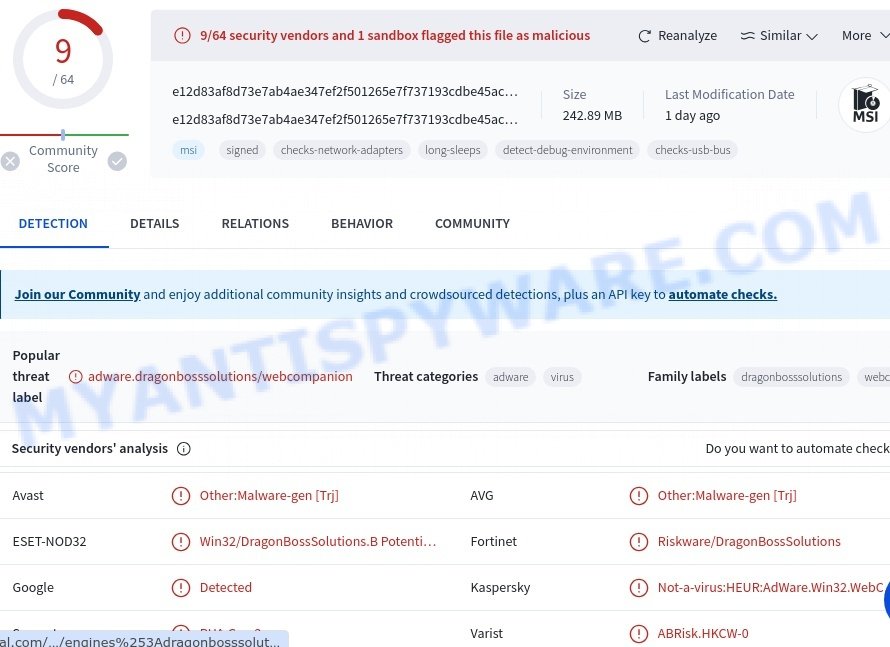⚠️ We looked into the Universal Browser app and found that it is an unwanted and potentially harmful application that acts like a web browser. It has been flagged by multiple security vendors as malicious. This means you should avoid installing Universal Browser on your computer.
VirusTotal flagged Universal Browser as Malicious:

Universal Browser might collect your data, show you annoying ads, use your computer’s resources for crypto mining, or even download more unwanted software onto your device. It can gather information like your browsing history, search queries, clicked links, and personal info such as usernames, passwords, and financial details. This data can be sold to third parties or used for identity theft.
💡 To protect yourself, make sure to uninstall Universal Browser if you have it on your computer and avoid downloading unknown software from the internet. If you find that your device is running slowly or showing lots of ads, run a reputable antivirus scan to check for and remove any malicious software.
Table of Contents
What is Universal Browser
The Universal Browser app is a risky application that users should avoid installing on their computers. This app, which presents itself as a web browser, has been flagged by multiple security vendors as potentially harmful. If you have this app on your computer, it’s important to remove it right away.
Universal Browser is created by DragonBossSolutions, a company known for producing other unwanted programs and browser hijackers. This app might collect your browsing data, show lots of annoying ads, and even let other unwanted software onto your computer.
Universal Browser can gather data like your browsing history, search terms, clicked links, and even sensitive information such as usernames, passwords, and financial details. This information can be sold to third parties or used for crimes like identity theft.
Additionally, Universal Browser may show you pop-ups, coupons, and banners that can lead you to harmful websites. These websites might trick you into downloading malware, giving out your personal information, or paying for fake services.
There’s also a chance that Universal Browser could turn your computer into a cryptocurrency miner. This means it would use your computer’s resources to mine for digital currency without your knowledge, causing your computer to slow down, increase your electricity bills, and possibly lead to data loss or system crashes.
To get rid of Universal Browser, you need to stop any related processes, get rid of the malicious programs and browser extensions, and reset your browser settings. Make sure you keep your computer safe by regularly checking for malware with trusted security software and being mindful of what you download and where you browse.
Risks and Consequences:
- It might also be used to deliver another unwanted app known as Artificius.
- VirusTotal and other cybersecurity platforms have flagged the Universal Browser installer as malicious, associating it with “AdWare.Win32.WebCom” and other AdWare/PUP detections.
- Redirected websites might host malware that can infect users’ devices, compromising their data and overall system security.
- Some redirected sites could be phishing platforms that attempt to steal users’ sensitive information, such as login credentials and financial data.
- Malicious websites might prompt users to enter their payment details, leading to unauthorized transactions or financial theft.
- Users might unknowingly expose their personal and confidential information to cybercriminals through these redirected sites.
VirusTotal flagged Universal Browser as a threat:
Examples of Browser hijackers
Browser hijackers are a persistent and growing threat to computer security. They are often distributed through free software downloads, and once installed, they can cause a range of problems such as changing browser settings, redirecting search queries, displaying unwanted ads, and collecting personal data.
Universal Browser is just one example of such hijackers, and unfortunately, there are many more out there. MagnaEngine, Searchmenow.gg, and BestSearch.Ai are examples of other browser hijackers that you should be aware of. By learning to recognize these threats, you can take steps to protect your computer and your privacy.
- Quick App is a browser hijacker
- SearchMusicStream is a browser hijacker
- BestSearchConverter is a hijacker
- Bar1 New Tab is a browser hijacker
- Media Tab browser hijacker
Threat Summary
| Name | Universal Browser, Universal Browser browser |
| Type | browser hijacker |
| Affected Browser Settings | home page, search provider, newtab URL |
| Detection Names (installer) | Avast (Other:Malware-gen [Trj]), AVG (Other:Malware-gen [Trj]), ESET-NOD32 (Win32/DragonBossSolutions.B Potentially Unwanted), Fortinet (Riskware/DragonBossSolutions), Google (Detected), Kaspersky (Not-a-virus:HEUR:AdWare.Win32.WebCompanion.gen), Symantec (PUA.Gen.2), Varist (ABRisk.HKCW-0), ZoneAlarm by Check Point (Not-a-virus:HEUR:AdWare.Win32.WebCompanion.gen) |
| Distribution | Misleading pop-up ads, freeware installers (bundling) |
| Symptoms | Unwanted changes to browser settings, redirects, ads |
| Risks | Privacy invasion, system security compromise, fraud |
| Removal | Use the Universal Browser removal guide |
How to remove Universal Browser from Windows 11 (10, 8, 7, XP)
If Universal Browser has made its way onto your Windows computer, it’s crucial to act swiftly. This browser hijacker can compromise your browsing experience and security. In the steps ahead, we’ll outline a straightforward process to help you effectively remove Universal Browser from your system. Let’s get started.
To remove Universal Browser, perform the steps below:
Read this section to know how to manually remove the Universal Browser app. Even if the step-by-step guide does not work for you, there are several free removers below which can easily handle such hijackers.
Uninstall any suspicious programs
The first step is to check your computer for any suspicious programs or extensions and remove them. To do this, go to the Control Panel (on Windows) or Applications (on Mac) and uninstall any programs that you don’t recognize or that you think may be associated with the Universal Browser app.
|
|
|
|
Reset Browser Settings
If Universal Browser has altered your browser settings, you should reset them.
Chrome:
- Go to the three vertical dots on the top right corner > Settings.
- Scroll down and click on Advanced.
- Under ‘Reset and clean up’, click on ‘Restore settings to their original defaults’ > Reset.
Firefox:
- Go to the three horizontal lines on the top right > Help.
- Choose ‘Troubleshooting Information’ > Refresh Firefox.
Safari:
- Go to Safari > Preferences > Advanced.
- Check the box next to ‘Show Develop menu in menu bar.’
- From the toolbar, click Develop > Empty Caches.
If these steps do not remove Universal Browser from your browser, it is recommended to use a trusted antivirus program to scan your computer for any associated malware or viruses.
Scan your computer for malware
It is possible that the browser hijacker came bundled with PUPs (potentially unwanted programs) and other unwanted software. To ensure that your computer is clean, run a full system scan with a reputable antivirus software.
You can automatically get rid of the browser hijacker with MalwareBytes. Malwarebytes is a reputable anti-malware software that is commonly used to remove various types of malware, including browser hijackers like Universal Browser.

- Download Malwarebytes by clicking on the link below. Save it on your Windows desktop.
Malwarebytes Anti-malware
327070 downloads
Author: Malwarebytes
Category: Security tools
Update: April 15, 2020
- Once the download is done, close all applications and windows on your personal computer. Open a folder in which you saved it. Double-click on the icon that’s named MBsetup.
- Choose “Personal computer” option and press Install button. Follow the prompts.
- Once installation is finished, scan your computer. Run a full scan of your computer to detect and remove any browser hijackers and other forms of malware. The scan may take several minutes to complete, depending on the size of your hard drive and the speed of your computer.
- Remove detected threats. If the scan finds any threats, click Quarantine to remove them. The software will automatically remove the browser hijacker and any associated malware. After the removal process is complete, restart your computer to ensure that any changes made by the hijacker are fully removed.
The following video demonstrates how to remove hijackers, adware and other malware with MalwareBytes.
What to Do After Removing the hijacker
After successfully removing the Universal Browser app from your computer, it is important to take some additional steps to ensure that your computer and personal information remain secure. Here are some recommended actions to take:
- It’s important to change your browser settings back to your preferred search engine and homepage. Make sure that Universal Browser is completely removed from your browser’s settings and that it cannot reappear.
- If you entered any sensitive information such as login credentials or passwords while the browser hijacker was active, change them immediately. This will prevent any potential identity theft or unauthorized access to your accounts.
- To remove any traces of the browser hijacker, clear your browser history and cache. This will help ensure that any data or information collected by the hijacker is removed from your system.
- Use a reputable anti-malware program like Malwarebytes to scan your computer for any remaining malware or potentially unwanted programs (PUPs). This can help ensure that there are no hidden threats or malicious files on your computer.
- Make sure that your browser and operating system are up-to-date with the latest security patches and updates. This can help prevent future security issues and keep your system protected.
- To avoid getting infected with similar malware in the future, be cautious of downloads and only download from reputable sources. Avoid clicking on suspicious links or downloading attachments from unknown sources.
Conclusion
Universal Browser is a potentially unwanted app (PUA). This can disrupt your browsing experience and potentially expose your personal and financial information to cyber threats.
Bottom Line: Avoid ignoring signs of suspicious activity such as frequent pop-ups and unexpected page redirects. The best course of action is to promptly clean your browser and system to maintain a secure digital environment. 🛡️💻
Stay cautious about the websites you visit and the programs you install. Regular updates and careful monitoring of your browser and computer settings can greatly minimize the risks of encountering such security issues. 🤔