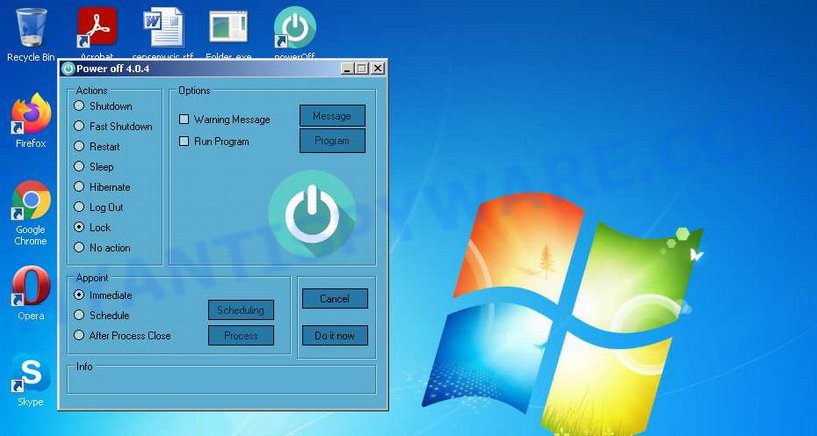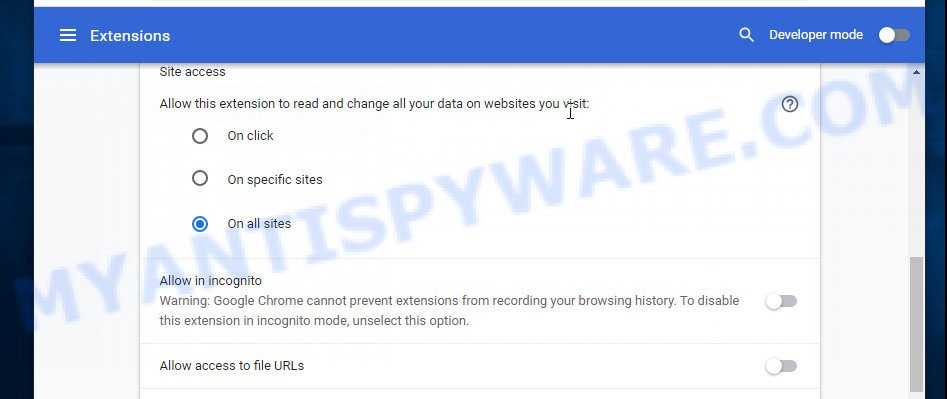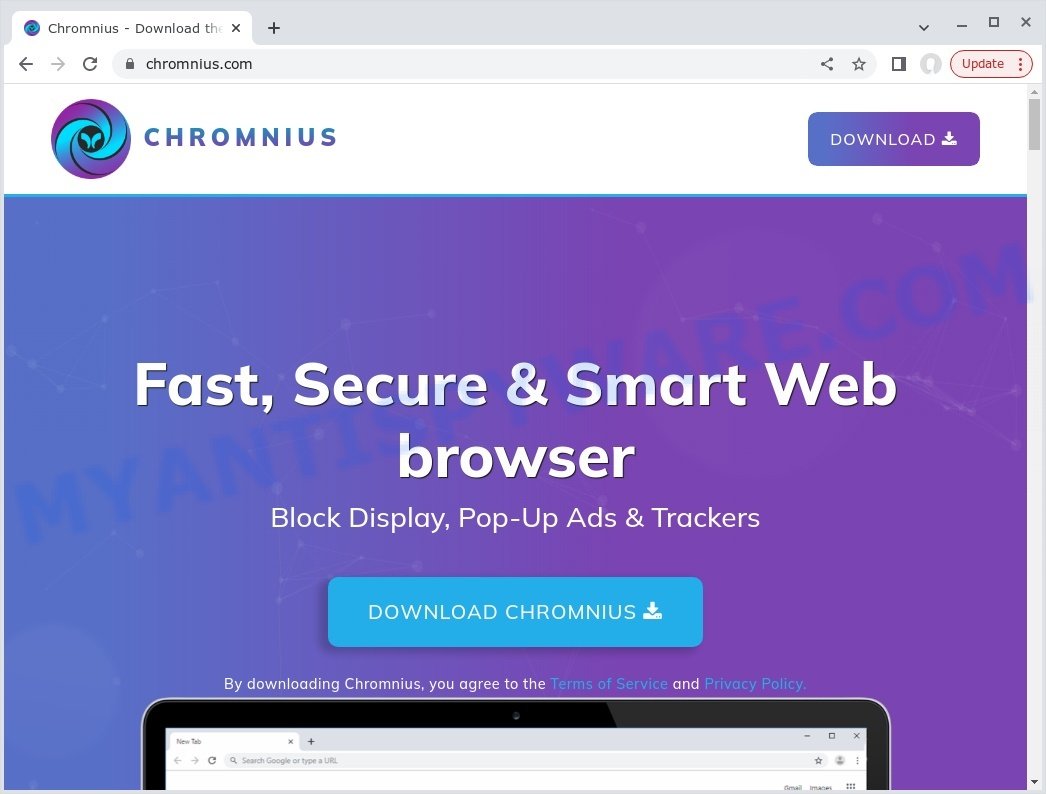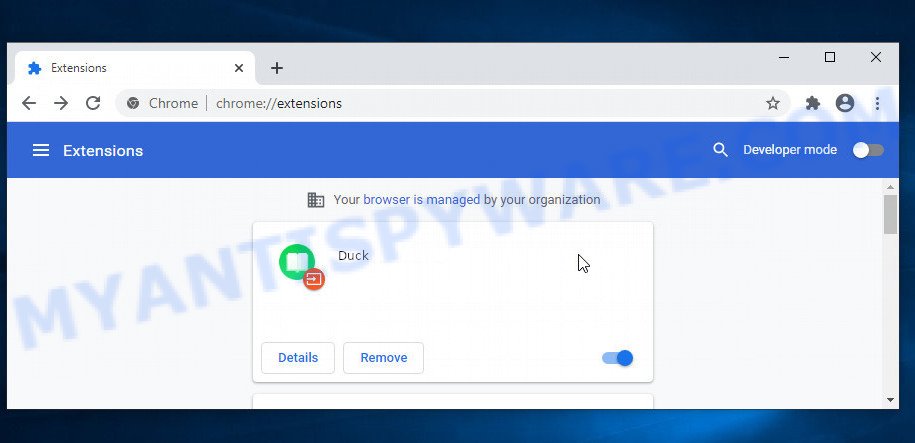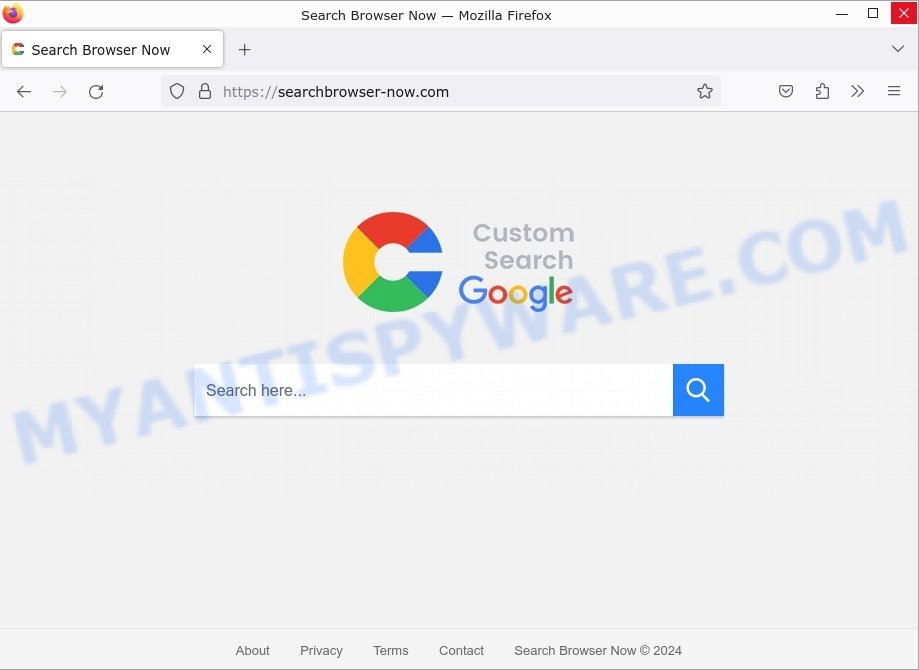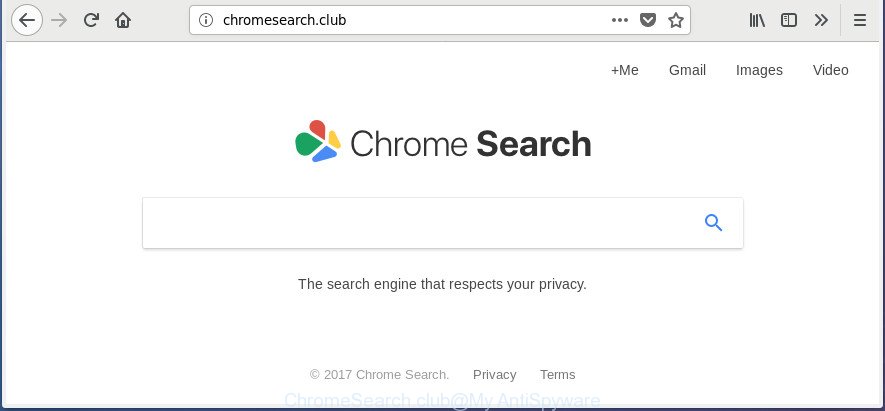Bull Checker is a malicious Google Chrome extension that targets Solana users by misrepresenting itself as a tool for viewing memecoin holders. Once installed, it masquerades as harmless, passing Solana simulation checks and blending into normal user activities.

This deceptive extension can modify transaction requests within your browser when interacting with legitimate decentralized applications. It waits for you to perform transactions on official domains, then alters the transactions to siphon off your tokens, all while appearing normal in simulation results.
💡 If Bull Checker is installed on your browser, it is crucial to remove this extension to safeguard your digital assets. Follow the necessary steps immediately to eliminate this threat.
Table of Contents
Understanding the Bull Checker Malicious Extension 🔍🔀
The Bull Checker is a harmful type of browser extension specifically targeting Solana users. Unlike typical browser extensions that are designed to enhance your experience, Bull Checker poses as a tool to view holders of specific memecoins but instead manipulates transactions to steal funds.
Why Manipulate Transactions? 💰
The creators of Bull Checker use this manipulation to drain wallets. By altering the transactions during interactions with legitimate decentralized applications (DApps), Bull Checker can modify the transaction data sent to wallets. This allows the extension to transfer tokens stealthily to other accounts, thereby stealing funds under the guise of normal transactions.
How Does This Happen? 🌐
Bull Checker employs sophisticated methods to manipulate and steal within your browser. Here’s an overview of the common tactics it uses:
- Transaction Interception: After installation, Bull Checker waits for you to interact with a DApp before it modifies the transaction details sent for signing.
- Simulating Normal Activity: Despite the malicious modifications, the transaction simulation results appear normal, hiding the fraudulent activity from the user.
- Requesting Extensive Permissions: Bull Checker asks for permissions to “read and write” data, whereas legitimate extensions would only request “read-only” access.
- Stealth Operations: The extension operates under the radar, making it difficult for users to detect any suspicious activity until it’s too late.
- Exploiting Trust: By appearing as a legitimate extension in the Chrome store and requiring user permissions, Bull Checker exploits the trust of users, making them believe it is safe to use.
Bull Checker’s tactics are designed to be covert and effective, aiming to remain undetected while it drains funds from unsuspecting users.
How Bull Checker Enters Your System 🚪
Bull Checker typically infiltrates systems through deceptive practices:
- Targeted Advertising: It advertises itself on social platforms like Reddit, presenting itself as a useful tool for Solana users.
- Permission Exploits: By asking for more permissions than needed, it gains extensive access to user data and actions.
- Impersonating Legitimate Extensions: It may appear similar to legitimate wallet-checking extensions, tricking users into installation.
In Summary, Bull Checker is a malicious browser extension that poses significant risks to Solana users by manipulating transactions to steal funds. It operates by modifying data during seemingly normal interactions with DApps, remaining hidden by simulating normal transaction results. Users are advised to remove the extension immediately if installed and to be wary of extensions requesting unnecessary permissions.
Examples of Malicious Apps
Malware is a prevalent and persistent threat that can significantly disrupt users’ online activities and compromise their privacy. Malicious browser extensions and programs manipulate browser settings, redirect searches, and often exhibit intrusive behavior. In this section, we present a list of malware similar to Bull Checker.
Fake Google Drive extension, Chromstera Browser Hijacker, and BestSearch.Ai are examples of other malicious apps similar to Bull Checker that you should be aware of. By familiarizing yourself with these examples, you can better recognize the characteristics and potential risks associated with these hijackers.
Threat Summary
| Name | Bull Checker, “Bull Checker malicious extension”, “Bull Checker drainer” |
| Type | Browser Extension Malware |
| Affected Settings | Transaction data modification, permissions overreach |
| Affected Browsers | Google Chrome (primary target) |
| Distribution | Advertised on social platforms (e.g., Reddit), deceptive promotion as utility for viewing memecoin holders |
| Symptoms | Unauthorized transactions, permission requests to read and write data |
| Risks | Funds theft, privacy risks from data access |
| Removal | Remove the extension immediately, monitor for unauthorized transactions |
How to remove Bull Checker from Windows 11 (10, 8, 7, XP)
When the Bull Checker malicious browser extension gets onto your Windows computer, it’s important to act quickly. This isn’t just about annoying changes to your web browsing; it’s a real risk to your online security. In the following steps, we’ll show you a straightforward way to get rid of Bull Checker from your Windows system. Let’s get started and get your computer back to normal.
To remove Bull Checker, perform the steps below:
- Uninstall any suspicious programs
- Remove the Bull Checker from Chrome
- Scan your computer for malware
Read this section to know how to manually remove the Bull Checker browser virus. Even if the step-by-step guide does not work for you, there are several free removers below which can easily handle such malware.
Uninstall any suspicious programs
The first step is to check your computer for any suspicious programs or extensions and remove them. To do this, go to the Control Panel (on Windows) or Applications (on Mac) and uninstall any programs that you don’t recognize or that you think may be associated with the Bull Checker malware.
|
|
|
|
h3 id=”3″>Remove Bull Checker from Chrome
- Access Chrome Extensions: Open your Google Chrome browser. Locate the three horizontal dots at the top-right corner (the Chrome menu button) and click it to reveal a drop-down. From this list, opt for ‘More Tools’ and subsequently select ‘Extensions’. Alternatively, quickly navigate by typing
chrome://extensionsinto Chrome’s address bar. - Inspect and Remove: Examine the list of installed extensions. Identify any unfamiliar or suspicious ones, or those you simply don’t need anymore. Click the “Remove” button beneath these extensions. A confirmation pop-up will appear; press “Remove” again.
- Reset Your Browser: To ensure no traces remain, consider resetting your browser settings. This action disables all extensions, clears cookies, and undoes unwanted changes but preserves your bookmarks and saved passwords. To do this:
- Revisit the Chrome main menu.
- Choose “Settings”.
- Find and select “Reset settings”.
- Click on “Restore settings to their original defaults”.
- Confirm by selecting the “Reset settings” button.

Note: If an unwanted extension remains despite these steps, consider using a trustworthy antivirus tool to scan your computer for any related malware or threats.
Scan your computer for malware
After you’ve tried to remove Bull Checker and reset your browser, there might still be hidden problems. Some bad files can stay hidden or look like normal ones. It’s always a good idea to do a full computer scan to catch these. This way, you can be sure everything harmful is gone. Let’s make sure your computer is clean and safe!
To fully ensure your computer’s safety, consider using MalwareBytes to automatically remove the Bull Checker redirect virus. MalwareBytes is a trusted anti-malware tool with a strong track record. It’s been widely recognized for its efficiency in detecting and eliminating a broad range of threats, from sneaky browser extensions to more aggressive forms of malware. By employing advanced scanning techniques, MalwareBytes digs deep into your system, ensuring no malicious elements go unnoticed. Simply download, install, and run a full scan with MalwareBytes to clear out any lingering threats related to the Bull Checker or other potential risks.

- Download Malwarebytes by clicking on the link below. Save it on your Windows desktop.
Malwarebytes Anti-malware
327690 downloads
Author: Malwarebytes
Category: Security tools
Update: April 15, 2020
- Once the download is done, close all applications and windows on your personal computer. Open a folder in which you saved it. Double-click on the icon that’s named MBsetup.
- Choose “Personal computer” option and press Install button. Follow the prompts.
- Once installation is finished, scan your computer. Run a full scan of your computer to detect and remove adware, malicious extensions, browser hijackers and other forms of malware. The scan may take several minutes to complete, depending on the size of your hard drive and the speed of your computer.
- Remove detected threats. If the scan finds any threats, click Quarantine to remove them. The software will automatically remove found malware. After the removal process is complete, restart your computer to ensure that any changes made by the malware are fully removed.
What to Do After Removing the malware
After successfully removing malware, especially one as deceptive as a malicious browser extension, it’s crucial to take a few additional steps to ensure the safety and security of your device and data. Here are some recommended actions to take:
- It’s important to change your browser settings back to your preferred search engine and homepage. Make sure that the Bull Checker virus is completely removed from your browser’s settings and that it cannot reappear.
- If you entered any sensitive information such as login credentials or passwords while the browser virus was active, change them immediately. This will prevent any potential identity theft or unauthorized access to your accounts.
- To remove any traces of the browser extension, clear your browser history and cache. This will help ensure that any data or information collected by the malware is removed from your system.
- Use a reputable anti-malware program like Malwarebytes to scan your computer for any remaining malware or potentially unwanted programs (PUPs). This can help ensure that there are no hidden threats or malicious files on your computer.
- Make sure that your browser and operating system are up-to-date with the latest security patches and updates. This can help prevent future security issues and keep your system protected.
- To avoid getting infected with similar malware in the future, be cautious of downloads and only download from reputable sources. Avoid clicking on suspicious links or downloading attachments from unknown sources.
In Conclusion: Your Online Safety Matters! 🛡️
Bull Checker is a malicious Google Chrome browser extension targeting Solana users. It advertises itself as a tool to view holders of specific memecoins but is, in reality, a drainer designed to steal funds from users’ wallets. Its ability to modify transactions while appearing legitimate in Solana simulation checks makes it particularly dangerous. If you have this extension or similar ones with suspicious permissions, remove them immediately to protect your assets.
To safeguard your online activities, be vigilant when installing any browser extension, especially those requiring extensive permissions. Update your systems regularly, use reputable security software, and educate yourself on the signs of malicious software. If you suspect that Bull Checker or any similar software has compromised your browser, take immediate action to remove it and consult with cybersecurity experts. Taking these steps can help you maintain a secure and smooth online experience. Your online safety is in your hands! 🌐🔒