The Myantispyware team has discovered a browser extension called Universal Ad Blocker that seems useful at first, but really, it’s just adware that fills your browser with unwanted ads. This extension functions as adware because it injects unwanted ads into your browsing experience. This results in intrusive advertisements, pop-ups, and potentially unwanted changes to your browser settings. The adware aims to track your data and generate revenue through deceptive methods, such as displaying targeted ads, collecting your browsing data for third parties, and redirecting you to sponsored websites without your consent. These actions can compromise your privacy and expose you to further security risks.
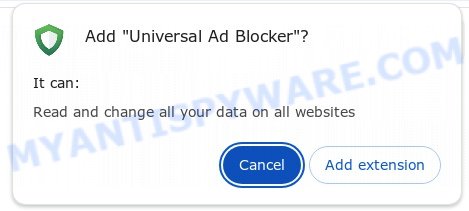
Users typically encounter Universal Ad Blocker and similar adware through deceptive pop-up ads, free software installers (bundling), and downloads from dubious sources. Malicious advertisements and browser hijackers can also redirect users to these deceptive sites. Adware can be unintentionally installed when visiting malware-infested websites or downloading pirated software.

Table of Contents
Understanding the Universal Ad Blocker Extension 

“Universal Ad Blocker” is an adware browser extension that can be installed on Chrome, Edge, Opera, and similar browsers. Once you install it, this extension takes control of your browser. It can change your browser settings and show you annoying ads like banners, pop-ups, full-screen ads, and videos. These ads might seem like just a small hassle, but they actually slow down your browser and use up your computer’s resources.
Why Show Unwanted Ads? 
The creators of Universal Ad Blocker use this adware to make money or collect data. By getting into your browser, Universal Ad Blocker can display annoying ads, redirect you to advertising sites, and collect sensitive information. This allows them to profit through ad clicks, data sales, or affiliate marketing, turning your browser into a tool for their own gain.
Is “Universal Ad Blocker” extension Safe?
When you install the extension, it asks for permission to read and change data on every website you visit. This means the adware can track what you do online and even change what you see on web pages. The people behind it might sell your browsing history and online habits to others who will target you with more ads.
Adware like this often leads users to sketchy sites, such as diet pill scams, fake dating sites, pornographic content, fake virus alerts that try to trick you into buying or installing unnecessary software, work-from-home scams, and other suspicious stuff. Here are some examples of those kinds of sites:
How Universal Ad Blocker Enters Your Computer 
Adware, such as Universal Ad Blocker, can infiltrate your system through various means:
- Deceptive Installers: Adware often comes bundled with other software, tricking you into installing it alongside seemingly legitimate programs.
- Misleading Updates: Fake update notifications might actually install adware when clicked.
- Phishing Emails: Emails with malicious links or attachments can install adware if interacted with.
- Compromised Websites: Simply visiting a malicious website might initiate an automatic download of adware.
In Summary, Universal Ad Blocker is a browser extension that functions as adware, posing significant risks to your online security and privacy. It manipulates browser settings to display unwanted ads, collect personal data, and even prevent removal, all for the benefit of its creators. Vigilance and robust security measures are crucial to protect against such threats.
Adware Examples
Adware browser extensions are a persistent and growing threat to computer security. They are often distributed through free software downloads, and once installed, they can cause a range of problems such as displaying unwanted ads, collecting personal data, changing browser settings, and redirecting search queries. The Universal Ad Blocker adware extension is just one example of such adware, and unfortunately, there are many more out there. GalacticGravitonica, KSEARCHY, Fake Norton Safe Search Enhanced, Shimeji Custom Wallpapers are examples of other adware extensions similar to the Universal Ad Blocker adware extension that you should be aware of. By learning to recognize these threats, you can take steps to protect your computer and your privacy.
Threat Summary
| Name | Universal Ad Blocker, “Universal Ad Blocker browser extension”, “Universal Ad Blocker adware” |
| Type | adware,browser hijacker |
| Affected Browser Settings | home page, search provider, newtab URL |
| Affected Browsers | Google Chrome (primary target), may affect others (Edge, Opera, etc) |
| Distribution | Bundled downloads, fake extensions, malicious ads, fake software updaters |
| Symptoms | Unwanted changes to browser settings, redirects, ads |
| Risks | Privacy invasion, system security compromise, fraud |
| Removal | Use the Universal Ad Blocker removal guide |
How to remove Universal Ad Blocker from Windows 11 (10, 8, 7, XP)
When the Universal Ad Blocker extension gets onto your Windows computer, it’s important to act quickly. This isn’t just about annoying changes to your web browsing; it’s a real risk to your online security. In the following steps, we’ll show you a straightforward way to get rid of Universal Ad Blocker from your Windows system. Let’s get started and get your computer back to normal.
To remove Universal Ad Blocker, perform the steps below:
- Uninstall any suspicious programs
- Fix Windows Policies
- Remove the Universal Ad Blocker from Chrome
- Scan your computer for malware
Read this section to know how to manually remove the Universal Ad Blocker browser extension. Even if the step-by-step guide does not work for you, there are several free removers below which can easily handle such malware.
Uninstall any suspicious programs
The first step is to check your computer for any suspicious programs or extensions and remove them. To do this, go to the Control Panel (on Windows) or Applications (on Mac) and uninstall any programs that you don’t recognize or that you think may be associated with the Universal Ad Blocker hijacker.
|
|
|
|
Fix Windows Policies
Sometimes, removing a malicious browser extension (adware, browser hijackers, etc) can be tricky due to malware-imposed restrictions. You can get past this by modifying the Windows Registry and adjusting group policies. Here’s how:
- Open Windows Registry Editor:
- Press the Windows key (
) and “R” simultaneously. This will bring up the Run dialog box.
- Type “regedit” and hit Enter. The Windows Registry editor will now be visible.

- Press the Windows key (
- Navigate and Remove Malicious Registry Entries:
- Head over to “Computer\HKEY_LOCAL_MACHINE\SOFTWARE\Policies\”. Use this path as your guide.
- Identify and delete the folders named Chromium and Chrome which are associated with the “Managed by your organization” malware.
- Once done, exit the Windows Registry editor.

- Address Group Policy Folders:
- Hold the Windows key (
) and “X” together to open a quick-access menu.
- From the menu, choose Command prompt (Administrator). You’ll be presented with a command prompt window.

- Hold the Windows key (
- Execute the Following Commands:
- Input
rd /S /Q "%WinDir%\System32\GroupPolicyUsers"and hit Enter. - Next, type
rd /S /Q "%WinDir%\System32\GroupPolicy"and press Enter. - Lastly, enter
gpupdate /forceand press Enter. If executed correctly, you’ll be greeted with messages indicating both the Computer Policy and User Policy have been updated successfully.

- Input
- Restart Your Computer:
- After executing the above steps, it’s crucial to restart your computer to ensure the changes take effect.
Remember, modifying the registry and group policies are advanced actions. Always proceed with caution and ensure you’re following the steps correctly.
This is a video guide that demonstrates How to remove ‘Managed by your organization’ Chome virus):
Remove Universal Ad Blocker from Chrome
Having successfully fixed any restrictions that might have prevented the removal of unwanted extensions, it’s now time to tackle and eliminate Universal Ad Blocker from your Chrome browser.
- Access Chrome Extensions: Open your Google Chrome browser. Locate the three horizontal dots at the top-right corner (the Chrome menu button) and click it to reveal a drop-down. From this list, opt for ‘More Tools’ and subsequently select ‘Extensions’. Alternatively, quickly navigate by typing
chrome://extensionsinto Chrome’s address bar. - Inspect and Remove: Examine the list of installed extensions. Identify any unfamiliar or suspicious ones, or those you simply don’t need anymore. Click the “Remove” button beneath these extensions. A confirmation pop-up will appear; press “Remove” again.
- Reset Your Browser: To ensure no traces remain, consider resetting your browser settings. This action disables all extensions, clears cookies, and undoes unwanted changes but preserves your bookmarks and saved passwords. To do this:
- Revisit the Chrome main menu.
- Choose “Settings”.
- Find and select “Reset settings”.
- Click on “Restore settings to their original defaults”.
- Confirm by selecting the “Reset settings” button.

Note: If an unwanted extension remains despite these steps, consider using a trustworthy antivirus tool to scan your computer for any related malware or threats.
Scan your computer for malware
After you’ve tried to remove Universal Ad Blocker and reset your browser, there might still be hidden problems. Some bad files can stay hidden or look like normal ones. It’s always a good idea to do a full computer scan to catch these. This way, you can be sure everything harmful is gone. Let’s make sure your computer is clean and safe!
To fully ensure your computer’s safety, consider using MalwareBytes to automatically remove unwanted programs. MalwareBytes is a trusted anti-malware tool with a strong track record. It’s been widely recognized for its efficiency in detecting and eliminating a broad range of threats, from sneaky browser extensions to more aggressive forms of malware. By employing advanced scanning techniques, MalwareBytes digs deep into your system, ensuring no malicious elements go unnoticed. Simply download, install, and run a full scan with MalwareBytes to clear out any lingering threats related to the Universal Ad Blocker or other potential risks.

- Download Malwarebytes by clicking on the link below. Save it on your Windows desktop.
Malwarebytes Anti-malware
327057 downloads
Author: Malwarebytes
Category: Security tools
Update: April 15, 2020
- Once the download is done, close all applications and windows on your personal computer. Open a folder in which you saved it. Double-click on the icon that’s named MBsetup.
- Choose “Personal computer” option and press Install button. Follow the prompts.
- Once installation is finished, scan your computer. Run a full scan of your computer to detect and remove adware, malicious extensions, browser hijackers and other forms of malware. The scan may take several minutes to complete, depending on the size of your hard drive and the speed of your computer.
- Remove detected threats. If the scan finds any threats, click Quarantine to remove them. The software will automatically remove found malware. After the removal process is complete, restart your computer to ensure that any changes made by the malware are fully removed.
What to Do After Removing the Adware
After successfully removing unwanted software, especially one as deceptive as a malicious browser extension, it’s crucial to take a few additional steps to ensure the safety and security of your device and data. Here are some recommended actions to take:
- It’s important to change your browser settings back to your preferred search engine and homepage. Make sure that the Universal Ad Blocker browser extension is completely removed from your browser’s settings and that it cannot reappear.
- If you entered any sensitive information such as login credentials or passwords while the adware was active, change them immediately. This will prevent any potential identity theft or unauthorized access to your accounts.
- To remove any traces of the browser extension, clear your browser history and cache. This will help ensure that any data or information collected by the browser extension is removed from your system.
- Use a reputable anti-malware program like Malwarebytes to scan your computer for any remaining malware or potentially unwanted programs (PUPs). This can help ensure that there are no hidden threats or malicious files on your computer.
- Make sure that your browser and operating system are up-to-date with the latest security patches and updates. This can help prevent future security issues and keep your system protected.
- To avoid getting infected with similar adware in the future, be cautious of downloads and only download from reputable sources. Avoid clicking on suspicious links or downloading attachments from unknown sources.
In Conclusion: Your Online Safety Matters! 
‘Universal Ad Blocker’ is an adware that affects Chrome, Edge, and similar browsers. Its deceptive tactics compromise both user experience and privacy. By recognizing its signs and employing dedicated removal steps tailored to each browser, you can restore your settings and safeguard your online activities.
To keep yourself safe, remember to be cautious when downloading things online, and think twice before adding anything to your web browser. Always keep your computer updated and use reliable antivirus software. Your online safety is in your hands!
 Understanding the Universal Ad Blocker Extension
Understanding the Universal Ad Blocker Extension How to remove Universal Ad Blocker
How to remove Universal Ad Blocker What to Do After Removing the adware
What to Do After Removing the adware



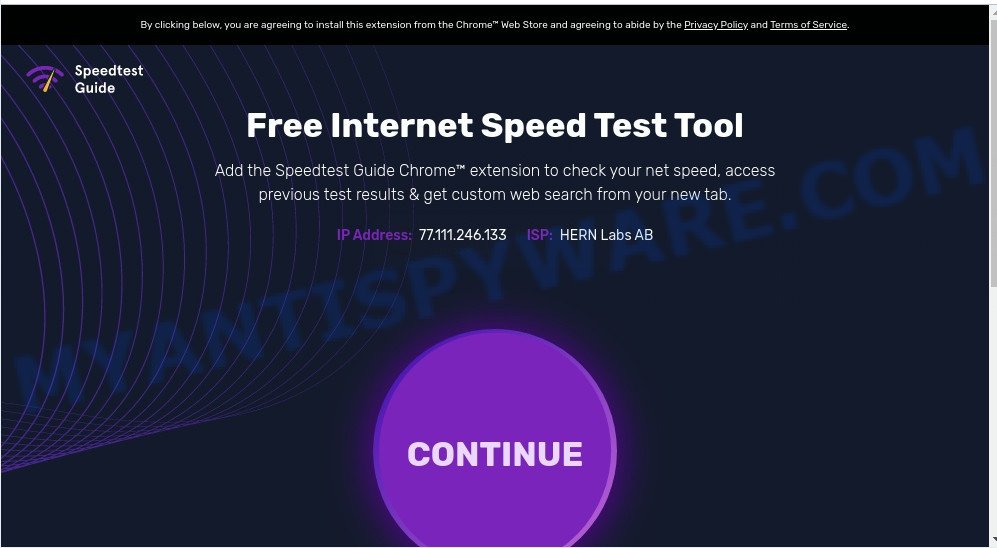
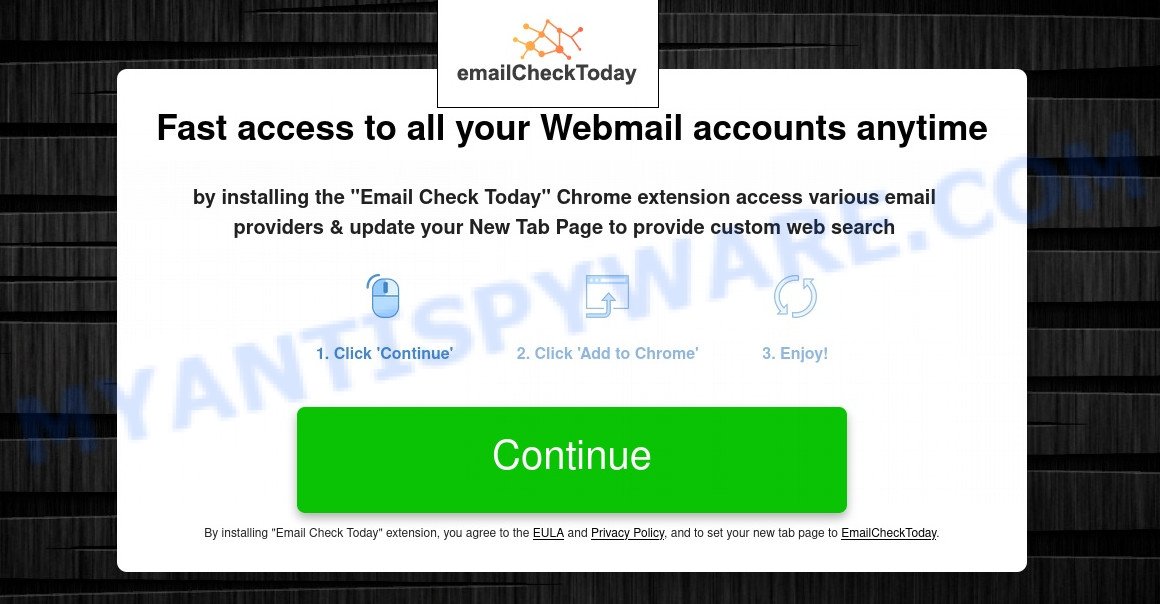
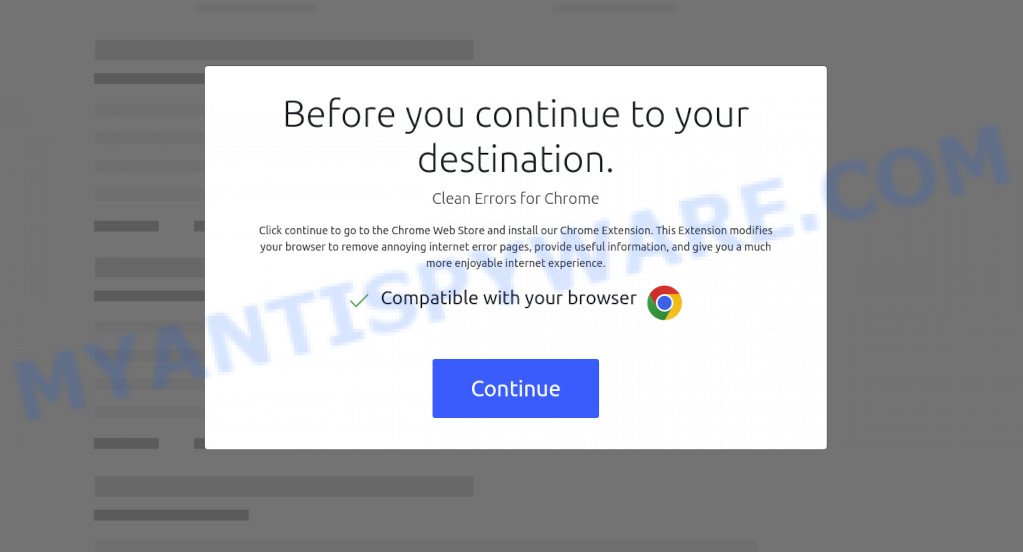

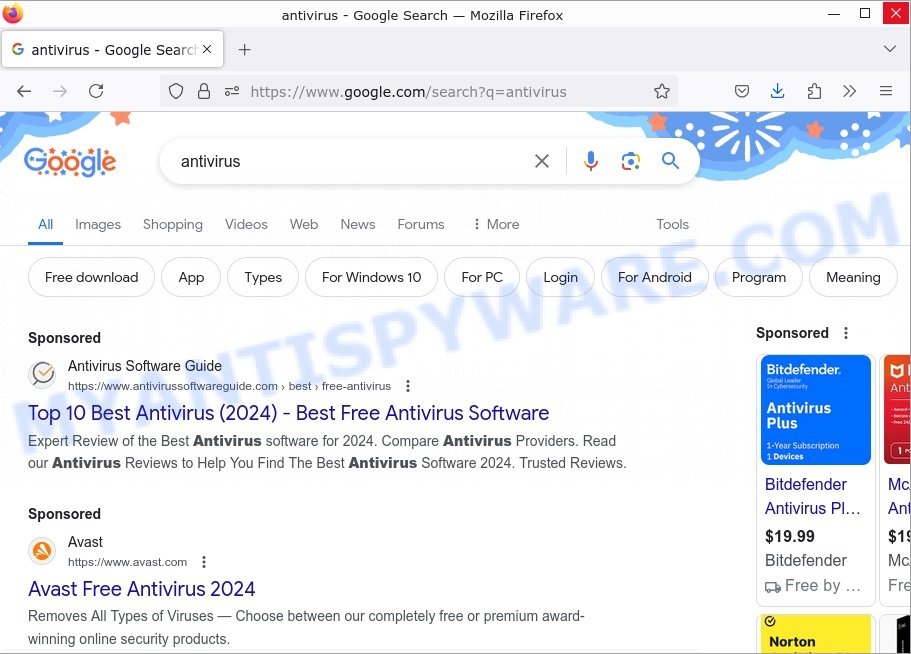
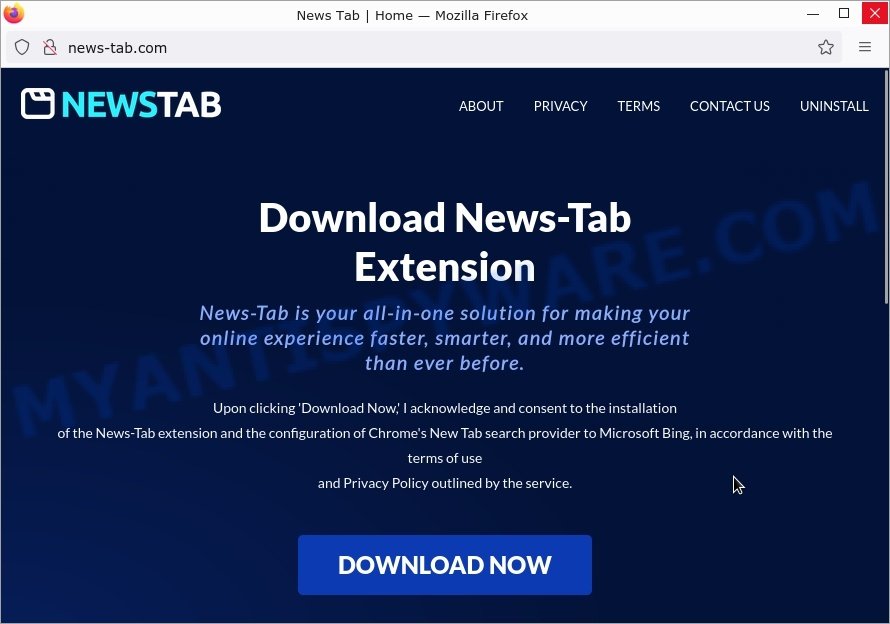
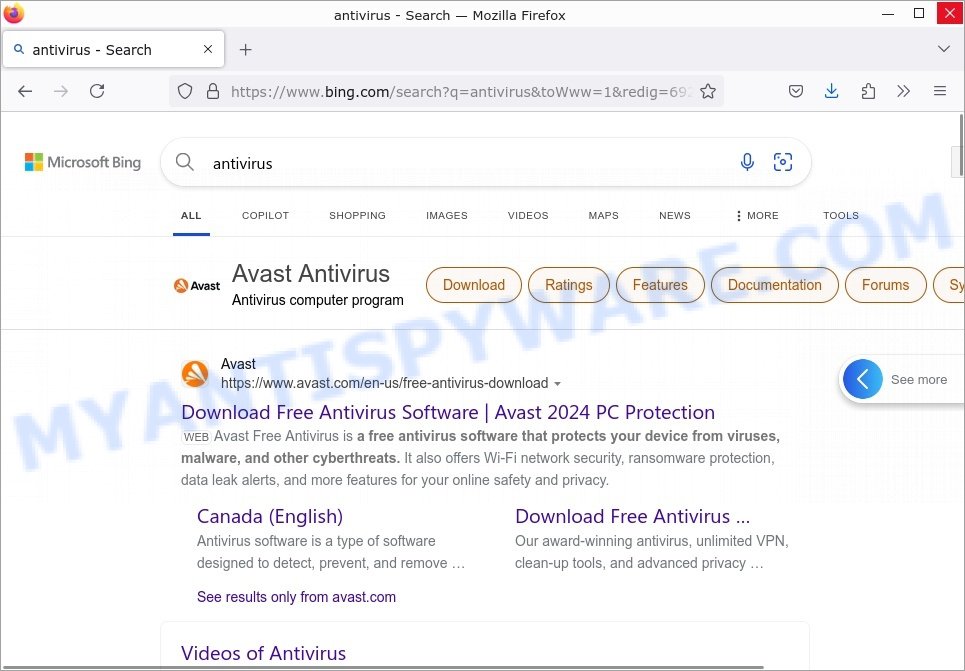
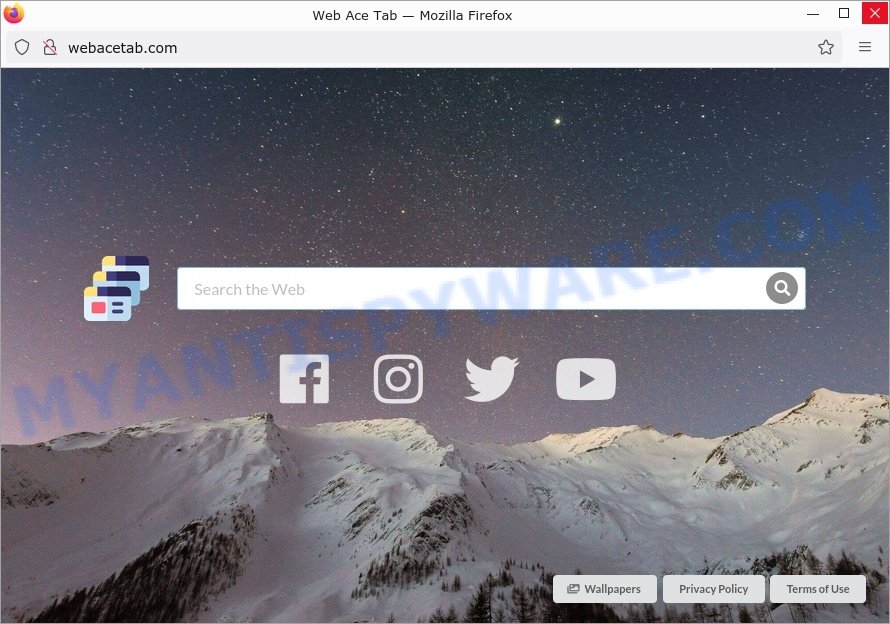




















 (Quick & Easy) in 2024
(Quick & Easy) in 2024



