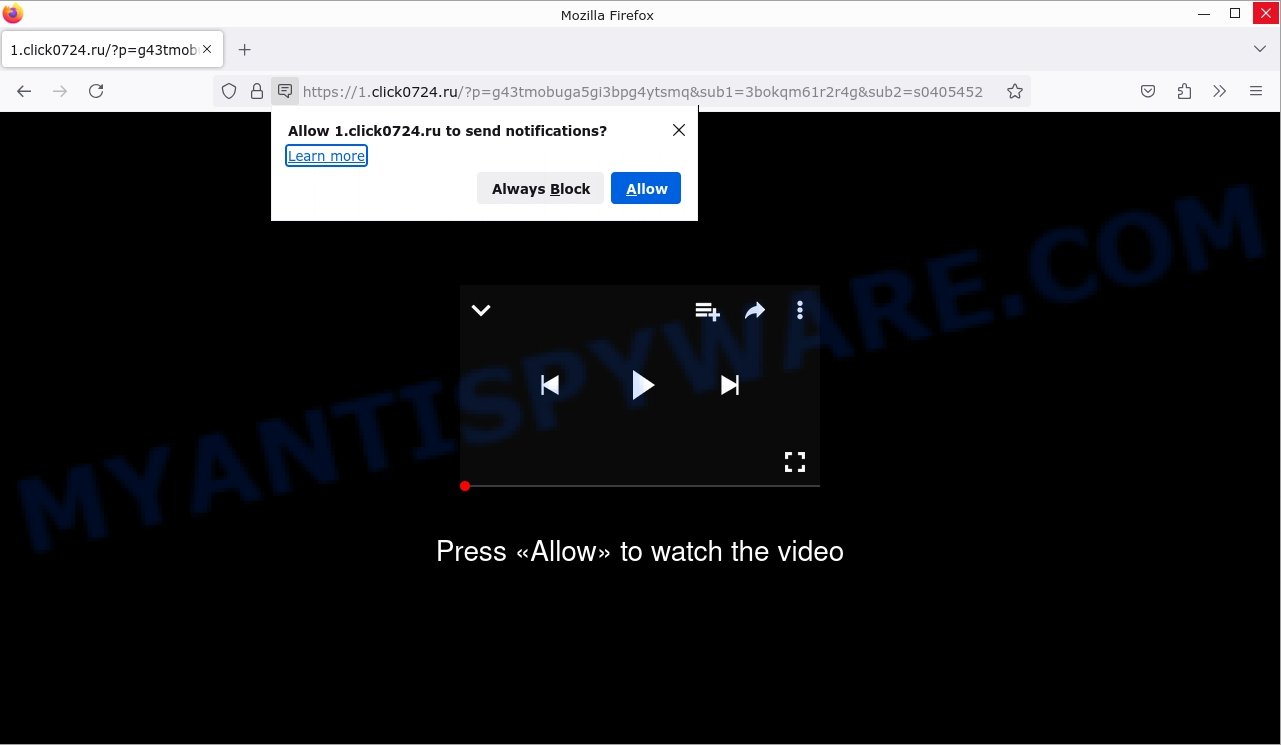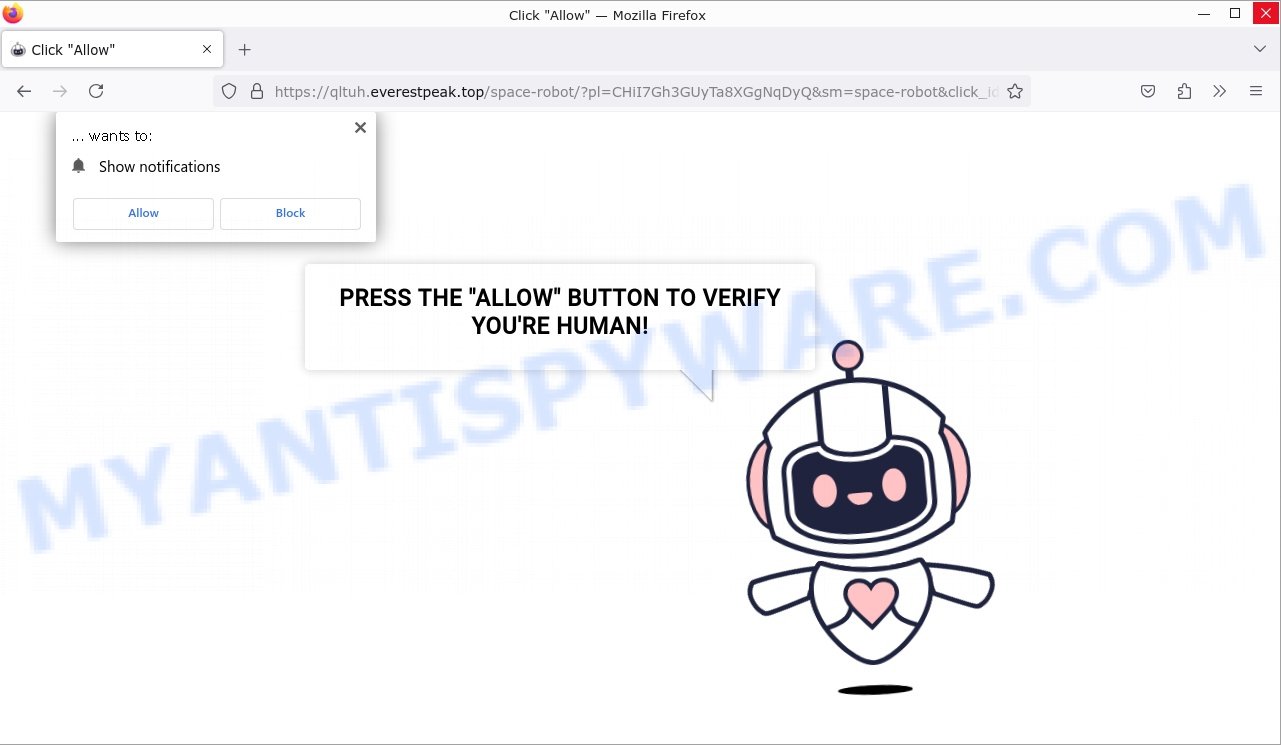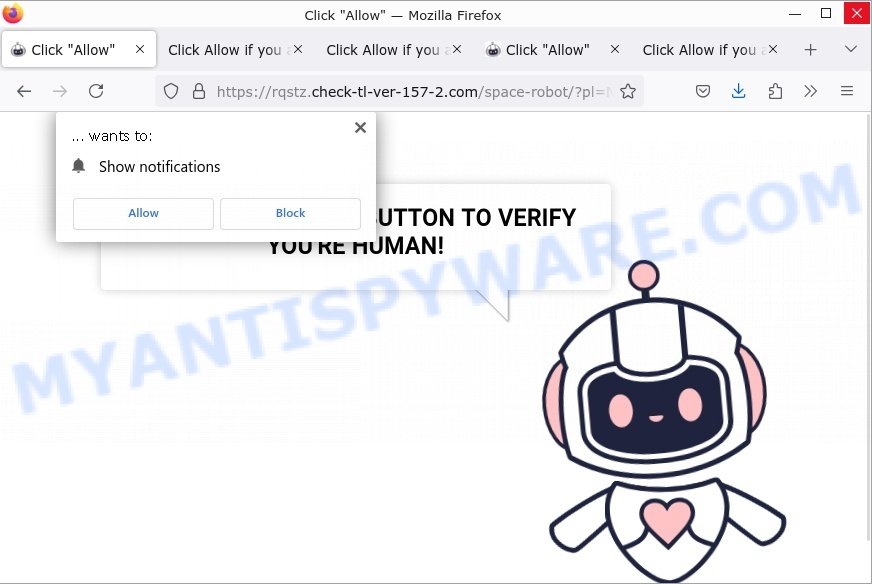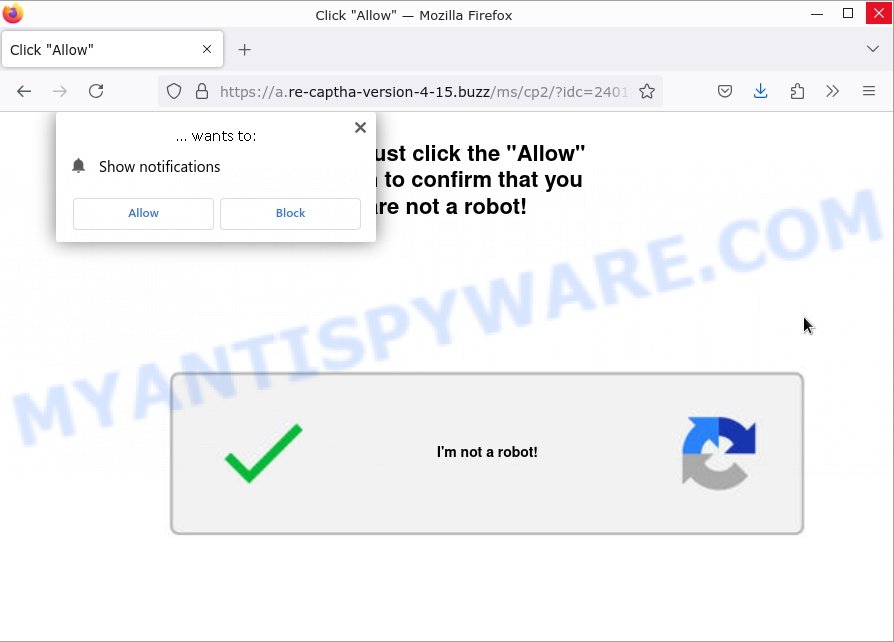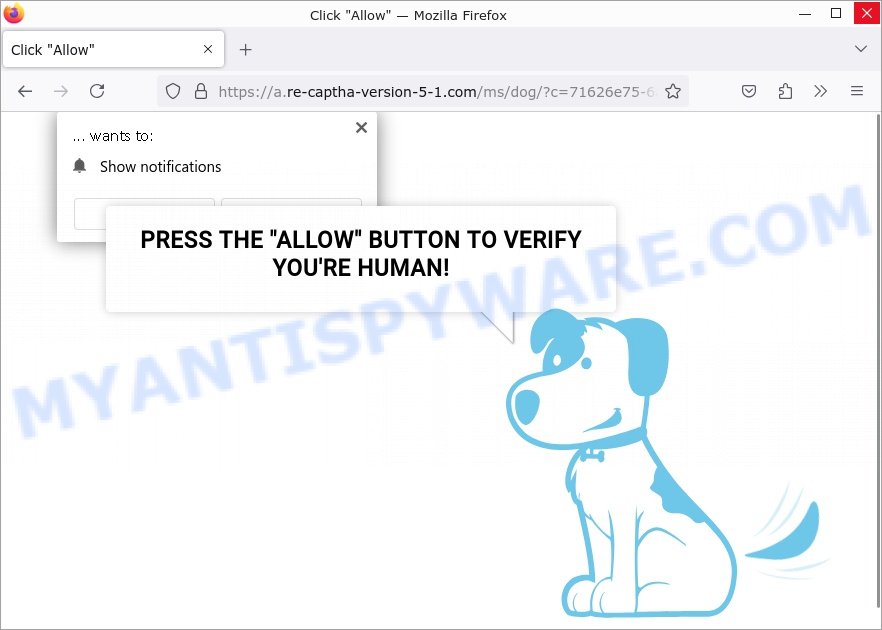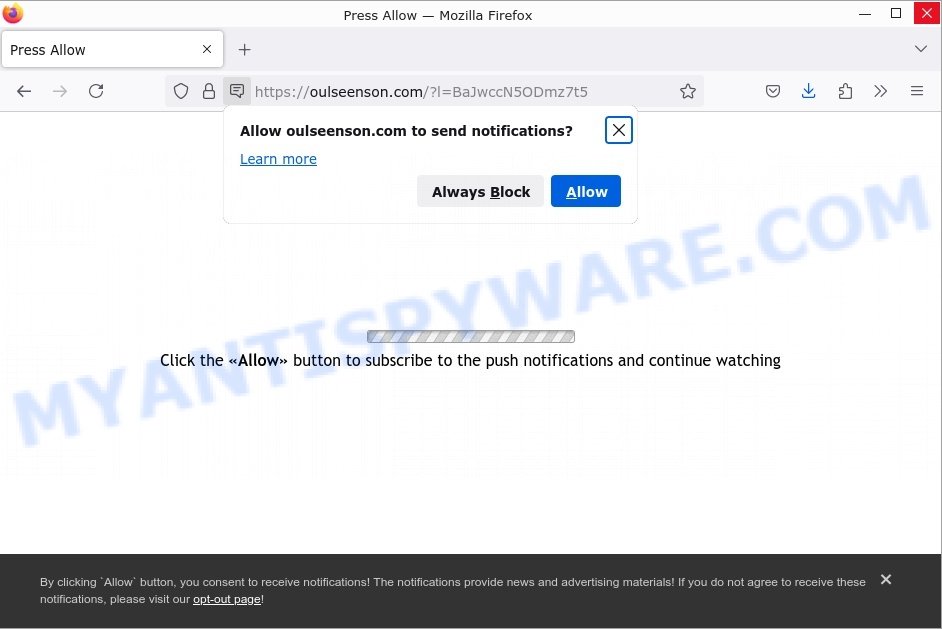What is PUP.Optional.PushNotifications?
PUP.Optional.PushNotifications is classified as potentially unwanted software that tricks users into subscribing to push notifications. These notifications are usually triggered by deceptive prompts that mimic legitimate requests. Once enabled, users may receive continuous and intrusive advertisements or links to harmful websites. This type of threat can significantly disrupt user experience and potentially lead to malware infections. It generally falls into categories such as Notification Spam and Browser Hijackers, which exploit web browser settings for malicious activities.
To shield yourself from threats like PUP.Optional.PushNotifications, it’s important to exercise caution with notification prompts. Only enable notifications from websites you trust. If you encounter suspicious websites that attempt to push these notifications, the best practice is to leave the site immediately without interacting with any elements on the page.
💡 If you have already enabled notifications from a site associated with PUP.Optional.PushNotifications, follow your browser’s instructions to revoke these permissions and stop the notifications.
Understanding PUP.Optional.PushNotifications
PUP.Optional.PushNotifications is not a specific website but a classification used for various domains that engage in delivering suspicious and often harmful web push notifications. This category of potential threats exploits web push technology to send unwanted advertisements, fraudulent alerts, or even malware links directly to users’ browsers.
When a user lands on one of these domains, they might see misleading content tailored to their geographical location, determined by their IP address. A common tactic involves displaying a fake CAPTCHA test, featuring, for instance, images of robots, and prompting users to click “Allow” to prove they are not robots. This trick is actually a way to deceive users into allowing push notifications.
Once enabled, these notifications can bombard the user with intrusive ads, promote phishing schemes, untrustworthy software, and at times, direct links to malware. Encountering and engaging with sites flagged under PUP.Optional.PushNotifications can lead to malware infection, breaches of privacy, financial losses, and identity theft.
There are numerous similar rogue websites on the internet, employing browser notifications to push deceptive and harmful content: Hobborputogity.co.in, Suddshub.club, Myitmads.org, Check-tl-ver-f308-i.buzz. Occasionally, these advertisements may feature legitimate content, but it’s often utilized by scammers exploiting affiliate programs for unlawful profit.
Remember, websites can only send notifications with user consent. To avoid unwanted browser notifications, never allow dubious websites to send them. Always choose ‘Block’, ‘Block Notifications’, or similar options when prompted.
To remove these notifications, users should access their browser settings to review and revoke notification permissions for suspicious sites. Additionally, running a trusted antivirus program can help identify and remove any related unwanted programs from their system.
How to protect against PUP.Optional.PushNotifications
PUP.Optional.PushNotifications is identified as a broad set of domains that trigger malicious or misleading web push notifications. Here are effective steps to remove and avoid this type of unwanted software:
- Be cautious about accepting browser notifications. Disabling them can prevent these scams from reaching you.
- Do not grant notification permissions to untrusted or suspicious websites, as this stops them from sending you potentially harmful notifications.
- Avoid clicking on notifications that come from sources you do not recognize.
- Stick to visiting reputable websites to minimize the risk of encountering such scams.
- Only stream content from well-known and secure sites.
These measures will help you both remove existing PUP.Optional.PushNotifications and protect against future intrusions.
Threat Summary
| Name | PUP.Optional.PushNotifications, PUP.Optional.PushNotifications virus, pup.optional.pushnotifications.generic |
| Type | browser notification spam, spam push notifications, pop-up virus |
| Fake claims (example) | Click Allow if you are not a robot |
| Distribution | PUPs, adware, social engineering attack, rogue ad networks, fake alerts within visited websites |
| Symptoms | pop-up advertisements in bottom right corner of screen, unexpected changes in browser settings, pop-ups are loaded without your request, speed test good but internet slow |
| Damage | serious privacy issues, identity theft, financial losses, additional malware infections |
| Removal | To avoid becoming a victim of browser notification scam, use the PUP.Optional.PushNotifications removal guide |
| Whois | Recently created domain, WHOIS contact information hidden |
How Computers Get Infected with PUP.Optional.PushNotifications
PUP.Optional.PushNotifications is a term that describes unwanted push notifications originating from various websites that engage in deceptive practices. These notifications can be a nuisance, often bombarding users with unwanted ads, links to malicious sites, or scams.
This issue often arises when users inadvertently agree to receive notifications from suspicious websites. This can happen through misleading prompts or while interacting with dubious online ads. Additionally, certain adware programs installed on your computer might forcefully subscribe you to these notifications without clear consent.
Adware is usually bundled with free software available on file-sharing sites. To minimize the risk of unintentional adware installation, it’s crucial to select ‘Custom’ or ‘Advanced’ installation options when adding new software. This setting allows you to uncheck any offers for additional, unwanted programs. Furthermore, thoroughly reading the Terms of Use and User Agreement during software installation can also help you avoid these unwanted applications.
How to Stop Unwanted Push Notifications
If you’ve accidentally permitted notifications from websites that have been flagged under the category PUP.Optional.PushNotifications, your browser may start showing invasive advertisements. These are steps to stop these unwanted notifications.
Google Chrome:
- Open Chrome and paste
chrome://settings/content/notificationsinto the address bar, then press Enter. - Look for any suspicious or unrecognized sites under ‘Allow’ that might be associated with PUP.Optional.PushNotifications.
- Click the three vertical dots next to each suspicious entry and choose ‘Remove’ to stop the notifications.

Android:
- Go to ‘Settings’ and select ‘Notifications’.
- Identify the browser app that displays unwanted ads.
- Within the app’s notification settings, find and disable any entries linked to PUP.Optional.PushNotifications.

Mozilla Firefox:
- Open Firefox and click the menu button (three horizontal stripes) at the top right.
- Choose ‘Options’, then ‘Privacy & Security’ from the left sidebar.
- Under ‘Permissions’, click ‘Settings’ next to ‘Notifications’.
- Search for any listings linked to PUP.Optional.PushNotifications, change their status to ‘Block’, and save the changes.

Edge:
- Click the three dots in the upper right corner to open the Edge menu.
- Navigate to ‘Settings’, then ‘Advanced’ settings on the left.
- Under ‘Website permissions’, click ‘Manage permissions’.
- Find any entries that could be related to PUP.Optional.PushNotifications and toggle the switch to turn them off.

Internet Explorer:
- Click the gear icon in the top right corner and select ‘Internet Options’.
- Under the ‘Privacy’ tab, click ‘Settings’ in the ‘Pop-up Blocker’ section.
- Review the list of allowed sites, identify any associated with PUP.Optional.PushNotifications, and remove them by clicking ‘Remove’.

Safari:
- Open Safari, click ‘Safari’ in the upper left, then ‘Preferences’.
- Select the ‘Websites’ tab and then the ‘Notifications’ section on the left.
- Identify any websites listed that might be part of the PUP.Optional.PushNotifications category and set their permission to ‘Deny’.
How to remove PUP.Optional.PushNotifications
PUP.Optional.PushNotifications is a type of potentially unwanted program that affects your device by showing intrusive ads, generating spam pop-ups, and possibly collecting personal data or redirecting you to unsafe websites. If you’re experiencing these issues, it might be due to adware associated with PUP.Optional.PushNotifications. To address this, check for and remove any unknown browser extensions or recently installed programs that might be suspicious. Additionally, running a thorough scan with reliable antivirus software can help detect and remove any traces of this unwanted program from your system.
To remove PUP.Optional.PushNotifications pop-ups, use the steps below:
- Remove adware using Windows Control Panel
- Remove PUP.Optional.PushNotifications from Mozilla Firefox
- Remove PUP.Optional.PushNotifications from Chrome
- How to Remove PUP.Optional.PushNotifications with MalwareBytes
Remove adware using Windows Control Panel
You can remove most adware that is installed as a standalone program or as a browser extension via the Windows Control Panel. Some common examples of adware that can be removed in this way include: adware bundled with free software, toolbars or browser extensions.
Keep in mind that not all adware can be removed through the Windows Control Panel, and some adware may require the use of anti-malware software to fully remove it from the system. If you’re unsure whether the adware can be removed through the Control Panel, or if you’re unable to remove it, it may be best to run a scan with anti-malware software to detect and remove any hidden or persistent adware.
|
|
|
|
Reset Mozilla Firefox to Remove PUP.Optional.PushNotifications
Resetting Mozilla Firefox can effectively remove disruptions caused by PUP.Optional.PushNotifications, such as unwanted redirects, altered browser settings, harmful extensions, and compromised security settings. This reset will not affect your saved bookmarks, stored passwords, or form autofill information.

To begin, click the Menu button (represented by three horizontal lines) and select the blue Help icon at the bottom of the dropdown menu. A new menu will appear. From there, click “Troubleshooting Information”. On the displayed page, you will find the “Refresh Firefox” button.
Click this button and follow the prompts to restore Mozilla Firefox to its original settings, thus clearing issues related to PUP.Optional.PushNotifications.
Remove PUP.Optional.PushNotifications from Chrome
If adware or PUP.Optional.PushNotifications are disrupting your browsing experience on Chrome, consider resetting your browser. This action deactivates any harmful extensions you might have installed accidentally, and it also deletes cookies and other site data that could be problematic. Importantly, your bookmarks, autofill information, and passwords will remain intact.

Start by opening the Google Chrome menu, accessible via the three horizontal dots at the top right corner of the browser. From the drop-down menu, select ‘More Tools’ and then choose ‘Extensions’. You can also enter `chrome://extensions` directly into Chrome’s address bar.
Review the extensions listed. If you identify any that are unfamiliar, seem malicious, or are no longer needed, click the “Remove” button under those extensions. Confirm the removal in the pop-up dialog, and the extension will be erased from your browser.
If an extension cannot be removed because it shows as “Installed by administrator” or “Managed by your organization”, then you might need specific steps to delete it. You can find detailed instructions by visiting pages like “Remove Google Chrome extensions installed by enterprise policy” or “Chrome Managed by your organization malware removal guide“.
Finally, to reset your browser settings to their original defaults, go back to the Chrome menu, select “Settings”, navigate to ‘Reset settings’, and click “Restore settings to their original defaults.”
Confirm this action by clicking the “Reset settings” button, which will complete the process of cleaning your browser.
How to Remove PUP.Optional.PushNotifications with MalwareBytes
Removing PUP.Optional.PushNotifications and other adware from your computer can be effectively done using antivirus software like MalwareBytes. This software is designed to identify and eliminate malicious programs by using a comprehensive database that includes virus definitions and known threats.
The process involves scanning all files and system areas on your computer to find and eradicate hidden or persistent threats. This thorough scan is crucial as adware can embed itself deep within system settings, making it difficult to detect and remove.
MalwareBytes Anti-Malware is highly recommended for this purpose. It’s adept at cleaning up hijackers, adware, and other potentially unwanted programs, along with their components such as files, folders, and registry entries.
- Download and Install MalwareBytes:
- Download MalwareBytes by clicking on the link below and save the installation file to your desktop. Malwarebytes Anti-malware
327732 downloads
Author: Malwarebytes
Category: Security tools
Update: April 15, 2020
- Close all other applications, then locate the downloaded file and double-click on it to start the installation.
- During the setup, select the “Personal computer” option, then follow the on-screen instructions to complete the installation.
- Download MalwareBytes by clicking on the link below and save the installation file to your desktop.
- Scan Your Computer:
- After installation, open MalwareBytes and select the option to perform a full system scan. Allow the software some time to thoroughly check your computer for malicious programs. The duration of the scan will depend on your system’s specifications and the amount of data to be checked.
- Quarantine and Remove Threats:
- If MalwareBytes detects any threats, use the quarantine function to safely isolate them. Afterwards, you can remove these threats with just a few clicks.
- Once the removal process is complete, restart your computer to ensure all changes take effect and the adware is completely eliminated.
View a helpful video tutorial on how to remove browser hijackers and adware using MalwareBytes on the Myantispyware YouTube channel. This visual guide can provide step-by-step assistance in navigating the software’s features and ensuring a thorough clean-up of your system.
Using MalwareBytes will ensure that PUP.Optional.PushNotifications and any associated malware are effectively removed from your computer, safeguarding your personal information and improving your device’s performance.
Final Advice
To protect your computer, always download software from trusted sources and keep all your programs, including browser extensions, updated. Regular use of antivirus software is also crucial as it helps identify and eliminate any adware or harmful software that might have been installed on your device.
If you continue to face issues with PUP.Optional.PushNotifications ads on browsers like Firefox, Edge, and Chrome despite these measures, you can seek additional assistance here.