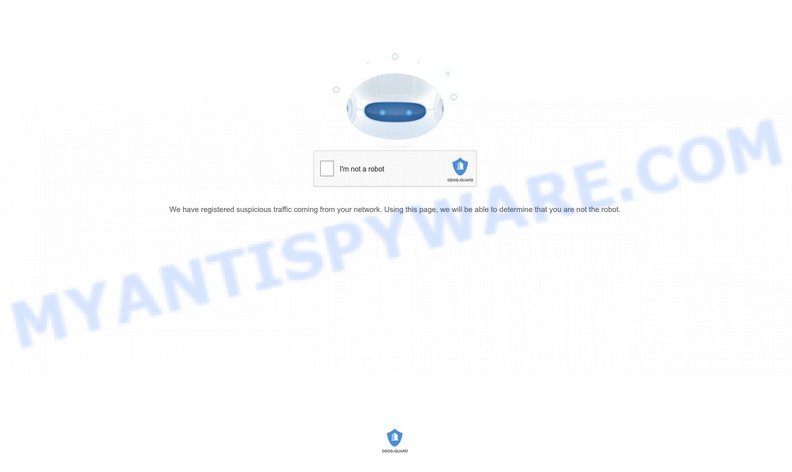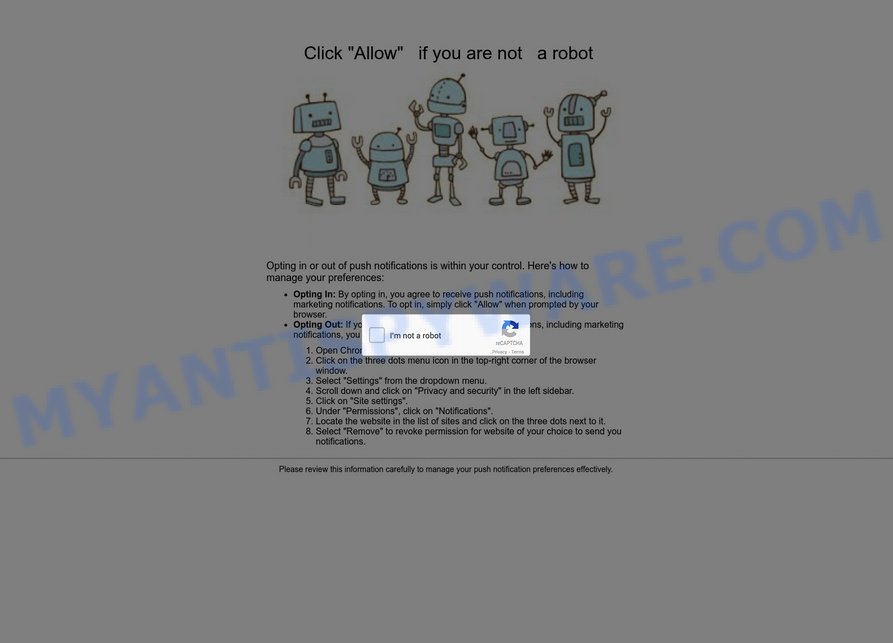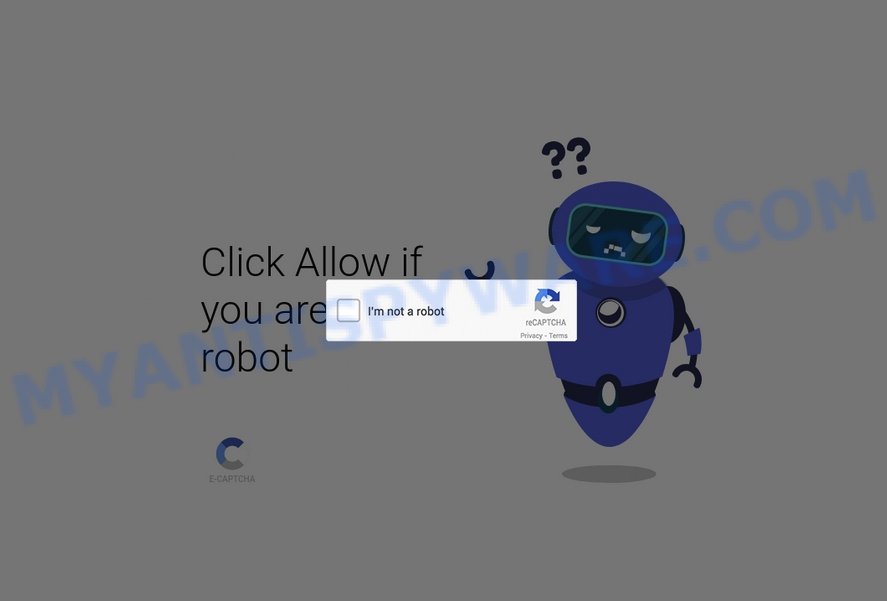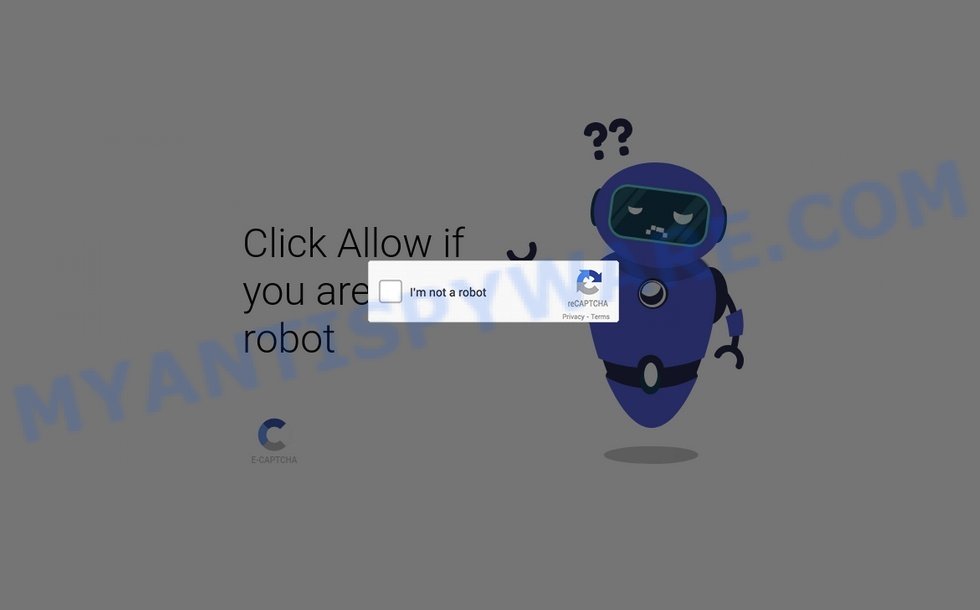Security-notification.co.in is a dangerous website involved in Notification Spam and Browser Hijacking. When users visit this site, they are presented with a deceptive alert that tricks them into enabling push notifications. These notifications are then utilized to deliver frequent and potentially harmful spam advertisements to the user’s desktop or mobile device.
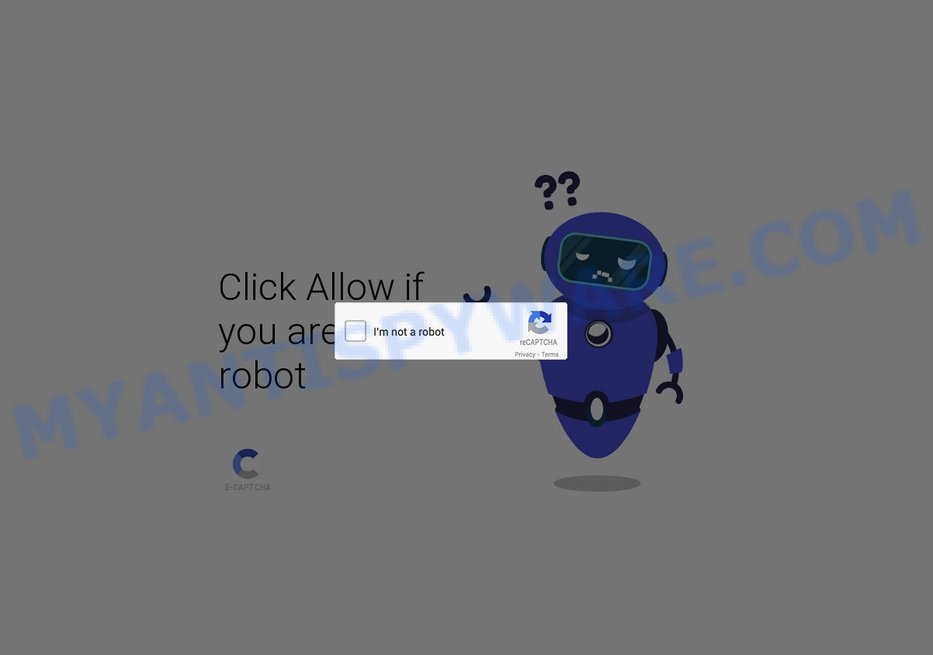
Clicking the “Allow” button on Security-notification.co.in activates continuous spam notifications on the user’s device. These notifications are intrusive and may lead to malicious websites or encourage the download of harmful software, posing a security risk to the user’s device and personal data.
If you have mistakenly allowed notifications from Security-notification.co.in, follow your browser’s instructions to disable them immediately.
Table of Contents
How the Security-notification.co.in Scam works
Security-notification.co.in malicious website utilizes browser push notifications to send intrusive spam advertisements to unsuspecting visitors. It employs various deceptive tactics to trick visitors into enabling push notifications, often using fake robot or age verification prompts.
Deceptive Prompts:
Security-notification.co.in tricks visitors by displaying fake messages. These messages may include prompts like:
- Click the ‘Allow’ button to Verify You’re Human.
- Click ‘Allow’ to play the video.
- Click “Allow” if you are not a robot
- Press “Allow” to verify, that you are not a robot
- Press the “Allow” button to verify you’re Human
- If you are 18+, Click The Allow Button.
- Please tap the Allow button to continue.
- Click the «Allow» button to subscribe to the push notifications and continue watching.
- ACCESS PAGE; If you are 18+ tap Allow; To access the website content, click Allow!
Permission for Notification Spam:
Enabling notifications as requested by the scam site grants Security-notification.co.in permission to send push notification spam directly to the user’s computer desktop or mobile device.
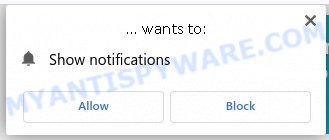
Invasive Pop-Up Ads:
Once notifications are activated, Security-notification.co.in inundates the user’s device with inappropriate pop-up ads, even when the browser is closed. These ads promote various dubious products and services, including:
- Security Alert scams.
- Adult and dating content.
- Freemium games and apps.
- Software update scams.
- Weight loss or brain enhancement supplements.
- Other questionable products.
Here are some examples of such pop-up ads (malicious browser notifications):
Bypassing Pop-Up Blockers:
One of the concerning aspects of this scam is that it completely bypasses browser pop-up blockers. The malicious pop-ups are not only intrusive but also challenging to close. Some of these pop-ups may use alarming language to persuade users to click through, potentially resulting in the installation of malware or other unwanted software.
Researchers have examined thousands of rogue websites like Security-notification.co.in: Jointnetworkdevice.co.in, Thissrmadsme.org, News-taduke.com, Squereredpoints.com, and so on. These sites use browser notifications to promote deceptive or malicious material, and any genuine content encountered through these ads is likely promoted by scammers abusing affiliate programs to obtain illegitimate commissions.
It’s important to note that websites cannot deliver browser notifications without user consent. Therefore, if you have entered a suspicious site like Security-notification.co.in, you may have inadvertently selected “Allow”, “Allow Notifications”, or a similar option that enables advertisement delivery. To avoid receiving unwanted notifications, it’s recommended that you do not permit suspicious websites to deliver them. This means not selecting “Allow”, “Allow Notifications”, or any other consent options presented on such pages. It’s best to ignore or deny notification requests by selecting “Block”, “Block Notifications”, and so on.
If you continue to experience unprompted redirects to malicious, scam and questionable sites, it’s advisable to check your device for adware. If your computer is already infected with adware applications, it’s recommended that you run a scan with an antivirus to automatically eliminate them. Taking these precautions will help you stay safe while browsing the web and protect your devices from malicious content.
How to protect against the Security-notification.co.in scam
Some of the best steps to take to avoid becoming a victim of browser notification scams;
- Do Not Enable Push Notifications: Be cautious when websites request permission to send push notifications. Deny such requests unless you trust the source.
- Be Cautious: Exercise caution when encountering age verification or robot verification prompts on websites. Legitimate websites rarely require such verifications.
- Block Notifications: Review your browser’s notification settings and block notifications from suspicious websites.
- Use Ad Blockers: Consider using ad blockers and browser extensions that help prevent intrusive ads and pop-ups.
- Keep Software Updated: Ensure that your operating system and browser are up-to-date, as updates often include security improvements.
- Scan for Malware: Regularly scan your device for malware using reputable antivirus or anti-malware software.
Threat Summary
| Name | Security-notification.co.in pop-up, “Security-notification.co.in virus” |
| Type | browser notification spam, spam push notifications, pop-up virus |
| Fake claims | Click the ‘Allow’ button to Verify You’re Human |
| Distribution | PUPs, adware, social engineering attack, rogue ad networks, fake alerts within visited websites |
| Symptoms | pop-up advertisements in bottom right corner of screen, unexpected changes in browser settings, pop-ups are loaded without your request, speed test good but internet slow |
| Damage | serious privacy issues, identity theft, financial losses, additional malware infections |
| Removal | To avoid becoming a victim of browser notification scam, use the Security-notification.co.in removal guide |
| Whois | None |
How to Remove Security-notification.co.in notifications from browsers
If you’ve been scammed and accidentally clicked “Allow”, you might have noticed annoying ads popping up on your browser. These ads are called push notifications, but don’t worry – you can disable them by following the steps below.
Google Chrome:
- Just copy and paste the following text into the address bar of Chrome.
- chrome://settings/content/notifications
- Press Enter.
- Remove the Security-notification.co.in site and other rogue notifications by clicking three vertical dots button next to each and selecting ‘Remove’.

Android:
- Tap ‘Settings’.
- Tap ‘Notifications’.
- Find and tap the internet browser which shows Security-notification.co.in notifications ads.
- Locate Security-notification.co.in site in the list and disable it.

Mozilla Firefox:
- Click on ‘three horizontal stripes’ button at the right upper corner.
- Choose ‘Options’ and click on ‘Privacy & Security’ on the left hand side.
- Scroll down to ‘Permissions’ and then to ‘Settings’ next to ‘Notifications’.
- In the opened window, locate Security-notification.co.in, other dubious sites, click the drop-down menu and select ‘Block’.
- Click ‘Save Changes’ button.

Edge:
- In the top right corner, click on the three dots to expand the Edge menu.
- Scroll down, locate and click ‘Settings’. In the left side select ‘Advanced’.
- Click ‘Manage permissions’ button below ‘Website permissions’.
- Click the switch under the Security-notification.co.in site so that it turns off.

Internet Explorer:
- Click the Gear button on the right upper corner of the screen.
- Go to ‘Internet Options’ in the menu.
- Select the ‘Privacy’ tab and click ‘Settings under ‘Pop-up Blocker’ section.
- Select the Security-notification.co.in URL and other questionable URLs below and delete them one by one by clicking the ‘Remove’ button.

Safari:
- Click ‘Safari’ button on the left-upper corner of the browser and select ‘Preferences’.
- Select the ‘Websites’ tab and then select ‘Notifications’ section on the left panel.
- Check for Security-notification.co.in site, other questionable URLs and apply the ‘Deny’ option for each.
How to remove Security-notification.co.in pop-ups from Chrome, Firefox, IE, Edge
Scammers can promote the Security-notification.co.in scam through adware in the following ways: displaying malicious ads, injecting unwanted pop-ups, collecting user data, redirecting to phishing websites. If you suspect that adware is installed on your device, you can try removing any recently installed browser extensions or software, or run a scan with antivirus software to detect and remove the adware.
To remove Security-notification.co.in pop-ups, use the steps below:
- Remove adware using Windows Control Panel
- Remove Security-notification.co.in from Mozilla Firefox
- Remove Security-notification.co.in pop-ups from Chrome
- Automatic Removal of Security-notification.co.in pop-ups
- Stop Security-notification.co.in ads
Remove adware using Windows Control Panel
You can remove most adware that is installed as a standalone program or as a browser extension via the Windows Control Panel. Some common examples of adware that can be removed in this way include: adware bundled with free software, toolbars or browser extensions.
Keep in mind that not all adware can be removed through the Windows Control Panel, and some adware may require the use of anti-malware software to fully remove it from the system. If you’re unsure whether the adware can be removed through the Control Panel, or if you’re unable to remove it, it may be best to run a scan with anti-malware software to detect and remove any hidden or persistent adware.
|
|
|
|
Remove Security-notification.co.in from Mozilla Firefox by resetting web browser settings
Resetting Firefox will help you get rid of redirects to the Security-notification.co.in scam, fix changed settings, disable malicious extensions, and restore your security settings. Your saved bookmarks, form autofill information, and passwords will not be cleared or changed.
Press the Menu button (looks like three horizontal lines), and click the blue Help icon located at the bottom of the drop down menu like below.

A small menu will appear, press the “Troubleshooting Information”. On this page, click “Refresh Firefox” button as displayed below.

Follow the onscreen procedure to return your Mozilla Firefox internet browser settings to their default state.
Remove Security-notification.co.in pop-ups from Chrome
If you’re encountering problems related to Security-notification.co.in advertisements while browsing the internet, resetting Chrome can be a useful solution. This will eliminate any harmful extensions that may have been unknowingly installed, and delete cookies and site data that might be causing the issue. Nevertheless, your significant data, such as saved bookmarks, form autofill details, and passwords, will remain unaltered.
Open the Google Chrome menu by clicking on the button in the form of three horizontal dotes (![]() ). It will display the drop-down menu. Choose More Tools, then click Extensions. You can also type chrome://extensions into Chrome’s address bar.
). It will display the drop-down menu. Choose More Tools, then click Extensions. You can also type chrome://extensions into Chrome’s address bar.
Examine your list of installed extensions and find any that you don’t recognize, you know are malicious or simply want to remove. Click the “Remove” button below the extensions you want to remove. In the pop-up that comes up, click “Remove” once again. The extension box and icon should disappear from the screen.
If the “Remove” option is not available as the extension is being detected as “Installed by administrator” or “Managed by your organization” then the easiest way to fix this is to follow the instructions: Remove Google Chrome extensions installed by enterprise policy, Chrome Managed by your organization malware removal guide.
To completely remove any changes made by adware, reset your browser settings to their default values. To do this, go to the Chrome main menu again, click “Settings”. Click Reset settings and then “Restore settings to their original defaults”.

Confirm your action, click the “Reset settings” button.
Automatic Removal of Security-notification.co.in pop-ups
Antivirus software is a great method to remove adware because it’s designed to detect and remove malicious software, including adware and browser hijackers. The software uses a database of known threats and virus definitions to identify and remove any malicious software that is present on your computer.
Additionally, antivirus software has the ability to scan your entire computer, including all files and system areas, to detect and remove any hidden or persistent threats. This is important because adware can often hide themselves and change system settings to make them difficult to remove.
How to remove Security-notification.co.in with MalwareBytes
You can automatically get rid of the adware with MalwareBytes Anti-Malware. We recommend this free malware removal tool because it can easily remove hijackers, adware, potentially unwanted programs and toolbars with all their components such as files, folders and registry entries.

- Install and update antivirus and anti-malware software: Choose a reliable and up-to-date antivirus and anti-malware software, such as Malwarebytes. Download it by clicking on the link below. Save it on your Windows desktop.
Malwarebytes Anti-malware
327040 downloads
Author: Malwarebytes
Category: Security tools
Update: April 15, 2020
- Once the download is done, close all applications and windows on your personal computer. Open a folder in which you saved it. Double-click on the icon that’s named MBsetup.
- Choose “Personal computer” option and press Install button. Follow the prompts.
- Once installation is finished, scan your computer. Run a full scan of your computer to detect and remove any adware and other forms of malware. The scan may take several minutes to complete, depending on the size of your hard drive and the speed of your computer.
- Remove detected threats. If the scan finds any threats, click Quarantine to remove them. The software will automatically remove the adware and any associated malware. After the removal process is complete, restart your computer to ensure that any changes made by the adware are fully removed.
The following video demonstrates how to remove browser hijackers, adware and other malware with MalwareBytes.
Stop Security-notification.co.in ads
Using an ad blocker can help to block Security-notification.co.in pop-ups. Ad blockers work by blocking advertisements, including pop-ups, banners, and video ads, from appearing in your web browser. By blocking these types of advertisements, ad blockers can help to prevent the display of scam pop-ups that are promoted through adware or other malicious means.
- First, please go to the following link, then click the ‘Download’ button in order to download the latest version of AdGuard.
Adguard download
26839 downloads
Version: 6.4
Author: © Adguard
Category: Security tools
Update: November 15, 2018
- After downloading it, run the downloaded file. You will see the “Setup Wizard” program window. Follow the prompts.
- Once the installation is finished, click “Skip” to close the installation application and use the default settings, or press “Get Started” to see an quick tutorial that will help you get to know AdGuard better.
- In most cases, the default settings are enough and you do not need to change anything. Each time, when you launch your computer, AdGuard will start automatically and stop unwanted advertisements, block Security-notification.co.in, as well as other malicious or misleading web sites. For an overview of all the features of the program, or to change its settings you can simply double-click on the icon called AdGuard, which can be found on your desktop.
Conclusion
Security-notification.co.in is a deceptive website that tricks visitors into enabling push notifications for false rewards or verifications. Once enabled, it bombards users with intrusive and potentially harmful advertisements. It promotes various dubious products and services and should be avoided. Users should exercise caution when encountering verification prompts on unfamiliar websites and avoid clicking on “Allow” for push notifications unless they trust the source.