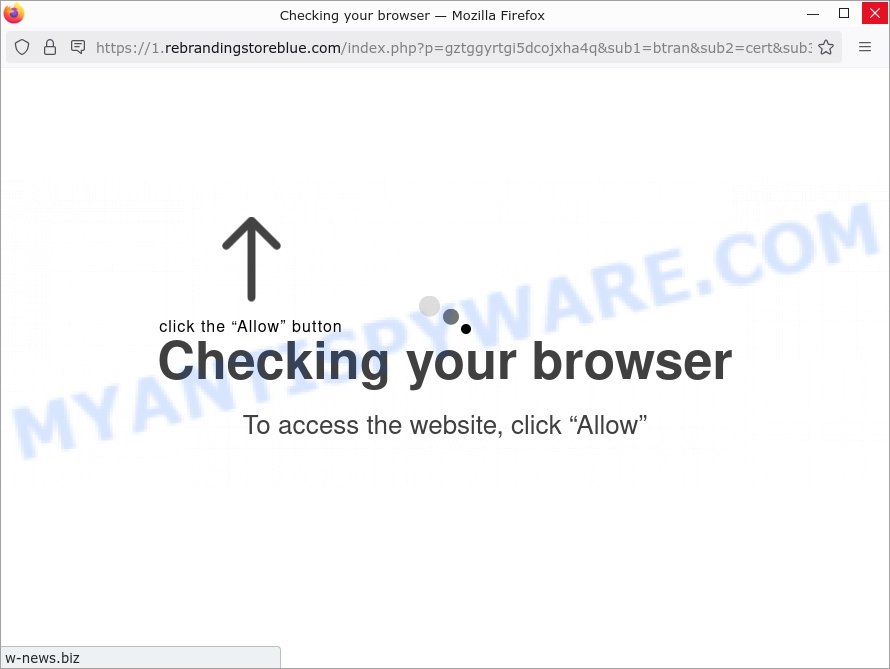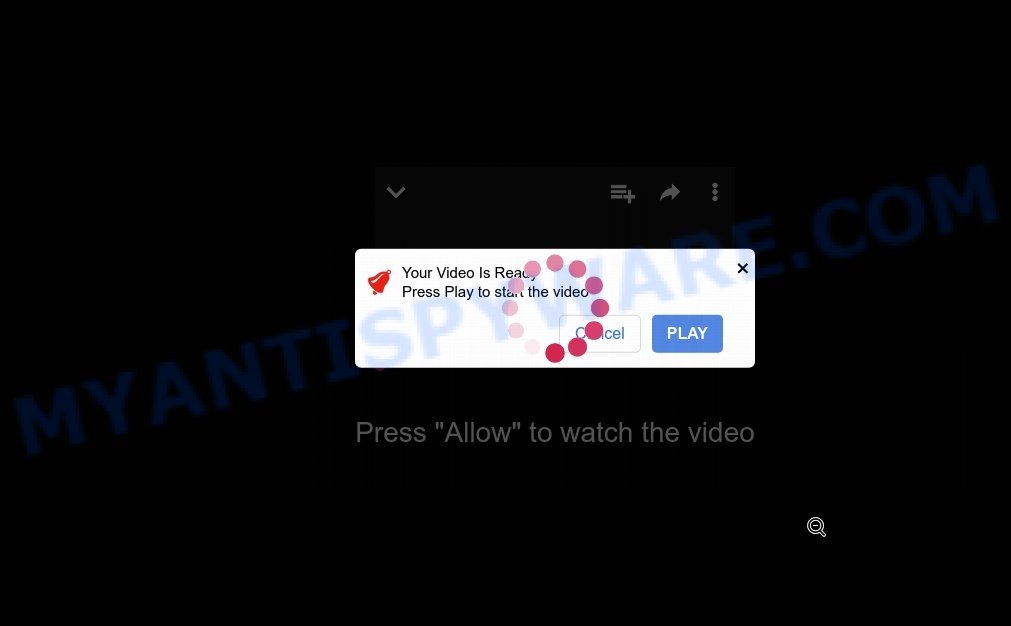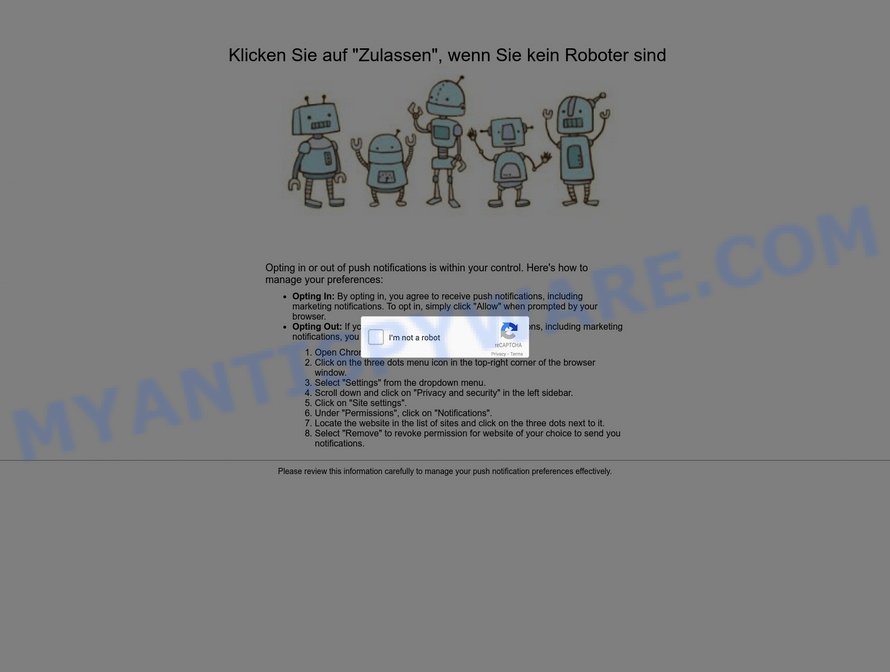What is Grimpoaltoumpa.com?
We checked out Grimpoaltoumpa.com and it is a scam that tricks users into enabling push notifications. This scam uses fake prompts to lure visitors into accepting push notifications, which are then used to flood their devices with intrusive and potentially harmful spam ads. This type of scam falls under Notification Spam and Browser Hijackers, aiming to exploit users for malicious purposes. Be cautious of such sites and avoid enabling push notifications to protect your device and personal information.
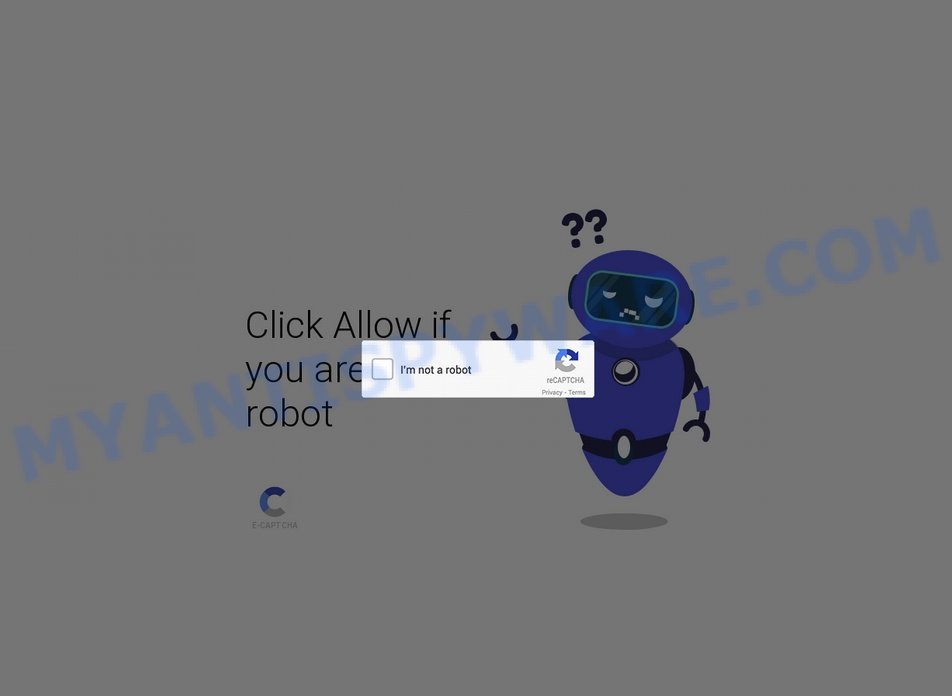
💡 To stay safe from scams like Grimpoaltoumpa.com, it’s essential to be wary of deceptive prompts and only allow notifications from trusted sources. If you encounter suspicious websites like this, it’s best to close the page immediately and refrain from interacting with any prompts or ads to prevent potential harm to your device. If you have mistakenly allowed notifications from Grimpoaltoumpa.com, follow your browser’s instructions to disable them immediately.
Table of Contents
Details on the Grimpoaltoumpa.com Scam
The content shown to users on dubious websites like Grimpoaltoumpa.com varies based on their IP address and geographical location. Our team’s experience with this site involved a deceptive visual of robots and a prompt asking to click “Allow” to verify they’re not robots. This so-called CAPTCHA test is a ruse to trick users into clicking an ‘Allow’ button in a separate pop-up, granting the site permission to push browser notifications.
Such notifications are typically used for aggressive advertising campaigns, promoting scams, unreliable software, and sometimes malware. Users who encounter sites like Grimpoaltoumpa.com risk malware infections, privacy breaches, financial losses, and identity theft.
There are numerous similar rogue websites on the internet, employing browser notifications to push deceptive and harmful content: Check-tl-ver-917-1.com, Leaked-videos-first.com, Karakorampeak.top, Bluemuzzle.top. Occasionally, these advertisements may feature legitimate content, but it’s often utilized by scammers exploiting affiliate programs for unlawful profit.
Remember, websites can only send notifications with user consent. To avoid unwanted browser notifications, never allow dubious websites to send them. Always choose ‘Block’, ‘Block Notifications’, or similar options when prompted.
If you’re frequently redirected to dubious sites, it’s wise to inspect your device for adware. In case of an infection, we recommend scanning your device with a reputable antivirus to remove these unwanted applications promptly. This approach is essential for secure web browsing and safeguarding your device from malicious threats.
How to protect against the Grimpoaltoumpa.com scam
Some of the best steps to take to avoid becoming a victim of browser notification scams;
- Be wary of accepting browser notifications in general!
- Remember, if you don’t allow scam sites to send notifications, they can’t send you any unsolicited notifications.
- Never click notifications from unknown sources.
- Avoid visiting untrusted websites.
- View streaming content on reputable sites.
- Use an ad blocker when browsing the internet. It can block known scams and protect you from scammers.
Threat Summary
| Name | Grimpoaltoumpa.com pop-up, “Grimpoaltoumpa.com virus” |
| Type | browser notification spam, spam push notifications, pop-up virus |
| Fake claims | Click Allow if you are not a robot |
| Distribution | PUPs, adware, social engineering attack, rogue ad networks, fake alerts within visited websites |
| Symptoms | pop-up advertisements in bottom right corner of screen, unexpected changes in browser settings, pop-ups are loaded without your request, speed test good but internet slow |
| Damage | serious privacy issues, identity theft, financial losses, additional malware infections |
| Removal | To avoid becoming a victim of browser notification scam, use the Grimpoaltoumpa.com removal guide |
| Whois | Domain Details: Domain Name: GRIMPOALTOUMPA.COM Registrar: URL Solutions, Inc. Creation Date: 2024-12-16 Registry Expiry Date: 2025-12-16 Name Server: BOB.NS.CLOUDFLARE.COM Registrant Information: |
How Grimpoaltoumpa.com Pop-Ups Appear on Your Computer
Users often encounter Grimpoaltoumpa.com pop-ups due to suspicious links, misleading ads, or unwanted software like adware on their computers. Adware, known for causing disruptions, displays numerous ads and can collect personal information. It can slow down your computer and even make it vulnerable to other harmful programs.
Adware typically comes bundled with free software from file-sharing sites. To avoid unintentionally installing adware, always opt for ‘Custom’ or ‘Advanced’ settings when installing new software. This allows you to decline additional bundled software. It’s also important to read the Terms of Use and User Agreement carefully to prevent unwanted installations.
Remove Grimpoaltoumpa.com notifications from browsers
In case you have fallen prey to a cyber scam and clicked on the “Allow” button, your browser is configured to show invasive advertisements. To get rid of these ads, also known as push notifications, you must adhere to the instructions below.
Google Chrome:
- Just copy and paste the following text into the address bar of Chrome.
- chrome://settings/content/notifications
- Press Enter.
- Remove the Grimpoaltoumpa.com site and other rogue notifications by clicking three vertical dots button next to each and selecting ‘Remove’.

Android:
- Tap ‘Settings’.
- Tap ‘Notifications’.
- Find and tap the internet browser which shows Grimpoaltoumpa.com notifications ads.
- Locate Grimpoaltoumpa.com site in the list and disable it.

Mozilla Firefox:
- Click on ‘three horizontal stripes’ button at the right upper corner.
- Choose ‘Options’ and click on ‘Privacy & Security’ on the left hand side.
- Scroll down to ‘Permissions’ and then to ‘Settings’ next to ‘Notifications’.
- In the opened window, locate Grimpoaltoumpa.com, other dubious sites, click the drop-down menu and select ‘Block’.
- Click ‘Save Changes’ button.

Edge:
- In the top right corner, click on the three dots to expand the Edge menu.
- Scroll down, locate and click ‘Settings’. In the left side select ‘Advanced’.
- Click ‘Manage permissions’ button below ‘Website permissions’.
- Click the switch under the Grimpoaltoumpa.com site so that it turns off.

Internet Explorer:
- Click the Gear button on the right upper corner of the screen.
- Go to ‘Internet Options’ in the menu.
- Select the ‘Privacy’ tab and click ‘Settings under ‘Pop-up Blocker’ section.
- Select the Grimpoaltoumpa.com URL and other questionable URLs below and delete them one by one by clicking the ‘Remove’ button.

Safari:
- Click ‘Safari’ button on the left-upper corner of the browser and select ‘Preferences’.
- Select the ‘Websites’ tab and then select ‘Notifications’ section on the left panel.
- Check for Grimpoaltoumpa.com site, other questionable URLs and apply the ‘Deny’ option for each.
How to remove Grimpoaltoumpa.com pop-ups from Chrome, Firefox, IE, Edge
Scammers can promote the Grimpoaltoumpa.com scam through adware in the following ways: displaying malicious ads, injecting unwanted pop-ups, collecting user data, redirecting to phishing websites. If you suspect that adware is installed on your device, you can try removing any recently installed browser extensions or software, or run a scan with antivirus software to detect and remove the adware.
To remove Grimpoaltoumpa.com pop-ups, use the steps below:
- Remove adware using Windows Control Panel
- Remove Grimpoaltoumpa.com from Mozilla Firefox
- Remove Grimpoaltoumpa.com pop-ups from Chrome
- Automatic Removal of Grimpoaltoumpa.com pop-ups
- Stop Grimpoaltoumpa.com ads
Remove adware using Windows Control Panel
You can remove most adware that is installed as a standalone program or as a browser extension via the Windows Control Panel. Some common examples of adware that can be removed in this way include: adware bundled with free software, toolbars or browser extensions.
Keep in mind that not all adware can be removed through the Windows Control Panel, and some adware may require the use of anti-malware software to fully remove it from the system. If you’re unsure whether the adware can be removed through the Control Panel, or if you’re unable to remove it, it may be best to run a scan with anti-malware software to detect and remove any hidden or persistent adware.
|
|
|
|
Remove Grimpoaltoumpa.com from Mozilla Firefox by resetting web browser settings
Resetting Firefox will help you get rid of redirects to the Grimpoaltoumpa.com scam, fix changed settings, disable malicious extensions, and restore your security settings. Your saved bookmarks, form autofill information, and passwords will not be cleared or changed.
Press the Menu button (looks like three horizontal lines), and click the blue Help icon located at the bottom of the drop down menu like below.

A small menu will appear, press the “Troubleshooting Information”. On this page, click “Refresh Firefox” button as displayed below.

Follow the onscreen procedure to return your Mozilla Firefox internet browser settings to their default state.
Remove Grimpoaltoumpa.com pop-ups from Chrome
If you’re experiencing issues with adware or Grimpoaltoumpa.com ads on your web browser, resetting Chrome can often help resolve them. This will also disable any malicious extensions you may have unwittingly installed, and clear out cookies and site data that could be causing trouble. However, your important data such as saved bookmarks, form autofill information, and passwords will not be affected in any way.
Open the Google Chrome menu by clicking on the button in the form of three horizontal dotes (![]() ). It will display the drop-down menu. Choose More Tools, then click Extensions. You can also type chrome://extensions into Chrome’s address bar.
). It will display the drop-down menu. Choose More Tools, then click Extensions. You can also type chrome://extensions into Chrome’s address bar.
Examine your list of installed extensions and find any that you don’t recognize, you know are malicious or simply want to remove. Click the “Remove” button below the extensions you want to remove. In the pop-up that comes up, click “Remove” once again. The extension box and icon should disappear from the screen.
If the “Remove” option is not available as the extension is being detected as “Installed by administrator” or “Managed by your organization” then the easiest way to fix this is to follow the instructions: Remove Google Chrome extensions installed by enterprise policy, Chrome Managed by your organization malware removal guide.
To completely remove any changes made by adware, reset your browser settings to their default values. To do this, go to the Chrome main menu again, click “Settings”. Click Reset settings and then “Restore settings to their original defaults”.

Confirm your action, click the “Reset settings” button.
Automatic Removal of Grimpoaltoumpa.com pop-ups
Antivirus software is a great method to remove adware because it’s designed to detect and remove malicious software, including adware and browser hijackers. The software uses a database of known threats and virus definitions to identify and remove any malicious software that is present on your computer.
Additionally, antivirus software has the ability to scan your entire computer, including all files and system areas, to detect and remove any hidden or persistent threats. This is important because adware can often hide themselves and change system settings to make them difficult to remove.
How to remove Grimpoaltoumpa.com with MalwareBytes
You can automatically get rid of the adware with MalwareBytes Anti-Malware. We recommend this free malware removal tool because it can easily remove hijackers, adware, potentially unwanted programs and toolbars with all their components such as files, folders and registry entries.

- Install and update antivirus and anti-malware software: Choose a reliable and up-to-date antivirus and anti-malware software, such as Malwarebytes. Download it by clicking on the link below. Save it on your Windows desktop.
Malwarebytes Anti-malware
327048 downloads
Author: Malwarebytes
Category: Security tools
Update: April 15, 2020
- Once the download is done, close all applications and windows on your personal computer. Open a folder in which you saved it. Double-click on the icon that’s named MBsetup.
- Choose “Personal computer” option and press Install button. Follow the prompts.
- Once installation is finished, scan your computer. Run a full scan of your computer to detect and remove any adware and other forms of malware. The scan may take several minutes to complete, depending on the size of your hard drive and the speed of your computer.
- Remove detected threats. If the scan finds any threats, click Quarantine to remove them. The software will automatically remove the adware and any associated malware. After the removal process is complete, restart your computer to ensure that any changes made by the adware are fully removed.
The following video demonstrates how to remove browser hijackers, adware and other malware with MalwareBytes.
Stop Grimpoaltoumpa.com ads
Using an ad blocker can help to block Grimpoaltoumpa.com pop-ups. Ad blockers work by blocking advertisements, including pop-ups, banners, and video ads, from appearing in your web browser. By blocking these types of advertisements, ad blockers can help to prevent the display of scam pop-ups that are promoted through adware or other malicious means.
- First, please go to the following link, then click the ‘Download’ button in order to download the latest version of AdGuard.
Adguard download
26840 downloads
Version: 6.4
Author: © Adguard
Category: Security tools
Update: November 15, 2018
- After downloading it, run the downloaded file. You will see the “Setup Wizard” program window. Follow the prompts.
- Once the installation is finished, click “Skip” to close the installation application and use the default settings, or press “Get Started” to see an quick tutorial that will help you get to know AdGuard better.
- In most cases, the default settings are enough and you do not need to change anything. Each time, when you launch your computer, AdGuard will start automatically and stop unwanted advertisements, block Grimpoaltoumpa.com, as well as other malicious or misleading web sites. For an overview of all the features of the program, or to change its settings you can simply double-click on the icon called AdGuard, which can be found on your desktop.
Finish words
It’s a good idea to practice safe browsing habits, such as only downloading software from reputable sources and keeping your software and browser extensions up-to-date. Using antivirus software can also help to detect and remove any adware or other malicious software that may be installed on your device.
If you are still having problems while trying to remove Grimpoaltoumpa.com advertisements from Firefox, Edge and Chrome, then ask for help here.