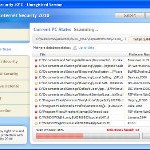 XP Smart Security 2010 is not a legitimate security application. It is a rogue antispyware program, which is another clone of XP Internet Security 2010. The program spreads mostly with the help of trojans. When one of these trojans is started, it will download and install XP Smart Security 2010 onto your computer without your permission and knowledge.
XP Smart Security 2010 is not a legitimate security application. It is a rogue antispyware program, which is another clone of XP Internet Security 2010. The program spreads mostly with the help of trojans. When one of these trojans is started, it will download and install XP Smart Security 2010 onto your computer without your permission and knowledge.
Once XP Smart Security 2010 is downloaded and installed, it will be configured to run each time when you any program that have “exe” extension (99% of Windows applications). The rogue also uses this method of running to block the ability to run any programs, including your antivirus and antispyware application. When XP Smart Security 2010 is started, it will start a scan of your computer and list a lot of infections to scare you into thinking that your computer is infected. All of these infections are fake and cannot harm your computer. The rogue uses the false scan results as method to trick you into purchase so-called “full” version of the software.
While XP Smart Security 2010 is running your computer will display nag screens, warnings and fake security alerts from your Windows taskbar. It will state that trojan activity detected or identity theft attempt detected. Some of the alerts:
Malware intrusion!
Sensitive areas of your system were found to be under
attack. Spy software attack or virus infection possible.
Prevent further damage or your private data will get stolen.
Run an anti-spyware scan now. Click here to start.
System hijack!
System security threat was detected. Viruses and/or spyware
may be damaging your system now. Prevent infection and
data loss or stealing by running a free security scan.
However, all of these warnings are fake and supposed to scare you into thinking your computer is in danger. You should ignore all of them!
If you find that your system is infected with this malware, then most importantly, do not purchase it. Use the removal guide below to remove XP Smart Security 2010 from your computer for free.
Use the following instructions to remove XP Smart Security 2010 (Uninstall instructions)
Step 1. Repair “running of .exe files”.
Method 1
Click Start, Run. Type command and press Enter. Type notepad and press Enter.
Notepad opens. Copy all the text below into Notepad.
Windows Registry Editor Version 5.00
[-HKEY_CURRENT_USER\Software\Classes\.exe]
[-HKEY_CURRENT_USER\Software\Classes\secfile]
[-HKEY_CLASSES_ROOT\secfile]
[-HKEY_CLASSES_ROOT\.exe\shell\open\command]
[HKEY_CLASSES_ROOT\exefile\shell\open\command]
@="\"%1\" %*"
[HKEY_CLASSES_ROOT\.exe]
@="exefile"
"Content Type"="application/x-msdownload"
Save this as fix.reg to your Desktop (remember to select Save as file type: All files in Notepad.)
Double Click fix.reg and click YES for confirm.
Reboot your computer.
Method 2
Click Start, Run. Type command and press Enter. Type notepad and press Enter.
Notepad opens. Copy all the text below into Notepad.
[Version]
Signature="$Chicago$"
Provider=Myantispyware.com
[DefaultInstall]
DelReg=regsec
AddReg=regsec1
[regsec]
HKCU, Software\Classes\.exe
HKCU, Software\Classes\secfile
HKCR, secfile
HKCR, .exe\shell\open\command
[regsec1]
HKCR, exefile\shell\open\command,,,"""%1"" %*"
HKCR, .exe,,,"exefile"
HKCR, .exe,"Content Type",,"application/x-msdownload"
Save this as fix.inf to your Desktop (remember to select Save as file type: All files in Notepad.)
Right click to fix.inf and select Install. Reboot your computer.
Step 2. Remove XP Smart Security 2010 associated malware.
Download MalwareBytes Anti-malware (MBAM). Once downloaded, close all programs and windows on your computer.
Double-click on the icon on your desktop named mbam-setup.exe. This will start the installation of MalwareBytes Anti-malware onto your computer. When the installation begins, keep following the prompts in order to continue with the installation process. Do not make any changes to default settings and when the program has finished installing, make sure a checkmark is placed next to “Update Malwarebytes’ Anti-Malware” and Launch “Malwarebytes’ Anti-Malware”. Then click Finish.
MalwareBytes Anti-malware will now automatically start and you will see a message stating that you should update the program before performing a scan. If an update is found, it will download and install the latest version.
As MalwareBytes Anti-malware will automatically update itself after the install, you can press the OK button to close that box and you will now be at the main menu. You will see window similar to the one below.

Malwarebytes Anti-Malware Window
Make sure the “Perform quick scan” option is selected and then click on the Scan button to start scanning your computer for XP Smart Security 2010 infection. This procedure can take some time, so please be patient.
When the scan is finished a message box will appear that it has completed scanning successfully. Click OK. Now click “Show Results”. You will see a list of infected items similar as shown below.
Note: list of infected items may be different than what is shown in the image below.

Malwarebytes Anti-malware, list of infected items
Make sure all entries have a checkmark at their far left and click “Remove Selected” button to remove XP Smart Security 2010. MalwareBytes Anti-malware will now remove all of associated XP Smart Security 2010 files and registry keys and add them to the programs’ quarantine. When MalwareBytes Anti-malware has finished removing the infection, a log will open in Notepad and you may be prompted to Restart.
Note 1: if you can not download, install, run or update Malwarebytes Anti-malware, then follow the steps: Malwarebytes won`t install, run or update – How to fix it.
Note 2: if you need help with the instructions, then post your questions in our Spyware Removal forum.
XP Smart Security 2010 creates the following files and folders
%AppData%\ave.exe
XP Smart Security 2010 creates the following registry keys and values
HKEY_CURRENT_USER\Software\Classes\.exe
HKEY_CURRENT_USER\Software\Classes\.exe\DefaultIcon
HKEY_CURRENT_USER\Software\Classes\.exe\shell
HKEY_CURRENT_USER\Software\Classes\.exe\shell\open
HKEY_CURRENT_USER\Software\Classes\.exe\shell\open\command
HKEY_CURRENT_USER\Software\Classes\.exe\shell\runas
HKEY_CURRENT_USER\Software\Classes\.exe\shell\runas\command
HKEY_CURRENT_USER\Software\Classes\.exe\shell\start
HKEY_CURRENT_USER\Software\Classes\.exe\shell\start\command
HKEY_CURRENT_USER\Software\Classes\secfile
HKEY_CURRENT_USER\Software\Classes\secfile\DefaultIcon
HKEY_CURRENT_USER\Software\Classes\secfile\shell
HKEY_CURRENT_USER\Software\Classes\secfile\shell\open
HKEY_CURRENT_USER\Software\Classes\secfile\shell\open\command
HKEY_CURRENT_USER\Software\Classes\secfile\shell\runas
HKEY_CURRENT_USER\Software\Classes\secfile\shell\runas\command
HKEY_CURRENT_USER\Software\Classes\secfile\shell\start
HKEY_CURRENT_USER\Software\Classes\secfile\shell\start\command
HKEY_CURRENT_USER\Software\Classes\.exe\shell\open\command | @ = “”%AppData%\ave.exe” /START “%1″ %*”
HKEY_CURRENT_USER\Software\Classes\.exe\shell\open\command | IsolatedCommand = “”%1″ %*”
HKEY_CURRENT_USER\Software\Classes\.exe | @ = “secfile”
HKEY_CURRENT_USER\Software\Classes\.exe | Content Type = “application/x-msdownload”
HKEY_CURRENT_USER\Software\Classes\secfile\shell\open\command | @ = “”%AppData%\ave.exe” /START “%1″ %*”
HKEY_CURRENT_USER\Software\Classes\secfile\shell\open\command | IsolatedCommand = “”%1″ %*”












Jack, probably your computer is infected with TDSS trojan. Try the instructions or ask for help in our Spyware removal forum.
I used method 1 and IT WORKED! Thank you so very much for your help.
TDSKiller said touch a button or some kind of thing then i press on 1 and others it closes the tdskiller
Thank you for the great help. I cleared the malware,but seems it gave me troubles- I cant go on the internet.Probably it erased something , as well as my avira program, for example.And as I have avira and can upload it, I dont have windows to reinstal it, and alos i dont know how anyway. I reinstalled the roter-modem CD,but it still does not allow me, giving me error messages, that I have to change my interent settings.I dont have to,because I have spare laptop,which Im using to write to you now, and it works excellent, so interent settings are fine. I have a small box, which appears before everything else, which says, that “Could not bind firewall server pot”. I went to change window firewall settings, but turns out that “window cannot start the window firewall/internet connection sharing(ICS) service”.
Any ideas, please?
Could not bind firewall server poRt , that is…
Patrik,
I am having problem running MBAM. I post my issue in Spyware removal forum. Could you please take a look. Thanks.
Jack, open a new topic in our Spyware removal forum. I will check your PC.
Yockie, try the steps here.
Alright i sended at the forum.Would you kindly check it?
Patrik, great, thank you,this link was great, I never knew such things were on my computer… but it gave whan the last guy there say- error 2001, when I try to make Window Firewall Connection sharing ICS to be on START, its on Stopped for the moment. Startup type is on Automatic, but Service status is on stopped and I cant run it. It says : Error 2001, The specified driver is invalid. I have tryed
Start => Run => Type netsh winsock reset, but didnt work.
Any other ideas? 🙁
Thank you so much, #1 worked perfectly for me. You guys rock…
Lee
I followed the instructions with copying, saving and loading the files from notepad. I found the correct link and downloaded malawares program which I installed after restarting and the problem is gone!!!! Thank you so much. My old stand by programs , smit rem and smit fraud didn’t work on this particular problem.
Awesome! #1 worked and made me look like a pro!
i followed method #1 but i am now getting a window that says “registry editing has been diabled by your administrator”. how do i fix that?
please help!
Kay, try method 2.
sorry…anyone can help me? i had done method 1 and 2 n i also done step 2..then the virus had deleted..
but after i reboot..that smart security appear again n that warning also pop up again…
what should i do now? anyone can help me please??
sUd_Xu, try the instructions – http://www.myantispyware.com/2010/09/29/how-to-remove-smart-security-uninstall-instructions/
If it does not help, then start a new topic in our Spyware removal forum. I will help you to remove this malware.
Also smart security installs a firewall which kills your internet.
It is important to note this is not the same as ESET Smart Security, being a valid internet security software suite.