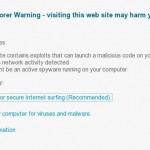 Antivirpwr.com is a fresh misleading web site which offer to purchase a fake security tool called Security Suite. The program is a malware which classified as rogue antispyware because lists a lot of false infections and shows various fake security alerts in order to trick you into buying its full version.
Antivirpwr.com is a fresh misleading web site which offer to purchase a fake security tool called Security Suite. The program is a malware which classified as rogue antispyware because lists a lot of false infections and shows various fake security alerts in order to trick you into buying its full version.
Security Suite spreads with the help of trojans. Once started, it will configure Internet Explorer by changing its proxy settings so, it will redirect you from sites that you want to visit to the antivirpwr fake warning. Thus, when you open any site, instead it will display a page, which titled “Internet Explorer Warning – visiting this web site may harm your computer” and stated that a visit to this site is dangerous, because it contains malicious exploits that can launch a virus on your computer. Do not trust any information that antivirpwr gives you. This warning is a fake, so you can safely ignore it.
Most important to know, this malicious site is a component of deceptive tactics that uses Security Suite to scare you. So, if you find that your computer is infected with this malware and your browser is redirected to antivirpwr.com, then don`t purchase anything from this site. Instead, use the step by step removal guide below to remove antivirpwr browser hijacker from your computer for free.
Automatic removal instructions for antivirpwr.com browser hijacker
1. Reboot your computer in Safe mode with networking.
Restart your computer.
After hearing your computer beep once during startup, start pressing the F8 key on your keyboard. On a computer that is configured for booting to multiple operating systems, you can press the F8 key when the Boot Menu appears.
Instead of Windows loading as normal, Windows Advanced Options menu appears similar to the one below.

Windows Advanced Options menu
When the Windows Advanced Options menu appears, select Safe mode with networking and then press ENTER.
2. Reset Internet Explorer Proxy options.
Run Internet Explorer, Click Tools -> Internet Options as as shown in the screen below.

Internet Explorer – Tools menu
You will see window similar to the one below.

Internet Explorer – Internet options
Select Connections Tab and click to Lan Settings button. You will see an image similar as shown below.

Internet Explorer – Lan settings
Uncheck “Use a proxy server” box. Click OK to close Lan Settings and Click OK to close Internet Explorer settings.
3. Remove antivirpwr.com hijacker associated malware.
Download MalwareBytes Anti-malware (MBAM). Close all programs and Windows on your computer.
Double Click mbam-setup.exe to install the application. When the installation begins, keep following the prompts in order to continue with the installation process. Do not make any changes to default settings and when the program has finished installing, make sure a checkmark is placed next to Update Malwarebytes’ Anti-Malware and Launch Malwarebytes’ Anti-Malware, then click Finish.
If an update is found, it will download and install the latest version.
Once the program has loaded you will see window similar to the one below.

Malwarebytes Anti-Malware Window
Select Perform Quick Scan, then click Scan, it will start scanning your computer. This procedure can take some time, so please be patient.
When the scan is complete, click OK, then Show Results to view the results. You will see a list of infected items similar as shown below. Note: list of infected items may be different than what is shown in the image below.

Malwarebytes Anti-malware, list of infected items
Make sure that everything is checked, and click Remove Selected for start removal process. When disinfection is completed, a log will open in Notepad and you may be prompted to Restart.
Antivirpwr.com browser hijacker removal notes
Note 1: if you can not download, install, run or update Malwarebytes Anti-malware, then follow the steps: Malwarebytes won`t install, run or update – How to fix it.
Note 2: if you need help with the instructions, then post your questions in our Spyware Removal forum.
Note 3: your current antispyware and antivirus software let the infection through ? Then you may want to consider purchasing the FULL version of MalwareBytes Anti-malware to protect your computer in the future.













Followed instructions. Malwarebytes scanned, and did not report ANY infections. Neither did McAfee, both in Safe Mode. Infection continues.
This is working as described so far, I can honestly say if it does I will purchase the full program. Thanks for being here.
I am unable to get my browser (IE or firefox) up and working even unchecking the proxy box. Is there not another way to delet this bugger? I do either need a way to get the internet up and working (resetting it did not work either) or files to go in a manually remove.
Thank u so much! I was freaking out when this happened! Really appreciate the help
phoenix1, you have updated Malwarebytes before perform a scan ?
Heather, try the instructions http://www.myantispyware.com/2010/08/12/how-to-remove-security-suite-uninstall-guide/ method 2.
I got security suite infection, installed rkill and ran malwarebytes in safe mode, cleaned a bunch up. Still having redirect problems. I rescanned, found nothing. I am going to try rkill, malware bytes again in safemode, then scan again after reboot?
it also seems to be preventing email from downloading….at least it is intermittent when it does connect with the server.
any additional adviceor other products would be appreciated!
Christine, looks like your PC also infected with a TDSS trojan. Start a new topic in our Spyware removal forum, i will help you.
Hi – I am certainly happy to discover this. great job!