Antivirus XP 2008 is a rogue antispyware application that is starting to infect a lot of users. This particular infection is harder to remove. Also Antivirus XP 2008 installed in your Internet Explorer browser that hijacks searches you input into the Google search engine. This program usually installed itself onto your PC without your permission, through trojans (trojan.tdsserv, trojan.agent, trojan.fakealert) and browser security holes.
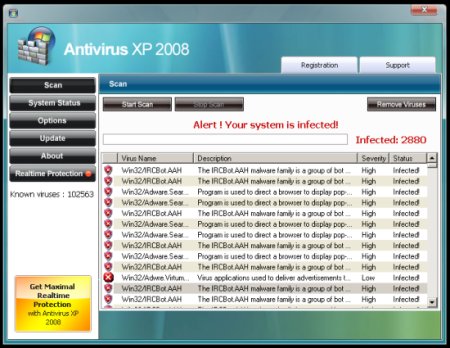
HijackThis shows infection:
F2 – REG:system.ini: UserInit=C:\WINDOWS\SYSTEM32\Userinit.exe,C:\WINDOWS\system32\oembios.exe,
O4 – HKLM\..\Run: [lphc31tj0ev99] C:\WINDOWS\system32\lphc31tj0ev99.exe
How to remove Antivirus XP 2008:
Step 1: Remove TDSServ trojan.
- Download Avenger from here and unzip to your desktop.
- Run Avenger, copy,then paste the following text in Input script Box:
Drivers to delete:
TDSSserv.sysRegistry values to delete:
HKEY_LOCAL_MACHINE\Software\Microsoft\Windows\CurrentVersion\Run | brastkFiles to delete:
C:\WINDOWS\system32\wini10894.exe
C:\WINDOWS\brastk.exe
C:\WINDOWS\system32\brastk.exe
C:\WINDOWS\karna.dat
C:\WINDOWS\system32\karna.datThen click on ‘Execute’.
- You will be asked Are you sure you want to execute the current script?. Click Yes.
- You will now be asked First step completed — The Avenger has been successfully set up to run on next boot. Reboot now?. Click Yes.
- Your PC will now be rebooted.
Step 2: Remove Antivirus XP 2008 and associated malware.
- Download MalwareBytes Anti-malware (MBAM) Close all programs and Windows on your computer.
- Double Click mbam-setup.exe to install the application. When the installation begins, keep following the prompts in order to continue with the installation process. Do not make any changes to default settings and when the program has finished installing, make sure a checkmark is placed next to Update Malwarebytes’ Anti-Malware and Launch Malwarebytes’ Anti-Malware, then click Finish.
- If an update is found, it will download and install the latest version.
- Once the program has loaded, select “Perform Quick Scan”, then click Scan.
- The scan may take some time to finish,so please be patient.
- When the scan is complete, click OK, then Show Results to view the results.
- Make sure that everything is checked, and click Remove Selected.
- When disinfection is completed, a log will open in Notepad and you may be prompted to Restart.
If you are still having problems, then I would recommend you follow these instructions and post your logs in the spyware removal forum. Myantispyware team will help you.













it is TDSSSERV.Q not .Sys tho, does that matter? :S, btw norman keeps spamming all the time over and over >.<
Chris, please follow these steps.
sorry, but i can’t my explorer.exe file has now disappeared from my computer and all i can do is to use the task manager, so that’s why following those steps wll be quite … difficult.