Antivirus Pro 2010 is a fake antivirus program (rogue antispyware software). Antivirus Pro 2010 uses system warnings and alerts, pop-ups, false scan results in order to trick you into buying the software. The scareware does not offer any protection to computer!
Once Antivirus Pro 2010 installed, it will automatically start every time Windows is started. Once running, Antivirus Pro 2010 will scan your computer and display false scan results that state the PC is infected with a lot of trojans and viruses. All these scan results are fake! These infections not exist on your computer, so you can safely ignore them.
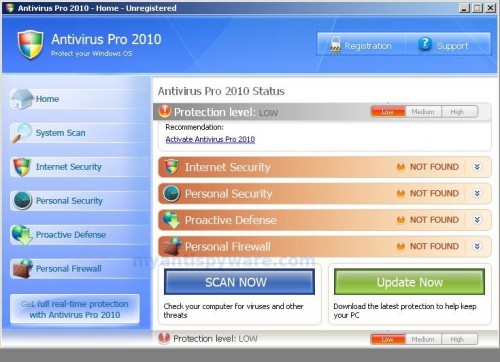
Antivirus Pro 2010
When Antivirus Pro 2010 is running your PC will show fake security alerts from Windows taskbar and nag screens. Some of the alerts:
Trojan detected!
A piece of malicious code was found in your system which can
replicate itself if no action taken. Click here to have your system
cleaned by Antivirus Pro 2010.
Privacy alert!
Your system was found to be infected with intercepting
programs. These can log your activity and damage your
privacy. Click here for Antivirus Pro 2010 spyware removal.
Also the program will display fake Windows Security Center that will recommend you use Antivirus Pro 2010. Instead of doing so, use these Antivirus Pro 2010 removal instructions below in order to remove this infection and any associated malware from your computer for free.
More Antivirus Pro 2010 Screen Shoots
Symptoms in a HijackThis Log
O4 – HKLM\..\Run: [Antivirus Pro 2010] “C:\Program Files\AntivirusPro_2010\AntivirusPro_2010.exe” /hide
Use the following instructions to remove Antivirus Pro 2010 (Uninstall instructions)
1. Remove Antivirus Pro 2010 main components.
Please download OTM by OldTimer from hereand save it to desktop.
Run OTM. Copy,then paste the following text in “Paste Instructions for Items to be Moved” window (under the yellow bar):
:processes
AntivirusPro_2010.exe
:reg
[HKEY_LOCAL_MACHINE\Software\Microsoft\Windows\CurrentVersion\Run]
"Antivirus Pro 2010"=-
:files
%ProgramFiles%\AntivirusPro_2010
You will see window similar to the one below.
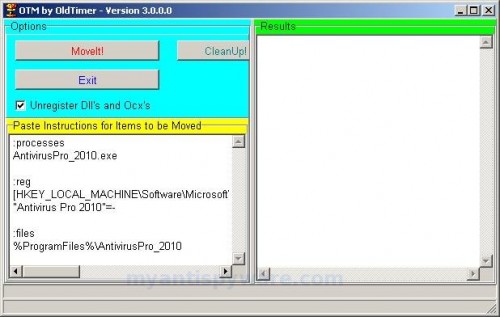
OTM
Click the red Moveit! button. When the tool is finished, it will produce a report for you. If you are asked to reboot the machine choose Yes.
2. Remove Antivirus Pro 2010 associated malware.
Download MalwareBytes Anti-malware (MBAM). Close all programs and Windows on your computer.
Double Click mbam-setup.exe to install the application. When the installation begins, keep following the prompts in order to continue with the installation process. Do not make any changes to default settings and when the program has finished installing, make sure a checkmark is placed next to Update Malwarebytes’ Anti-Malware and Launch Malwarebytes’ Anti-Malware, then click Finish.
If an update is found, it will download and install the latest version.
Once the program has loaded you will see window similar to the one below.

Malwarebytes Anti-Malware Window
Select Perform Quick Scan, then click Scan, it will start scanning your computer for Antivirus Pro 2010 infection. This procedure can take some time, so please be patient.
When the scan is complete, click OK, then Show Results to view the results. You will see a list of infected items similar as shown below. Note: list of infected items may be different than what is shown in the image below.
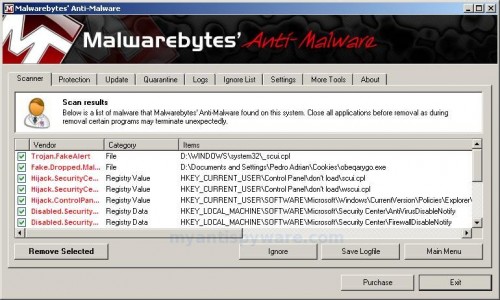
Malwarebytes Anti-malware, list of infected items
Make sure that everything is checked, and click Remove Selected for start Antivirus Pro 2010 removal process. When disinfection is completed, a log will open in Notepad and you may be prompted to Restart.
Note: if you need help with the instructions, then post your questions in our Spyware Removal forum.
Antivirus Pro 2010 creates the following files and folders
C:\Program Files\AntivirusPro_2010
C:\Program Files\AntivirusPro_2010\AntivirusPro_2010.exe
C:\Program Files\AntivirusPro_2010\AVEngn.dll
C:\Program Files\AntivirusPro_2010\AntivirusPro_2010.cfg
C:\Program Files\AntivirusPro_2010\pthreadVC2.dll
C:\Program Files\AntivirusPro_2010\Uninstall.exe
C:\Program Files\AntivirusPro_2010\wscui.cpl
C:\Program Files\AntivirusPro_2010\data\daily.cvd
C:\Program Files\AntivirusPro_2010\microsoft.vc80.crt\Microsoft.VC80.CRT.manifest
C:\Program Files\AntivirusPro_2010\microsoft.vc80.crt\msvcm80.dll
C:\Program Files\AntivirusPro_2010\microsoft.vc80.crt\msvcp80.dll
C:\Program Files\AntivirusPro_2010\microsoft.vc80.crt\msvcr80.dll
Antivirus Pro 2010 creates the following registry keys and values
HKEY_LOCAL_MACHINE\SOFTWARE\Microsoft\Windows\CurrentVersion\Run\antivirus pro 2010

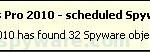
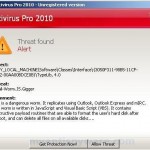
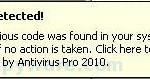
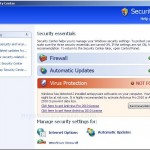

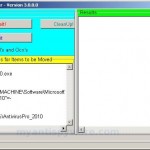
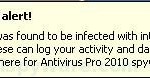
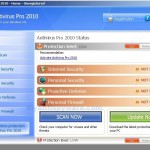















Scott, then ask for help in our Spyware removal forum.
dude that’s so pimp. u awesome budy! u inspire me to go and help others. =)
THANK YOU VERY MUCH
this malware has evolved. its now av.exe. cant be seen by process explorer and autoruns. Used killbox to kill the app, keeps on coming
raymer, try the instructions.
Hi Patrick! I was able to get rid of the anti-virus 2010, and my computer was working fine for a while but now malwarebytes won’t open up. Every time I try to open in (regardless of where I try to open it) a missing shorcut box opens and says that it cannot find mbam.exe. So then I try browsing for it and I find it but it still will not open up!! What do I do???
Oh and also whenever I get on the internet to look for this website on google, random websites pop up that have nothing to do with this website, and the computer runs slower.
Kelly, probably your PC is infected with Vundo trojan and TDSS trojan. Open the instructions and try “Malwarebytes Anti-malware won`t install or run, it displays a code 2 error box” fix. Once finished, try the instructions.
Okay, I read the first set of instructions, and tried to open Malwarebytes’ Anti-Malware in the way specified but it will NOT open. Do I continue with the instructions? Or what?
Does it mean open the Malwarebytes Anti-Malware folder? Or the program itself? If it’s the folder then that will open, but the program itself will not.
Kelly, probably your computer is infected with TDSS trojan. Use second link instructions that i have posted in my previous comment.
Okay, I followed all of your instructions, but when I rebooted the computer a bunch of pop-ups all saying “The application or DLL C:\WINDOWS\system32\sizulase.dll is not a valid Windows image. Please check this against your installation diskette.” So I tried opening Malwarbytes and it opened, but while running the scan it suddenly exited. When I tried opening it up again, it did the exact same thing as before! And that TDSS Killer is not finding anything either! Help!
Kelly, looks like your computer also infected with Vundo trojan. You need start a new topic in our Spyware removal forum. I will help you.
I removed this by restarting my computer in safe mode with networking and then using the restore system to an earlier date option.
start in safe mode,then right click on the disc antispyware professional,go to the properties,then it will show you where the program file is go there delete the file the empty the recycle bin and wala its gone thank god !!!!