AntiMalware is a rogue antispyware program from same family as Active Security and Protection System. When the rogue is installed it will register itself in the Windows registry to run automatically every time, when your computer starts. Also the rogue software during installation, detects and attempts to uninstall antvirus/antispyware software (MalwareBytes Antimalware, NOD32, Avast, etc).
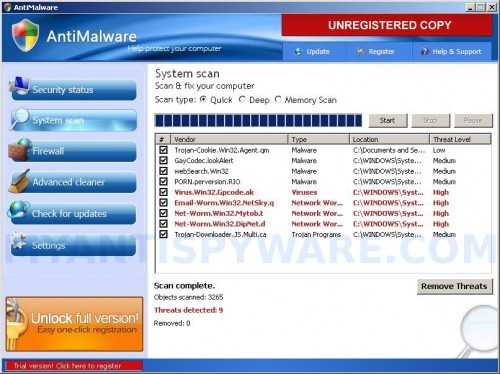
AntiMalware
Once running, AntiMalware will perform a scan of your computer and list a variety of infections that will not be fixed unless you first purchase the scareware. All of these infections are fake, so you can safely ignore them.
While AntiMalware is running, you will be shown nag screens, fake security alerts, notifications from Windows task bar and other pop-ups. It will state that InternetExplorer is infected, your computer is being attacked from remote host, your computer is infected by a lot of viruses or that activity loggers are detected. Some of the alerts:
AntiMalware
Registration required
There were found found 9 dangerous viruses on your computer.
It is strongly recommended to remove them ASAP.
Security Alert
User`s activity loggers detected!
It`s strongly recommended to remove threats right
now!
AntiMalware network security alert
Network attack rejected!
Your computer is being attacked from remote host.
Attack has been classified as Remote code
execution attempt.
However, all of these warnings are a fake. You should ignore all the warnings that the rogue gives you and remove it from your computer. Use these AntiMalware removal instructions below in order to remove this infection and any associated malware from your computer for free.
More AntiMalware screen shoots
Symptoms in a HijackThis Log
O4 – HKCU\..\Run: [AntiMalware] “C:\Program Files\AntiMalware\antimalware.exe” -noscan
Use the following instructions to remove AntiMalware (Uninstall instructions)
Download MalwareBytes Anti-malware (MBAM). Close all programs and Windows on your computer.
Double Click mbam-setup.exe to install the application. When the installation begins, keep following the prompts in order to continue with the installation process. Do not make any changes to default settings and when the program has finished installing, make sure a checkmark is placed next to Update Malwarebytes’ Anti-Malware and Launch Malwarebytes’ Anti-Malware, then click Finish.
If an update is found, it will download and install the latest version.
Once the program has loaded you will see window similar to the one below.

Malwarebytes Anti-Malware Window
Select Perform Quick Scan, then click Scan, it will start scanning your computer for AntiMalware infection. This procedure can take some time, so please be patient.
When the scan is complete, click OK, then Show Results to view the results. You will see a list of infected items similar as shown below. Note: list of infected items may be different than what is shown in the image below.
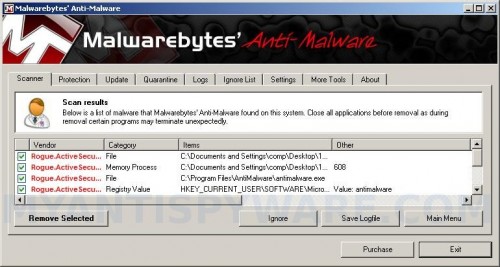
Malwarebytes Anti-malware, list of infected items
Make sure that everything is checked, and click Remove Selected for start AntiMalware removal process. When disinfection is completed, a log will open in Notepad and you may be prompted to Restart.
Note: if you need help with the instructions, then post your questions in our Spyware Removal forum.
AntiMalware creates the following files and folders
C:\Program Files\AntiMalware
C:\Program Files\AntiMalware\antimalware.exe
AntiMalware creates the following registry keys and values
HKEY_LOCAL_MACHINE\SOFTWARE\AntiMalware
HKEY_CURRENT_USER\SOFTWARE\Microsoft\Windows\CurrentVersion\Run\antimalware
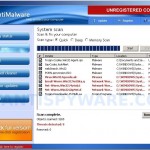
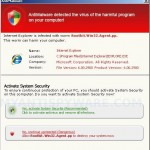



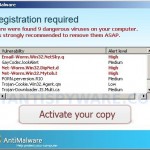












Malwarebytes has not been able to remove the Advanced Virus Remover on my laptop which was infected a few days ago.
Make a new topic in our Spyware removal forum. I will help you remove it.
i did a quick scan and it didnt help im triing full scan but am worried . is can this program dammage my system badly it is called anti milware 2010