If you are seeing a Spyware Alert box that stats that Worm.Win32.Netsky detected on your machine, then you have become infected with a trojan that uses this Spyware Alert to trick you into purchasing Advanced Virus Remover, Antivirus 2009 or another rogue antispyware program. Once running, the trojan will display a fake Security alert as shown below:
Security alert
Security Warning!
Worm.Win32.Netsky detected on your machine.
This virus is distributed via the Internet through email and Active-x
objects.
The worm has its own smtp engine which means it gathers
emails from your local computer and re-distributes itself.
In worst cases this worm can allow attachers to access your
computer, stealing passwords and personal data.
Viruses can damage your confidential data and work on your
computer.
Continue working in unprotected mode is very dangerous.Recommendation: It is necessary to perform a system scan.
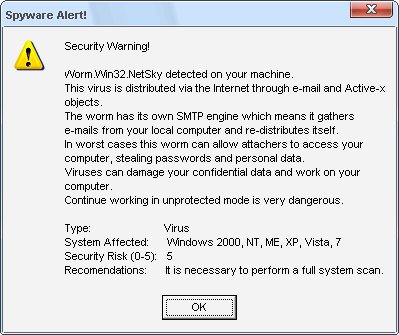
Worm.Win32.Netsky detected on your machine – Fake Spyware Alert
What is more, the troajn will also display a lot of popups, disable Windows Task Manager and change a desktop background to blue with a black window saying that you have a serious infection and need to run a spyware removal tool. However, all of these warnings are fake and supposed to scare you into thinking your computer is in danger. Use the removal guide below to remove this infections and Worm.Win32.Netsky Fake Spyware Alert from your computer for free.
Symptoms in a HijackThis Log
F2 – REG:system.ini: Shell=Explorer.exe logon.exe
F2 – REG:system.ini: UserInit=C:\WINDOWS\system32\winlogon86.exe
O4 – HKLM\..\Run: [winupdate86.exe] C:\WINDOWS\system32\winupdate86.exe
O10 – Unknown file in Winsock LSP: c:\windows\system32\winhelper86.dll
O10 – Unknown file in Winsock LSP: c:\windows\system32\winhelper86.dll
Use the following instructions to remove Worm.Win32.Netsky Fake Spyware Alert
Step 1.
Download HijackThis from here and save it to your Desktop.
If you cannot run HijackThis, then re-download it, but before saving HijackThis.exe, rename it first to explorer.exe and click Save button to save it to desktop.
Run HijackThis. Click “Do a system scan only” button. Now select the following entries by placing a tick in the left hand check box, if present:
F2 – REG:system.ini: Shell=Explorer.exe logon.exe
F2 – REG:system.ini: UserInit=C:\WINDOWS\system32\winlogon86.exe
O4 – HKLM\..\Run: [winupdate86.exe] C:\WINDOWS\system32\winupdate86.exe
Place a checkmark against each of them. Once you have selected all entries, close all running programs then click once on the “fix checked” button. Close HijackThis.
Step 2.
Download LSPFix from here and unzip it to your Desktop.
Run LSPFix. Place a tick in the “I know what i`m doing”.
In the KEEP box select winhelper86.dll and press “>>” button.
Press Finish>> button. When LSPFix is done removing the LSP you will see a summary box. Press OK.
Step 3.
Download MalwareBytes Anti-malware (MBAM). Close all programs and Windows on your computer.
Double Click mbam-setup.exe to install the application. When the installation begins, keep following the prompts in order to continue with the installation process. Do not make any changes to default settings and when the program has finished installing, make sure a checkmark is placed next to Update Malwarebytes’ Anti-Malware and Launch Malwarebytes’ Anti-Malware, then click Finish.
If an update is found, it will download and install the latest version.
Once the program has loaded you will see window similar to the one below.

Malwarebytes Anti-Malware Window
Select Perform Quick Scan, then click Scan, it will start scanning your computer. This procedure can take some time, so please be patient.
When the scan is complete, click OK, then Show Results to view the results. You will see a list of infected items similar as shown below. Note: list of infected items may be different than what is shown in the image below.

Malwarebytes Anti-malware, list of infected items
Make sure that everything is checked, and click Remove Selected for start removal process. When disinfection is completed, a log will open in Notepad and you may be prompted to Restart.
Note: if you need help with the instructions, then post your questions in our Spyware Removal forum.
The infection creates the following files and folders
c:\windows\system32\AVR10.exe
c:\windows\system32\critical_warning.html
c:\windows\system32\winhelper86.dll
c:\windows\system32\winupdate86.exe
c:\windows\system32\winlogon86.exe
The infection creates the following registry keys and values
HKEY_LOCAL_MACHINE\SOFTWARE\Microsoft\Windows\CurrentVersion\Run\winupdate86.exe












I cant even get onto the internet to do this. There are no icons and task manager doesnt work. I cant get into safe mode either. Please help!
Christian, once Windows loaded, press CTRL + ALT + DEL. TaskManager opens. Click File, New task. Type explorer.exe and press Enter. It should back your icons and task bar. Then follow the steps above.