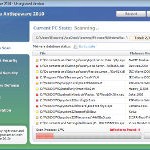 Vista Antispyware 2010 also known as Vista Antivirus 2010, Vista Guardian, Vista Antivirus Pro and Vista Internet Security 2010 is a rogue antispyware program that reports false infections and shows numerous fake security alerts as an attempt to trick you into buying the software. This program is installed through the use of trojans. When the trojan is started, it will download and install Vista Antispyware 2010 (Vista Antivirus 2010 or Vista Guardian) onto your computer.
Vista Antispyware 2010 also known as Vista Antivirus 2010, Vista Guardian, Vista Antivirus Pro and Vista Internet Security 2010 is a rogue antispyware program that reports false infections and shows numerous fake security alerts as an attempt to trick you into buying the software. This program is installed through the use of trojans. When the trojan is started, it will download and install Vista Antispyware 2010 (Vista Antivirus 2010 or Vista Guardian) onto your computer.
During installation, Vista Antispyware 2010 (Vista Antivirus 2010 or Vista Guardian) will register itself in the Windows registry to run automatically every time when you start an application (files with “exe” extension). The rogue also uses this method of running to block the ability to run any programs, including security applications.
Once running, Vista Antispyware 2010 (Vista Antivirus 2010 or Vista Guardian) will start a system scan and list a large amount of infections. All of these infections are fake, so you can safely ignore them. What is more, while the rogue is running, it will display fake security alerts and notifications with “Spyware infection has been found” or “Tracking software found” header. However, all of these alerts are fake.
Last but not least, Vista Antispyware 2010 (Vista Antivirus 2010 or Vista Guardian) will hijack Internet Explorer and Firefox and display fake warnings when you opening a web site.
As you can see, Vista Antispyware 2010 (Vista Antivirus 2010 or Vista Guardian) is scam, it is designed with one purpose to scare you into thinking that your computer in danger as a method to trick you into purchasing the full version of the program. If your computer is infected with this malware, then most importantly, do not purchase it! Uninstall the rogue from your PC as soon as possible. Use the removal guide below to remove Vista Antispyware 2010 (Vista Antivirus 2010 or Vista Guardian) from your computer for free.
Use the following instructions to remove Vista Antispyware 2010 (Vista Antivirus 2010, Vista Guardian, Vista Antivirus Pro or Vista Internet Security 2010)
Step 1. Repair “running of .exe files”.
Method 1
Click Start, Run. Type command and press Enter. Type notepad and press Enter.
Notepad opens. Copy all the text below into Notepad.
Windows Registry Editor Version 5.00
[-HKEY_CURRENT_USER\Software\Classes\.exe]
[-HKEY_CURRENT_USER\Software\Classes\secfile]
[-HKEY_CLASSES_ROOT\secfile]
[-HKEY_CLASSES_ROOT\.exe\shell\open\command]
[HKEY_CLASSES_ROOT\exefile\shell\open\command]
@="\"%1\" %*"
[HKEY_CLASSES_ROOT\.exe]
@="exefile"
"Content Type"="application/x-msdownload"
Save this as fix.reg to your Desktop (remember to select Save as file type: All files in Notepad.)
Double Click fix.reg and click YES for confirm.
Reboot your computer.
Method 2
Click Start, Run. Type command and press Enter. Type notepad and press Enter.
Notepad opens. Copy all the text below into Notepad.
[Version]
Signature="$Chicago$"
Provider=Myantispyware.com
[DefaultInstall]
DelReg=regsec
AddReg=regsec1
[regsec]
HKCU, Software\Classes\.exe
HKCU, Software\Classes\secfile
HKCR, secfile
HKCR, .exe\shell\open\command
[regsec1]
HKCR, exefile\shell\open\command,,,"""%1"" %*"
HKCR, .exe,,,"exefile"
HKCR, .exe,"Content Type",,"application/x-msdownload"
Save this as fix.inf to your Desktop (remember to select Save as file type: All files in Notepad.)
Right click to fix.inf and select Install. Reboot your computer.
Step 2. Remove Vista Antispyware 2010 (Vista Antivirus 2010 or Vista Guardian) associated malware.
Download MalwareBytes Anti-malware (MBAM). Once downloaded, close all programs and windows on your computer.
Double-click on the icon on your desktop named mbam-setup.exe. This will start the installation of MalwareBytes Anti-malware onto your computer. When the installation begins, keep following the prompts in order to continue with the installation process. Do not make any changes to default settings and when the program has finished installing, make sure a checkmark is placed next to “Update Malwarebytes’ Anti-Malware” and Launch “Malwarebytes’ Anti-Malware”. Then click Finish.
MalwareBytes Anti-malware will now automatically start and you will see a message stating that you should update the program before performing a scan. If an update is found, it will download and install the latest version.
As MalwareBytes Anti-malware will automatically update itself after the install, you can press the OK button to close that box and you will now be at the main menu. You will see window similar to the one below.

Malwarebytes Anti-Malware Window
Make sure the “Perform quick scan” option is selected and then click on the Scan button to start scanning your computer for Vista Antispyware 2010 (Vista Antivirus 2010 or Vista Guardian) infection. This procedure can take some time, so please be patient.
When the scan is finished a message box will appear that it has completed scanning successfully. Click OK. Now click “Show Results”. You will see a list of infected items similar as shown below.
Note: list of infected items may be different than what is shown in the image below.

Malwarebytes Anti-malware, list of infected items
Make sure all entries have a checkmark at their far left and click “Remove Selected” button to remove Vista Antispyware 2010 (Vista Antivirus 2010 or Vista Guardian). MalwareBytes Anti-malware will now remove all of associated Vista Antispyware 2010 (Vista Antivirus 2010 or Vista Guardian) files and registry keys and add them to the programs’ quarantine. When MalwareBytes Anti-malware has finished removing the infection, a log will open in Notepad and you may be prompted to Restart.
Note: if you need help with the instructions, then post your questions in our Spyware Removal forum.
Vista Antispyware 2010 (Vista Antivirus 2010 or Vista Guardian) creates the following files and folders
%AppData%\av.exe
%AppData%\WRblt8464P
Vista Antispyware 2010 (Vista Antivirus 2010 or Vista Guardian) creates the following registry keys and values
HKEY_CURRENT_USER\Software\Classes\.exe
HKEY_CURRENT_USER\Software\Classes\.exe\shell
HKEY_CURRENT_USER\Software\Classes\.exe\shell\open
HKEY_CURRENT_USER\Software\Classes\.exe\shell\open\command
HKEY_CURRENT_USER\Software\Classes\.exe\shell\start
HKEY_CURRENT_USER\Software\Classes\.exe\shell\start\command
HKEY_CURRENT_USER\Software\Classes\secfile
HKEY_CURRENT_USER\Software\Classes\secfile\shell
HKEY_CURRENT_USER\Software\Classes\secfile\shell\open
HKEY_CURRENT_USER\Software\Classes\secfile\shell\open\command
HKEY_CURRENT_USER\Software\Classes\secfile\shell\start
HKEY_CURRENT_USER\Software\Classes\secfile\shell\start\command
HKEY_CURRENT_USER\Software\Classes\.exe\shell\open\command | @ = “”%AppData%\av.exe” /START “%1″ %*”
HKEY_CURRENT_USER\Software\Classes\.exe\shell\open\command | IsolatedCommand = “”%1″ %*”
HKEY_CURRENT_USER\Software\Classes\.exe | @ = “secfile”
HKEY_CURRENT_USER\Software\Classes\.exe | Content Type = “application/x-msdownload”
HKEY_CURRENT_USER\Software\Classes\secfile\shell\open\command | @ = “”%AppData%\av.exe” /START “%1″ %*”
HKEY_CURRENT_USER\Software\Classes\secfile\shell\open\command | IsolatedCommand = “”%1″ %*”












Thankyou thankyou thankyou!!!!!!
Ian,
1. check twice fix.reg
2. run it once again
Matthew, click Start, Run, type regedit and press Enter.
Registry editor opens.
Navigate in the left panel to HKEY_LOCAL_MACHINE \ SOFTWARE \ Clients \ StartMenuInternet \ IEXPLORE.EXE \ shell \ open \ command
I the right part of window click twice to “@”. You will see a screen with the contents like below: “C:\Documents and Settings\user\Local Settings\Application Data\av.exe” /START “C:\Program Files\Internet Explorer\iexplore.exe”
Remove left part, leave only “C:\Program Files\Internet Explorer\iexplore.exe”.
Repeat the previous steps for Firefox, HKEY_LOCAL_MACHINE \ SOFTWARE \ Clients \ StartMenuInternet \ FIREFOX.EXE
Worked like a charm! Thank god for my iPhone to google and find this. I cudnt copy and paste but I typed on the notepad EXACTLY to each character and caps like u posted and this worked perfect!
I was waiting on norton support to help me after I paid 100 bucks! Now, they will be refunding my money cuz this worked PERFECT!
thanks alot! Google is great!
Thanks m8 just what i was looking for : )
sushrut, what you can`t paste ?
In the command prompt, you need type notepad and press Enter.
HOW DO I GET THE EXE FILES TO RUN AGAIN!!!
Great!!!It Worked. Thanks!Thanks!Thanks!
I called Mcafee and they didn’t help.
Ajay, repeat first step, check it twice before saving, save and run it.
THANKS A TON….You’ve made my day.
You guyz are AWESOME… HATS OFF
Tried step one and now all my programs won’t open it says ” this file does not have a program associated with it fir performing this action creatE an association in the set assocations control panel” what do I do
HI, PLEASE HELP… THIS THING HAS AGAIN GOT INTO MY LAPTOP…. HOW DO I GET RID OF IT AGAIN… DO I REPEAT ALL THE STEPS AGAIN ie STEP 1…the exe fix ect….. please advise
Thanks
the second time MBAM is not detecting the malware
how do i do the process again please guide
Ahhh, right click to fix.reg ans select Merge.
Deepak, please open a new topic in our Spyware removal forum. I will check your PC.
thanks god knows what id do without google…
spent 20 minutes playing with permissions and getting access to the hidden folder only to stop there threw it in a dump file and partitioned and encrypted my drive still had the same problems…
then i found you
thanks,
chris
I Run The Scan, But It Find No Vista Anti-Spyware Files?!?!
Only Did The Quick Scan Tho.
Running The Full Scan Later Today To See If That Helps.
I have done the steps you set out, and when I run MBAM it finds the problems, says it has deleted them and it all looks as if it has worked. But when I reboot my laptop and run the scan again to check its all gone, there are still objects found, ones that it previously said were deleted.
I don’t know if I am doing something wrong, but I am fairly certain I have followed exactly the steps for removing the program?
Any help would be greatly appreciated!
Thank you so so so much!
you saved me about $200!
THE STEPS SEEMED TO WORK the first time a couple of days ago now it’s back and now malware bytes is not detecting anything…..HELP!!!
Could someone plesae help. I did the guide for revoming the Vista Anti-Spyware and it worked but the problem is that after i rebooted my computer, i can’t open any of my programs ending with “exe” such as Firefox or Internet Explorer. When i try it says this ” This file does not have a program associated with it for performing this action. Create an association in the Set Associations Control Panel.” Without the ability, i can’t scan my system to find the malware. Could someone please help. Thanks
It appears my system is no longer hi-jacked, but all my .exe files still have the Vista Antispyware 2010 logo (the shield with red, blue, green & yellow quadrants)in front of the .exe icon. How do I remove this logo from my icons?
i did all the steps multiple times and this is not working at all, i deleted the files the software found, i rebooted my computer
Jonathan and Jeremiah, please open a new topic in our Spyware removal forum. I will check your PC.
i did everything please help me i can’t spend 30 seconds without the stupid vista antispyware 2010 popping up, i know a solution, smash my computer into 63 different pieces then burn it
Mark, your need repeat the first step.
Jessie, ask for help in our Spyware removal forum.
🙂
If the steps above does not help you, then ask for help in our Spyware removal forum.
Patrik, i would like to thank you for your help because i got back my computer to normal away from the malware. I would like to donate to your site for your help but you don’t have a donation page.
YOU ARE THE MAN THANKS VERY MUCH 😎
YOU ARE THE ICT TECHNICANS GURU \ SAVOUR
WORKED A TREAT RUN THE REG FIX SCANNED USING MALWAREGYTES NO ERRORS
THANKS AGAIN SORRY FOR SHOUTING BUT IM SO HAPPY