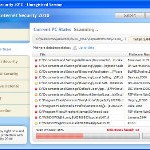 XP Internet Security 2010 also known as XP Guardian, XP AntiSpyware 2010, XP Antivirus Pro and Antivirus XP 2010, XP Smart security 2010, XP Defender Pro, Total XP Security is a rogue antispyware program that reports false infections and shows fake security alerts as a method of scaring you into buying the software. The rogue is distributed through the use of trojans. When the trojan is started, it will download and install XP Internet Security 2010 (XP Guardian or Antivirus XP 2010) onto your computer.
XP Internet Security 2010 also known as XP Guardian, XP AntiSpyware 2010, XP Antivirus Pro and Antivirus XP 2010, XP Smart security 2010, XP Defender Pro, Total XP Security is a rogue antispyware program that reports false infections and shows fake security alerts as a method of scaring you into buying the software. The rogue is distributed through the use of trojans. When the trojan is started, it will download and install XP Internet Security 2010 (XP Guardian or Antivirus XP 2010) onto your computer.
During installation, XP Internet Security 2010 (XP Guardian or Antivirus XP 2010) will register itself in the Windows registry to run automatically every time when you start an application (files with “exe” extension). The rogue also uses this method of running to block the ability to run any programs, including security applications.
Once running, XP Internet Security 2010 (XP Guardian or Antivirus XP 2010) will begin to scan your computer and list a large amount of infections. All of these infections are fake, so you can safely ignore them. What is more, while the rogue is running, it will display fake security alerts and notifications with “Spyware infection has been found” or “Tracking software found” header. However, all of these alerts are fake.
Last but not least, XP Internet Security 2010 (XP Guardian or Antivirus XP 2010) will hijack Internet Explorer and Firefox and display fake warnings when you opening a web site.
As you can see, XP Internet Security 2010 (XP Guardian or Antivirus XP 2010) is designed with one purpose to scare you into thinking that your computer in danger as method to trick you into purchasing the full version of the program. If your computer is infected with this malware, then most importantly, do not purchase it! Uninstall the rogue from your PC as soon as possible. Use the removal guide below to remove XP Internet Security 2010 (XP Guardian or Antivirus XP 2010) from the system for free.
Use the following instructions to remove XP Internet Security 2010 (XP Guardian, XP AntiSpyware 2010, XP Antivirus Pro or Antivirus XP 2010) (Uninstall instructions)
Step 1. Repair “running of .exe files”.
Method 1
Click Start, Run. Type command and press Enter. Type notepad and press Enter.
Notepad opens. Copy all the text below into Notepad.
Windows Registry Editor Version 5.00
[-HKEY_CURRENT_USER\Software\Classes\.exe]
[-HKEY_CURRENT_USER\Software\Classes\secfile]
[-HKEY_CLASSES_ROOT\secfile]
[-HKEY_CLASSES_ROOT\.exe\shell\open\command]
[HKEY_CLASSES_ROOT\exefile\shell\open\command]
@="\"%1\" %*"
[HKEY_CLASSES_ROOT\.exe]
@="exefile"
"Content Type"="application/x-msdownload"
Save this as fix.reg to your Desktop (remember to select Save as file type: All files in Notepad.)
Double Click fix.reg and click YES for confirm.
Reboot your computer.
Method 2
Click Start, Run. Type command and press Enter. Type notepad and press Enter.
Notepad opens. Copy all the text below into Notepad.
[Version]
Signature="$Chicago$"
Provider=Myantispyware.com
[DefaultInstall]
DelReg=regsec
AddReg=regsec1
[regsec]
HKCU, Software\Classes\.exe
HKCU, Software\Classes\secfile
HKCR, secfile
HKCR, .exe\shell\open\command
[regsec1]
HKCR, exefile\shell\open\command,,,"""%1"" %*"
HKCR, .exe,,,"exefile"
HKCR, .exe,"Content Type",,"application/x-msdownload"
Save this as fix.inf to your Desktop (remember to select Save as file type: All files in Notepad.)
Right click to fix.inf and select Install. Reboot your computer.
Step 2. Remove XP Internet Security 2010, XP Guardian, Antivirus XP 2010 associated malware.
Download MalwareBytes Anti-malware (MBAM). Once downloaded, close all programs and windows on your computer.
Double-click on the icon on your desktop named mbam-setup.exe. This will start the installation of MalwareBytes Anti-malware onto your computer. When the installation begins, keep following the prompts in order to continue with the installation process. Do not make any changes to default settings and when the program has finished installing, make sure a checkmark is placed next to “Update Malwarebytes’ Anti-Malware” and Launch “Malwarebytes’ Anti-Malware”. Then click Finish.
MalwareBytes Anti-malware will now automatically start and you will see a message stating that you should update the program before performing a scan. If an update is found, it will download and install the latest version.
As MalwareBytes Anti-malware will automatically update itself after the install, you can press the OK button to close that box and you will now be at the main menu. You will see window similar to the one below.

Malwarebytes Anti-Malware Window
Make sure the “Perform quick scan” option is selected and then click on the Scan button to start scanning your computer for XP Internet Security 2010 (XP Guardian or Antivirus XP 2010) infection. This procedure can take some time, so please be patient.
When the scan is finished a message box will appear that it has completed scanning successfully. Click OK. Now click “Show Results”. You will see a list of infected items similar as shown below.
Note: list of infected items may be different than what is shown in the image below.

Malwarebytes Anti-malware, list of infected items
Make sure all entries have a checkmark at their far left and click “Remove Selected” button to remove XP Internet Security 2010 (XP Guardian or Antivirus XP 2010). MalwareBytes Anti-malware will now remove all of associated XP Internet Security 2010 (XP Guardian or Antivirus XP 2010) files and registry keys and add them to the programs’ quarantine. When MalwareBytes Anti-malware has finished removing the infection, a log will open in Notepad and you may be prompted to Restart.
Note 1: if you can not download, install, run or update Malwarebytes Anti-malware, then follow the steps: Malwarebytes won`t install, run or update – How to fix it.
Note 2: if you need help with the instructions, then post your questions in our Spyware Removal forum.
XP Internet Security 2010 (XP Guardian or Antivirus XP 2010) creates the following files and folders
%AppData%\av.exe
%AppData%\WRblt8464P
XP Internet Security 2010 (XP Guardian or Antivirus XP 2010) creates the following registry keys and values
HKEY_CURRENT_USER\Software\Classes\.exe
HKEY_CURRENT_USER\Software\Classes\.exe\DefaultIcon
HKEY_CURRENT_USER\Software\Classes\.exe\shell
HKEY_CURRENT_USER\Software\Classes\.exe\shell\open
HKEY_CURRENT_USER\Software\Classes\.exe\shell\open\command
HKEY_CURRENT_USER\Software\Classes\.exe\shell\runas
HKEY_CURRENT_USER\Software\Classes\.exe\shell\runas\command
HKEY_CURRENT_USER\Software\Classes\.exe\shell\start
HKEY_CURRENT_USER\Software\Classes\.exe\shell\start\command
HKEY_CURRENT_USER\Software\Classes\secfile
HKEY_CURRENT_USER\Software\Classes\secfile\DefaultIcon
HKEY_CURRENT_USER\Software\Classes\secfile\shell
HKEY_CURRENT_USER\Software\Classes\secfile\shell\open
HKEY_CURRENT_USER\Software\Classes\secfile\shell\open\command
HKEY_CURRENT_USER\Software\Classes\secfile\shell\runas
HKEY_CURRENT_USER\Software\Classes\secfile\shell\runas\command
HKEY_CURRENT_USER\Software\Classes\secfile\shell\start
HKEY_CURRENT_USER\Software\Classes\secfile\shell\start\command
HKEY_CURRENT_USER\Software\Classes\.exe\shell\open\command | @ = “”%AppData%\av.exe” /START “%1″ %*”
HKEY_CURRENT_USER\Software\Classes\.exe\shell\open\command | IsolatedCommand = “”%1″ %*”
HKEY_CURRENT_USER\Software\Classes\.exe | @ = “secfile”
HKEY_CURRENT_USER\Software\Classes\.exe | Content Type = “application/x-msdownload”
HKEY_CURRENT_USER\Software\Classes\secfile\shell\open\command | @ = “”%AppData%\av.exe” /START “%1″ %*”
HKEY_CURRENT_USER\Software\Classes\secfile\shell\open\command | IsolatedCommand = “”%1″ %*”












Worked perfectly!!! Thanks a million
Carrie, please ask for help in our Spyware removal forum.
So I tried running the repair of the .exe files like in step one, and when I went to reopen the fix.reg file it still opens up in notepad even if I save it to all files!!! What do I do?
Kelly, i have updated the above instructions. Please try method 2 of step 1.
How to secure computer against XP (….) 2010???
I don’t want another infection… 🙁
when i type command, or notepad in run nothing opens..anyone know why?
Thanks…. your are great.
Krzysiek, read and follow the good suggestions.
Ross, use another computer to create fix.inf or fix.reg. Then move it to infected PC and run.
Thank you soooooooo much. This was really easy and it made me happy.I can’t find the words to thank you enough
I dont know why this wont work for me. I have somehow got infected with XP Smart Security 2010. I followed your instructions and ran the Malware, which found lots of trojans etc, but every time I reboot the pop-ups come back. I have also tried using Spybot Search & Destroy and nothing seems to be able to get rid of this. Do you have any other suggestions please before I throw this out of the window! Or get fired…
Sacha, you have done first step ? If yes, please open a new topic in our Spyware removal forum. I will check your PC.
Hey, Good job, the receptionist at my work DL XP defender…It’s gone now thanks to you!
Thanks,
Thanks you very much. Your instruction was very clear and the solution worked very well in stopping this annoying program.
my computer got a virus called xp guardian and all the programs were blocked..I shut down my computer and then i restarted it but now it doesn’t open at all!!!! it shows me a page where i can choose safe mode, safe mode with networking etc.. and i chose normal start up but nothing happens.. it goes to a black page for a few seconds and then back to the page where i have to choose safe mode etc..this happens all the time and i have chosen all the options(safe mode, safe mode with networking….) what to do?? i can’t go to the point where i must enter my password..what can i do??
Maria, you have tried Last good configuration ?
Thank you! Thank you!
I spent hours trying to get this fixed and you helped me do it in 20 mins.
U r awesome, I got infected with XP Internet security 2010 and method 2 worked like a charm. I cannot thank you enough!!! keep up the good work.
Thanks for this!
Big hugs to you.
Thank you, I followed “how to remove xp antivirus” and its other names. I know have my computer back. Thank you
Thank You so much the first method worked for me. And the Malwarebytes is a great remove tool.
Guys, I just had this ave.exe “XP Internet Security 2010” virus/malware thing happen to me. The easiest fix is just do a system restore to the last restore point before the problem showed up. Start > Accessories > System Tools > System Restore.
If you are having trouble getting programs to open, ctrl+alt+delte, go to processes, and keep “Ending Process” for ave.exe or av.exe that shows up. This will help slow it down while you spam the command for whatever program you’re trying to run.
I’m at work and my computer was infected with the virus, I can’t get to any internet pages on that computer to fix it. I am on a different computer right now to try and figure out how to get rid of it, if anyone can help me… PLEASE!!!!!!!
WOW, you saved me from having to TRASH EVERYTHING, you surely did. I followed this step by step and IT WORKED!!!! SO VERY AWESOME FOR YOU TO POST THIS, A TRUE BLESSING!!!!
nevermind!! i got it!!!!! Thank you so much for this website! my coworkers would have killed me if there was no internet!
Melissa, print then follow the above instructions.
Will these instructions work for XP AntiMalware 2010 as well?
Thanks! 1st method worked like a charm on “XP Defender Pro”.
Anita, yes.
Thanks has been said enough but for a computer illiterate like me you just don’t know how much this means to me. easy instructions worked like a charm:)