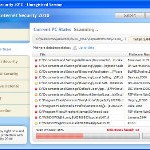 XP Internet Security 2010 also known as XP Guardian, XP AntiSpyware 2010, XP Antivirus Pro and Antivirus XP 2010, XP Smart security 2010, XP Defender Pro, Total XP Security is a rogue antispyware program that reports false infections and shows fake security alerts as a method of scaring you into buying the software. The rogue is distributed through the use of trojans. When the trojan is started, it will download and install XP Internet Security 2010 (XP Guardian or Antivirus XP 2010) onto your computer.
XP Internet Security 2010 also known as XP Guardian, XP AntiSpyware 2010, XP Antivirus Pro and Antivirus XP 2010, XP Smart security 2010, XP Defender Pro, Total XP Security is a rogue antispyware program that reports false infections and shows fake security alerts as a method of scaring you into buying the software. The rogue is distributed through the use of trojans. When the trojan is started, it will download and install XP Internet Security 2010 (XP Guardian or Antivirus XP 2010) onto your computer.
During installation, XP Internet Security 2010 (XP Guardian or Antivirus XP 2010) will register itself in the Windows registry to run automatically every time when you start an application (files with “exe” extension). The rogue also uses this method of running to block the ability to run any programs, including security applications.
Once running, XP Internet Security 2010 (XP Guardian or Antivirus XP 2010) will begin to scan your computer and list a large amount of infections. All of these infections are fake, so you can safely ignore them. What is more, while the rogue is running, it will display fake security alerts and notifications with “Spyware infection has been found” or “Tracking software found” header. However, all of these alerts are fake.
Last but not least, XP Internet Security 2010 (XP Guardian or Antivirus XP 2010) will hijack Internet Explorer and Firefox and display fake warnings when you opening a web site.
As you can see, XP Internet Security 2010 (XP Guardian or Antivirus XP 2010) is designed with one purpose to scare you into thinking that your computer in danger as method to trick you into purchasing the full version of the program. If your computer is infected with this malware, then most importantly, do not purchase it! Uninstall the rogue from your PC as soon as possible. Use the removal guide below to remove XP Internet Security 2010 (XP Guardian or Antivirus XP 2010) from the system for free.
Use the following instructions to remove XP Internet Security 2010 (XP Guardian, XP AntiSpyware 2010, XP Antivirus Pro or Antivirus XP 2010) (Uninstall instructions)
Step 1. Repair “running of .exe files”.
Method 1
Click Start, Run. Type command and press Enter. Type notepad and press Enter.
Notepad opens. Copy all the text below into Notepad.
Windows Registry Editor Version 5.00
[-HKEY_CURRENT_USER\Software\Classes\.exe]
[-HKEY_CURRENT_USER\Software\Classes\secfile]
[-HKEY_CLASSES_ROOT\secfile]
[-HKEY_CLASSES_ROOT\.exe\shell\open\command]
[HKEY_CLASSES_ROOT\exefile\shell\open\command]
@="\"%1\" %*"
[HKEY_CLASSES_ROOT\.exe]
@="exefile"
"Content Type"="application/x-msdownload"
Save this as fix.reg to your Desktop (remember to select Save as file type: All files in Notepad.)
Double Click fix.reg and click YES for confirm.
Reboot your computer.
Method 2
Click Start, Run. Type command and press Enter. Type notepad and press Enter.
Notepad opens. Copy all the text below into Notepad.
[Version]
Signature="$Chicago$"
Provider=Myantispyware.com
[DefaultInstall]
DelReg=regsec
AddReg=regsec1
[regsec]
HKCU, Software\Classes\.exe
HKCU, Software\Classes\secfile
HKCR, secfile
HKCR, .exe\shell\open\command
[regsec1]
HKCR, exefile\shell\open\command,,,"""%1"" %*"
HKCR, .exe,,,"exefile"
HKCR, .exe,"Content Type",,"application/x-msdownload"
Save this as fix.inf to your Desktop (remember to select Save as file type: All files in Notepad.)
Right click to fix.inf and select Install. Reboot your computer.
Step 2. Remove XP Internet Security 2010, XP Guardian, Antivirus XP 2010 associated malware.
Download MalwareBytes Anti-malware (MBAM). Once downloaded, close all programs and windows on your computer.
Double-click on the icon on your desktop named mbam-setup.exe. This will start the installation of MalwareBytes Anti-malware onto your computer. When the installation begins, keep following the prompts in order to continue with the installation process. Do not make any changes to default settings and when the program has finished installing, make sure a checkmark is placed next to “Update Malwarebytes’ Anti-Malware” and Launch “Malwarebytes’ Anti-Malware”. Then click Finish.
MalwareBytes Anti-malware will now automatically start and you will see a message stating that you should update the program before performing a scan. If an update is found, it will download and install the latest version.
As MalwareBytes Anti-malware will automatically update itself after the install, you can press the OK button to close that box and you will now be at the main menu. You will see window similar to the one below.

Malwarebytes Anti-Malware Window
Make sure the “Perform quick scan” option is selected and then click on the Scan button to start scanning your computer for XP Internet Security 2010 (XP Guardian or Antivirus XP 2010) infection. This procedure can take some time, so please be patient.
When the scan is finished a message box will appear that it has completed scanning successfully. Click OK. Now click “Show Results”. You will see a list of infected items similar as shown below.
Note: list of infected items may be different than what is shown in the image below.

Malwarebytes Anti-malware, list of infected items
Make sure all entries have a checkmark at their far left and click “Remove Selected” button to remove XP Internet Security 2010 (XP Guardian or Antivirus XP 2010). MalwareBytes Anti-malware will now remove all of associated XP Internet Security 2010 (XP Guardian or Antivirus XP 2010) files and registry keys and add them to the programs’ quarantine. When MalwareBytes Anti-malware has finished removing the infection, a log will open in Notepad and you may be prompted to Restart.
Note 1: if you can not download, install, run or update Malwarebytes Anti-malware, then follow the steps: Malwarebytes won`t install, run or update – How to fix it.
Note 2: if you need help with the instructions, then post your questions in our Spyware Removal forum.
XP Internet Security 2010 (XP Guardian or Antivirus XP 2010) creates the following files and folders
%AppData%\av.exe
%AppData%\WRblt8464P
XP Internet Security 2010 (XP Guardian or Antivirus XP 2010) creates the following registry keys and values
HKEY_CURRENT_USER\Software\Classes\.exe
HKEY_CURRENT_USER\Software\Classes\.exe\DefaultIcon
HKEY_CURRENT_USER\Software\Classes\.exe\shell
HKEY_CURRENT_USER\Software\Classes\.exe\shell\open
HKEY_CURRENT_USER\Software\Classes\.exe\shell\open\command
HKEY_CURRENT_USER\Software\Classes\.exe\shell\runas
HKEY_CURRENT_USER\Software\Classes\.exe\shell\runas\command
HKEY_CURRENT_USER\Software\Classes\.exe\shell\start
HKEY_CURRENT_USER\Software\Classes\.exe\shell\start\command
HKEY_CURRENT_USER\Software\Classes\secfile
HKEY_CURRENT_USER\Software\Classes\secfile\DefaultIcon
HKEY_CURRENT_USER\Software\Classes\secfile\shell
HKEY_CURRENT_USER\Software\Classes\secfile\shell\open
HKEY_CURRENT_USER\Software\Classes\secfile\shell\open\command
HKEY_CURRENT_USER\Software\Classes\secfile\shell\runas
HKEY_CURRENT_USER\Software\Classes\secfile\shell\runas\command
HKEY_CURRENT_USER\Software\Classes\secfile\shell\start
HKEY_CURRENT_USER\Software\Classes\secfile\shell\start\command
HKEY_CURRENT_USER\Software\Classes\.exe\shell\open\command | @ = “”%AppData%\av.exe” /START “%1″ %*”
HKEY_CURRENT_USER\Software\Classes\.exe\shell\open\command | IsolatedCommand = “”%1″ %*”
HKEY_CURRENT_USER\Software\Classes\.exe | @ = “secfile”
HKEY_CURRENT_USER\Software\Classes\.exe | Content Type = “application/x-msdownload”
HKEY_CURRENT_USER\Software\Classes\secfile\shell\open\command | @ = “”%AppData%\av.exe” /START “%1″ %*”
HKEY_CURRENT_USER\Software\Classes\secfile\shell\open\command | IsolatedCommand = “”%1″ %*”













Thank you for the information.
Is anyone interested in suing the company who produces such thing? Some actions are needed.
Shellby, what is caption (label) of the control panel icon ?
Nick, right click to fix.reg and select Merge.
Omer, look like first step is incomplete. Please try it once again.
Chris, probably a trojan blocks Malwarebytes from running. Try run it from Safe mode, or rename installer before running.
THANK YOU SOOOOOO MUCH FOR THIS I LOVE YOU IT DIFF WORKS!!!!!
Thanks Patrick managed to open and save files that i needed.
You are a star cheers
Great fix.reg was able to run malwarebytes after. Thanks for the hard work and effort that went in to making this possible.
Patrick It has the four color shield (that resided on my taskbar and in the popups) and says Security Center
Hello ! Thanks for the nice guide ! u guys do a great work on these virus removal stuffs
When I double click FixExe I get the message \Registry editing has been disabled by your administrator.\
Shelly, Security Center is legitimate Windows component 🙂
or it suggests you to purchase a rogue antispyware ?
Rob, download OTM by OldTimer from here. Run OTM, copy,then paste the following text in “Paste Instructions for Items to be Moved” window (under the yellow bar):
:reg[HKEY_CURRENT_USER\Software\Microsoft\Windows\CurrentVersion\Policies\System]
"DisableRegistryTools"=-
Click the red Moveit! button. When the tool is finished, close OTM and try run fix.reg once again.
Patrik, I downloaded OTM, copy/pasted the following under the yellow bar and clicked the Moveit! button.
:reg
[HKEY_CURRENT_USER\Software\Microsoft\Windows\CurrentVersion\Policies\System]
“DisableRegistryTools”=-
I am still getting the message “Registry editing has been disabled by your administrator” when I attempt to run fix.reg
Patrik: A week or so ago my computer became infected with XP Internet Security 2010. It advanced from frequent popups saying I was infected, etc., etc. Neither SpyHunter nor AVG could detect it. It advanced to the point where I couldn’t get online, and then couldn’t launch any program.
Found your website and downloaded MBAM on my wife’s computer and followed all the instructions. That all worked marvelously, and I was back in business. But, the virus was still there: kept getting occassional popups of its warning screen. Ran fis.reg and mbam several times to no avail. But the ran AVG and it found several items and cleaned them out. Seems OK now,except that I still can’t get online. Click on Internet Explorer icon, an “Open With” box comes up. Click there on Internet Explorer, and I get a page from Windows explorer.
Did a little exploring on my own and found this as the first line of a file called IEXPLOR.EXE.exp.log:
######## EXCEPTION: 0xC0000005 at address: 0x7E8BA64A: ACCESS VIOLATION read attempt to address 0x00000000
I think that’s trying to tell me something, but I don’t know what. Got any suggestions?
ChuckB
Patrick,
I did do everything you said here however I am still having issues
1: I am still getting redirected by IE to different websites than what I asked for.
In my registry, I searched for AV.exe files and noticed a bunch of entries under:
HKEY_CURRENT_USER, Software, Microsoft, Search Assistant, ACMru,
( two folders – 5603 and 5604
3: Also I can only log into Safe Mode. I keep getting the blue screen with a “page fault in non paged area” error
Any suggestions?
Thanks
Hello Patrik! I followed all your instructions yesterday and today the XP Internet Security popped up again. How can I fix this?
Thanks for easy instructions on this weird virus, had I known before I would have saved a lot of headache with my laptop too. Looks like things are ok.
Hi. I did the manual steps because I couldn’t get online. It seemed to work but I made some mistake somewhere. I believe I made an error when I deleted the registry codes. Now I can’t open any applications. When I try to open an application I get the error message that says \this file does not have a program associated with if for performing this action. Create an association in the Folder Options control panel\. How do I fix it? Someone help please!
Thanks for this Patrik. Got this nasty little bug just from browsing to the PB main page (didn’t click on anything!). Sad thing is, I run Sophos Enterprise AV & Firewall and while it did quarantine av.exe it would only give me the option of authorising it! A full scan turned up nothing! Useless. At least the firewall blocked it. Once I completed your method, I followed up by running a Windows update and all seems well now. Thanks again mate.
Patrick – ah, well, interesting that it looks the same as the rogue invader. Glad to know it’s legit. Thank you!
I am not able to run fix.reg. After I opened fix.reg and clicked Yes, it says: ”
Cannot import C:\Documents and Settings\Desktop\fxi.reg: The specified file is not a registry script. You can only import binary registry files from within the registry editor.”
What should I do? How do I know whether I am using Windows Registry Editor Version 5.00?
Thanks.
great fix. thank you
I followed the above instructions but now i am unable to access any of my programmes, it says that i do not have administrator privileges, any help would be appreciated thanks pete
Rob, open a new topic in our Spyware removal forum.
ChuckB, run Registry Editor. Navigate to HKEY_LOCAL_MACHINE\SOFTWARE\Clients\StartMenuInternet\IEXPLORE.EXE\shell\open\command key, and change “@” value to C:\Program Files\Internet Explorer\iexplore.exe
Note: where C is your system drive (it contains Windows folder).
If this step above does note help, then ask for help in our Spyware removal forum.
April and Mel, open a new topic in our Spyware removal forum.
Ariel, repeat first step.
Drew, check twice contents of fix.reg. It should have “Windows Registry Editor Version 5.00” as first line.