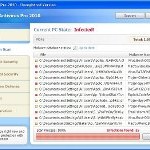 XP Antimalware 2010 also know as XP Antimalware is a rogue antispyware program, clone of XP Internet Security 2010, which is also a rogue antispyware. Nothing new here, as before, the rogue distributed through the use of trojans. When the trojan is initialized, it will download and install core component of XP Antimalware 2010 onto your computer without your permission. The same trojan will also configure the fake security program in such a way as to run automatically when you start any program on your computer. Using the method of running, the rogue can block any your programs, including legitimate antivirus and antispyware applications.
XP Antimalware 2010 also know as XP Antimalware is a rogue antispyware program, clone of XP Internet Security 2010, which is also a rogue antispyware. Nothing new here, as before, the rogue distributed through the use of trojans. When the trojan is initialized, it will download and install core component of XP Antimalware 2010 onto your computer without your permission. The same trojan will also configure the fake security program in such a way as to run automatically when you start any program on your computer. Using the method of running, the rogue can block any your programs, including legitimate antivirus and antispyware applications.
When XP Antimalware 2010 is started, it will perform a full scan of your PC. It It will state that your computer is infected with trojans, adware or malware and that you should purchase its “full” version to remove these infections. Important to know, XP Antimalware 2010 only imitates a system scan, the rogue is not able to perform any type of security related functions. It can`t protect your PC, detect malware files and so on.
What is more, to make a more complete illusion that your computer is infected, XP Antimalware 2010 displays numerous false alerts that the security of your computer at risk, or that a file is infected with a dangerous trojan, etc. The rogue will also hijack Internet Explorer and Firefox and display fake warnings when you opening a web site. As the scan results, all these messages and alerts – a fake, so you can safely ignore them
From the above it is obvious that XP Antimalware 2010 is an unwanted guest on your computer. This is a dangerous computer parasite, which should be removed as soon as possible. To remove XP Antimalware 2010, please follow the step by step guidelines below.
Use the following instructions to remove XP Antimalware 2010 (Uninstall instructions)
Step 1. Repair “running of .exe files”.
Method 1
Click Start, Run. Type command and press Enter. Type notepad and press Enter.
Notepad opens. Copy all the text below into Notepad.
Windows Registry Editor Version 5.00
[-HKEY_CURRENT_USER\Software\Classes\.exe]
[-HKEY_CURRENT_USER\Software\Classes\secfile]
[-HKEY_CLASSES_ROOT\secfile]
[-HKEY_CLASSES_ROOT\.exe\shell\open\command]
[HKEY_CLASSES_ROOT\exefile\shell\open\command]
@="\"%1\" %*"
[HKEY_CLASSES_ROOT\.exe]
@="exefile"
"Content Type"="application/x-msdownload"
Save this as fix.reg to your Desktop (remember to select Save as file type: All files in Notepad.)
Double Click fix.reg and click YES for confirm.
Reboot your computer.
Method 2
Click Start, Run. Type command and press Enter. Type notepad and press Enter.
Notepad opens. Copy all the text below into Notepad.
[Version]
Signature="$Chicago$"
Provider=Myantispyware.com
[DefaultInstall]
DelReg=regsec
AddReg=regsec1
[regsec]
HKCU, Software\Classes\.exe
HKCU, Software\Classes\secfile
HKCR, secfile
HKCR, .exe\shell\open\command
[regsec1]
HKCR, exefile\shell\open\command,,,"""%1"" %*"
HKCR, .exe,,,"exefile"
HKCR, .exe,"Content Type",,"application/x-msdownload"
Save this as fix.inf to your Desktop (remember to select Save as file type: All files in Notepad.)
Right click to fix.inf and select Install. Reboot your computer.
Step 2. Remove XP Antimalware 2010 associated malware.
Download MalwareBytes Anti-malware (MBAM). Once downloaded, close all programs and windows on your computer.
Double-click on the icon on your desktop named mbam-setup.exe. This will start the installation of MalwareBytes Anti-malware onto your computer. When the installation begins, keep following the prompts in order to continue with the installation process. Do not make any changes to default settings and when the program has finished installing, make sure a checkmark is placed next to “Update Malwarebytes’ Anti-Malware” and Launch “Malwarebytes’ Anti-Malware”. Then click Finish.
MalwareBytes Anti-malware will now automatically start and you will see a message stating that you should update the program before performing a scan. If an update is found, it will download and install the latest version.
As MalwareBytes Anti-malware will automatically update itself after the install, you can press the OK button to close that box and you will now be at the main menu. You will see window similar to the one below.

Malwarebytes Anti-Malware Window
On the Scanner tab, make sure the “Perform quick scan” option is selected, then click on the Scan button to start scanning your computer for XP Antimalware 2010 infection. This process can take quite a while,e, so please be patient.
When the scan is finished a message box will appear that it has completed scanning successfully. Click OK. Now click “Show Results”. You will see a list of infected items similar as shown below.
Note: list of infected items may be different than what is shown in the image below.

Malwarebytes Anti-malware, list of infected items
Make sure all entries have a checkmark at their far left and click “Remove Selected” button to remove XP Antimalware 2010. MalwareBytes Anti-malware will now remove all of associated XP Antimalware 2010 files and registry keys and add them to the programs’ quarantine. When MalwareBytes Anti-malware has finished removing the infection, a log will open in Notepad and you may be prompted to Restart.
Note 1: if you can not download, install, run or update Malwarebytes Anti-malware, then follow the steps: Malwarebytes won`t install, run or update – How to fix it.
Note 2: if you need help with the instructions, then post your questions in our Spyware Removal forum.
XP Antimalware 2010 creates the following files and folders
%AppData%\ave.exe
XP Antimalware 2010 creates the following registry keys and values
HKEY_CURRENT_USER\Software\Classes\.exe
HKEY_CURRENT_USER\Software\Classes\.exe\DefaultIcon
HKEY_CURRENT_USER\Software\Classes\.exe\shell
HKEY_CURRENT_USER\Software\Classes\.exe\shell\open
HKEY_CURRENT_USER\Software\Classes\.exe\shell\open\command
HKEY_CURRENT_USER\Software\Classes\.exe\shell\runas
HKEY_CURRENT_USER\Software\Classes\.exe\shell\runas\command
HKEY_CURRENT_USER\Software\Classes\.exe\shell\start
HKEY_CURRENT_USER\Software\Classes\.exe\shell\start\command
HKEY_CURRENT_USER\Software\Classes\secfile
HKEY_CURRENT_USER\Software\Classes\secfile\DefaultIcon
HKEY_CURRENT_USER\Software\Classes\secfile\shell
HKEY_CURRENT_USER\Software\Classes\secfile\shell\open
HKEY_CURRENT_USER\Software\Classes\secfile\shell\open\command
HKEY_CURRENT_USER\Software\Classes\secfile\shell\runas
HKEY_CURRENT_USER\Software\Classes\secfile\shell\runas\command
HKEY_CURRENT_USER\Software\Classes\secfile\shell\start
HKEY_CURRENT_USER\Software\Classes\secfile\shell\start\command
HKEY_CURRENT_USER\Software\Classes\.exe\shell\open\command | @ = “”%AppData%\ave.exe” /START “%1″ %*”
HKEY_CURRENT_USER\Software\Classes\.exe\shell\open\command | IsolatedCommand = “”%1″ %*”
HKEY_CURRENT_USER\Software\Classes\.exe | @ = “secfile”
HKEY_CURRENT_USER\Software\Classes\.exe | Content Type = “application/x-msdownload”
HKEY_CURRENT_USER\Software\Classes\secfile\shell\open\command | @ = “”%AppData%\ave.exe” /START “%1″ %*”
HKEY_CURRENT_USER\Software\Classes\secfile\shell\open\command | IsolatedCommand = “”%1″ %*”











Thanks, I will try it right now!
Everything OK!!! 😀 This post helped me to fix my PC. Thankyou!!!
These instructions worked likea charm. THANK YOU VERYY MUCHHH
Wow! This thing had my system highjacked. I did Method #2 – it worked perfectly.
Thanks!!!!!
I tried method one in safe mode, since my computer stopped booting up normally altogether. After using method 1, my computer booted up and I installed malwarebytes. when I tried to run it, my computer said it couldn’t be found.
after trying method 2 in safe mode, the .inf file just wanted to open up in text format, even though I saved it as \all files\ and selected install.
after trying method 1 again, my computer is back to not booting up at all, except in safe mode. very frustrating. any insight would be great.
Micah, open a new topic in our Spyware removal forum. I will check your PC.
Thank you. Method two worked perfectly.
Malwarebytes doesnt show up every time i click on it. it wont install. It worked the first time but now the rouge is back on my comp. I just want to know what I might be doing wrong.
OK, Found this while trying to get rid of 2010 Antimalware.
Went to Trendmicro housecall and it worked so good now I can’t start any program without it asking what program to use?
Knew I had a SystemSuite restore point from a day ago that would have fixed everything but now nothing will open?
Any ideas?
Please send me an email!
dblztuff23 @ earthlink dot net
OK, Turns out there was still stuff running! MalwareBytes saved me again. found 3 things running and removed and OK so far!
Omtay, open a new topic in our Spyware removal forum. I will check your PC.
Dave, use first step above.
On the page above, “Note 1” includes this link:
http://www.myantispyware.com/2009/06/08/malwarebytes-wont-install-run-or-update-how-to-fix-it/
I couldn’t get malwarebytes to run until I followed the instructions on this page.
Works like a charm. Malwarebytes did not update the first time, when you click on the update tab current database information should be todays date.
Got infected from funnyor die.com, just clicked on a video
Thank you very much! this worked for me.
Ughhh i hate this stupid virus… Method 1 did nothing. So I followed Method 2, but now no programs will open on my computer. I can’t even run system restore, msconfig or malwarebytes. It comes up with the error that it can’t open the app and that I need to choose a program. It’s like all my apps (.exe’s) are unrecoginazable now. Any help would be appreciated. Thank you.
I used the first method. worked a treat. Thanks guys x a million.
Thank you!
Zoe, if both method does not work, then try repair registry keys manually or run Registry editor, click File and import fix.reg.
Worked great. Got Rid of all the fake messages and system works good now.
Thank you very much.
Hi, I experienced this problem this morning – ran Malwarebites and it seemed to have worked initially but then the malware came back later under a slightly different name.
However I downloaded and ran SUPERantispyware and (as someone said above) the scan picked up a few things Malwarebytes had missed (namely the ave.exe file itself).
Thanks so much for posting these instructions, your effort is much appreciated.
Regards,
Gavin
Thank you.
My sister got this, and the steps here worked out perfectly. Not a single trace of it left on her system.
Wonderful website. 🙂
Oh my gosh…thank you so much for this. I was FREAKING out when that program started up. I had a feeling it was a fake. Couldn’t have gotten rid of that pest without this guide. THANK YOU!!!
The second method worked for me. Thank you so much!
Thank you!! I have no idea what all of that stuff means that you have to copy and paste, but it works. Thanks for the help, I was sure I’d have to go pay someone to get rid of all the stupid pop-ups.
No words to thank u guys… Great site… Way to go..
It worked, Thank you thank you
Method 1 worked a treat. Thanks guys.
It worked, Thank you very much