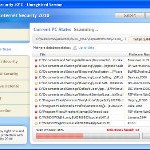 XP Smart Security 2010 is not a legitimate security application. It is a rogue antispyware program, which is another clone of XP Internet Security 2010. The program spreads mostly with the help of trojans. When one of these trojans is started, it will download and install XP Smart Security 2010 onto your computer without your permission and knowledge.
XP Smart Security 2010 is not a legitimate security application. It is a rogue antispyware program, which is another clone of XP Internet Security 2010. The program spreads mostly with the help of trojans. When one of these trojans is started, it will download and install XP Smart Security 2010 onto your computer without your permission and knowledge.
Once XP Smart Security 2010 is downloaded and installed, it will be configured to run each time when you any program that have “exe” extension (99% of Windows applications). The rogue also uses this method of running to block the ability to run any programs, including your antivirus and antispyware application. When XP Smart Security 2010 is started, it will start a scan of your computer and list a lot of infections to scare you into thinking that your computer is infected. All of these infections are fake and cannot harm your computer. The rogue uses the false scan results as method to trick you into purchase so-called “full” version of the software.
While XP Smart Security 2010 is running your computer will display nag screens, warnings and fake security alerts from your Windows taskbar. It will state that trojan activity detected or identity theft attempt detected. Some of the alerts:
Malware intrusion!
Sensitive areas of your system were found to be under
attack. Spy software attack or virus infection possible.
Prevent further damage or your private data will get stolen.
Run an anti-spyware scan now. Click here to start.
System hijack!
System security threat was detected. Viruses and/or spyware
may be damaging your system now. Prevent infection and
data loss or stealing by running a free security scan.
However, all of these warnings are fake and supposed to scare you into thinking your computer is in danger. You should ignore all of them!
If you find that your system is infected with this malware, then most importantly, do not purchase it. Use the removal guide below to remove XP Smart Security 2010 from your computer for free.
Use the following instructions to remove XP Smart Security 2010 (Uninstall instructions)
Step 1. Repair “running of .exe files”.
Method 1
Click Start, Run. Type command and press Enter. Type notepad and press Enter.
Notepad opens. Copy all the text below into Notepad.
Windows Registry Editor Version 5.00
[-HKEY_CURRENT_USER\Software\Classes\.exe]
[-HKEY_CURRENT_USER\Software\Classes\secfile]
[-HKEY_CLASSES_ROOT\secfile]
[-HKEY_CLASSES_ROOT\.exe\shell\open\command]
[HKEY_CLASSES_ROOT\exefile\shell\open\command]
@="\"%1\" %*"
[HKEY_CLASSES_ROOT\.exe]
@="exefile"
"Content Type"="application/x-msdownload"
Save this as fix.reg to your Desktop (remember to select Save as file type: All files in Notepad.)
Double Click fix.reg and click YES for confirm.
Reboot your computer.
Method 2
Click Start, Run. Type command and press Enter. Type notepad and press Enter.
Notepad opens. Copy all the text below into Notepad.
[Version]
Signature="$Chicago$"
Provider=Myantispyware.com
[DefaultInstall]
DelReg=regsec
AddReg=regsec1
[regsec]
HKCU, Software\Classes\.exe
HKCU, Software\Classes\secfile
HKCR, secfile
HKCR, .exe\shell\open\command
[regsec1]
HKCR, exefile\shell\open\command,,,"""%1"" %*"
HKCR, .exe,,,"exefile"
HKCR, .exe,"Content Type",,"application/x-msdownload"
Save this as fix.inf to your Desktop (remember to select Save as file type: All files in Notepad.)
Right click to fix.inf and select Install. Reboot your computer.
Step 2. Remove XP Smart Security 2010 associated malware.
Download MalwareBytes Anti-malware (MBAM). Once downloaded, close all programs and windows on your computer.
Double-click on the icon on your desktop named mbam-setup.exe. This will start the installation of MalwareBytes Anti-malware onto your computer. When the installation begins, keep following the prompts in order to continue with the installation process. Do not make any changes to default settings and when the program has finished installing, make sure a checkmark is placed next to “Update Malwarebytes’ Anti-Malware” and Launch “Malwarebytes’ Anti-Malware”. Then click Finish.
MalwareBytes Anti-malware will now automatically start and you will see a message stating that you should update the program before performing a scan. If an update is found, it will download and install the latest version.
As MalwareBytes Anti-malware will automatically update itself after the install, you can press the OK button to close that box and you will now be at the main menu. You will see window similar to the one below.

Malwarebytes Anti-Malware Window
Make sure the “Perform quick scan” option is selected and then click on the Scan button to start scanning your computer for XP Smart Security 2010 infection. This procedure can take some time, so please be patient.
When the scan is finished a message box will appear that it has completed scanning successfully. Click OK. Now click “Show Results”. You will see a list of infected items similar as shown below.
Note: list of infected items may be different than what is shown in the image below.

Malwarebytes Anti-malware, list of infected items
Make sure all entries have a checkmark at their far left and click “Remove Selected” button to remove XP Smart Security 2010. MalwareBytes Anti-malware will now remove all of associated XP Smart Security 2010 files and registry keys and add them to the programs’ quarantine. When MalwareBytes Anti-malware has finished removing the infection, a log will open in Notepad and you may be prompted to Restart.
Note 1: if you can not download, install, run or update Malwarebytes Anti-malware, then follow the steps: Malwarebytes won`t install, run or update – How to fix it.
Note 2: if you need help with the instructions, then post your questions in our Spyware Removal forum.
XP Smart Security 2010 creates the following files and folders
%AppData%\ave.exe
XP Smart Security 2010 creates the following registry keys and values
HKEY_CURRENT_USER\Software\Classes\.exe
HKEY_CURRENT_USER\Software\Classes\.exe\DefaultIcon
HKEY_CURRENT_USER\Software\Classes\.exe\shell
HKEY_CURRENT_USER\Software\Classes\.exe\shell\open
HKEY_CURRENT_USER\Software\Classes\.exe\shell\open\command
HKEY_CURRENT_USER\Software\Classes\.exe\shell\runas
HKEY_CURRENT_USER\Software\Classes\.exe\shell\runas\command
HKEY_CURRENT_USER\Software\Classes\.exe\shell\start
HKEY_CURRENT_USER\Software\Classes\.exe\shell\start\command
HKEY_CURRENT_USER\Software\Classes\secfile
HKEY_CURRENT_USER\Software\Classes\secfile\DefaultIcon
HKEY_CURRENT_USER\Software\Classes\secfile\shell
HKEY_CURRENT_USER\Software\Classes\secfile\shell\open
HKEY_CURRENT_USER\Software\Classes\secfile\shell\open\command
HKEY_CURRENT_USER\Software\Classes\secfile\shell\runas
HKEY_CURRENT_USER\Software\Classes\secfile\shell\runas\command
HKEY_CURRENT_USER\Software\Classes\secfile\shell\start
HKEY_CURRENT_USER\Software\Classes\secfile\shell\start\command
HKEY_CURRENT_USER\Software\Classes\.exe\shell\open\command | @ = “”%AppData%\ave.exe” /START “%1″ %*”
HKEY_CURRENT_USER\Software\Classes\.exe\shell\open\command | IsolatedCommand = “”%1″ %*”
HKEY_CURRENT_USER\Software\Classes\.exe | @ = “secfile”
HKEY_CURRENT_USER\Software\Classes\.exe | Content Type = “application/x-msdownload”
HKEY_CURRENT_USER\Software\Classes\secfile\shell\open\command | @ = “”%AppData%\ave.exe” /START “%1″ %*”
HKEY_CURRENT_USER\Software\Classes\secfile\shell\open\command | IsolatedCommand = “”%1″ %*”











I did the fix above but now I cannot get any exe files to run. I was able to get malware bytes to run but after some adjustments but no other .exe fiels will run. It does not detect XP smart security (I know it is there). Windows ask me what program I want to use to open the doc/file/site? How do I get my computer to allow .exe files again.
I was able to remove xp smart security but not by using malware bytes. After using method 1 it blocked any exe file so I had to save hitman pro to my jump and rename the file as a .bat and run straight from jump. Removed it after 2-3 restarts. All clean but now unable to open my exe files without the “windows cannot open this file” prompt. How do I enable use of the exe files again? Your assistance is greatly appreciated.
Jessica, try method 2.
Thank you very much,the 1st method worked pretty well with me,thanks to you i saved a lot of time trying to install MBAM 🙂
Infected with XP security 2010 malware. Adaware found nothing but couldn’t run AVG, system restore, Malwarebytes. Method 2 registry fix allowed Malwarebytes to install, and then update. Ran program and deleted files…reboot and up and running again. Many, Many thanks to all who contributed.
if windows cannot open this file” prompt. then go to kellys korner wesite and download no.12 tweaks
THANK YOU! Removed the xp smart security! A note to others, as soon as you get the spyware, follow these simple instructions. DO NOT WAIT to do it later because the spyware will have time to infect/spread and do more damage!
I can confirm that this method worked perfectly for me. Which is a good thing, because one always wonders about these things…
Thanks alot,
Method 1 worked perfectly for me.
Method 1 did the trick the first time – THANKS.
I wrote before, because my computer got infected and could fix it following your directions. Now, my friend’s computer got something called FileCure. Can you offer any help for this one?
Luz, if you can`t remove FileCure through the use the Add/Remove Programs panel, then ask for help in our Spyware removal forum.
I did the above and double clicked on the reg icon and rebooted my computer, but now I do not have a LAN connection and can not connect to the internet. HELP!!!!!!
I see that it was suggested to try Method 2. I did already use Method 1 though. Will Method 2 undo/turn off the exe file block (or what I did in method). I have everything removed just can’t use any programs now (not even internet–using another pc to access this page). Thanks,
Becky, fix.ref no way affects LAN connection.
Jessica, what shows your PC when your trying run any programs ?
I just want to say thank you sooooo much for this help….worked like a charm on the first try…the instructions were so easy to follow….many, many thanks……………
#2 worked like a charm!
Thanks.
Method 1 works GR8.
How did it get in thou.
Did a scan with Malwarebytes Anti-Malware Window this morning, and also Spybot SD.
Never had this until this afternoon. Is this coincidence or what ??
AMAZING! it worked! thank you so much
I want to contact the Better Business Bureau and file a complaint against this company, but am unable to get the required info that the BBB wants, like their Address and phone number. I have searched for many hours trying to figure out how to contact these people…any one else have that info? I also plan on going to my local news station.
Thank you thank you thank you…this had hijacked our other computer and you couldn’t even use the internet without it stopping any browsing with dire warnings about viruses and spyware. Thanks again for the info on how to get rid of this crap. Now to deal with the annoying google redirections on my laptop…
that virus has stopped everything on my pc from working
#1 method has unlocked everything but hasnt got rid of it is this supposed to happen
Thank you, method 1 works
Worked perfectly – thank you!!!!
I wanna really thanks u sooooooooooooooo much i did reselove the problem from this virus
Was able to get Malwarebytes up and running without the methods (which didn’t work…when i double-clicked, it just brought up the Notepad again. i right-clicked Method #2 and installed that; it moved locations on my desktop but didn’t do anything else…) but i already had Malwarebytes downloaded to my comp. Don’t know yet if i’m in the clear but i restarted with no problems or pop-ups.
Thank you very much – this was a lifesaver! I used Method #1 and Note #1 and it cleared it right up. Thanks again for posting the fix – it would have taken me forever to figure it out on my own.
I used method1, now I can’t run any exe files. Any ideas?
Thanks,