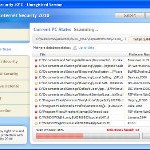 XP Smart Security 2010 is not a legitimate security application. It is a rogue antispyware program, which is another clone of XP Internet Security 2010. The program spreads mostly with the help of trojans. When one of these trojans is started, it will download and install XP Smart Security 2010 onto your computer without your permission and knowledge.
XP Smart Security 2010 is not a legitimate security application. It is a rogue antispyware program, which is another clone of XP Internet Security 2010. The program spreads mostly with the help of trojans. When one of these trojans is started, it will download and install XP Smart Security 2010 onto your computer without your permission and knowledge.
Once XP Smart Security 2010 is downloaded and installed, it will be configured to run each time when you any program that have “exe” extension (99% of Windows applications). The rogue also uses this method of running to block the ability to run any programs, including your antivirus and antispyware application. When XP Smart Security 2010 is started, it will start a scan of your computer and list a lot of infections to scare you into thinking that your computer is infected. All of these infections are fake and cannot harm your computer. The rogue uses the false scan results as method to trick you into purchase so-called “full” version of the software.
While XP Smart Security 2010 is running your computer will display nag screens, warnings and fake security alerts from your Windows taskbar. It will state that trojan activity detected or identity theft attempt detected. Some of the alerts:
Malware intrusion!
Sensitive areas of your system were found to be under
attack. Spy software attack or virus infection possible.
Prevent further damage or your private data will get stolen.
Run an anti-spyware scan now. Click here to start.
System hijack!
System security threat was detected. Viruses and/or spyware
may be damaging your system now. Prevent infection and
data loss or stealing by running a free security scan.
However, all of these warnings are fake and supposed to scare you into thinking your computer is in danger. You should ignore all of them!
If you find that your system is infected with this malware, then most importantly, do not purchase it. Use the removal guide below to remove XP Smart Security 2010 from your computer for free.
Use the following instructions to remove XP Smart Security 2010 (Uninstall instructions)
Step 1. Repair “running of .exe files”.
Method 1
Click Start, Run. Type command and press Enter. Type notepad and press Enter.
Notepad opens. Copy all the text below into Notepad.
Windows Registry Editor Version 5.00
[-HKEY_CURRENT_USER\Software\Classes\.exe]
[-HKEY_CURRENT_USER\Software\Classes\secfile]
[-HKEY_CLASSES_ROOT\secfile]
[-HKEY_CLASSES_ROOT\.exe\shell\open\command]
[HKEY_CLASSES_ROOT\exefile\shell\open\command]
@="\"%1\" %*"
[HKEY_CLASSES_ROOT\.exe]
@="exefile"
"Content Type"="application/x-msdownload"
Save this as fix.reg to your Desktop (remember to select Save as file type: All files in Notepad.)
Double Click fix.reg and click YES for confirm.
Reboot your computer.
Method 2
Click Start, Run. Type command and press Enter. Type notepad and press Enter.
Notepad opens. Copy all the text below into Notepad.
[Version]
Signature="$Chicago$"
Provider=Myantispyware.com
[DefaultInstall]
DelReg=regsec
AddReg=regsec1
[regsec]
HKCU, Software\Classes\.exe
HKCU, Software\Classes\secfile
HKCR, secfile
HKCR, .exe\shell\open\command
[regsec1]
HKCR, exefile\shell\open\command,,,"""%1"" %*"
HKCR, .exe,,,"exefile"
HKCR, .exe,"Content Type",,"application/x-msdownload"
Save this as fix.inf to your Desktop (remember to select Save as file type: All files in Notepad.)
Right click to fix.inf and select Install. Reboot your computer.
Step 2. Remove XP Smart Security 2010 associated malware.
Download MalwareBytes Anti-malware (MBAM). Once downloaded, close all programs and windows on your computer.
Double-click on the icon on your desktop named mbam-setup.exe. This will start the installation of MalwareBytes Anti-malware onto your computer. When the installation begins, keep following the prompts in order to continue with the installation process. Do not make any changes to default settings and when the program has finished installing, make sure a checkmark is placed next to “Update Malwarebytes’ Anti-Malware” and Launch “Malwarebytes’ Anti-Malware”. Then click Finish.
MalwareBytes Anti-malware will now automatically start and you will see a message stating that you should update the program before performing a scan. If an update is found, it will download and install the latest version.
As MalwareBytes Anti-malware will automatically update itself after the install, you can press the OK button to close that box and you will now be at the main menu. You will see window similar to the one below.

Malwarebytes Anti-Malware Window
Make sure the “Perform quick scan” option is selected and then click on the Scan button to start scanning your computer for XP Smart Security 2010 infection. This procedure can take some time, so please be patient.
When the scan is finished a message box will appear that it has completed scanning successfully. Click OK. Now click “Show Results”. You will see a list of infected items similar as shown below.
Note: list of infected items may be different than what is shown in the image below.

Malwarebytes Anti-malware, list of infected items
Make sure all entries have a checkmark at their far left and click “Remove Selected” button to remove XP Smart Security 2010. MalwareBytes Anti-malware will now remove all of associated XP Smart Security 2010 files and registry keys and add them to the programs’ quarantine. When MalwareBytes Anti-malware has finished removing the infection, a log will open in Notepad and you may be prompted to Restart.
Note 1: if you can not download, install, run or update Malwarebytes Anti-malware, then follow the steps: Malwarebytes won`t install, run or update – How to fix it.
Note 2: if you need help with the instructions, then post your questions in our Spyware Removal forum.
XP Smart Security 2010 creates the following files and folders
%AppData%\ave.exe
XP Smart Security 2010 creates the following registry keys and values
HKEY_CURRENT_USER\Software\Classes\.exe
HKEY_CURRENT_USER\Software\Classes\.exe\DefaultIcon
HKEY_CURRENT_USER\Software\Classes\.exe\shell
HKEY_CURRENT_USER\Software\Classes\.exe\shell\open
HKEY_CURRENT_USER\Software\Classes\.exe\shell\open\command
HKEY_CURRENT_USER\Software\Classes\.exe\shell\runas
HKEY_CURRENT_USER\Software\Classes\.exe\shell\runas\command
HKEY_CURRENT_USER\Software\Classes\.exe\shell\start
HKEY_CURRENT_USER\Software\Classes\.exe\shell\start\command
HKEY_CURRENT_USER\Software\Classes\secfile
HKEY_CURRENT_USER\Software\Classes\secfile\DefaultIcon
HKEY_CURRENT_USER\Software\Classes\secfile\shell
HKEY_CURRENT_USER\Software\Classes\secfile\shell\open
HKEY_CURRENT_USER\Software\Classes\secfile\shell\open\command
HKEY_CURRENT_USER\Software\Classes\secfile\shell\runas
HKEY_CURRENT_USER\Software\Classes\secfile\shell\runas\command
HKEY_CURRENT_USER\Software\Classes\secfile\shell\start
HKEY_CURRENT_USER\Software\Classes\secfile\shell\start\command
HKEY_CURRENT_USER\Software\Classes\.exe\shell\open\command | @ = “”%AppData%\ave.exe” /START “%1″ %*”
HKEY_CURRENT_USER\Software\Classes\.exe\shell\open\command | IsolatedCommand = “”%1″ %*”
HKEY_CURRENT_USER\Software\Classes\.exe | @ = “secfile”
HKEY_CURRENT_USER\Software\Classes\.exe | Content Type = “application/x-msdownload”
HKEY_CURRENT_USER\Software\Classes\secfile\shell\open\command | @ = “”%AppData%\ave.exe” /START “%1″ %*”
HKEY_CURRENT_USER\Software\Classes\secfile\shell\open\command | IsolatedCommand = “”%1″ %*”











I have tried method 1 and 2 with no luck of internet…ug…what do do next? Thank u!
oh and the pop ups are still there.
Alex, try method 2.
Diane, try following steps:
Click Start, Run, type regedit and press Enter.
Registry editor opens.
Navigate in the left panel to HKEY_LOCAL_MACHINE \ SOFTWARE \ Clients \ StartMenuInternet \ IEXPLORE.EXE \ shell \ open \ command
I the right part of window click twice to “@”. You will see a screen with the contents like below: “C:\Documents and Settings\user\Local Settings\Application Data\av.exe” /START “C:\Program Files\Internet Explorer\iexplore.exe”
Remove left part, leave only “C:\Program Files\Internet Explorer\iexplore.exe”.
Reboot your PC and try download Malwarebytes.
Patrick
I’ve been following your advice to Diane with same problem. Unfortunately because I can’t open exe files, I get the same trying to open regedit. This just gets worse!
Jerry
Patrick,
I can’t use method 2 because when I try to “start=>run=>CMD” getting message that “windows can not open this file”
Thanks! I was Really scared when it refused to open Regedit in method 1. method 2 workked perfectly though. 🙂
Alex, you need use another version of command console. It called command.com. To run it, click Start, run, type command and press Enter.
The methods 1 and 2 – ‘Application cannot be executed, the file xyz is infected’. It is blocking regedit, blocking both methods above, no progress.
Corbin, you have tried run “command” w/o quotes ?
Thank you so much for posting this. I have had trouble with this virus on 2 different comps and it was getting so annoying trying to get rid of the pop-ups when it wouldn’t even let me open the internet to find a cure. I actually tried to open my homepage Google and that worked but then when i typed something or clicked something it would give me this annoying message. I then saved the url for the search to “remove Xp smart security” as my homepage and then opened new tabs from there. I already had the Malwarebytes program before from http://download.cnet.com/ and had tried it before but it was taking really long and I thought that it couldn’t find the virus but thanks to this page I waited for about 20 minutes and then I could delete the virus for good. Get the Malwarebytes program, it’s free and it really works.
Thank you so much!
Patrik – thanks for helping get rid of this monster, really appreciate your help, couldn’t believe it worked & first time for a novice too !
Had xp smart security, downloaded (and paid for!) spyware doctor before finding this site, seems to have removed problem eg no pop ups but on user acount where it was found no exe. files working eg no word files or internet explorer, just get ‘file not found’ message. Anyone know how to fix this? Thanks in hope
sue, please explain your problem with more details. You can`t run any exe files ?
No can’t open any on one user accountie clicking on any shortcut, program file or taskbar icon just brings up either ‘file not found’ error message or flashes up a file path name then goes but nothing will open or run on that account, although just discovered that if try to access a file from my documents eg word doc it will open and hence launch word. So at least can use but irritating. Wondered about just copying documents etc then deleting this account and setting up a new one for this family member?
I can run Malware bytes and it finds and removes the infections. But on reboot XP Smart Security return and blocks IE from opening. I have a business version of Symantec and it also removes a trojan.fakeav but it still returns. Any ideas?
jacko, please start a new topic in our Spyware removal forum. I will check your PC.
When trying method 2, and right clicking and going to “Install” on fix.inf should I see anything happening? Nothing comes up on screen or anything, and after restarting all of the virus pop ups were still coming up.
Adam, you have tried method 1 ?
Tried solution 2: I ran rkill – then malwarebytes (as i have done in the past with success) but this time the malwarebytes appears to work perfectly then asks to restart the computer – when i restart that stupid malware XP SMART SECURITY 2010 is stil there! What should I do? Now the screen for my primary user appears to have no icons but i can still open under an alternate user. What should I do? Thanks
I used your Malware removal program, it installed exactly as you stated and IT WORKED..!!! My XP Smart security is gone..! I am so very thankful to myantispyware.com..Keep up the good work
Hello, followed your instructions for XP Security trojan/virus and it worked great! Man that thing was driving me crazy – one day XP Security next day XP Defender – anyway Thank you! I am currious though why SpyBot couldn’t do it – but it did slow it down enough after a reboot for me to go online to your site and your instructions – you nailed it – good job Thanks again!
Option 2 and it looks like the system is repaired.
Did everything remotley with logmein.
Thanks!
Got the XP Smart Security BUG on a client’s computer
1. Ran smitfraudfix
2. downloaded malwarebytes
3. In explorere, Folder options, File Types, deleted and added new exe file type, to open an application
4. Installed malwarebytes and updated it
5. ran it, deleted all found
6.This removed the XP Smart security
Then ran multiple spybots etc, to remove all traces of spywares etc
thanks for this write up it helped
Roland, you have updated Malwarebytes before scanning ?
Thanks for this helped alot Method 1 worked straight away 🙂
thankyou! worked a charm x
i’m trying to run mbam_setup but it won’t work help anyone?
Trying to run mbam_setup but when i double click on it it dosen’t run
This worked like a charm for me. I got this thing on my computer running a exe file downloaded from bit torrent. I should have known better. Anyways method 1 did not work for me so I tried method 2 and I finally gained control and cleaned it out. THANK YOU! I am greatly appreciative of your help.