 Your Protection is a rogue antispyware program from the same family of malware as earlier appeared: User Protection, Dr. Guard, Paladin Antivirus and Malware Defender. Nothing new here, like most rogue antispyware applications, the program is distributed with the help of trojans. Once the trojan initialized, it will add itself to the startup programs to run every time when Windows loads, and then performs several actions. First, shows many fake security alerts that inform, for example, that computer is infected, or that detected the attack from the Internet. Second, downloads and installs on your computer Your Protection.
Your Protection is a rogue antispyware program from the same family of malware as earlier appeared: User Protection, Dr. Guard, Paladin Antivirus and Malware Defender. Nothing new here, like most rogue antispyware applications, the program is distributed with the help of trojans. Once the trojan initialized, it will add itself to the startup programs to run every time when Windows loads, and then performs several actions. First, shows many fake security alerts that inform, for example, that computer is infected, or that detected the attack from the Internet. Second, downloads and installs on your computer Your Protection.
Once Your Protection is installed and started, the fake security program will first step configure itself to run automatically every time when Windows starts, then it will ask you to uninstall legitimate antivirus and antispyware tools like Malwarebytes’ Anti-Malware, AVG, ESET Antivirus, Kaspersky Antivirus, etc, to protect itself from removing. You will see a message like below:
There is unauthorized antivirus software detected on your computer. It is recommended you to remove it, otherwise it could conflict with Your Protection.
After that, Your Protection will start a simulation of system scan and list a variety of infections or potentially dangerous files that will not be fixed unless you first purchase the software. Of course, this is a scam. Like other rogue antispyware applications,Your Protection is unable to detect or remove any infections and nor will be protect you from legitimate future threats. So you can safely ignore the false scan results.
While Your Protection is running, you will be shown nag screens and fake security warnings from Windows task bar. A few samples:
Danger!
Harmful viruses detected on your computer. Click on the
message to scan your computer for security threats for free.
Warning! Network attack detected!
Network intrusion detected!
Your computer is being attacked from a remote PC.
Danger!
Unauthorized person tries to steal your passwords and private
information. Click on the message to prevent identity theft.
Danger!
A security threat detected on your computer.
TrojanASPX.JS.Win32. It strongly recommended to remove
this threat right now. Click on the message to remove it.
Warning! Adware detected!
Adware module detected on your PC!
Warning! Keylogger detected!
Keylogger activity detected on your PC!
However, all of these alerts and warnings are a fake and like false scan results should be ignored! As you can see, Your Protection is a scam, which has been created with one purpose to scare your into purchasing so-called “full” version of the program. Most importantly, do not purchase it!
Last but not least, the same trojan that installs Your Protection onto your computer may also download and install a variant of TDSS trojan. The trojan can redirect search results in Google, Yahoo, MSN, block the ability to run various antivirus and antispyware programs and much more.
If your PC is infected with this malware, then stop using the computer to perform any action, ranging from document editing and finishing shop on the Internet. You need as quickly as possible to remove it immediately. Follow the removal guide below, that help you remove Your Protection and any associated malware from your computer for free.
More screen shoots of Your Protection
Symptoms in a HijackThis Log
O4 – HKCU\..\Run: [mplay32xe.exe] C:\DOCUME~1\comp\LOCALS~1\Temp\mplay32xe.exe
O4 – HKCU\..\Run: [Your Protection] “C:\Program Files\Your Protection\urpprot.exe” -noscan
Use the following instructions to remove Your Protection (Uninstall instructions)
Step 1. Remove TDSS trojan-rootkit
First you need remove TDSS trojan, after that, you will be able to remove Your Protection without any problem.
Download TDSSKiller from here and unzip to your desktop.
Open TDSSKiller folder. Right click to tdsskiller and select rename. Type a new name (123myapp, for example). Press Enter. Double click the TDSSKiller icon to start scanning Windows registry for TDSS trojan. If it is found, the you will see a screen similar to the one below.

TDSSKiller
Type delete and press Enter. Once TDSSKiller has finished removing rootkit TDSS, you will see a windows as shown below.
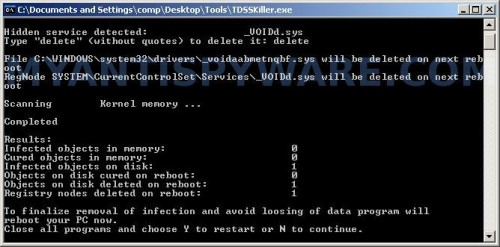
TDSSKiller
Type Y and press Enter. Your computer will be rebooted.
Step 2. Remove Your Protection and any associated malware.
Download MalwareBytes Anti-malware (MBAM). Once downloaded, close all programs and windows on your computer.
Double-click on the icon on your desktop named mbam-setup.exe. This will start the installation of MalwareBytes Anti-malware onto your computer. When the installation begins, keep following the prompts in order to continue with the installation process. Do not make any changes to default settings and when the program has finished installing, make sure a checkmark is placed next to “Update Malwarebytes’ Anti-Malware” and Launch “Malwarebytes’ Anti-Malware”. Then click Finish.
MalwareBytes Anti-malware will now automatically start and you will see a message stating that you should update the program before performing a scan. If an update is found, it will download and install the latest version.
As MalwareBytes Anti-malware will automatically update itself after the install, you can press the OK button to close that box and you will now be at the main menu. You will see window similar to the one below.

Malwarebytes Anti-Malware Window
Make sure the “Perform quick scan” option is selected and then click on the Scan button to start scanning your computer for Your Protection infection. This procedure can take some time, so please be patient.
When the scan is finished a message box will appear that it has completed scanning successfully. Click OK. Now click “Show Results”. You will see a list of infected items similar as shown below.
Note: list of infected items may be different than what is shown in the image below.
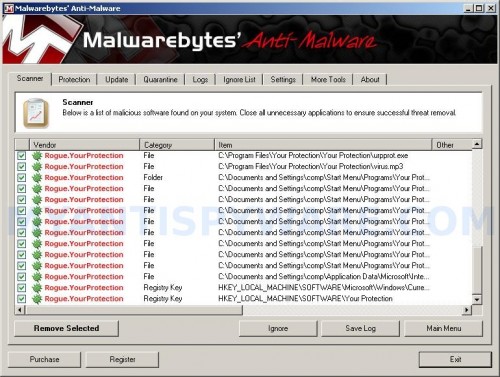
Malwarebytes Anti-malware, list of infected items
Make sure all entries have a checkmark at their far left and click “Remove Selected” button to remove Your Protection. MalwareBytes Anti-malware will now remove all of associated Your Protection files and registry keys and add them to the programs’ quarantine. When MalwareBytes Anti-malware has finished removing the infection, a log will open in Notepad and you may be prompted to Restart.
Note 1: if you can not download, install, run or update Malwarebytes Anti-malware, then follow the steps: Malwarebytes won`t install, run or update – How to fix it.
Note 2: if you need help with the instructions, then post your questions in our Spyware Removal forum.
Note 3: your current antispyware and antivirus software let the infection through ? Then you may want to consider purchasing the FULL version of MalwareBytes Anti-malware to protect your computer in the future.
Your Protection creates the following files and folders
C:\Program Files\Your Protection
%UserProfile%\Start Menu\Programs\Your Protection
C:\Program Files\Your Protection\urphook.dll
C:\Program Files\Your Protection\urpprot.exe
%UserProfile%\Local Settings\temp\mplay32xe.exe
C:\Program Files\Your Protection\about.ico
C:\Program Files\Your Protection\activate.ico
C:\Program Files\Your Protection\buy.ico
C:\Program Files\Your Protection\help.ico
C:\Program Files\Your Protection\scan.ico
C:\Program Files\Your Protection\settings.ico
C:\Program Files\Your Protection\splash.mp3
C:\Program Files\Your Protection\uninstall.exe
C:\Program Files\Your Protection\update.ico
C:\Program Files\Your Protection\urp.db
C:\Program Files\Your Protection\urpext.dll
C:\Program Files\User Protection\virus.mp3
%UserProfile%\Start Menu\Programs\Your Protection\About.lnk
%UserProfile%\Start Menu\Programs\Your Protection\Activate.lnk
%UserProfile%\Start Menu\Programs\Your Protection\Buy.lnk
%UserProfile%\Start Menu\Programs\Your Protection\Scan.lnk
%UserProfile%\Start Menu\Programs\Your Protection\Settings.lnk
%UserProfile%\Start Menu\Programs\Your Protection\Update.lnk
%UserProfile%\Start Menu\Programs\Your Protection\Your Protection Support.lnk
%UserProfile%\Start Menu\Programs\Your Protection\Your Protection.lnk
%UserProfile%\Application Data\Microsoft\Internet Explorer\Quick Launch\Your Protection.lnk
%UserProfile%\Desktop\Your Protection Support.lnk
%UserProfile%\Desktop\Your Protection.lnk
Your Protection creates the following registry keys and values
HKEY_CURRENT_USER\SOFTWARE\Microsoft\Windows\CurrentVersion\Run\your protection
HKEY_CURRENT_USER\Software\Microsoft\Windows\CurrentVersion\Run\mplay32xe.exe
HKEY_CURRENT_USER\SOFTWARE\Microsoft\Windows\CurrentVersion\Policies\System\DisableTaskMgr
HKEY_LOCAL_MACHINE\SOFTWARE\Microsoft\Windows\CurrentVersion\Policies\System\DisableTaskMgr

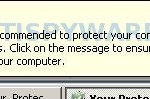
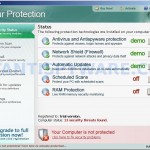

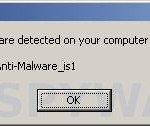
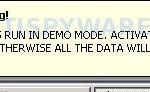











i felt headache with this problem , luckily i found this website and now solve main part(downloading MBAB) thank you for your help . appreciate …
Fantastic, thanks so much – I’d downloaded another program to remove the Trojan and it didn’t work so Malware wouldn’t run – this worked perfectly, thanks.
i remove it manually as Anti-Malware can’t detect it.
thanks a lot!
Thanks for this, it worked like a charm
This helped soo much, this saved me from a hour headache. The program annoyed me soo much. Then I found your site,and it was gone in no time!
THANKS FOR THE HELP!
Thank you for publishing this. Worked like a charm!
thank’s a lot it really worked nicely
I rename TDSSKiller.exe and double click, but when i rename it windows asks what i should open it with? Please help
Anthony, check that new name of TDSSKiller have .exe or .com extension.
worked great!!! glad i joined the mailing list for this… they only want $39.99 to register this program to remove the other program that basically keeps advertiseing the same thing.. great job guys… you’ve solved all my problems!!
I downloaded the TDS killer and did as suggested but it didnot run. Can anyone help???
Could you please help, i have followed all your steps and checked everything, but somehow AVG still can’t install because Your Protection is interfering. Does anyone have a solution?
Please mail me at meneer_baron at hotmail dot com
Ashish, try rename tdsskiller.exe before running. Use a random name, 123ghj234.exe, for example.
Thomas, follow the steps below:
Click Start, Run.
Type wbemtest and press Enter.
Windows Management Instrumentation Tester opens.
Click Connect… button.
Type root\SecurityCenter and press Enter.
Click to Query button.
Type SELECT * FROM AntiVirusProduct and click on Apply button.
DELETE any records for “Your Protection”.
Thanks for this – but unfortunately i’m not there yet – the virus is blocking my access to the internet, so though i can technically open IE and type in the TDSSkiller address, I can’t open it, the only internet it will let me see is the screen to buy the “your protection” – is there any way i can download onto a disc and install it that way? I only had windows 7 on about a day before this happened! ( toshiba upgrade from Vista). Any help please.
Paul,
1. try download the suggested programs in Safe mode with networking.
2. download the suggested programs to another PC, then move them to your computer using a flash or cd disk.
Thankz guyz .. ive tried alot of shit and this is the only one that helped.. i really appreciate the help … i really need to get all this off my computer.. thankz once again!