 Digital Protection is a fresh rogue antispyware program from same family of malware as Your Protection, User Protection, Dr. Guard, etc. The difference between the first program an others very slightly. First, changed the name of the program and secondly, have been partially modified the core components of the program in order to protect them from detection by the legit antivirus and antispyware programs. Otherwise, everything remained as before.
Digital Protection is a fresh rogue antispyware program from same family of malware as Your Protection, User Protection, Dr. Guard, etc. The difference between the first program an others very slightly. First, changed the name of the program and secondly, have been partially modified the core components of the program in order to protect them from detection by the legit antivirus and antispyware programs. Otherwise, everything remained as before.
Like other rogue antispyware programs, Digital Protection promoted and installed through the use of trojans. When the trojan is activated, it first does not manifest itself so that the user did not find the source of it on the computer. But after awhile, it starts to show a lot of fake security alerts and warnings that the computer is in danger and urgently needed to install and activate antivirus, this “antivirus” – Digital Protection. Even if you ignore all of these alerts, what is right, this trojan secretly start the download core components of this malicios program and then install it without your permission and knowledge.
During installation, Digital Protection scans your computer for an already installed antivirus and antispyware programs, and if they are found, required to uninstall them under the pretext that they may conflict with it by showing the following alert:
There is unauthorized antivirus software detected on your computer. It is recommended you to remove it, otherwise it could conflict with Digital Protection.
Further, Digital Protection will register itself in the Windows registry to run automatically every time you start Windows. When the program is started, it begins to scan the computer and detects a large number of trojans, viruses, worms, etc that will not be removed unless you first purchase the software. However, these results, as well as self scanning, is nothing but a scam. In reality Digital Protection cannot detect and remove any infections, as well as not be able to protect you from possible infections in the future. Thus, you can safely ignore all that the rogue antispyware will show you.
While Your Protection is running, it will display nag screens, fake security alerts and warnings from Windows task bar. A few examples:
Danger!
A security threat detected on your computer.
TrojanASPX.JS.Win32. It strongly recommended to remove
this threat right now. Click on the message to remove it.
Warning! Adware detected!
Adware module detected on your PC!
Warning! Keylogger detected!
Keylogger activity detected on your PC!
Of course, all of these alerts and warnings are a fake and like false scan results should be ignored.
What is more, the trojan which installs Digital Protection, can also download and install a variant of TDSS trojan. This trojan is very dangerous because it can block the work of most antivirus and antispyware applications, so that they will not even start. But it’s not all, TDSS trojan can also redirect you from sites that you want to visit on a completely other.
As you can see, Digital Protection is a scam, which has been created with one purpose to scare your into purchasing so-called “full” version of the program. Most importantly, do not purchase it! This fake antispyware utility should be removed immediately after detection. To remove Digital Protection and other computer parasites that could get on the computer with it, use the instructions below.
More screen shoots of Digital Protection
Symptoms in a HijackThis Log
O4 – HKCU\..\Run: [davclnt.exe] C:\DOCUME~1\comp\LOCALS~1\Temp\davclnt.exe
O4 – HKCU\..\Run: [Digital Protection] “C:\Program Files\Digital Protection\digprot.exe” -noscan
Use the following instructions to remove Digital Protection (Uninstall instructions)
Step 1. Remove TDSS trojan-rootkit
First you need remove TDSS trojan, after that, you will be able to remove Digital Protection without any problem.
Download TDSSKiller from here and unzip to your desktop.
Open TDSSKiller folder. Right click to tdsskiller and select rename. Type a new name (123myapp, for example). Press Enter. Double click the TDSSKiller icon to start scanning Windows registry for TDSS trojan. If it is found, the you will see a screen similar to the one below.

TDSSKiller
Type delete and press Enter. Once TDSSKiller has finished removing rootkit TDSS, you will see a windows as shown below.
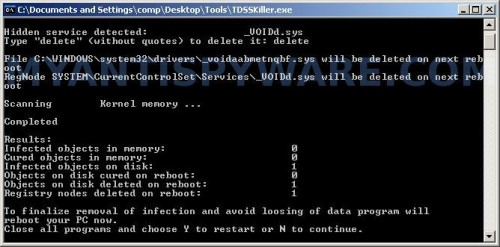
TDSSKiller
Type Y and press Enter. Your computer will be rebooted.
Step 2. Remove Digital Protection and any associated malware.
Download MalwareBytes Anti-malware (MBAM). Once downloaded, close all programs and windows on your computer.
Double-click on the icon on your desktop named mbam-setup.exe. This will start the installation of MalwareBytes Anti-malware onto your computer. When the installation begins, keep following the prompts in order to continue with the installation process. Do not make any changes to default settings and when the program has finished installing, make sure a checkmark is placed next to “Update Malwarebytes’ Anti-Malware” and Launch “Malwarebytes’ Anti-Malware”. Then click Finish.
MalwareBytes Anti-malware will now automatically start and you will see a message stating that you should update the program before performing a scan. If an update is found, it will download and install the latest version.
As MalwareBytes Anti-malware will automatically update itself after the install, you can press the OK button to close that box and you will now be at the main menu. You will see window similar to the one below.

Malwarebytes Anti-Malware Window
Make sure the “Perform quick scan” option is selected and then click on the Scan button to start scanning your computer for Digital Protection infection. This procedure can take some time, so please be patient.
When the scan is finished a message box will appear that it has completed scanning successfully. Click OK. Now click “Show Results”. You will see a list of infected items similar as shown below.
Note: list of infected items may be different than what is shown in the image below.
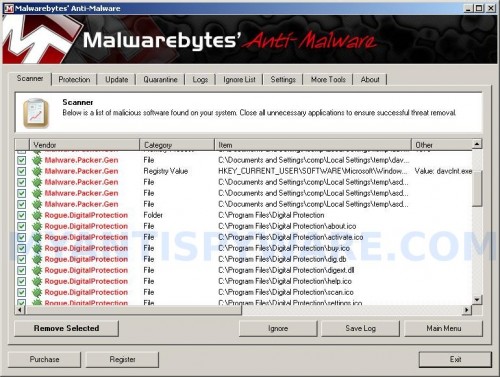
Malwarebytes Anti-malware, list of infected items
Make sure all entries have a checkmark at their far left and click “Remove Selected” button to remove Digital Protection. MalwareBytes Anti-malware will now remove all of associated Digital Protection files and registry keys and add them to the programs’ quarantine. When MalwareBytes Anti-malware has finished removing the infection, a log will open in Notepad and you may be prompted to Restart.
Note 1: if you can not download, install, run or update Malwarebytes Anti-malware, then follow the steps: Malwarebytes won`t install, run or update – How to fix it.
Note 2: if you need help with the instructions, then post your questions in our Spyware Removal forum.
Note 3: your current antispyware and antivirus software let the infection through ? Then you may want to consider purchasing the FULL version of MalwareBytes Anti-malware to protect your computer in the future.
Digital Protection creates the following files and folders
C:\Program Files\Digital Protection
%UserProfile%\Start Menu\Programs\Digital Protection
C:\Program Files\Digital Protection\dighook.dll
C:\Program Files\Digital Protection\digprot.exe
%UserProfile%\Local Settings\temp\davclnt.exe
C:\Program Files\Digital Protection\about.ico
C:\Program Files\Digital Protection\activate.ico
C:\Program Files\Digital Protection\buy.ico
C:\Program Files\Digital Protection\help.ico
C:\Program Files\Digital Protection\scan.ico
C:\Program Files\Digital Protection\settings.ico
C:\Program Files\Digital Protection\splash.mp3
C:\Program Files\Digital Protection\uninstall.exe
C:\Program Files\Digital Protection\update.ico
C:\Program Files\Digital Protection\dig.db
C:\Program Files\Digital Protection\digext.dll
C:\Program Files\Digital Protection\virus.mp3
%UserProfile%\Start Menu\Programs\Digital Protection\About.lnk
%UserProfile%\Start Menu\Programs\Digital Protection\Activate.lnk
%UserProfile%\Start Menu\Programs\Digital Protection\Buy.lnk
%UserProfile%\Start Menu\Programs\Digital Protection\Scan.lnk
%UserProfile%\Start Menu\Programs\Digital Protection\Settings.lnk
%UserProfile%\Start Menu\Programs\Digital Protection\Update.lnk
%UserProfile%\Start Menu\Programs\Digital Protection\Digital Protection Support.lnk
%UserProfile%\Start Menu\Programs\Digital Protection\Digital Protection.lnk
%UserProfile%\Application Data\Microsoft\Internet Explorer\Quick Launch\Digital Protection.lnk
%UserProfile%\Desktop\Digital Protection Support.lnk
%UserProfile%\Desktop\Digital Protection.lnk
Digital Protection creates the following registry keys and values
HKEY_CURRENT_USER\SOFTWARE\Microsoft\Windows\CurrentVersion\Run\digital protection
HKEY_CURRENT_USER\Software\Microsoft\Windows\CurrentVersion\Run\davclnt.exe
HKEY_CURRENT_USER\SOFTWARE\Microsoft\Windows\CurrentVersion\Policies\System\DisableTaskMgr
HKEY_LOCAL_MACHINE\SOFTWARE\Microsoft\Windows\CurrentVersion\Policies\System\DisableTaskMgr
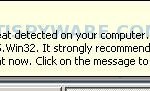
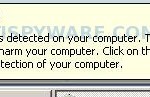
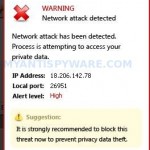

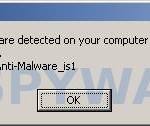

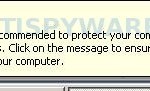
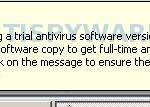














tdss-rootkiller says it does nto support my system…what now?
Ross, skip first step.
Hello Patrik.
I tried everything written above, but Digital Protection is still present and bugging me, I figured that I should try a Full Scan on Malwarebytes but after an hour or so, I get this message saying that “Windows will shut down due to software damages” or something, I can’t exactly remember the message, but it gives be a countdown of 20 seconds and urges me to save my work.
Is this part of the Digital Protection virus, I’m also going to note that I seem to have the rouge “Security Centre” virus. Currently trying to get rid of that too.
Conor, looks like your computer is infected with a new version of the rogue. Please open a new topic in our Spyware removal forum. I will help you.
Just wanted to leave a ty note. This worked excellent for me. You can be very proud of your work!
is there a chance TDSSrootkiller can damage my computer? is it 100% safe to use?
TDSSKiller created by Kaspersky lab. Anyway, if you want, you can make a restore point or backup the Windows registry.
I just wanted to thank you. It worked perfectly well.
Thanks again, hehe.
thanks for ur help on anti malware doctor but im having trouble getting the rootkiller; it seems the link is dead to me
thanks
Hi
Thank so much that was very very nice info and help. 😉
Hey,
Just wanted to say thanks for the info. Our CSM’s personal laptop got this problem and this information got it off.
Appreciate it!
Kris
lamb, probably a trojan blocks the link. Try use another PC to download TDSSKiller.
Having the same problem as Conor, would really appreciate some help.
Hi this has got hold of my pc on a new level.
I carried out step 1 with regrads to TDDS. Everything was fine. PC was rebooted, but then i was unable to open any website to download malewarebytes program as i was being denied access to the sites. On top of all that when i try and open a program the “open with” box appears.
What do i do?
I have digital protection but the tdsskiller isn’t detecting it so I cant remove it! Help?!!
Jamal, if your need a help, ask your questions in our Spyware removal forum.
Jaz, to fix “open with” use the following step:
Click Start, Run. Type notepad and press Enter.
Notepad opens. Copy all the text below into Notepad.
Windows Registry Editor Version 5.00
[-HKEY_CURRENT_USER\Software\Classes\.exe][-HKEY_CURRENT_USER\Software\Classes\secfile]
[-HKEY_CLASSES_ROOT\secfile]
[-HKEY_CLASSES_ROOT\.exe\shell\open\command]
[HKEY_CLASSES_ROOT\exefile\shell\open\command]
@="\"%1\" %*"
[HKEY_CLASSES_ROOT\.exe]
@="exefile"
"Content Type"="application/x-msdownload"
Save this as fix.reg to your Desktop (remember to select Save as file type: All files in Notepad.)
Double Click fix.reg and click YES for confirm.
Reboot your computer.
What shows your PC when you trying open any site ?
hi, followed ur instructions 2 days ago. My laptop was cured….or so it seemed; 2 days on same problems started to appear; went thru procedure again…did not cure; then did full scan….again appeared not to cure at first, but after a while, on its own the symtoms disappeared. seems to be ok again, but can i be sure?? plz advise, many thnx.
patrik,
I have followed all the steps up to the malware “remove selected” and the system reboot. but it’s still there. what do i do?please help
Nvm Patrik thank you for the help, solved it. Thanks a lot for the guide. 😀
hi, me again! the problem has not gone away….no matter how many times i perform quick/full scans, each time infected items picked up and removed, but on reboot problem still present!! HELP!!!
Chi, start a new topic in our Spyware removal forum. I will check your computer.
Mas, probably your computer is infected with a hidden trojan that reinstalls the rogue. Please open a new topic in our Spyware removal forum. I will check your PC.
Mark, looks like your PC is infected with a new version of the rogue, Try update Malwarebytes and perform a fresh scan. If it does not help, then ask for help in our Spyware removal forum.
very useful and very informative. ty
hey patrick im having the same issues man =( i followed steps but upon reboot digital protection is back so yeah i think its re-installing itself with a hidden trojan. also tdsskiller didnt find anything on my comp. i will open new topic thank you for your help.
bmurder, looks like your computer is infected with a new version of the malware. Please start a new topic in our Spyware removal forum. I will help you.
Patrick, I downloaded and ran the tdss killer and it found nothing. Then I ran the scan for the first time. The scan found, I beleive it was about 48 files. I rebooted and it seemed to be fine, at least for a few minutes. Then it all reappeared. I did the update and ran it again and this this time it lasted a little longer but it came back again. Please help!!
I had XP Spyware, Security Tool & Digital Protection all at once and removed them in that order following your directions. I scanned with MalwareBytes after each one but that did not remove the software until I took the first step. After the first step to removing Digital Protection I did a full scan instead of a quick scan. It identified 6 infections. When I clicked OK on the message prior to remove all, MalwareBytes simply closed without allowing me to remove the infections. I rescanned, figuring I had made a mistake, but had the same result. A quick scan then removed the malware. When I do a full scan now, 3 infections are reported, but the software does not allow me to remove them. When I click on OK on the message saying the scan is complete, the software simply closes with no further action. What is going on?
I cant rename TSSDkiler and when i open it, it doesnt find the trojan, if i skip that step and just use the spyware, the digital protection doesnt get removed.