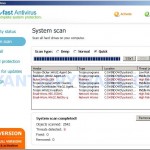 A-fast Antivirus is is a misleading application, which classified as rogue antispyware program because it uses false scan results and fake security warnings in order to scare you into thinking that your PC in danger as method to trick you to purchase so-called “full” version of the software.
A-fast Antivirus is is a misleading application, which classified as rogue antispyware program because it uses false scan results and fake security warnings in order to scare you into thinking that your PC in danger as method to trick you to purchase so-called “full” version of the software.
Once started, A-fast Antivirus will configure itself to run automatically when Windows starts. Immediately after launch, the rogue will begin to scan your computer and display scan results that state the computer is infected with numerous infections. Then it will prompt you to pay for a full version of the rogue program to remove them. This is of course nothing more but a scam, in reality A-fast Antivirus is a fake, it is unable to detect or remove any infections. Important, do not trust the scan results, simply ignore them.
What is more, while A-fast Antivirus is running, it blocks Task Manager and numerous legitimate Windows applications from running. Last but not least, it constantly displays various security alerts, popups and warnings. Some of the warnings:
A-fast Antivirus
Critical vulnerabilities found
A-fast Antivirus
Security Alert!
Your computer is being attacked from unknown
remote machine. IP Address: 208.238.184.181
System warning
Intercepting programs that may compromise your privacy and
harm your system have been detected on your PC. It`s highly
recommended you scan your PC right now.
Your computer is infected! Windows detected spyware infection!
It is recommended to use special antispyware tools
to prevent dataloss. Windows will now download and install the most
up-to-date antispyware for you.
However, like false scan results, all of these warnings and alerts are a fake and should be ignored! As you can see, A-fast Antivirus is a scam, that created with one purpose to scare your into purchasing so-called “full” version of the program. Most importantly, do not purchase it!
If you find that your computer is infected with the rogue, then be quick and take effort to remove it immediately. Follow the removal guidelines below to remove A-fast Antivirus and any associated malware from your computer for free.
More screen shoots of A-fast Antivirus
Symptoms in a HijackThis Log
O4 – HKCU\..\Run: [fast] C:\Program Files\A-fast\A-fast.exe
Use the following instructions to remove A-fast Antivirus (Uninstall instructions)
Read the article: How to reboot computer in Safe mode and reboot your computer in the Safe mode with networking.
Download MalwareBytes Anti-malware (MBAM). Once downloaded, close all programs and windows on your computer.
Double-click on the icon on your desktop named mbam-setup.exe. This will start the installation of MalwareBytes Anti-malware onto your computer. When the installation begins, keep following the prompts in order to continue with the installation process. Do not make any changes to default settings and when the program has finished installing, make sure a checkmark is placed next to “Update Malwarebytes’ Anti-Malware” and Launch “Malwarebytes’ Anti-Malware”. Then click Finish.
MalwareBytes Anti-malware will now automatically start and you will see a message stating that you should update the program before performing a scan. If an update is found, it will download and install the latest version.
As MalwareBytes Anti-malware will automatically update itself after the install, you can press the OK button to close that box and you will now be at the main menu. You will see window similar to the one below.

Malwarebytes Anti-Malware Window
Make sure the “Perform quick scan” option is selected and then click on the Scan button to start scanning your computer for A-fast Antivirus infection. This procedure can take some time, so please be patient.
When the scan is finished a message box will appear that it has completed scanning successfully. Click OK. Now click “Show Results”. You will see a list of infected items similar as shown below.
Note: list of infected items may be different than what is shown in the image below.
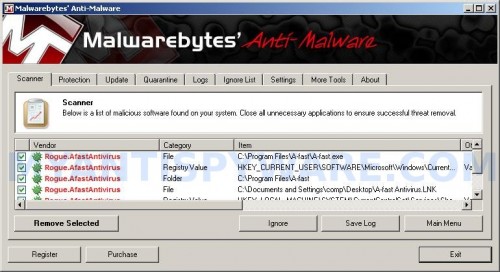
Malwarebytes Anti-malware, list of infected items
Make sure all entries have a checkmark at their far left and click “Remove Selected” button to remove A-fast Antivirus. MalwareBytes Anti-malware will now remove all of associated A-fast Antivirus files and registry keys and add them to the programs’ quarantine. When MalwareBytes Anti-malware has finished removing the infection, a log will open in Notepad and you may be prompted to Restart.
Note 1: if you can not download, install, run or update Malwarebytes Anti-malware, then follow the steps: Malwarebytes won`t install, run or update – How to fix it.
Note 2: if you need help with the instructions, then post your questions in our Spyware Removal forum.
Note 3: your current antispyware and antivirus software let the infection through ? Then you may want to consider purchasing the FULL version of MalwareBytes Anti-malware to protect your computer in the future.
A-fast Antivirus creates the following files and folders
C:\Program Files\A-fast
C:\Program Files\A-fast\A-fast.exe
C:\Documents and Settings\comp\Desktop\A-fast Antivirus.LNK
A-fast Antivirus creates the following registry keys and values
HKEY_CURRENT_USER\Software\A-fast
HKEY_CURRENT_USER\Software\A-fast\Activation
HKEY_CURRENT_USER\Software\A-fast\Security
HKEY_CURRENT_USER\SOFTWARE\Microsoft\Windows\CurrentVersion\Run\fast
HKEY_LOCAL_MACHINE\SYSTEM\CurrentControlSet\Services\SharedAccess\Parameters\FirewallPolicy\StandardProfile\AuthorizedApplications\List\c:\program files\a-fast\a-fast.exe
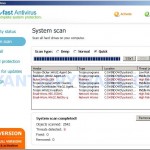
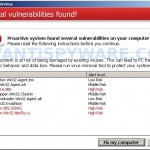
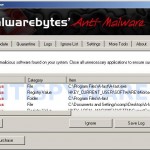
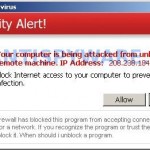
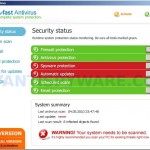
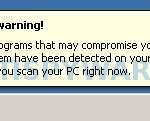












how to remove avg anti virus before installing MBAM ? any instruction? is MBAM a free software?
seen, open Control panel, then Add/Remove program panel and uninstall AVG.
how i can remove
aleem, if the instructions above does not help you, then ask for help in our Spyware removal forum.