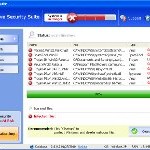 Live Security Suite is a program which classified as rogue antispyware because it detects false infections and displays numerous fake security warnings in order to scare you into thinking that your computer is infected with a lot of malware. It hopes that you will then purchase a full version of Live Security Suite.
Live Security Suite is a program which classified as rogue antispyware because it detects false infections and displays numerous fake security warnings in order to scare you into thinking that your computer is infected with a lot of malware. It hopes that you will then purchase a full version of Live Security Suite.
During installation, Live Security Suite will be registered in the Windows registry to run automatically when Windows loads. Immediately after launch, the rogue will start an imitation of system scan and detect numerous infections that will not be fixed unless you first purchase the software. Important to know, all of these infections are a fake and do not actually exist on your computer. So, you can safety ignore all that Live Security Suite gives you.
What is more, while Live Security Suite is running, it constantly displays various security alerts. An example:
System message
Intercepting programs that may compromise your privacy and
harm your system have been detected on your PC. Click here
to remove it immediately with Live Security Suite.
However, all of these alerts are a fake and like the false scan results supposed to scare you into thinking that your computer is infected. So, ignore all of them.
As you can see, Live Security Suite is a scam that created with one purpose to trick you into purchasing so-called “full” version of the program. If you find that your computer is infected with this malware, then be quick and take effort to remove it immediately. Use the removal guide below to remove Live Security Suite from your computer for free.
Symptoms in a HijackThis Log
O4 – HKCU\..\Run: [Live Security Suite] “C:\Program Files\Live Security Suite\LiveSS.exe” /s
Use the following instructions to remove Live Security Suite (Uninstall instructions)
Download MalwareBytes Anti-malware (MBAM). Close all programs and Windows on your computer.
Double Click mbam-setup.exe to install the application. When the installation begins, keep following the prompts in order to continue with the installation process. Do not make any changes to default settings and when the program has finished installing, make sure a checkmark is placed next to Update Malwarebytes’ Anti-Malware and Launch Malwarebytes’ Anti-Malware, then click Finish.
If an update is found, it will download and install the latest version.
Once the program has loaded you will see window similar to the one below.

Malwarebytes Anti-Malware Window
Select Perform Quick Scan, then click Scan, it will start scanning your computer for Live Security Suite infection. This procedure can take some time, so please be patient.
When the scan is complete, click OK, then Show Results to view the results. You will see a list of infected items similar as shown below. Note: list of infected items may be different than what is shown in the image below.

Malwarebytes Anti-malware, list of infected items
Make sure that everything is checked, and click Remove Selected for start Live Security Suite removal process. When disinfection is completed, a log will open in Notepad and you may be prompted to Restart.
Note 1: if you can not download, install, run or update Malwarebytes Anti-malware, then follow the steps: Malwarebytes won`t install, run or update – How to fix it.
Note 2: if you need help with the instructions, then post your questions in our Spyware Removal forum.
Note 3: your current antispyware and antivirus software let the infection through ? Then you may want to consider purchasing the FULL version of MalwareBytes Anti-malware to protect your computer in the future.
Live Security Suite creates the following files and folders
C:\Program Files\Live Security Suite
C:\Program Files\Live Security Suite\activate.ico
C:\Program Files\Live Security Suite\Explorer.ico
C:\Program Files\Live Security Suite\LiveSS.exe
C:\Program Files\Live Security Suite\unins000.dat
C:\Program Files\Live Security Suite\uninstall.ico
C:\Program Files\Live Security Suite\working.log
C:\Program Files\Live Security Suite\db
C:\Program Files\Live Security Suite\db\DBInfo.ver
C:\Program Files\Live Security Suite\db\ia080614.db
C:\Program Files\Live Security Suite\db\lists.ini
C:\Program Files\Live Security Suite\db\WMILib.dll
C:\Program Files\Live Security Suite\Languages
%UserProfile%\Application Data\Live Security Suite
%UserProfile%\Application Data\Live Security Suite\settings.ini
%UserProfile%\Application Data\Live Security Suite\uill.ini
%UserProfile%\Application Data\Live Security Suite\unins000.exe
%UserProfile%\Application Data\Live Security Suite\Uninstall Live Security Suite.lnk
%UserProfile%\Application Data\Live Security Suite\db
%UserProfile%\Application Data\Live Security Suite\db\config.cfg
%UserProfile%\Application Data\Live Security Suite\db\Timeout.inf
%UserProfile%\Application Data\Live Security Suite\db\Urls.inf
%UserProfile%\Application Data\Microsoft\Internet Explorer\Quick Launch\Live Security Suite.lnk
%UserProfile%\Desktop\Live Security Suite.lnk
C:\Documents and Settings\All Users\Desktop\Live Security Suite.lnk
C:\Documents and Settings\All Users\Start Menu\Programs\Live Security Suite
C:\Documents and Settings\All Users\Start Menu\Programs\Live Security Suite\Live Security Suite Home Page.lnk
C:\Documents and Settings\All Users\Start Menu\Programs\Live Security Suite\Live Security Suite.lnk
C:\Documents and Settings\All Users\Start Menu\Programs\Live Security Suite\Purchase Licence.lnk
C:\Documents and Settings\All Users\Start Menu\Programs\Live Security Suite\Purchase License.lnk
Live Security Suite creates the following registry keys and values
HKEY_CURRENT_USER\Software\Live Security Suite
HKEY_LOCAL_MACHINE\SOFTWARE\Live Security Suite
HKEY_LOCAL_MACHINE\SOFTWARE\Microsoft\Windows\CurrentVersion\Uninstall\Live Security Suite_is1
HKEY_LOCAL_MACHINE\SOFTWARE\Microsoft\Windows NT\CurrentVersion\Image File Execution Options\taskmgr.exe
HKEY_CURRENT_USER\Software\Microsoft\Windows\CurrentVersion\Run\Live Security Suite













I have this virus on my computer and i am trying to clear it however my IE would not allow me to save the LAN settings. So I cannot continue to the next steps. Please help. Thanks
raj, try reboot your computer in Safe mode with networking and follow the steps above once again. If it does not help, please begin a new topic in our Spyware removal forum.